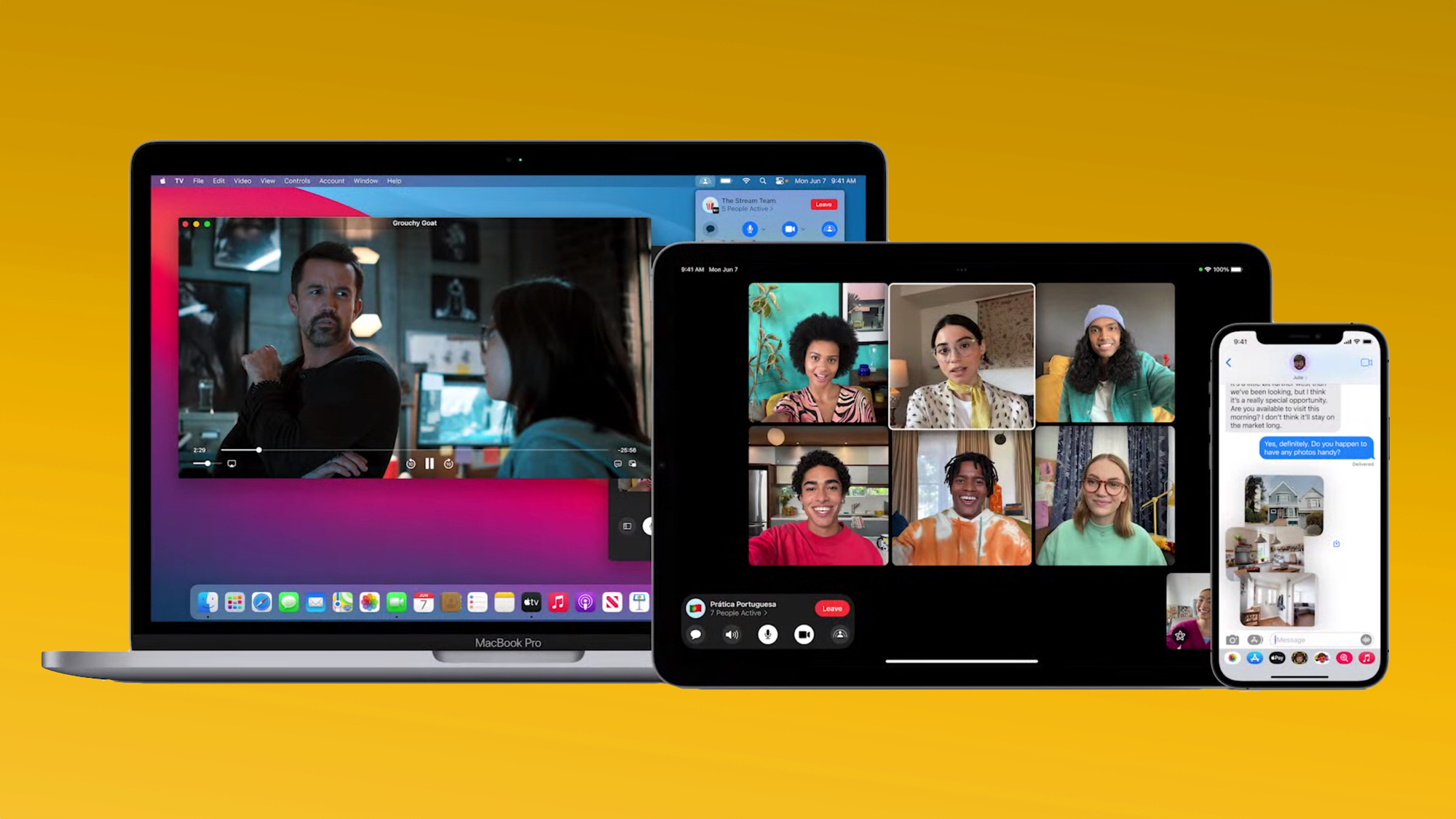
Want to know how to schedule FaceTime calls in iOS 15? FaceTime gets a number of new features in iOS 15, and chief among them is the ability to schedule a FaceTime call by using a web link that you send to other people.
If that sounds familiar, you've clearly spent most of the coronavirus pandemic relying on the best video chat apps. In apps like Zoom, Google Meet and others, you can generate a web link that people can click on to join your call. Now FaceTime's following suit.
- How to set up your iPhone 13 using Quick Start
- How to use Visual Look Up in iOS 15
- How to make FaceTime calls on Android
Adding a FaceTime web link can be useful if not all participants will be ready at the same time, as well allowing people on other non-Apple platforms and devices to join the call. It also allows people to create a calendar event and a reminder to join a future call.
And certainly, there are plenty of reasons to be making more FaceTime calls in iOS 15. The updated version of Apple's video chat app now lets you watch videos and enjoy music together courtesy of a new SharePlay feature. There are interface improvements to FaceTime in iOS 15 as well, and a new Portrait Mode for blurring the background in video calls.
Here's how to schedule FaceTime calls with a web link in iOS 15, using the currently available version of the iOS 15 public beta.
How to schedule FaceTime calls in iOS 15
1. Launch the FaceTime app on your iPhone.

2. Tap the "Create Link" button in the top left.
Sign up to get the BEST of Tom's Guide direct to your inbox.
Get instant access to breaking news, the hottest reviews, great deals and helpful tips.
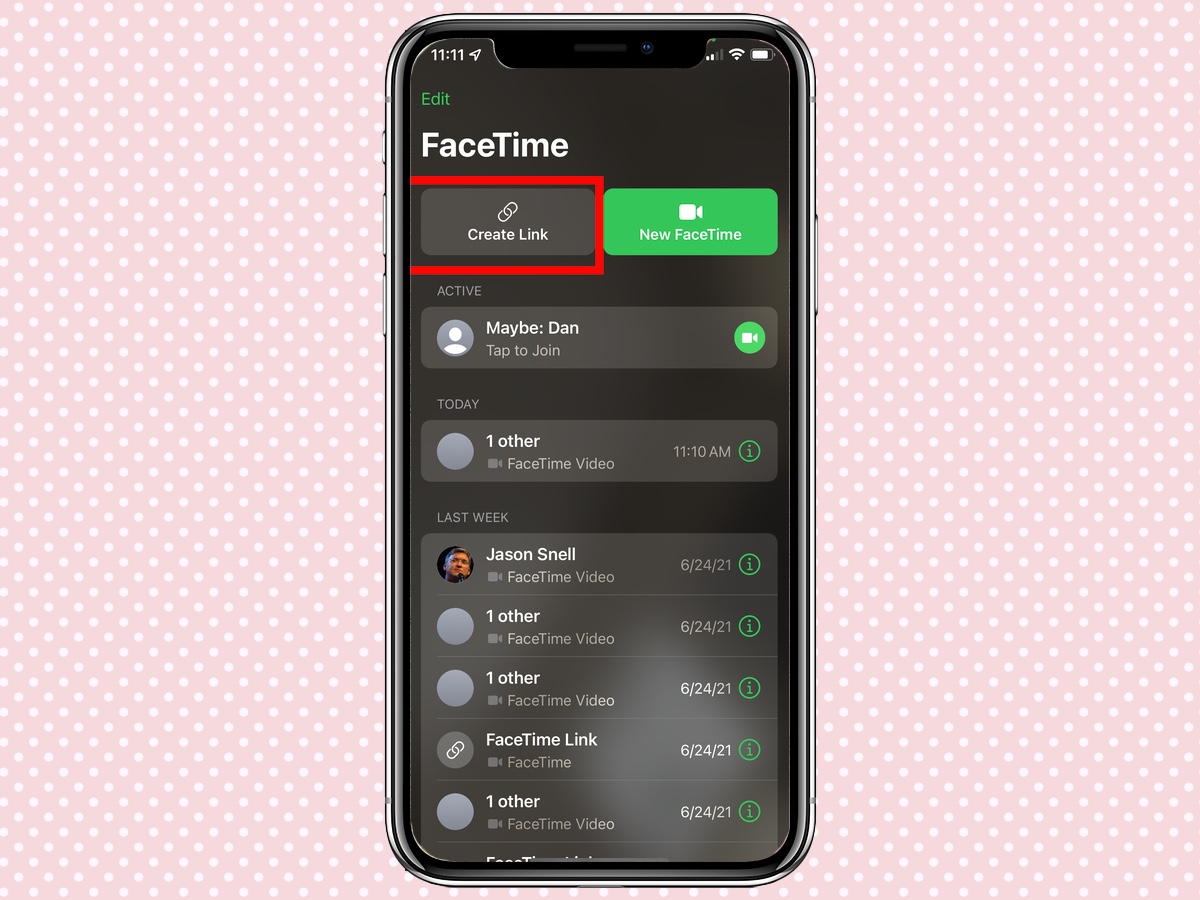
3. Choose how you want to share the link. You can share your FaceTime link using AirDrop, Messages, Email, and other options. Or tap Copy to copy the link to the clipboard.
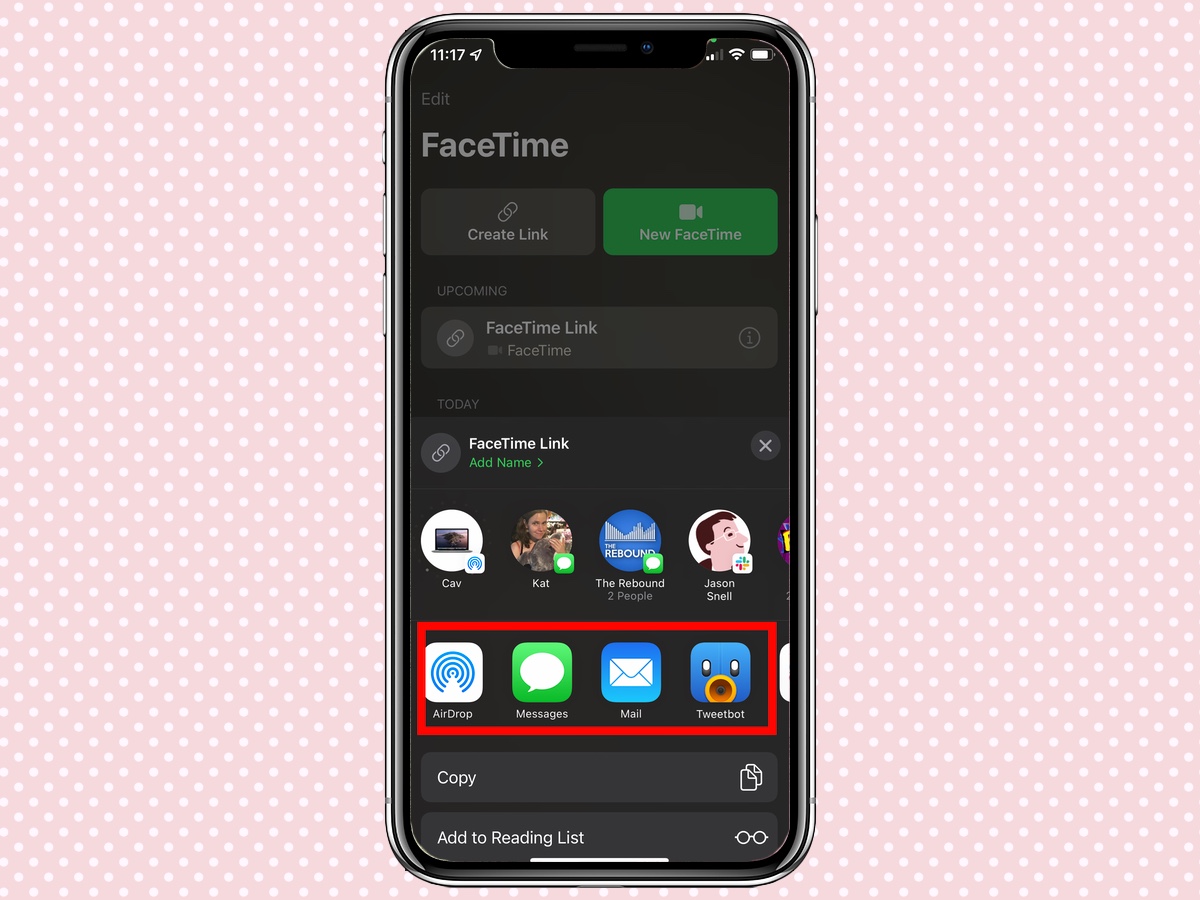
4. Optionally, tap the Add Name link to give this call a name: Planning Meeting, for example.
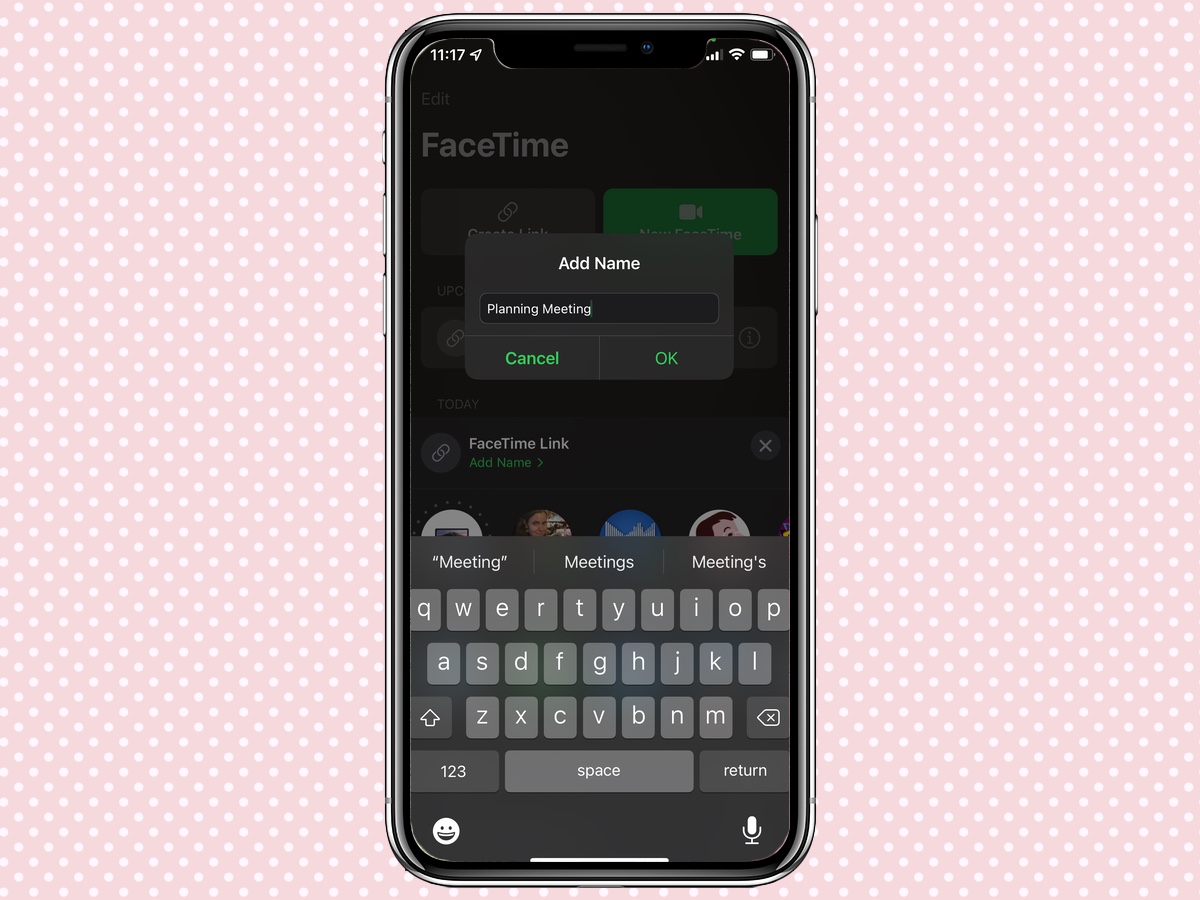
5. The meeting now appears under the Upcoming heading. You can tap the item to join the call.
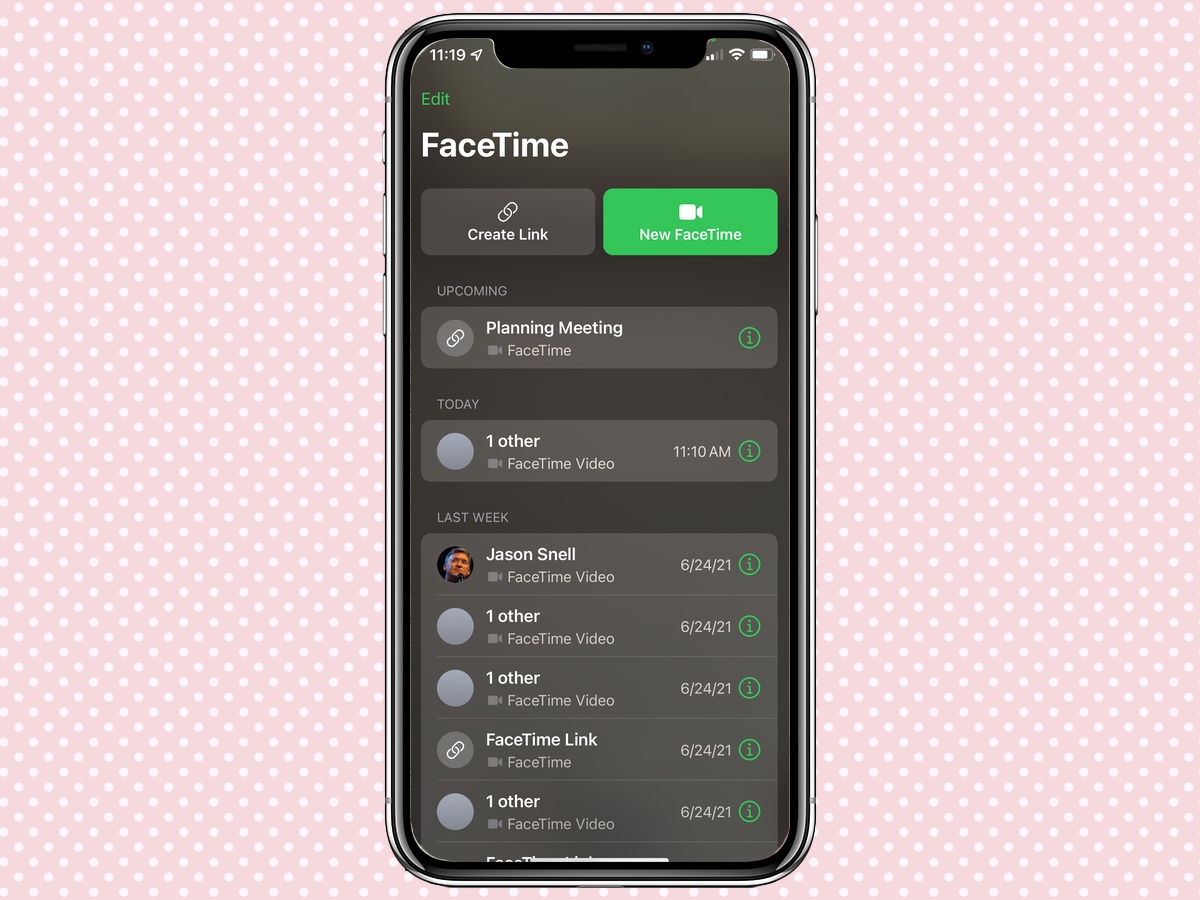
6. When you join the call from the link, you'll be prompted to enter a name, if you want.
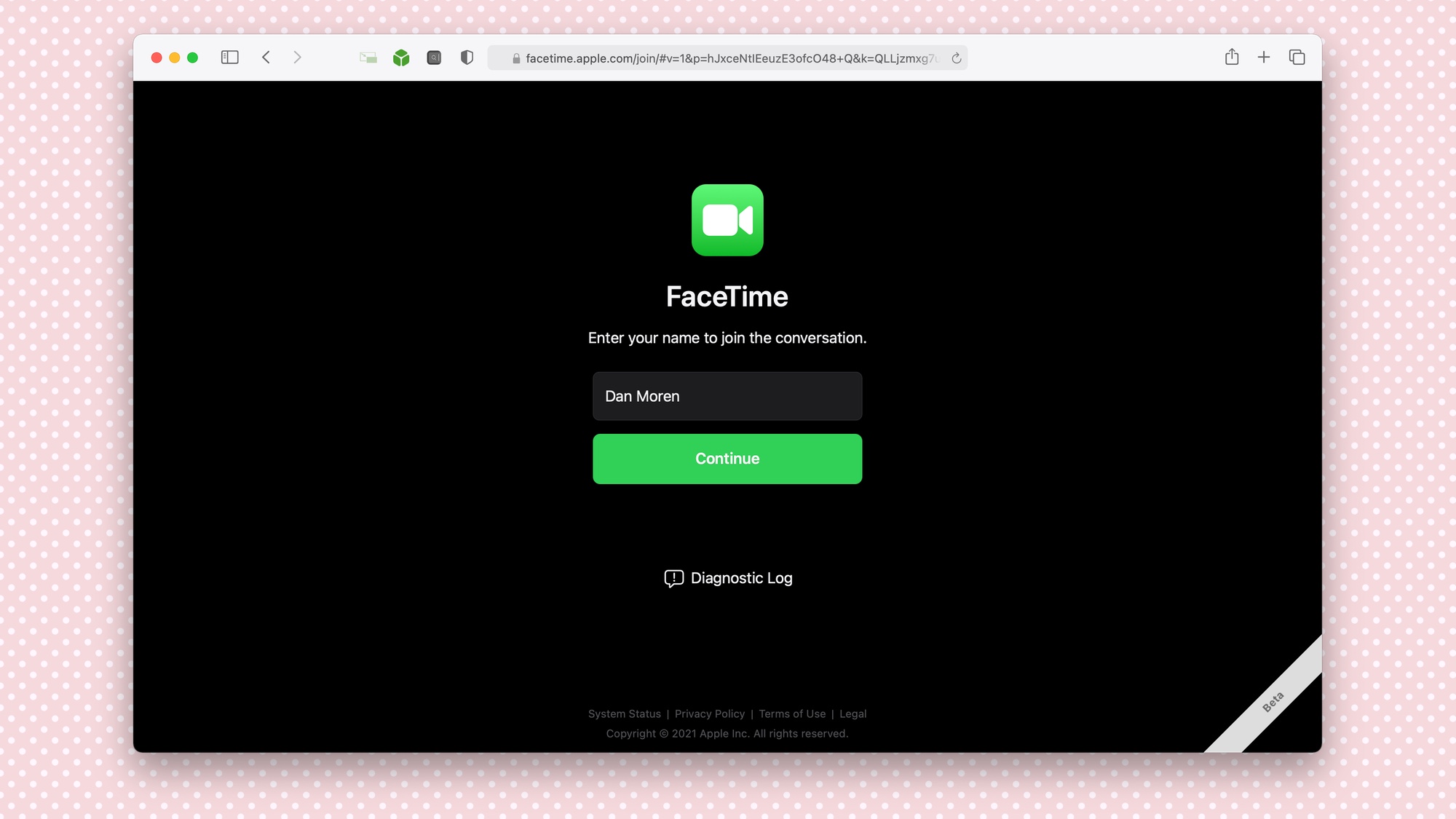
7. Other people in the call will be notified when someone joins from the link, and have the option to allow them to join the call or not.
Dan Moren is the author of multiple sci-fi books including The Caledonian Gamibt and The Aleph Extraction. He's also a long-time Mac writer, having worked for Macworld and contributed to the Six Colors blog, where he writes about all things Apple. His work has also appeared in Popular Science, Fast Company, and more
