How to scan a QR code on iPhone
Scanning a QR code with an iPhone or iPad is as easy as pointing your device's camera at one
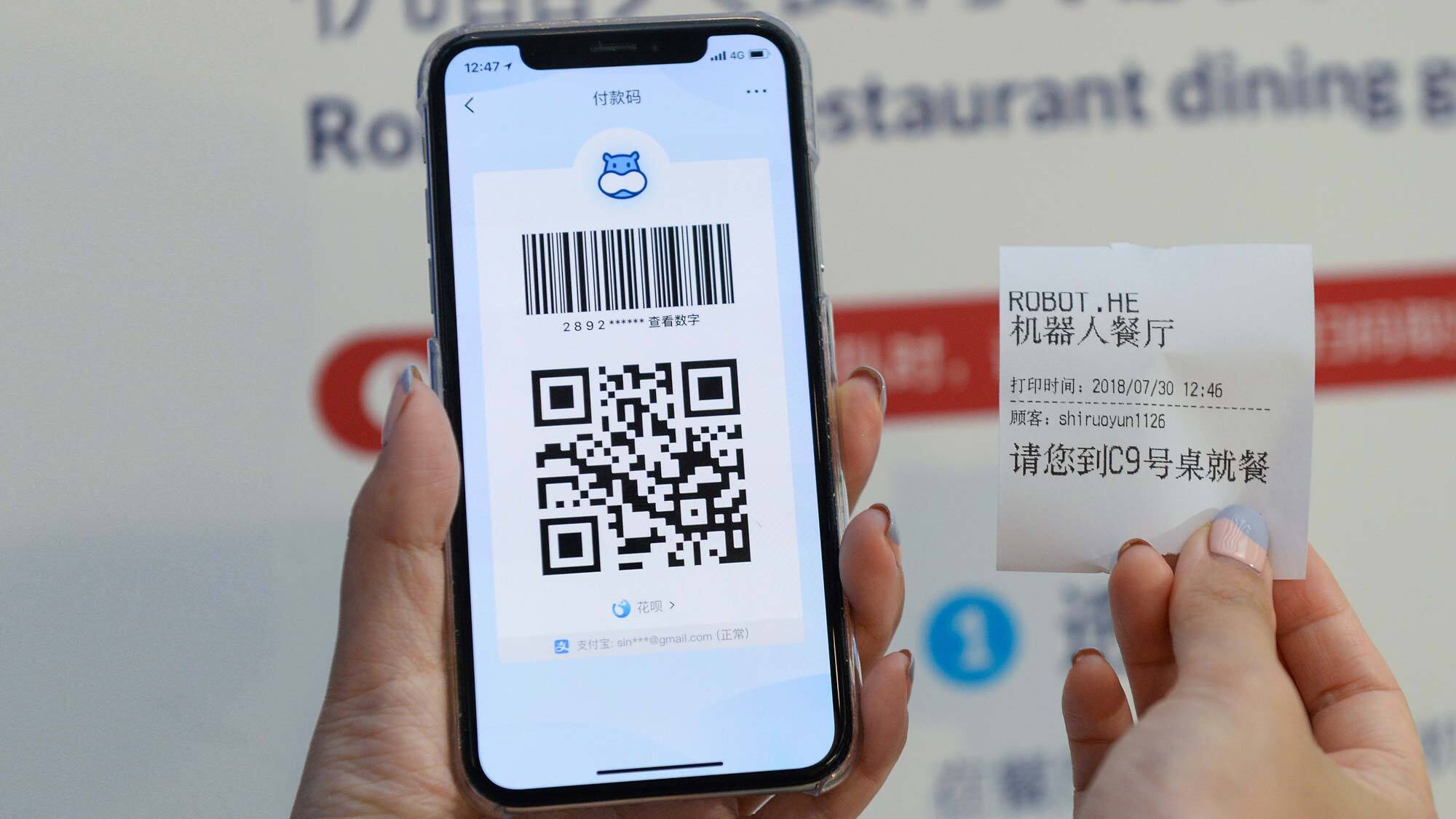
QR codes used to be everywhere before dropping off in popularity. However, since the COVID-19 pandemic, a lot of restaurants have turned to these codes in lieu of giving customers physical menus. Instead, you just look at the menu on your phone to keep things more sanitary.
Despite how long these things have been around, scanning QR codes isn’t always an intuitive process. Many people have resorted to third-party QR scanner apps for years. In addition to cluttering up your phone with unitaskers, some of the QR code scanners are pretty dubious apps. It's best to have a built-in solution.
- iPhone 12 Pro Max review: Apple’s best yet
- How to use macOS — essential tips and tricks
- How to scan a QR code on Android
Fortunately, if you've got an iPhone or an iPad, there's an easy way to scan QR codes without having to download a separate app. Here's how to scan a QR code with your iPhone or iPad. (But beware scam QR codes, which do exist and are easily to stick anywhere.)
How to scan a QR code on iOS: Use your device's camera
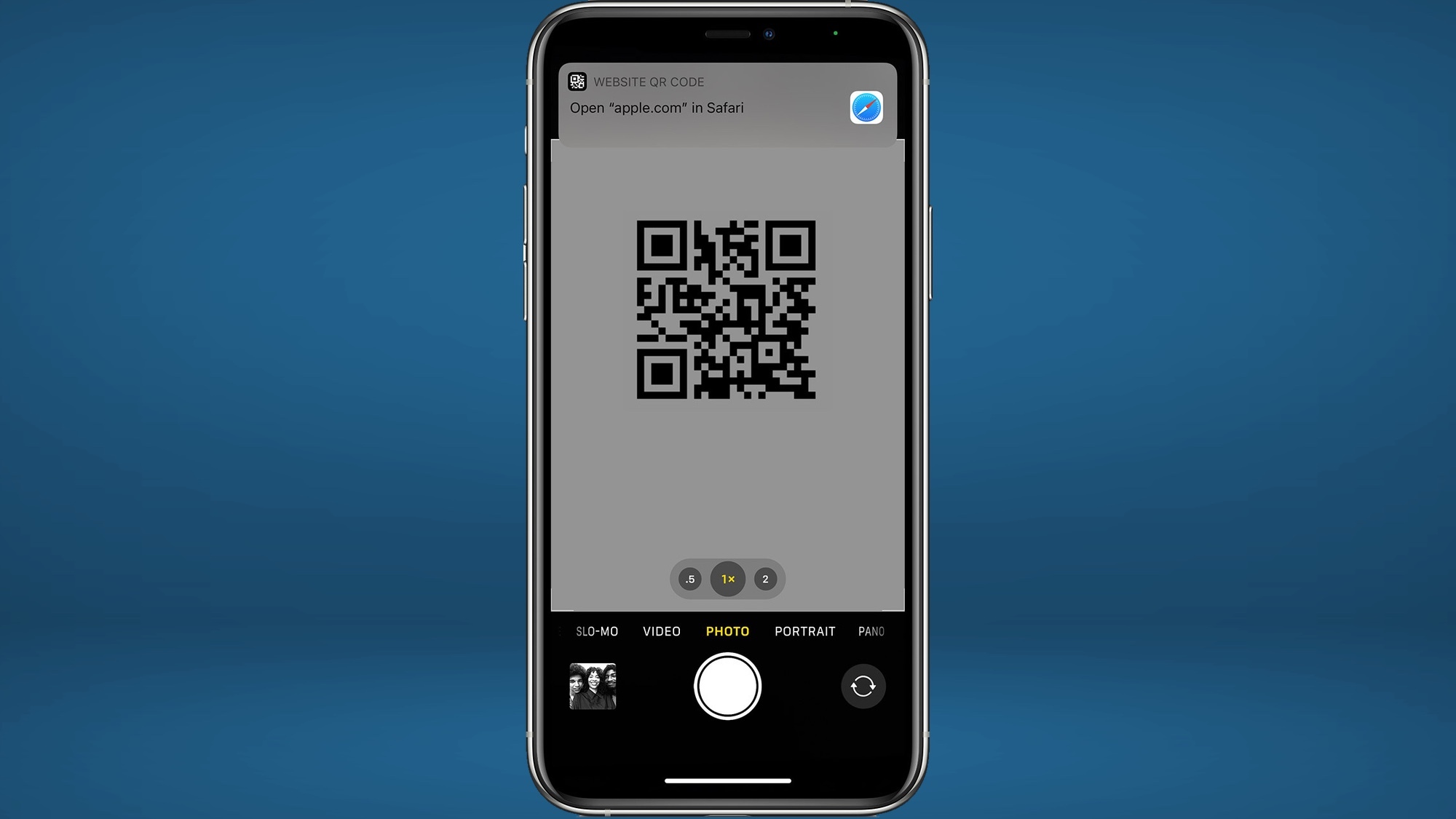
Scanning a QR code on iOS and iPad OS is really as simple as launching the Camera app and aiming the lenses at the code you want to scan. Make sure the QR code is in the phone's or tablet's viewfinder, and the app should automatically recognize it.
A notification will appear on your device's screen; tapping it will take you to the link that the code represents.
Bear in mind that you don't have to actually take a picture of the QR code. Just let your iPhone or iPad see it and the Camera app's built-in QR reader will do the rest.
More iPad and iPhone tips
How to add a widget to your iPhone's home screen | How to use split screen on iPad | iPad 'How to' mega guide: iPad Pro and iPadOS Tutorial | How to close apps on iPhone 12 | How to record phone calls on an iPhone | How to transfer contacts and data from Android to iPhone | How to use your iPhone — essential tips and tricks | How to record your iPhone screen
Sign up to get the BEST of Tom's Guide direct to your inbox.
Get instant access to breaking news, the hottest reviews, great deals and helpful tips.

Jordan is the Phones Editor for Tom's Guide, covering all things phone-related. He's written about phones for over six years and plans to continue for a long while to come. He loves nothing more than relaxing in his home with a book, game, or his latest personal writing project. Jordan likes finding new things to dive into, from books and games to new mechanical keyboard switches and fun keycap sets. Outside of work, you can find him poring over open-source software and his studies.
