How to reset Echo Dot
Here’s how to reset the Echo Dot in seconds, on any model
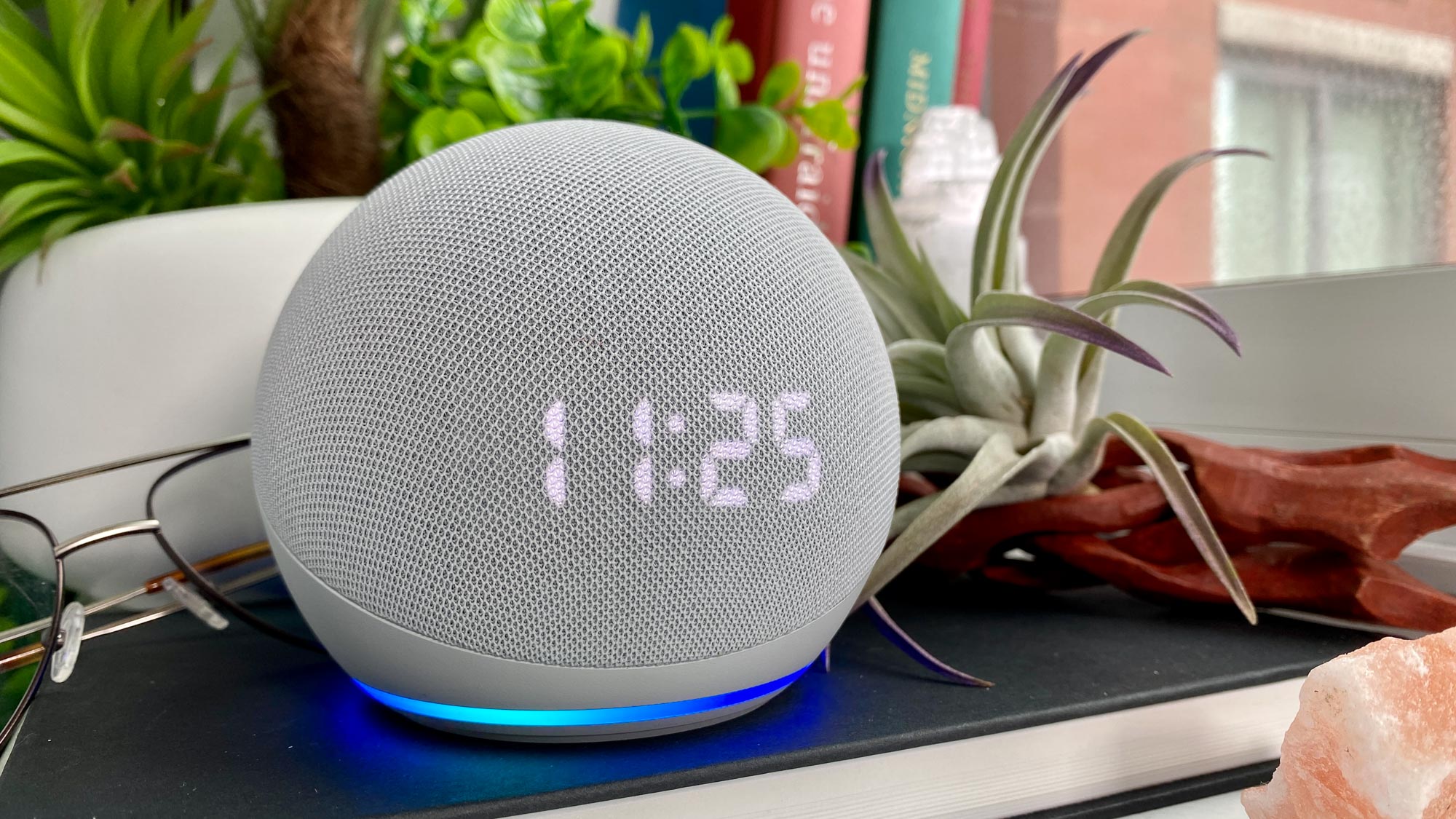
The Amazon Echo Dot is a great-value Alexa speaker; in fact the Echo Dot with Clock sits at the top of our best smart speaker rankings. But this series of diminutive devices can bump into technical problems, so it pays to know how to reset the Echo Dot.
This process varies slightly across the different generations of Echo Dot, but it’s an easy thing to do in all cases. That's particularly true if you follow this guide, so read on and you can get your Echo Dot reset in no time at all.
- Apple Music vs. Amazon Music: Which music streaming service wins?
- Our picks of the best Bluetooth speakers right now
- How to change Alexa's voice — or set a different language
How to reset Echo Dot
To fix minor connectivity or performance issues, you can perform a soft reset on the Echo Dot by simply unplugging it from the wall, waiting a few seconds then plugging it back in.
A factory reset, on the other hand, will completely wipe the Echo Dot, including any saved settings. Do the latter if your speaker is consistently unresponsive, or if you’re selling it or giving it away.
It’s a simple process regardless of which Echo Dot model you own; just make sure that the speaker is plugged in and powered on before you begin.
1. On the Echo Dot 1st Gen, use a paperclip or pin to press and hold the reset button until the spinning light turns orange.
On the Echo Dot 2nd Gen, press and hold both the Microphone Off and Volume Down buttons until the light turns orange.
Sign up to get the BEST of Tom's Guide direct to your inbox.
Get instant access to breaking news, the hottest reviews, great deals and helpful tips.
On the Echo Dot 3rd Gen, Echo Dot 4th Gen and any Echo Dot with Clock, simply hold the action button until the light turns orange.

2. Release the button or buttons you were holding, and that’s it. Your Echo Dot is now factory reset and will enter setup mode.

If you’re starting afresh, be sure to check out our guides on how to set up the Amazon Echo Dot and how to set up the Echo Dot with Clock. Our main How to use Alexa hub is also filled with tips and tricks for getting the most out of your Echo Dot's digital assistant.
- See how to connect a JBL speaker
- Our picks of the best soundbars
James is currently Hardware Editor at Rock Paper Shotgun, but before that was Audio Editor at Tom’s Guide, where he covered headphones, speakers, soundbars and anything else that intentionally makes noise. A PC enthusiast, he also wrote computing and gaming news for TG, usually relating to how hard it is to find graphics card stock.

