How to reset an Apple Watch
Here’s how to reset an Apple Watch so it’s good as new
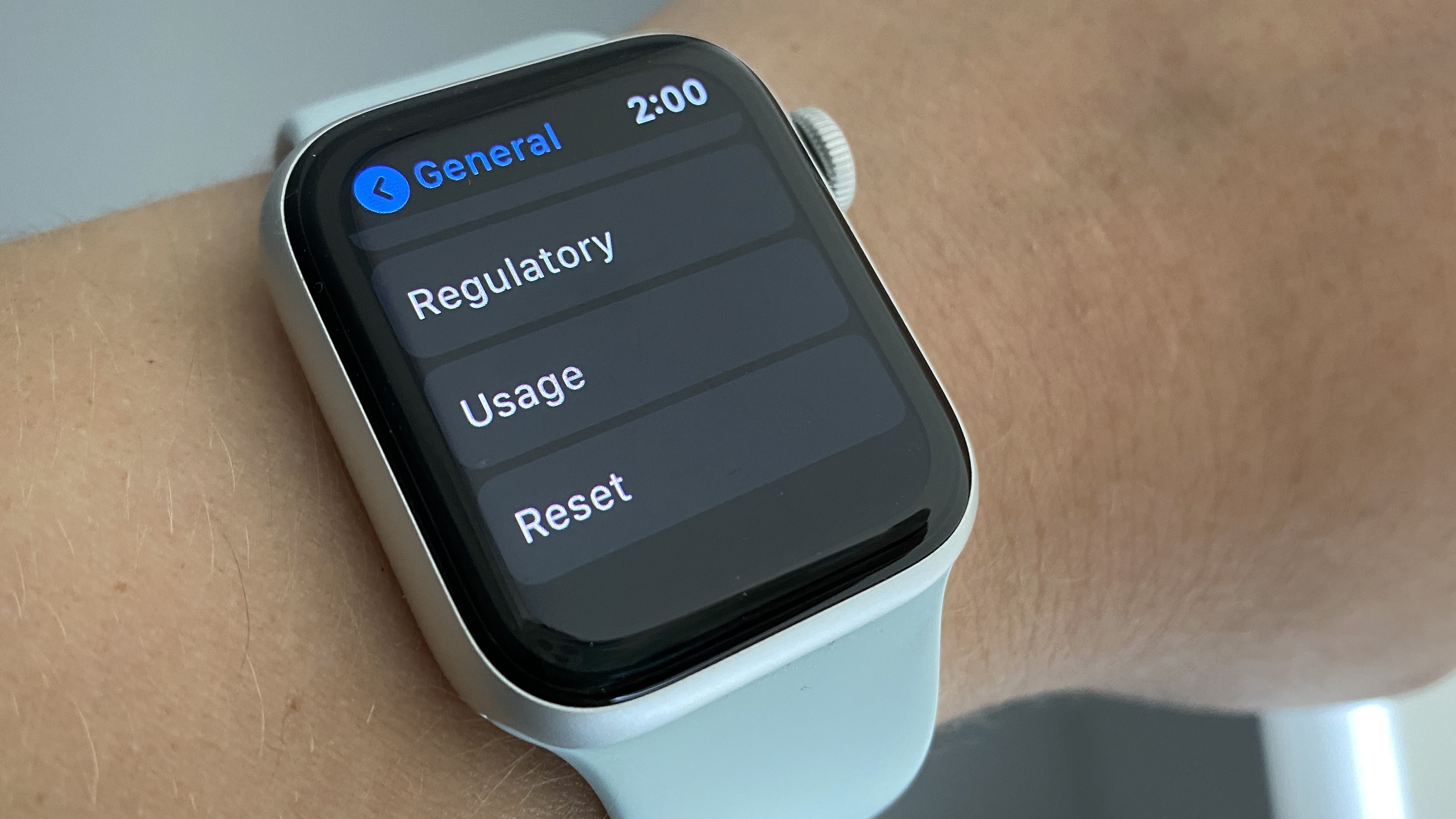
You might be wondering how to reset an Apple Watch if you’re selling it or giving away your smartwatch to a friend or family member. Or maybe you're upgrading to the newest Apple Watch 6 from an earlier model such as the Apple Watch 3. Knowing how to reset an Apple Watch is useful for when you’re simply looking to start fresh, too.
Or, in the case you’ve forgotten your passcode, you might need to reset your Apple Watch to recover to get it working again. Either way, resetting an Apple Watch is fast and easy, so long as you follow the right steps.
- The best Apple Watch deals right now
- Apple Watch 6 vs Apple Watch 5: Biggest upgrades you'll get
- Here's how to how to transfer contacts and data from Android to iPhone
There are two methods for resetting your Apple Watch. If you have your iPhone nearby, you can use it to unpair your Apple Watch from your ecosystem of Apple devices. When you unpair your Apple Watch from your iPhone, it will restore the smartwatch to factory settings.
You can also reset an Apple Watch directly on your wrist. Running a reset from your Apple Watch will let you erase all its data and settings in one swoop.
Once you’ve reset your Apple Watch, you won’t be able to retrieve your previous settings unless you’ve ran an iCloud backup on your iPhone, so make sure to take the appropriate steps beforehand if you plan on restoring your Apple Watch once you’ve reset it.
Be sure to check out our guide on how to use the Apple Watch for more tips and tricks on making the most of one of the best smartwatches around.
Here’s how to reset an Apple Watch.
Sign up to get the BEST of Tom's Guide direct to your inbox.
Get instant access to breaking news, the hottest reviews, great deals and helpful tips.
How to reset an Apple Watch with your iPhone
1. Launch the Apple Watch app on your iPhone and make sure your Apple Watch and iPhone are currently paired. Go to the My Watch tab. Click “All Watches” in the top left corner of the screen.
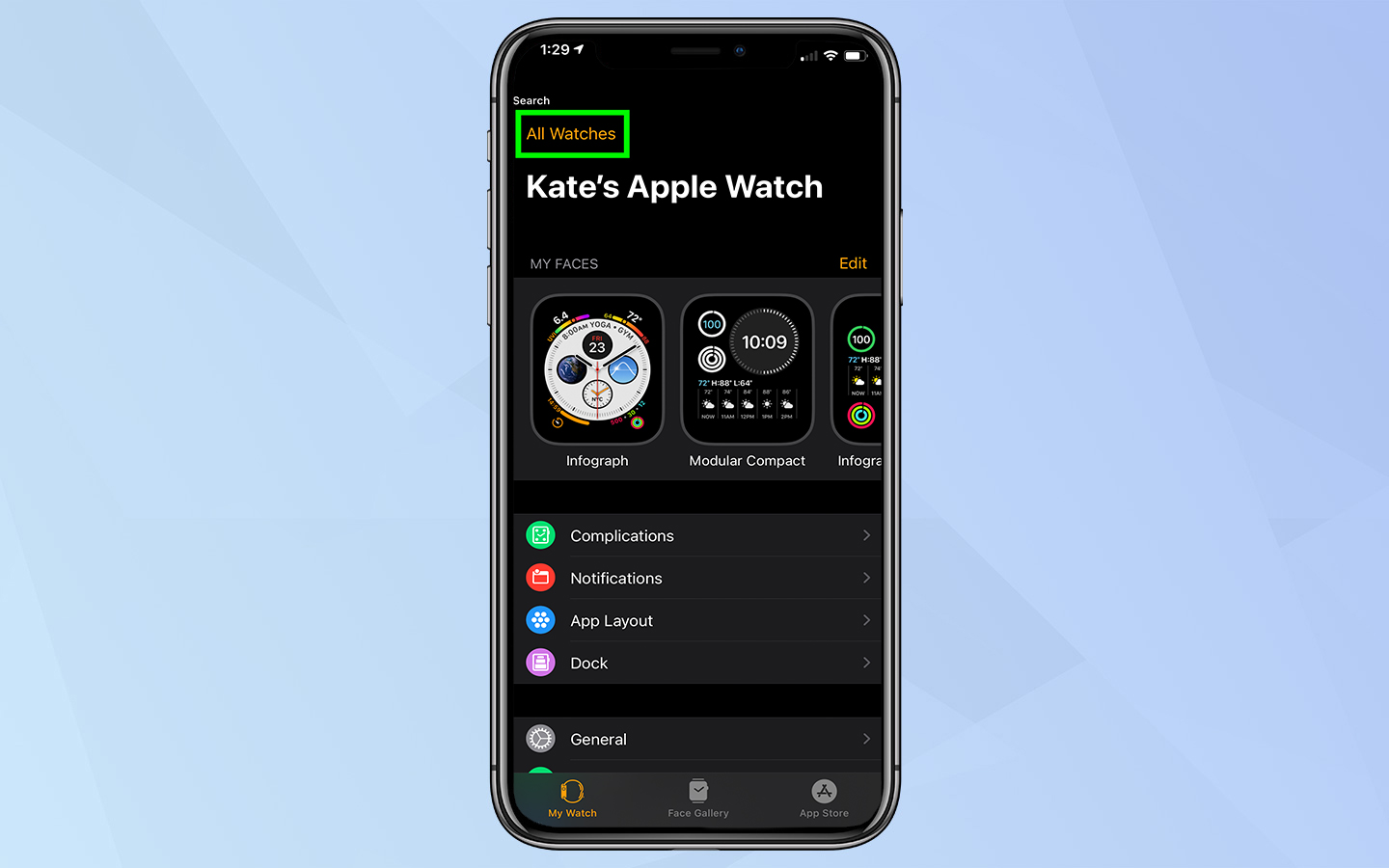
2. Tap the info icon next to the Apple Watch you want to unpair
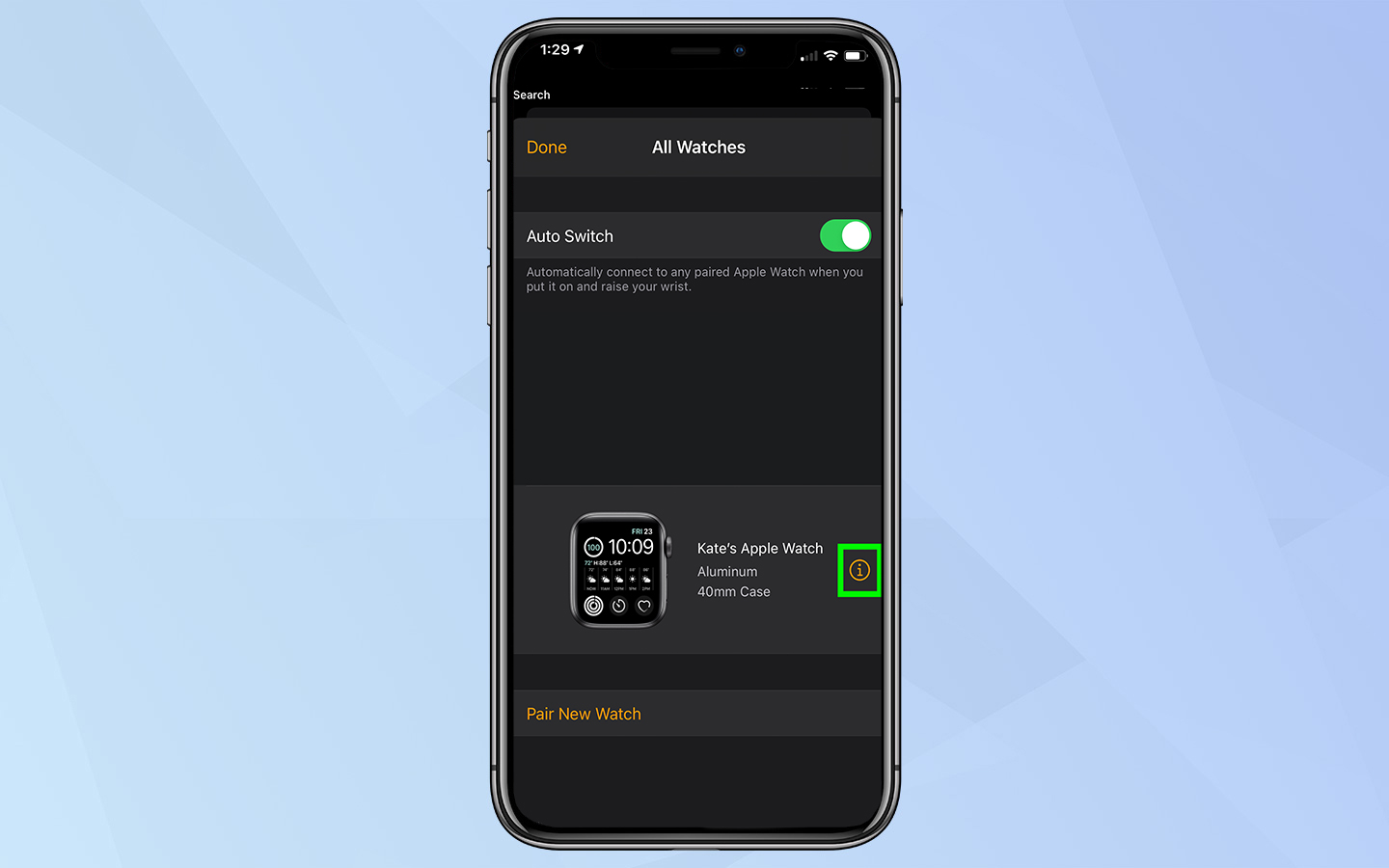
3. Tap Unpair Apple Watch. If you have a Cellular model, you’ll be asked whether you want to keep or remove your data plan.
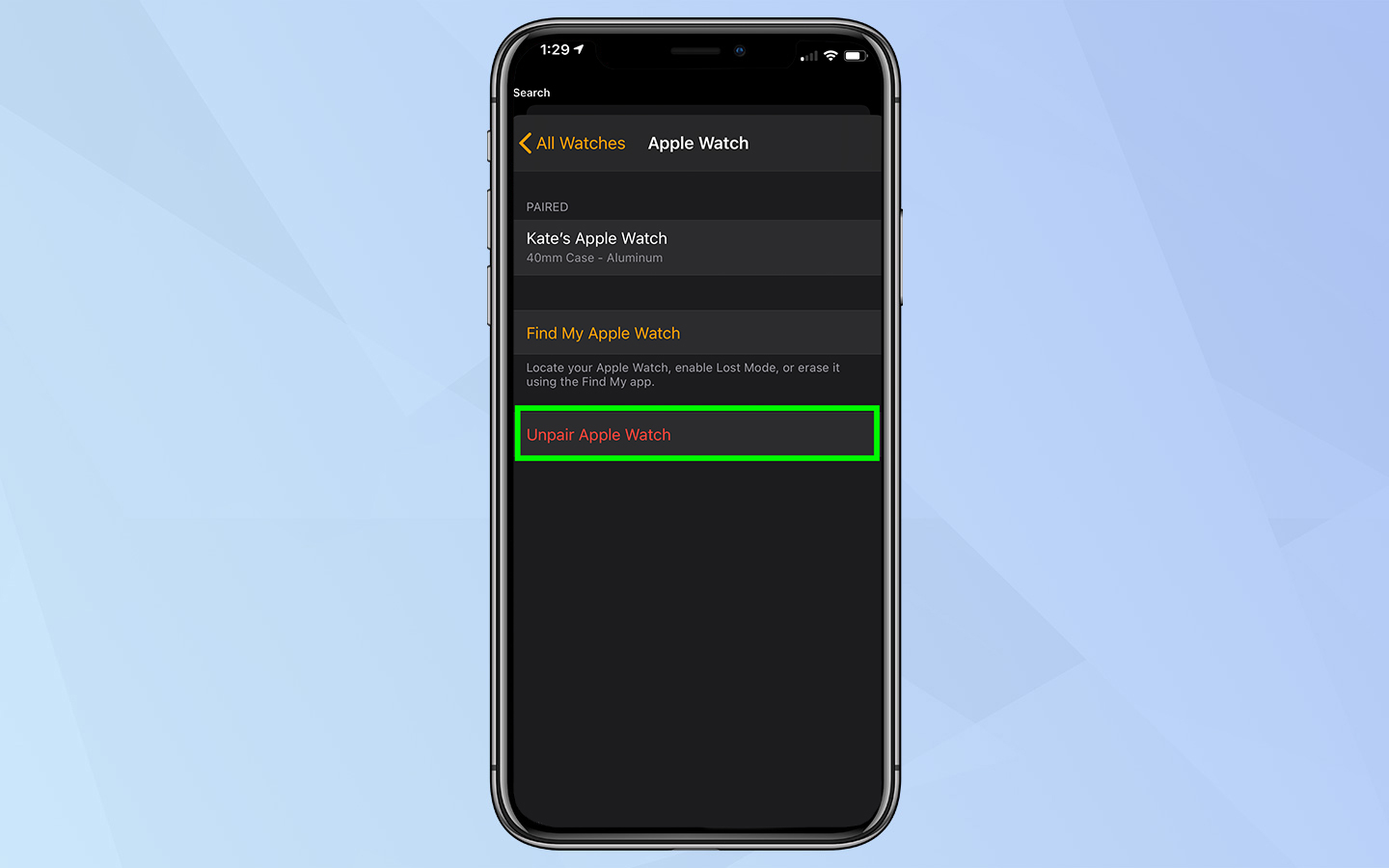
4. Tap Unpair Apple Watch again to reset your Apple Watch. If you have a passcode on your Watch you will be asked to enter your Apple ID password to complete the unpair process.
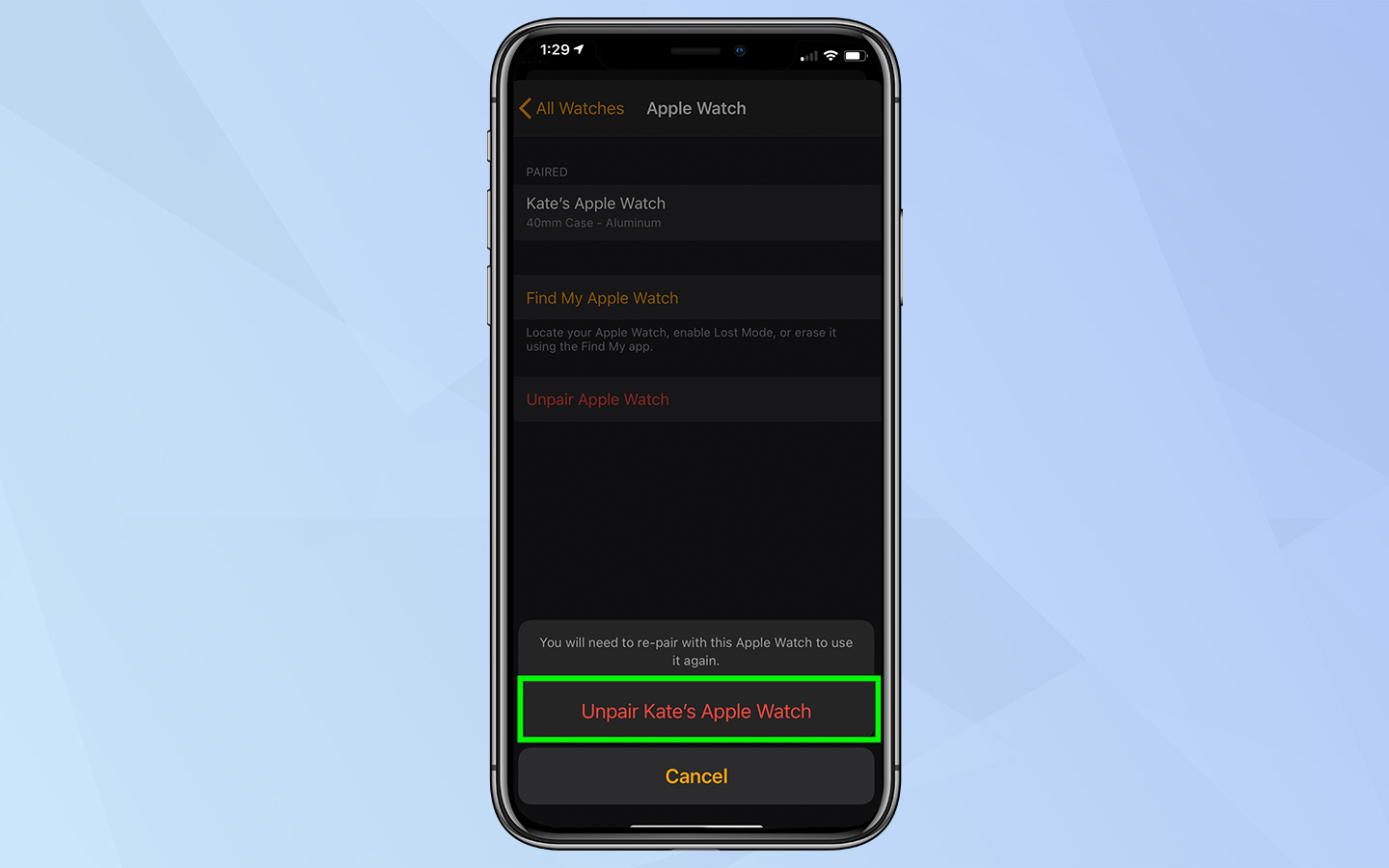
How to reset an Apple Watch without your iPhone
You can reset your Apple Watch on your iPhone, or you can reset it from your wrist. With this mind, you might want to assign a passcode for your Apple Watch if you haven't already. That way, if you misplace your Apple Watch or it gets into someone else's hands, it can't be reset without your credentials. See our guide on how to set up your Apple Watch for help creating a passcode.
1. On your Apple Watch open Settings and tap General.
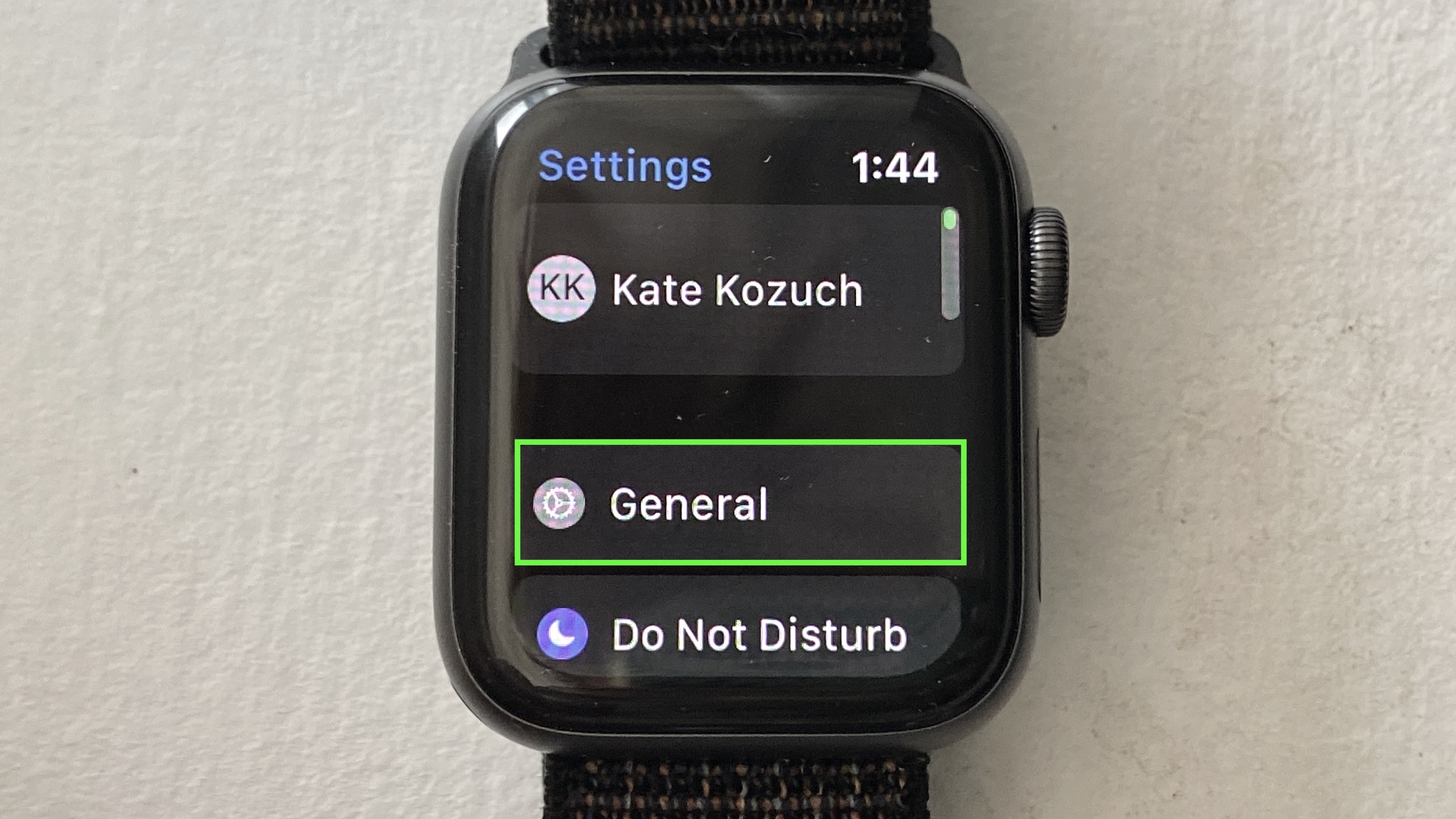
2. Select Reset at the bottom of the General menu.
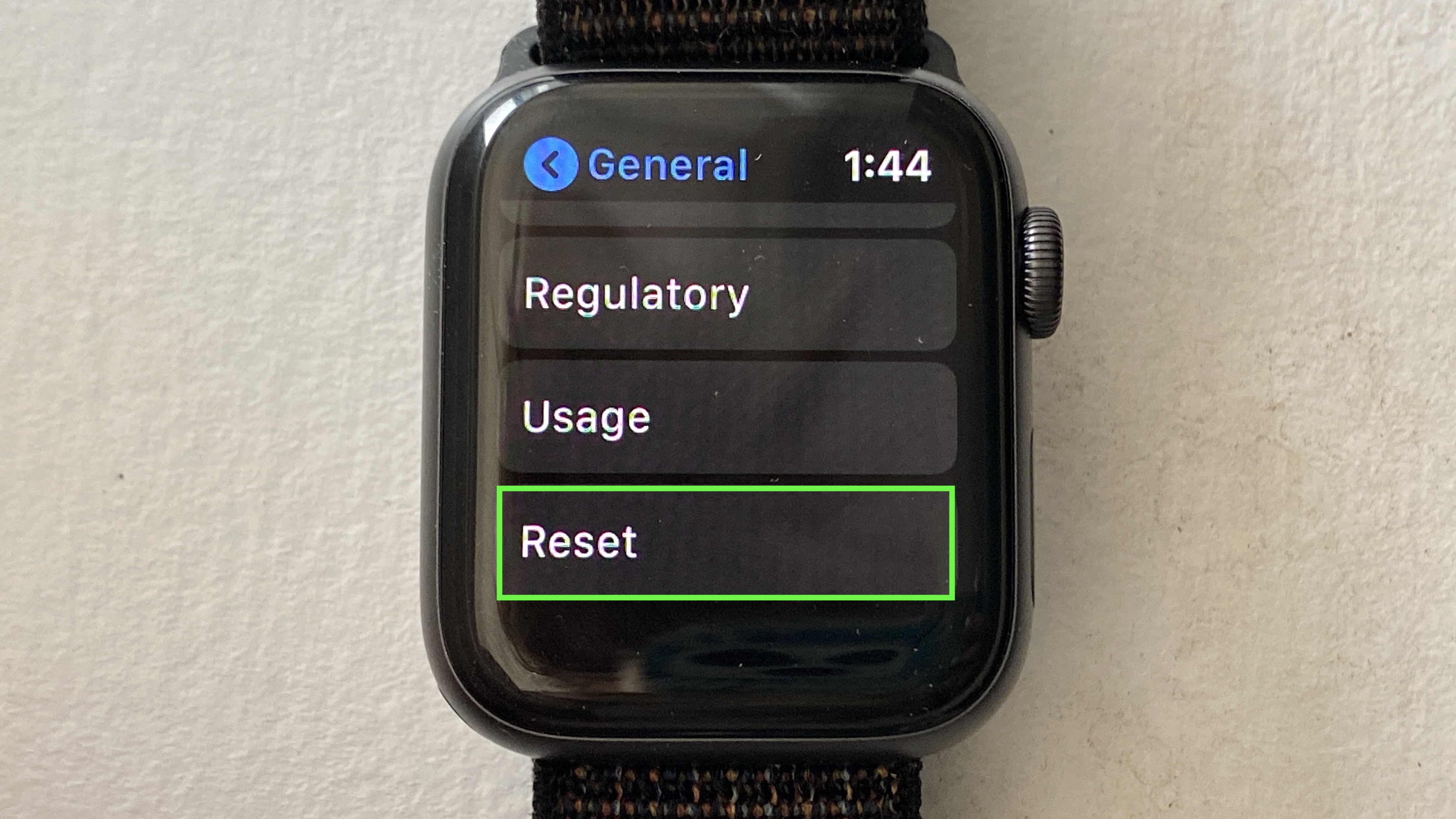
3. Tap Erase All Content and Settings. If you have a Cellular model, you’ll be asked whether you want to keep or remove your plan.
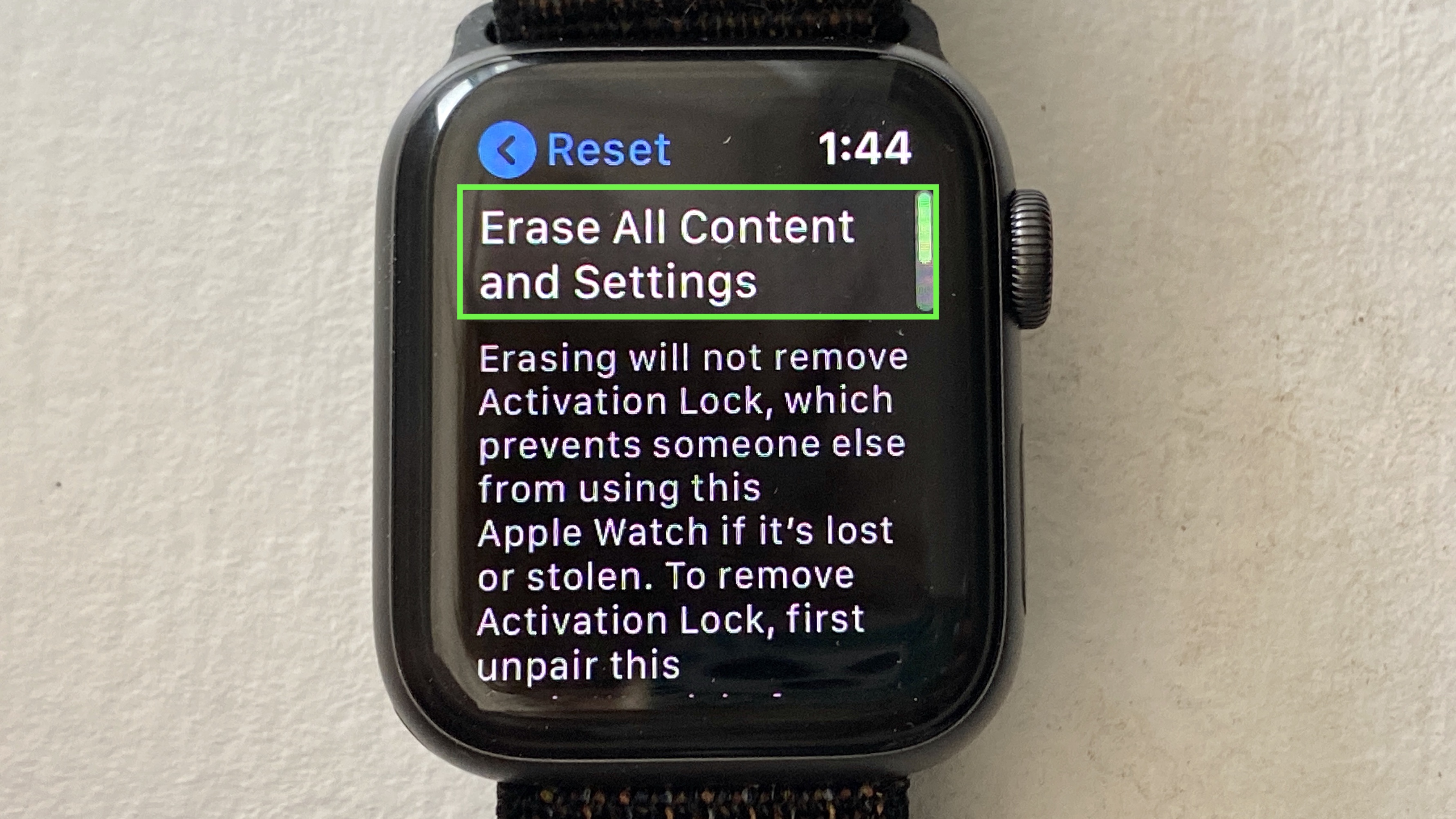
4. Enter your passcode and tap Erase All to reset your Apple Watch to factory settings.
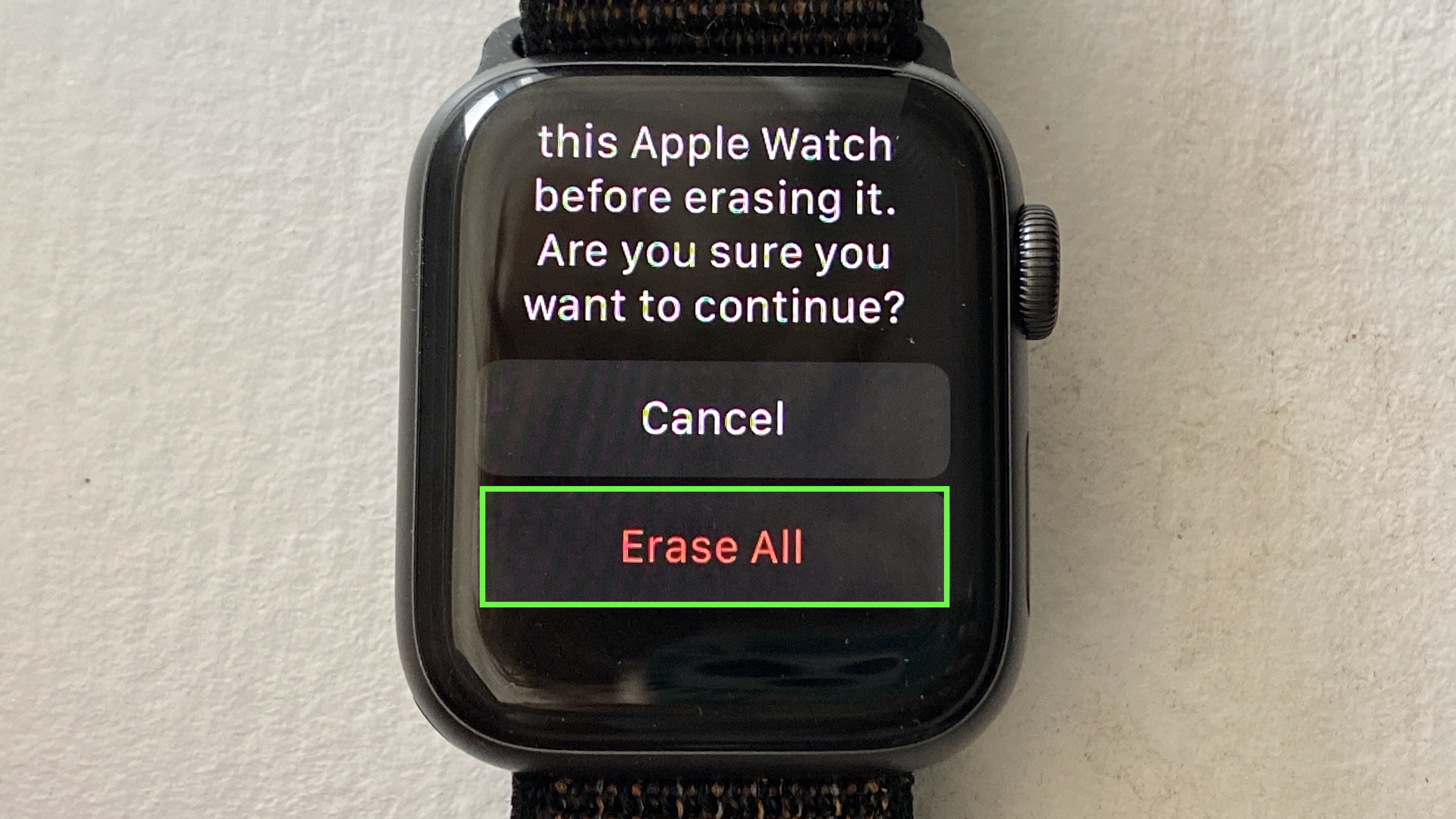
- The best smartwatches right now
- How to use Apple Pay on Apple Watch
Kate Kozuch is the managing editor of social and video at Tom’s Guide. She writes about smartwatches, TVs, audio devices, and some cooking appliances, too. Kate appears on Fox News to talk tech trends and runs the Tom's Guide TikTok account, which you should be following if you don't already. When she’s not filming tech videos, you can find her taking up a new sport, mastering the NYT Crossword or channeling her inner celebrity chef.

