How to reset a Nintendo Switch
Here's how to reset a Nintendo Switch, including restarts and factory resets

You may want to know how to reset a Nintendo Switch if you've got a misbehaving game. Or perhaps you're bidding goodbye to your convertible console, and need to make sure it's ready for its new owner. Either way, the process is pretty straightforward.
The long and short of it is that with a combination of button presses, and a short hunt within the Settings menu, you can reset your Nintendo Switch. Plus, the same method works whether you're using the original Nintendo Switch, the Nintendo Switch Lite or the new Nintendo Switch OLED.
You may have to watch out for parental controls, however. Sensibly, these will challenge you if you try to make changes to these base-level options.
Follow the below tips to reset a Nintendo Switch, factory reset a Nintendo Switch and factory reset a Switch without deleting save data.
How to reset a Nintendo Switch
This is more of a force-restart than a proper reset, but it's the kind you want to use if you've got a minor problem like a frozen game. Hopefully, once you've done this, your console will work as you expect.
1. There's only one step to do: Hold down the power button for 20 seconds. Then press the button again to turn the Switch back on.
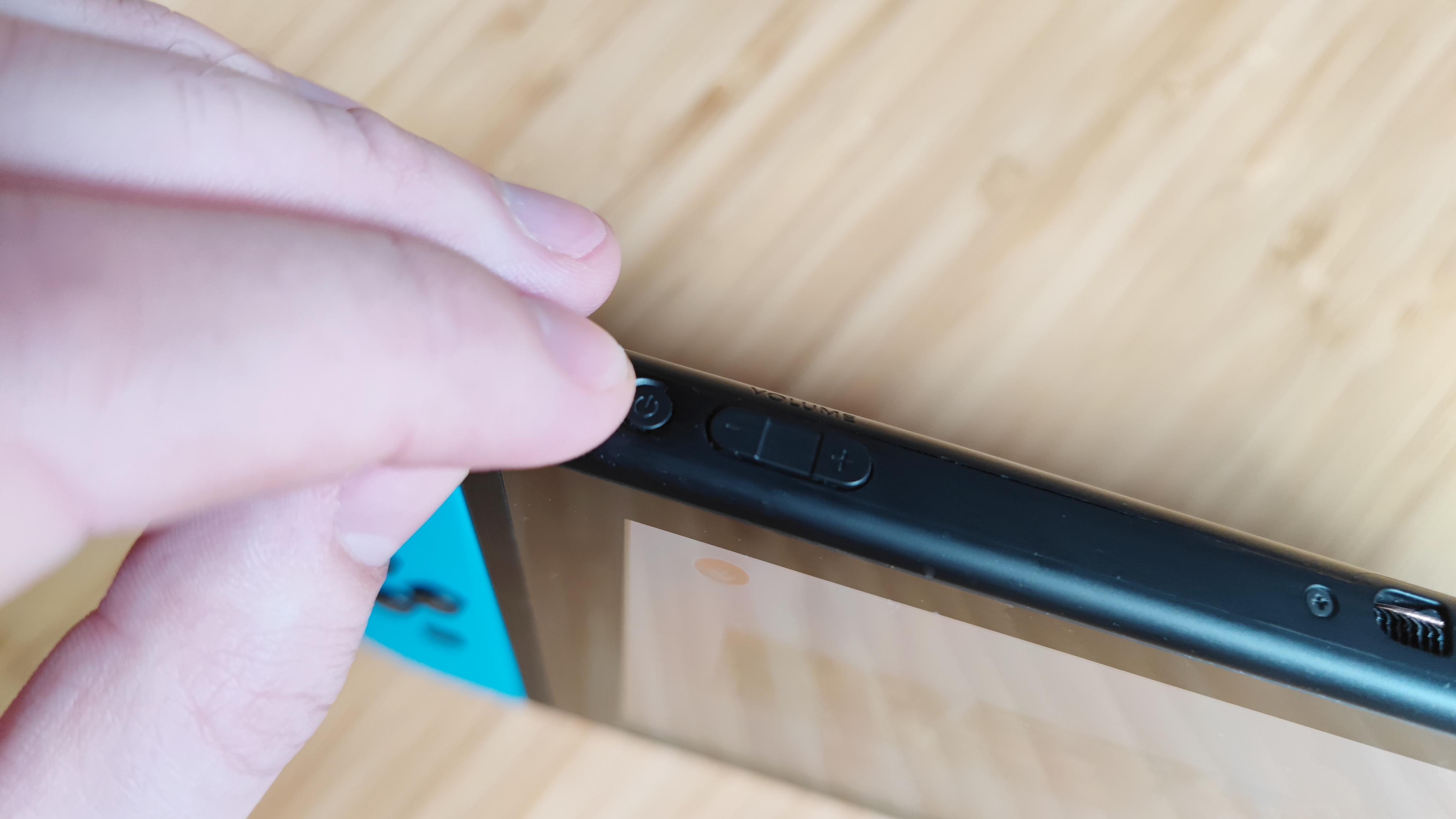
How to factory reset a Nintendo Switch
If you're giving away your Switch, or just want to remove all your data from the console, you can perform a full reset.
Sign up to get the BEST of Tom's Guide direct to your inbox.
Get instant access to breaking news, the hottest reviews, great deals and helpful tips.
1. The first thing you need to do is open the Settings menu - it's the gear icon you can find on the bottom row of icons on the home screen.
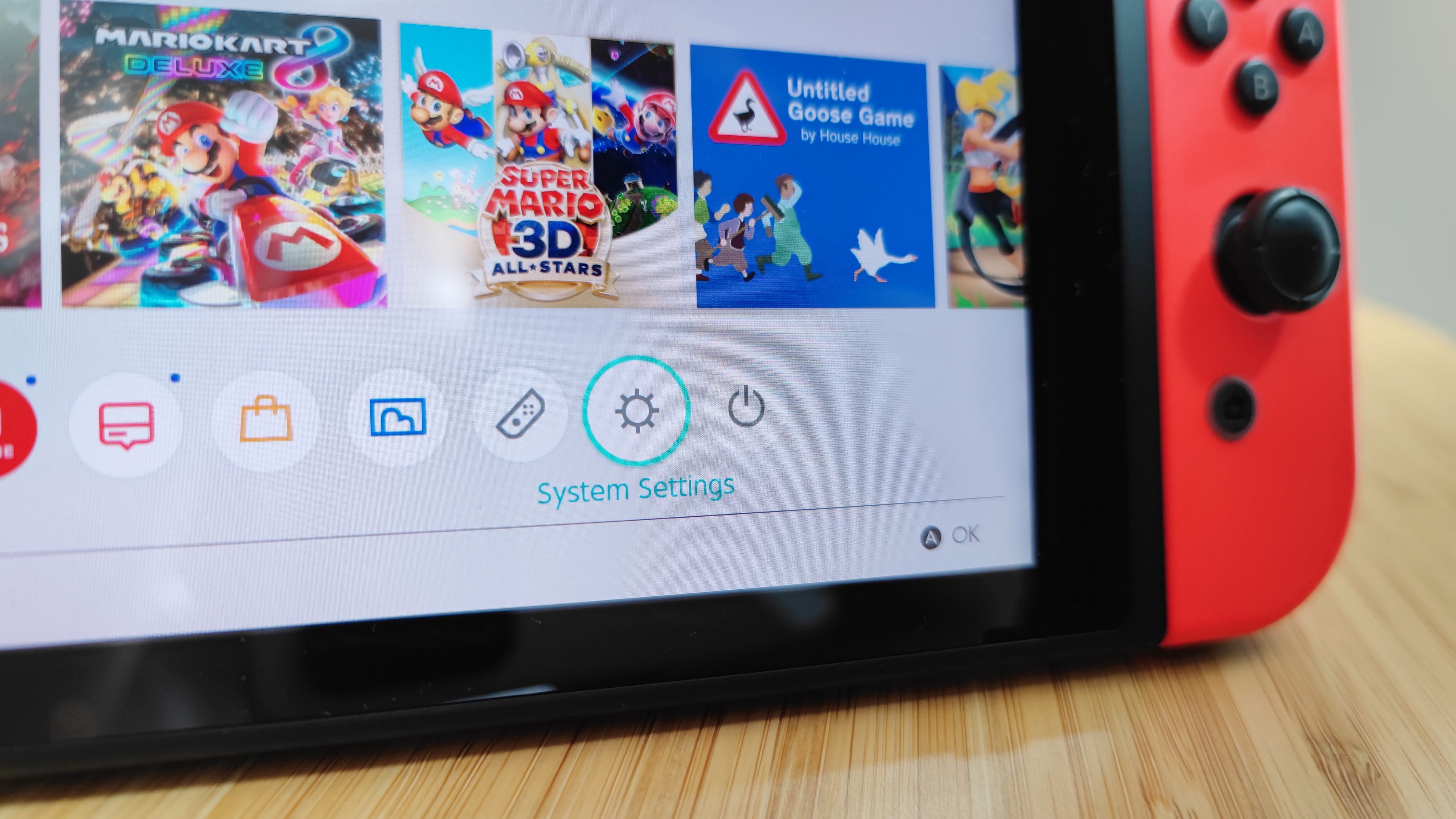
2. Once you're in the settings, you'll need to scroll to the "System" section and open it. This is at the bottom of the menu, so just keep tapping down until you reach it.
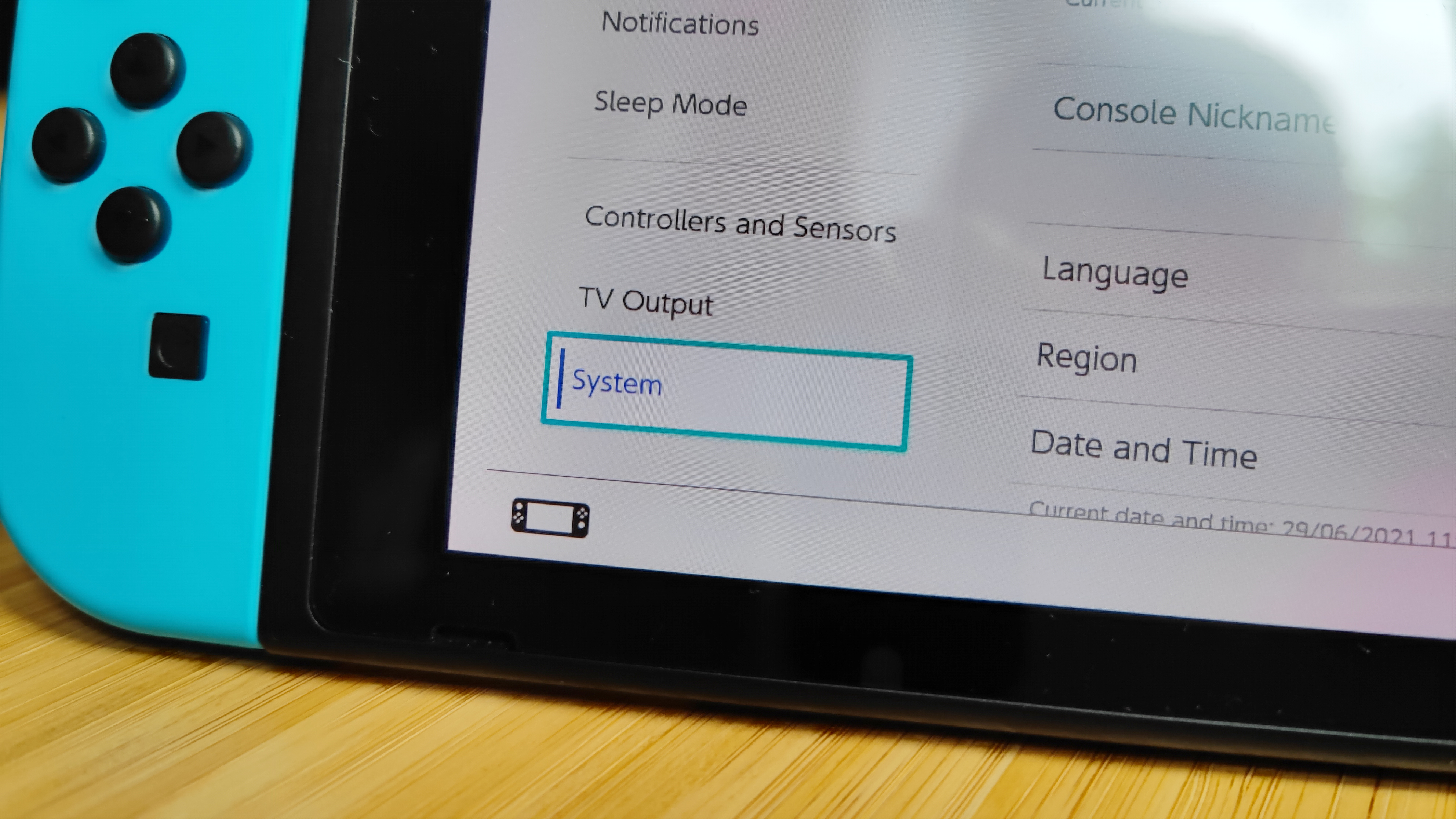
3. From here, select the "Formatting options" option. You will have to input your parental controls PIN here if you have it set up.
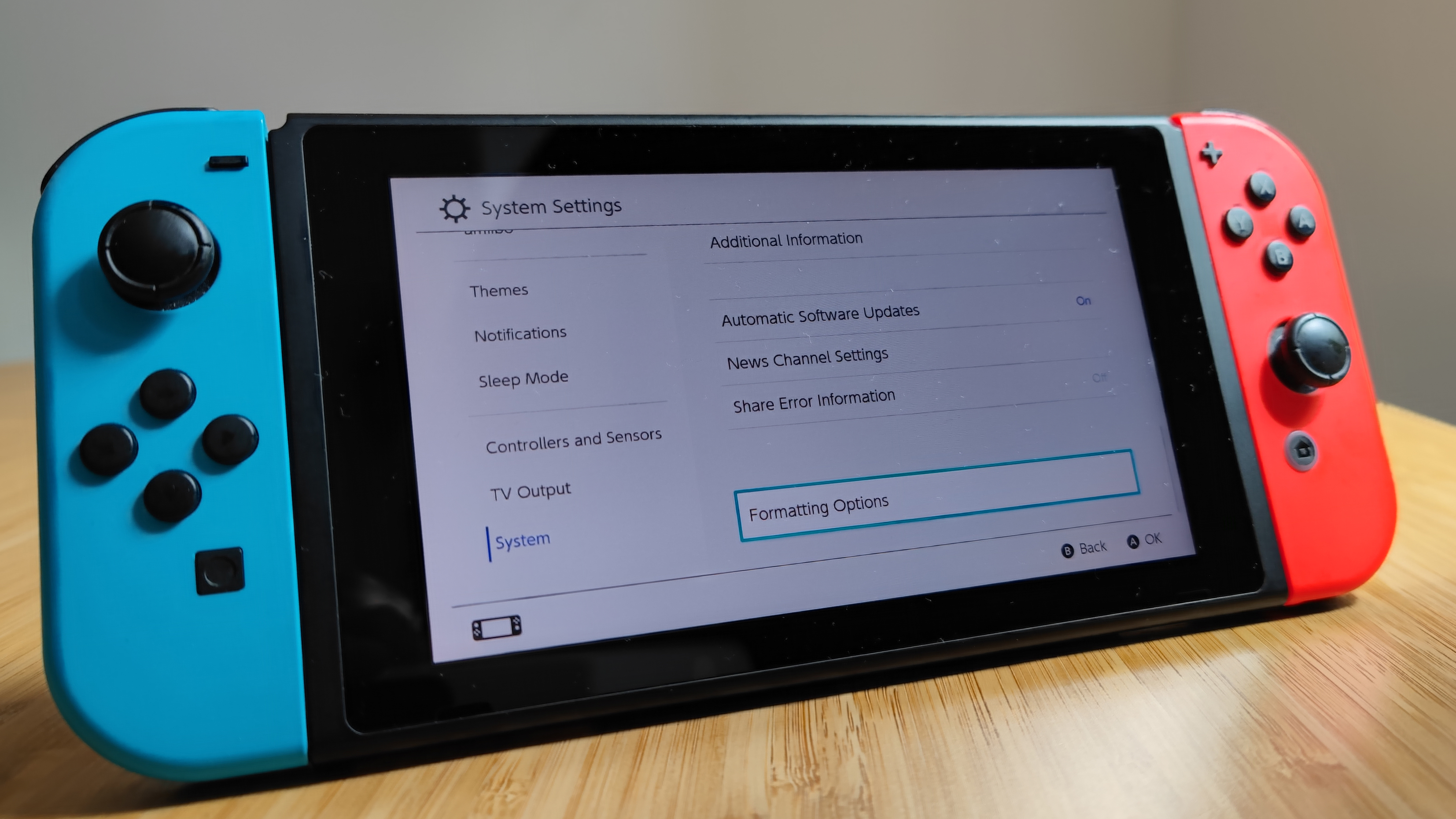
On this menu, you have the option to "Format microSD card." Use this if you just want to remove data from a microSD card inserted into the Switch's optional adapter.
4. Scroll to the bottom of the page and select "Restore Factory Settings". After confirming your choice in two pop-up menus, the console will begin the factory reset process. It'll be done in just a moment or two.
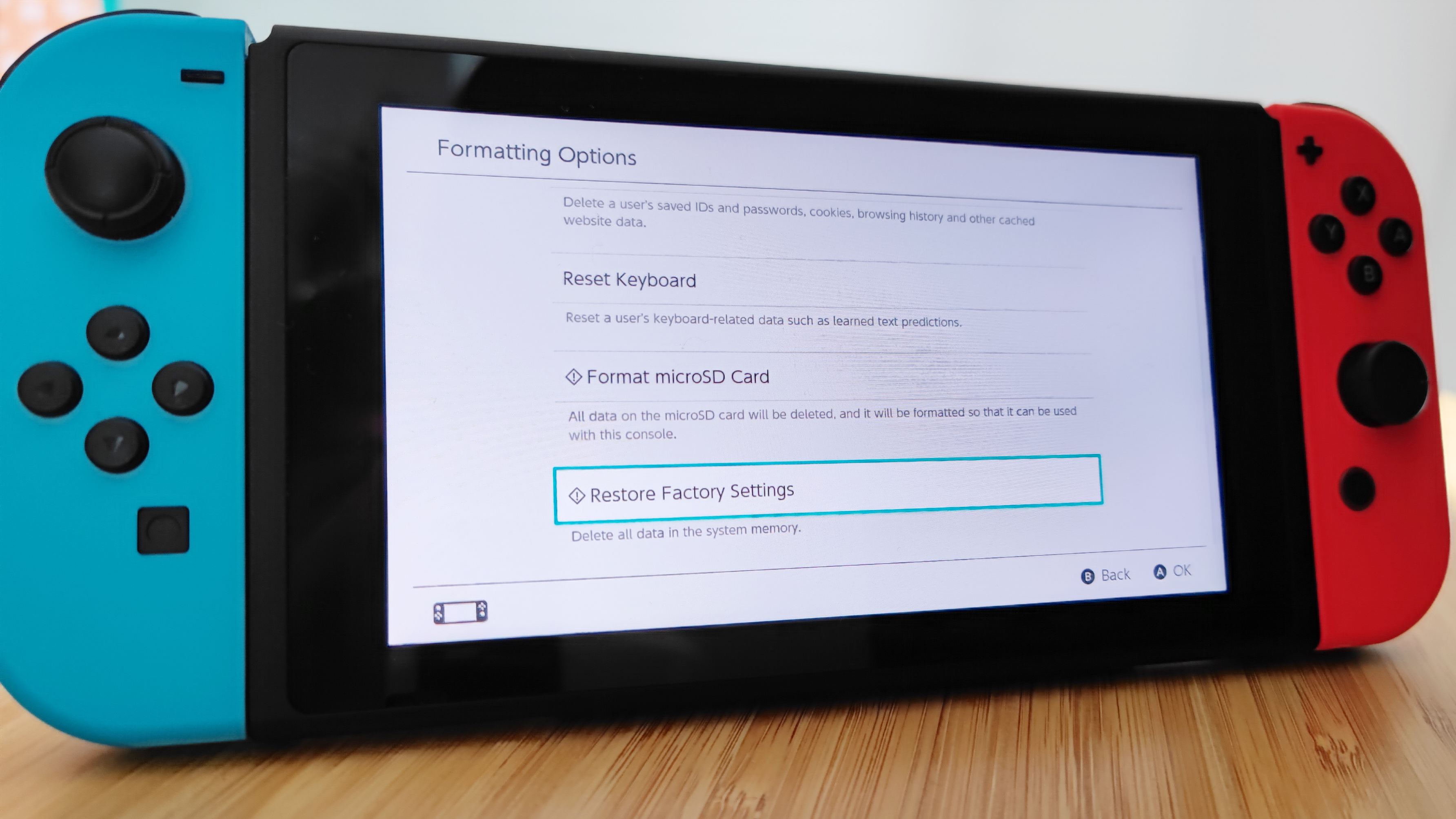
How to factory reset a Nintendo Switch without deleting save data
This option lets you keep your save data, but resets your settings and gets rid of game install data. It's handy if you want to make space on the Switch's small internal storage but without sacrificing your 100+ hours of progress in Breath of the Wild.
1. This process works a little different from the others. First, completely turn off the Switch. Do this either by holding the power button for 3 seconds with the console on. This makes the power menu pop up, rather than sending the Switch into sleep mode.
2. With this menu up, select Power Options then Power off. Make sure you've exited any suspended games before you do this step, otherwise you may lose your progress.
3. With the Switch now off, hold the power button and both volume buttons until the recovery mode menu appears.

4. Now, select "Restore factory settings without deleting save data." Enter your parental controls PIN if you need to.
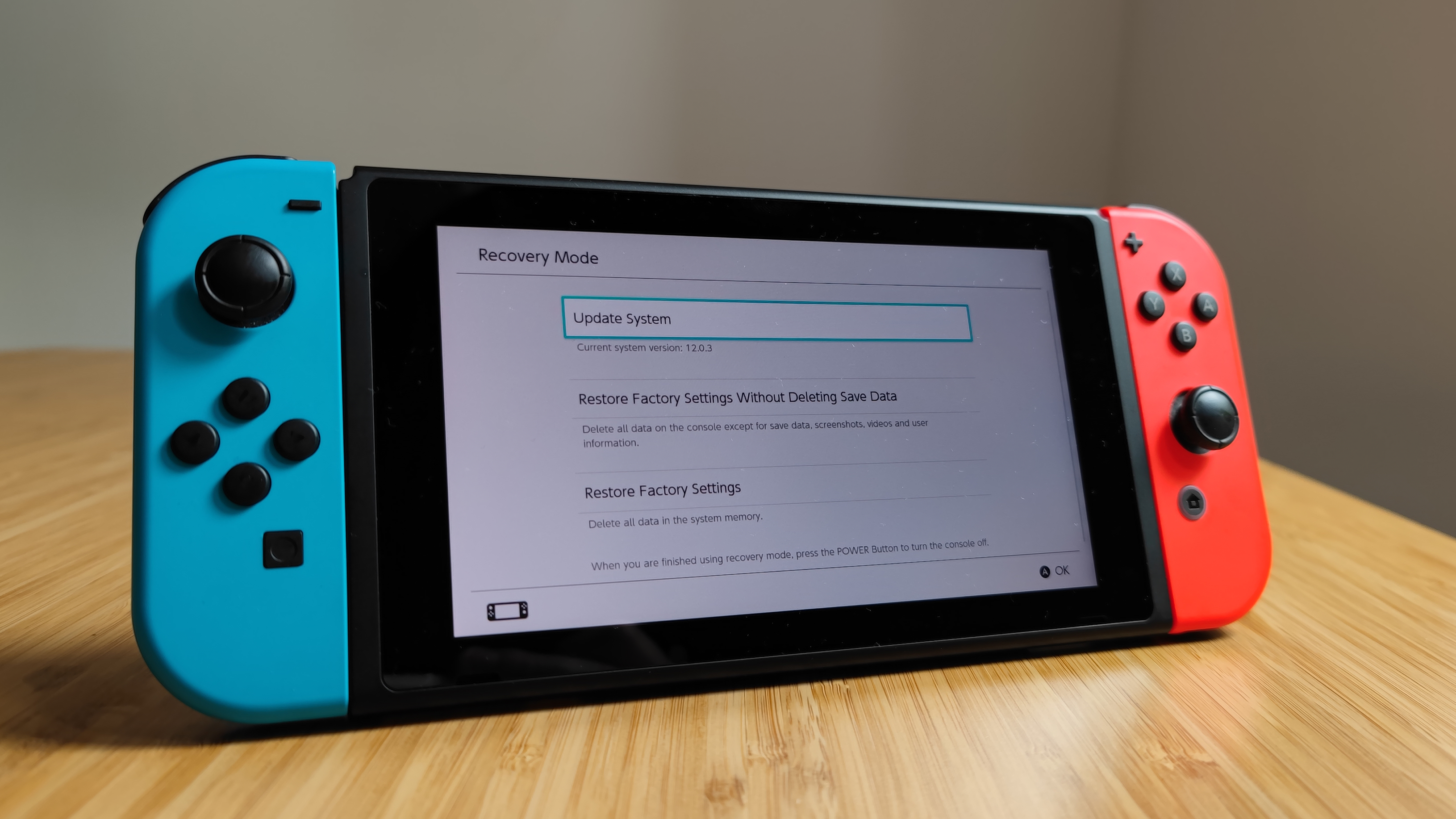
5. Then select Next and "Restore factory settings without deleting save data" again. This begins the reset, which will complete shortly.

Richard is based in London, covering news, reviews and how-tos for phones, tablets, gaming, and whatever else people need advice on. Following on from his MA in Magazine Journalism at the University of Sheffield, he's also written for WIRED U.K., The Register and Creative Bloq. When not at work, he's likely thinking about how to brew the perfect cup of specialty coffee.
