This iOS 16 Photos feature just made image editing so much easier
Calling all iPhone photographers: here's how to quickly undo edits in iOS Photos

Thanks to iOS 16, iPhone photographers can finally undo edits in iOS Photos quickly and easily. It doesn't sound like a huge deal, I know, but for anyone who regularly likes to edit photos on iPhone, it's actually a super useful little feature.
While iPhones are some of the best camera phones out there and have long since come with a powerful editing feature built-in to their photo app, that feature wasn't (and indeed still isn't) perfect. One annoyance I regularly experienced was that there was no way to quickly undo a single edit. If you adjusted an image's exposure, for example, to undo your change you'd either have to scroll the exposure adjustment scale back to its previous position, tap Cancel to discard any changes since it was last saved, or tap Revert to take the image back to its original state. None of these were ideal.
Thankfully, one of Apple's new iOS 16 features is the addition of undo and redo buttons in the editing menu. This means you can quickly undo that last change to see how your image looks without it, then tap redo to undo your undo!
If you're wondering how to undo edits in iOS Photos, here's how.
How to quickly undo edits in iOS Photos
1. Tap on an image in iOS Photos, then tap Edit, top right.
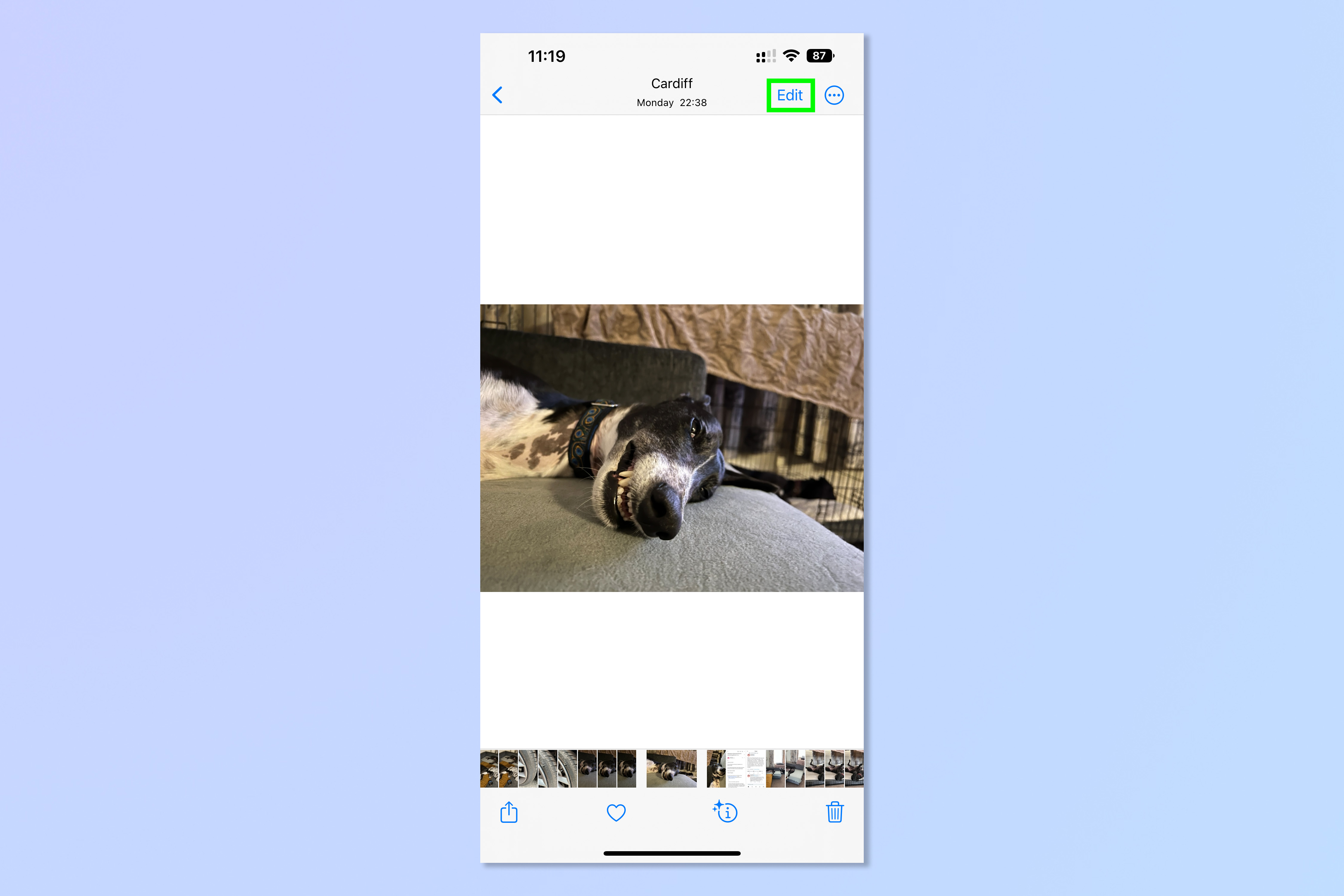
2. Make a change to the image.
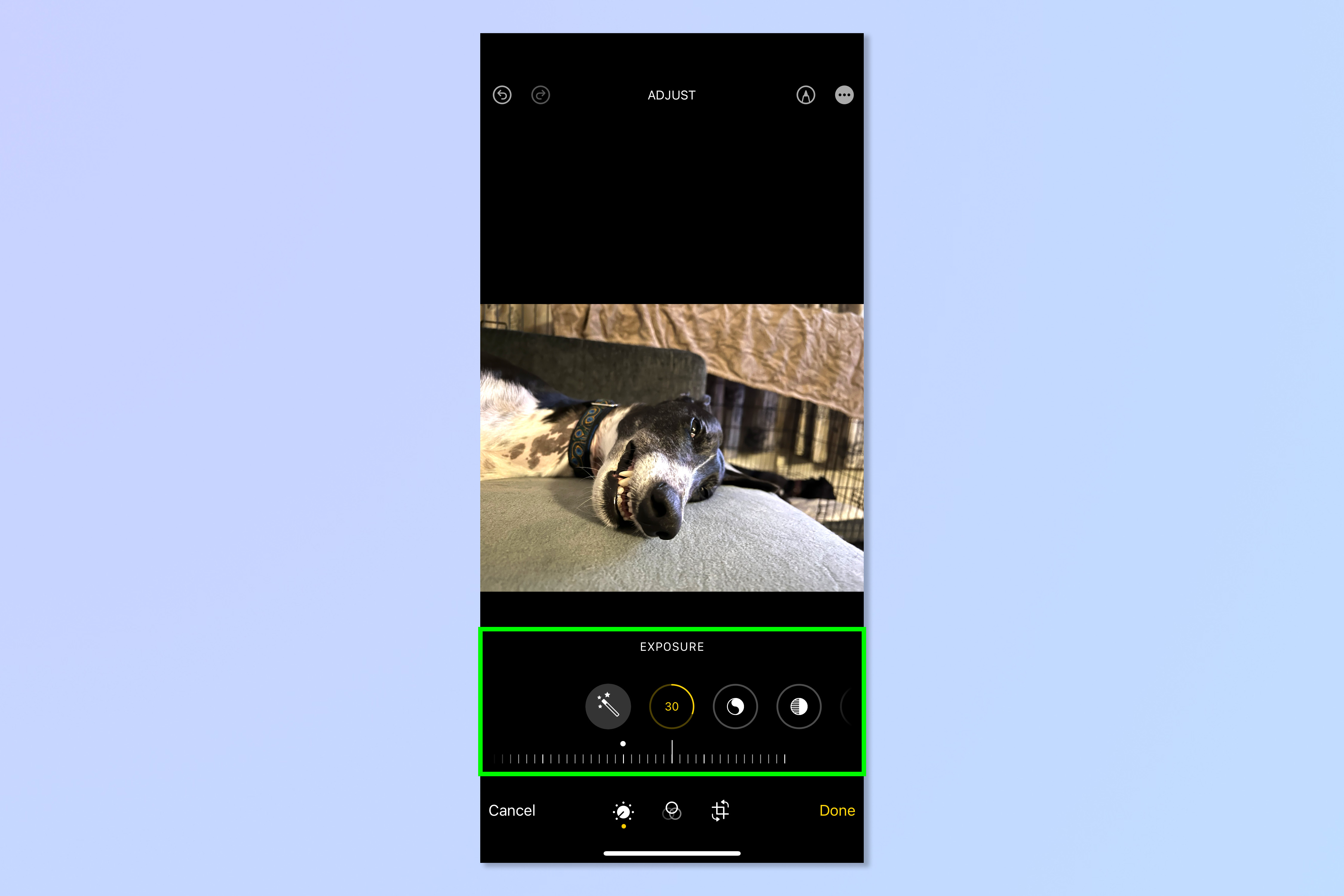
3. Tap the back arrow, top left, to undo the change. Tap the forward arrow next to it to redo the change.
Sign up to get the BEST of Tom's Guide direct to your inbox.
Get instant access to breaking news, the hottest reviews, great deals and helpful tips.
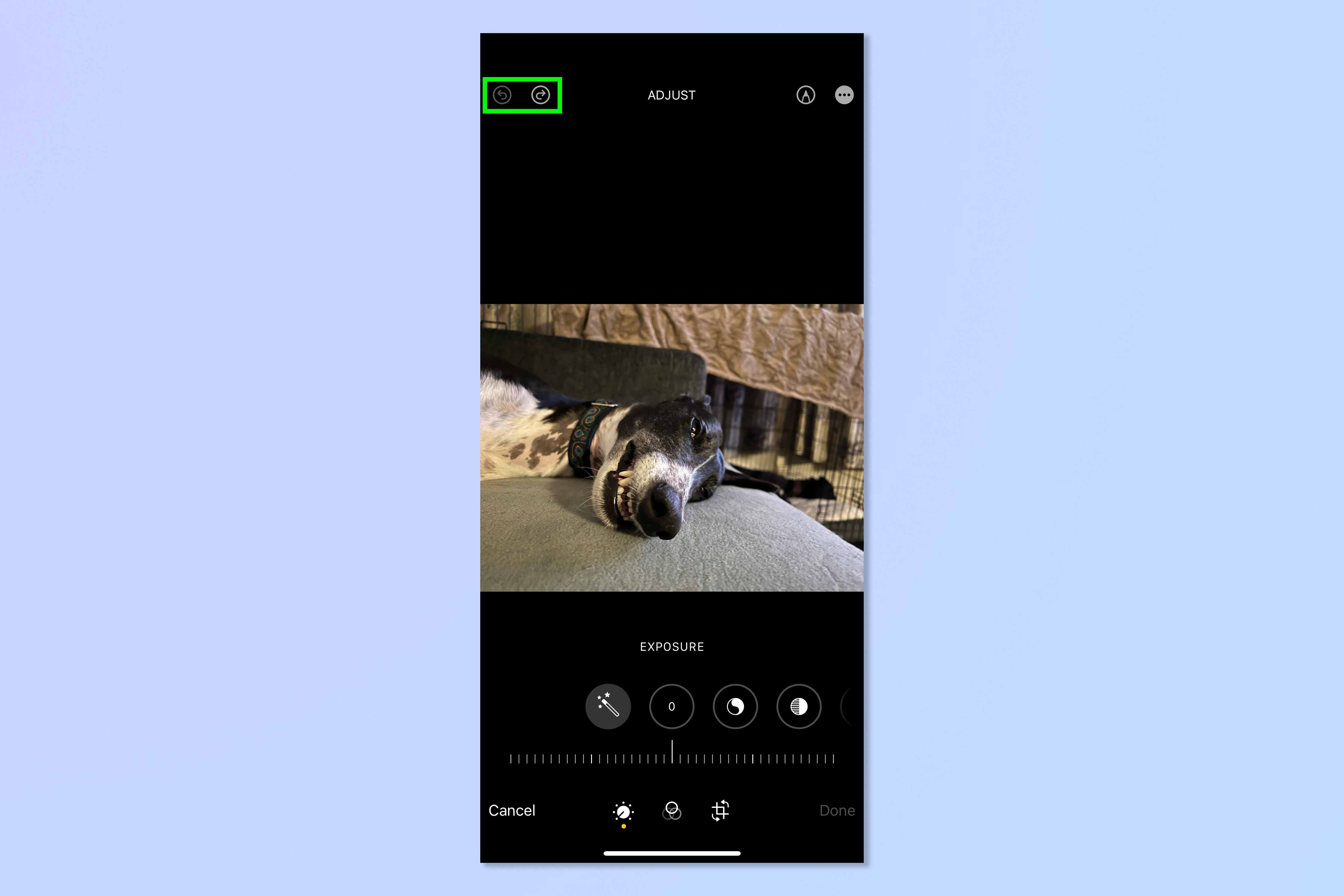
There you have it. Not the most glamorous of iPhone features, but one that will save you a lot of time if you edit photos a lot on your device, and another step towards making iOS Photos' editing features more professional. While you're in the photographic mood, why not also check out another iOS editing feature, by learning how to copy and paste edits on iOS Photos. If you'd like to learn about more general iPhone features, check out our other tutorials, including how to turn on Spatial Audio on iPhone, how to save battery life on iPhone and how to automatically hide new apps on iPhone.

Peter is a Senior Editor at Tom's Guide, heading up the site's Reviews team and Cameras section. As a writer, he covers topics including tech, photography, gaming, hardware, motoring and food & drink. Outside of work, he's an avid photographer, specialising in architectural and portrait photography. When he's not snapping away on his beloved Fujifilm camera, he can usually be found telling everyone about his greyhounds, riding his motorcycle, squeezing as many FPS as possible out of PC games, and perfecting his espresso shots.
