Your iPhone has an underrated calling feature we bet you aren't using
Here's how to put an iPhone call on hold

Do you know how to put an iPhone call on hold? Well, before I learnt this trick, me neither. After all, it isn't the 80s anymore, so I thought call holding was only really done by people working in business call handling centers.
However, as it happens, putting someone on hold is still very much a thing on iPhone, and still definitely has its uses. Admittedly, some of those have been usurped by the mute button, like stopping a caller hearing your end of the line. But if you're juggling calls between friends, while trying to book a vacation or organize plans, for example, being able to stick one on hold while you chat to the other can still be super useful.
So how do you do it? Before learning this, I was familiar with putting someone on hold when prompted to do so — when a call comes in while you're already on another. But I didn't know how to actively put someone on hold myself, without another call coming through. Luckily, it's a super simple thing to do, and this guide is here to show you.
How to put an iPhone call on hold
To ensure we're all on the same page, make sure you've got iOS up to date. See our guide on how to update an iPhone if you're unsure.
1. Open the Phone app and call someone
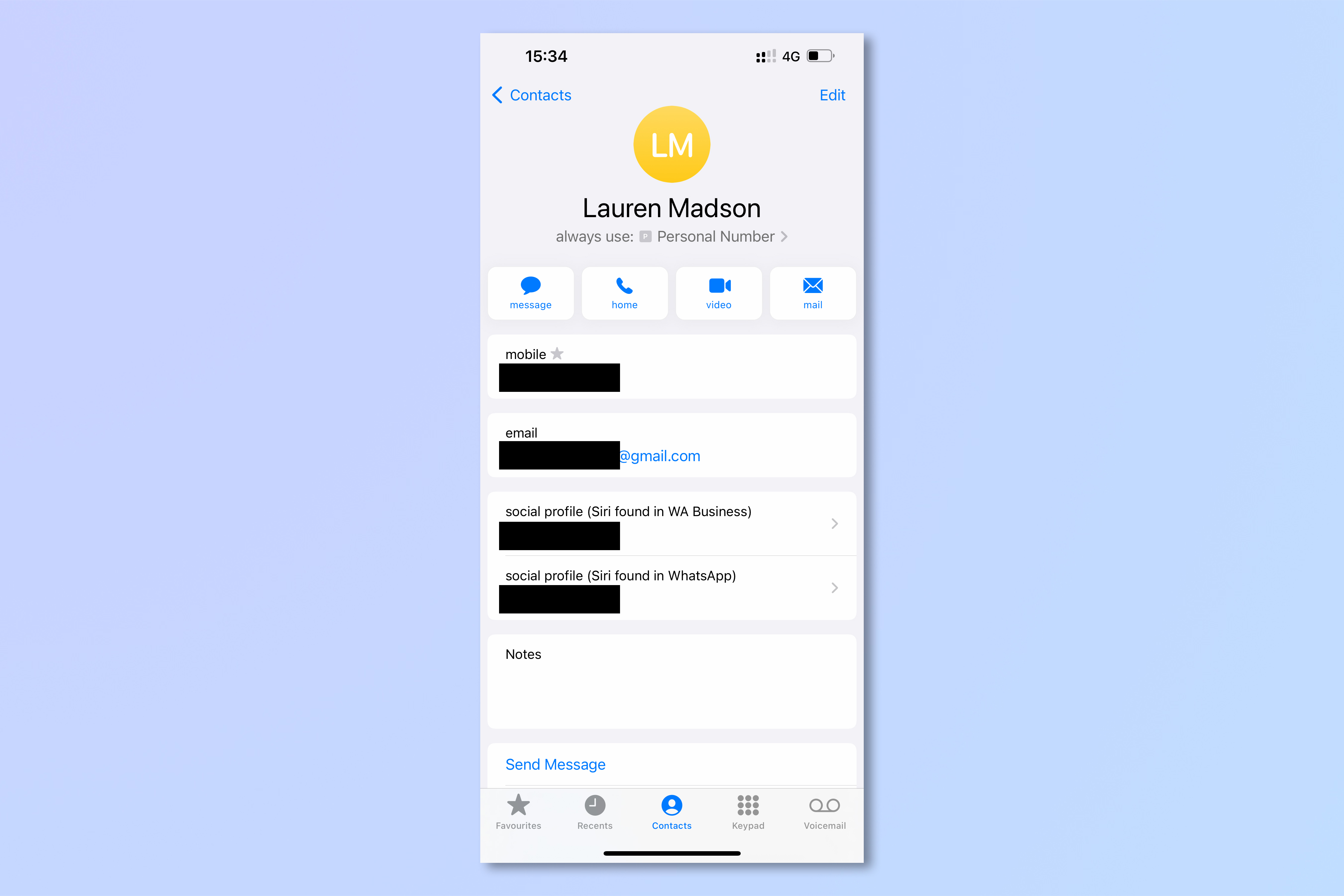
Open the Phone app and either tap Contacts and select a contact, or dial a number.
2. Tap and hold the Mute button
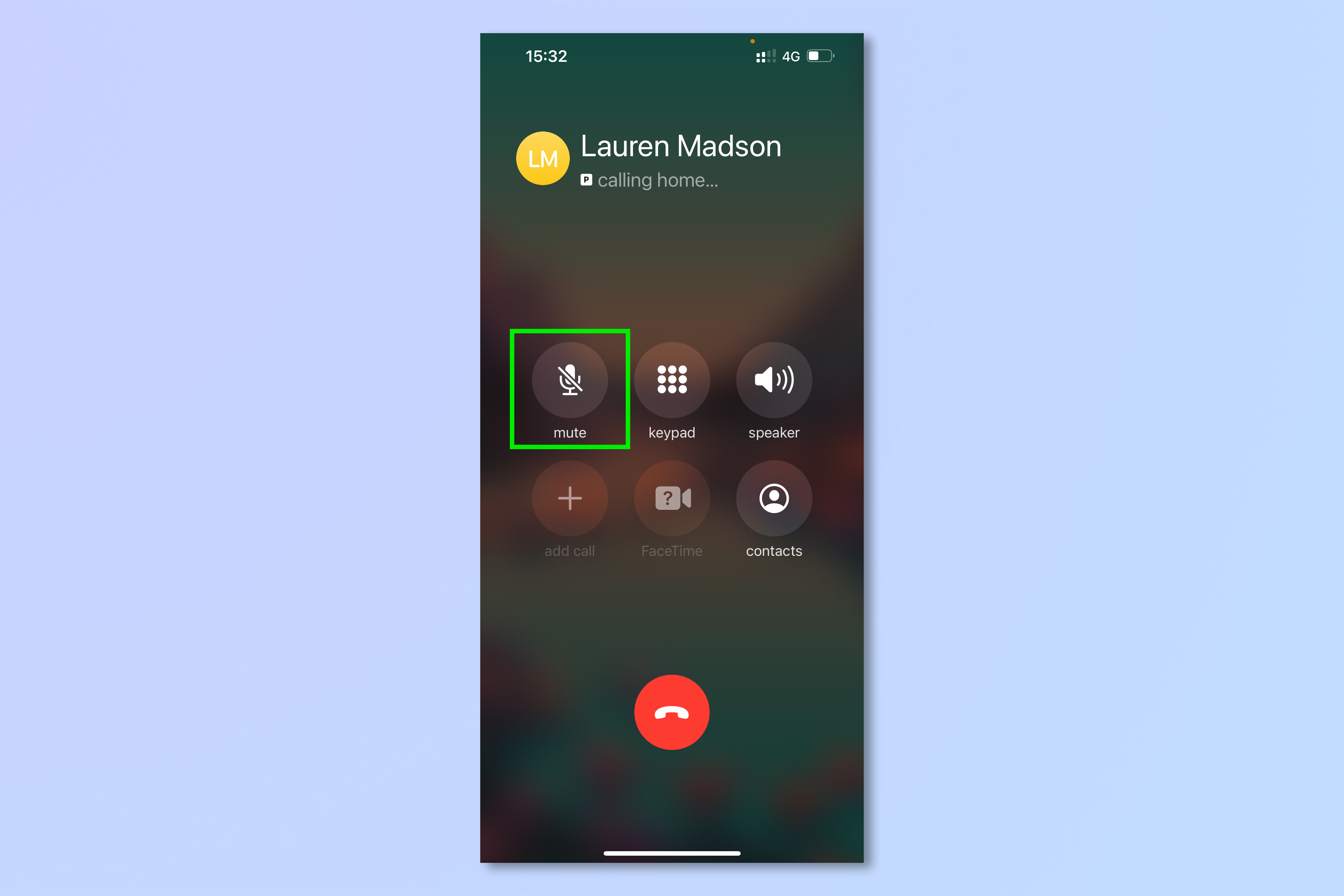
While on the call, hold the mute button to put the other person on hold.
3. Add a new caller
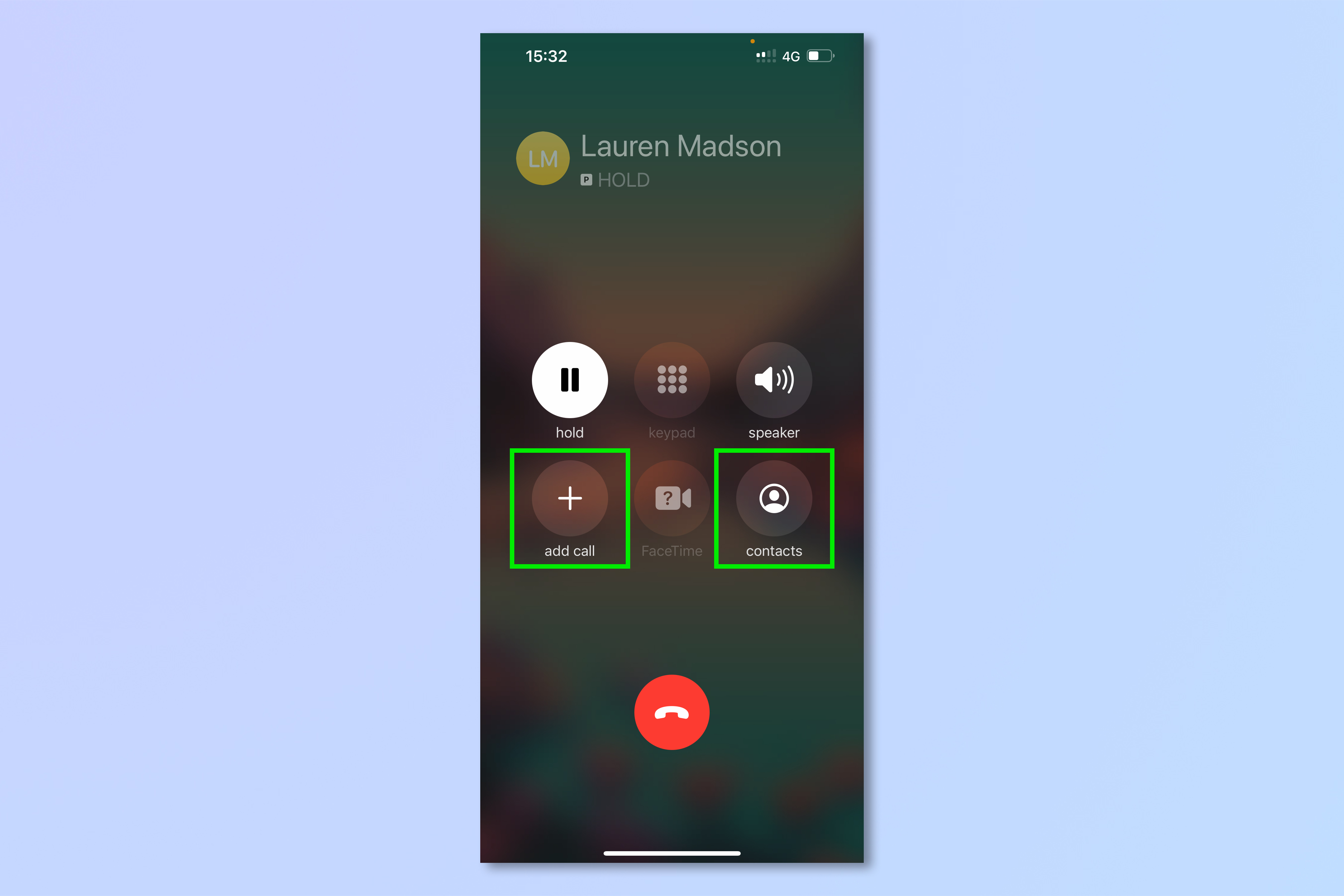
Your call is now on hold, denoted by the "HOLD" text under the name or number of the other person. To add someone else to the call, tap the add call button and choose a contact or dial a number to add to the call. To start a separate call with the first one on hold, tap contacts and then choose a contact or dial a number.
4. Swap between callers
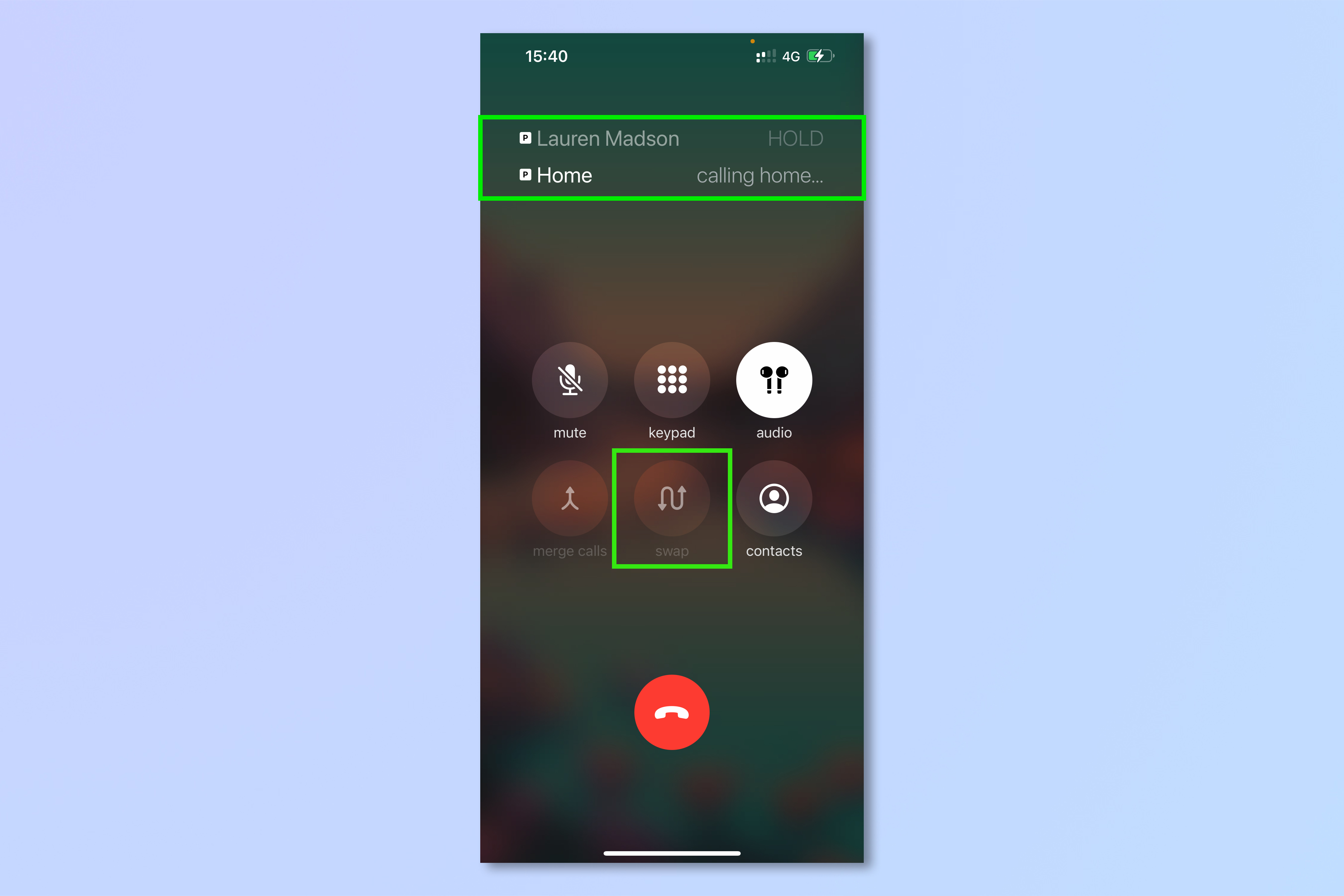
If you've started a separate call, the second one will appear underneath the first in the bar at the top. Tap the swap button to switch between calls.
Now you know how to put someone on hold on iPhone. A blast from the past which can make you feel like you're in an 80s coming-of-age movie, as well as being extremely useful.
While that call is on hold, though, why not check out a quick and easy guide to getting the most out of your iPhone? If you find those app rating pop ups super annoying, learn how to disable app rating pop ups on iPhone. Do you or someone in your household have photosensitive epilepsy? Find out how to dim flashing lights on iPhone. Want to learn a few simple iPhone camera hacks? Get started by learning how to enable View Outside the Frame on iPhone, which recreates an optical viewfinder, and how to enable lens correction on iPhone, which gives you more-natural-feeling images.
Sign up to get the BEST of Tom's Guide direct to your inbox.
Get instant access to breaking news, the hottest reviews, great deals and helpful tips.

Peter is a Senior Editor at Tom's Guide, heading up the site's Reviews team and Cameras section. As a writer, he covers topics including tech, photography, gaming, hardware, motoring and food & drink. Outside of work, he's an avid photographer, specialising in architectural and portrait photography. When he's not snapping away on his beloved Fujifilm camera, he can usually be found telling everyone about his greyhounds, riding his motorcycle, squeezing as many FPS as possible out of PC games, and perfecting his espresso shots.
