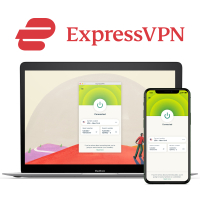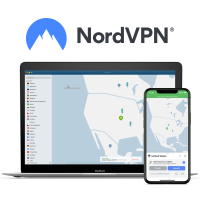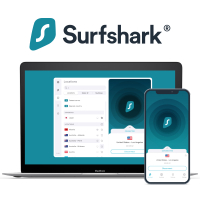How to protect your child on their new laptop
How to properly protect the laptop you bought for your child this Christmas

- Best VPN
- How to choose a VPN
- How we test VPNs
- VPN FAQs
- Best antivirus
- How to choose an antivirus
- How we test antivirus software
- Antivirus FAQs
- Best password manager
- How to choose a password manager
- How we test password managers
- Password managers FAQs
- Best parental control app
- How to choose a parental control app
- How we test parental control apps
- Parental control apps FAQs
A laptop can be a great source of education and entertainment for your child, particularly when the best laptops today are no less than a full-fledged work and/or gaming station. However, before you hand over a brand-new laptop to your child, make sure you've loaded it up with the necessary security solutions, including a VPN, an antivirus, and a password manager.
Together, they will help you protect your child from bad actors trying to track their online activities, infect their device with malware, or rob their personal details to gain illegitimate access to their social media accounts. If you'd also like to stay up-to-date with your child's online habits and block/restrict their access to objectionable sites – plus know where they are and who they're talking to, install a parental control app on their laptop.
However, given the sheer number of available options, you need expert help to zero in on the best ones. Tom's Guide experts review and compare the top security software regularly, so you can rest assured that all of the recommendations in this guide are the cream of the crop.
The best VPN in 2025
The best VPN services will protect you from the dangers of the internet by hiding your real IP address and encrypting your data so that none of your online activities can be traced back to you.
We test the top VPNs daily and these are our top three recommendations:
1. ExpressVPN: the best VPN – get 3 months free
ExpressVPN is the best VPN service I've tried, offering easy-to-use and feature-packed apps across various clients, rock-solid security, and blazing speeds – plus it's equally capable on the streaming front thanks to a wide network of servers.
While it's not as budget-friendly as the others, Tom's Guide readers can get three months of extra protection for free on its 12-month plan. Try it risk-free with a 30-day money-back guarantee.
2. NordVPN: the fastest VPN and packed with tools
NordVPN is a big-name provider that lives up to the hype with its class-leading unlocking capabilities and one-stop solution for all things cybersecurity, including a built-in antivirus, ad-blocking, and a password manager.
Not only this, it’s also the fastest VPN in our testing. Be sure to make the most of its 30-day money-back guarantee and see how it compares to ExpressVPN.
3. Surfshark: the best budget VPN on the market
Surfshark offers premium features at a pocket-friendly price. You’re getting unlimited simultaneous connections, excellent speeds, and seamless unblocking at less than $2.50 per month.
It has servers in more countries than most VPNs, plus it’s easy to use and ideal for beginners, thanks to a simple design and an in-depth knowledge hub – and there’s also a 30-day money-back guarantee in case you change your mind.
How to pick a VPN to secure your child's laptop
First things first, consider the security and privacy of the VPN. It must come with essentials like a kill switch and a strict no-logging policy, meaning it won’t track your IP or keep records of your online activities.
Next, look at the server locations on offer. A higher number of servers would mean better speed, as the load per server will be less. Also, if the servers are concentrated in a particular location, you might not be able to unblock geo-restricted content from other regions. It’s best to choose a VPN provider with a vast network of servers spread evenly across the world.
Do not forget to factor in customer support, either. It’s very common to run into hiccups with tech services, and a VPN is no exception. Make sure the provider you choose has a responsive customer support team. Do they offer chat and phone support in addition to an email ticketing system?
Other important factors include your budget, the number of devices you wish to protect, its compatibility with the operating system you intend to run it on, and its unblocking capabilities.
How we test VPNs
Unlike some websites, we do not base our reviews or rankings on the specifications advertised by the VPN companies. My team of experts and I conduct rigorous testing every six months to ensure that we only recommend the best VPNs to our readers.
We evaluate a lot of factors, including connection speeds, leak protection, and whether or not the kill switch breaks. In addition to the desktop version, we also put the Mac, iPhone, and Android clients under the scanner, checking all of the in-app settings to ensure they are working well. At this stage, we also form an opinion on how easy to use the app is.
Next, we check the app for any unusual behaviors, and at times, we might also examine the source codes and the RAM contents to ensure nothing is out of the ordinary.
Lastly, we test if the VPN provider is capable of unblocking various streaming websites. For this, we connect to different servers and try accessing big-name platforms such as Netflix, Disney, and the like to find out if the VPN works as claimed.
Using a VPN FAQs
Are VPNs safe?
All of the providers that feature on our best VPN services page are extremely secure. However, if you want to find out for yourself whether a VPN is trustworthy, make sure it has a strict no-logs policy so it doesn't track your IP or internet usage.
Next, it should support the most secure protocols (WireGuard, OpenVPN, and IKEv2) and offer industry-standard AES-256 encryption. Lastly, important security features like a kill switch and leak protection should all be available as well.
Is it legal to use a VPN?
Using a VPN is legal in most countries of the world—as long as you don't use it for illegal activities such as downloading copyrighted content in which case you may still face punishment in the form of fines or imprisonment.
However, countries like North Korea, Iraq, and Turkmenistan have completely banned all VPNs within their borders. Then there's China and Russia which only allow you to use government-approved providers. Turkey isn't as strict as it merely blocks access to the sites or servers of VPN providers that don't follow its rules.
The best antivirus in 2025
Your child’s laptop needs an antivirus to stay protected from malware, viruses, ransomware, and other cyber threats. The best antivirus software offer all-round protection, as they come with extra security tools, like dark web monitoring, identity theft, a VPN, and parental controls for an added layer of safekeeping.
Here are our top three recommendations:
1. Norton: the best antivirus software package
Norton is a force to reckon with when it comes to malware protection and browser security – plus its additional perks, including identity theft protection, a password manager, a VPN, parental controls, and even online storage, mean that it’s incredible value for your money.
If you sign up for Norton's auto-renewal program you gain access to its Virus Protection Promise and a 60-day money-back guarantee.
2. Bitdefender: effective antivirus software with tons of extras
Bitdefender is top-shelf when it comes to stopping both new and unknown malware, and it does so quicker than most of its rivals. There are also lots of add-ons, like an app lock, a Wi-Fi scanner, and real-time data breach alerts.
What's even better is that it takes up very little system resources and there's a 30-day money-back guarantee so that you can try the service risk-free before you commit.
3. McAfee: the best antivirus for big families
McAfee Antivirus Plus and Total Protection Plus are ideal for you if you want to protect your child’s laptop, smartphone, and tablet along with other devices of your family members – all on a single plan.
These plans also come with a password manager, identity theft protection, and 24/7 tech support for all-round protection. However, if you also want McAfee’s unlimited VPN, go for Total Protection Ultimate.
How to pick an antivirus to secure your child's laptop
Antivirus is only as good as its malware detection rate, so make sure you pick one that’s able to dig out almost every piece of malware – at least more than 95%. At the same time, you do not want a provider that flags lot of false positives, either.
Next, the extent of protection you need will determine the features that are essential to you. If you know a thing or two about healthy cybersecurity practices, entry-level antivirus plans or even free solutions such as Avast Free Antivirus, Windows Defender, AVG AntiVirus Free, and Bitdefender Antivirus Free can be enough.
However, if you’re a novice and rely on software to keep you safe, or if you want a full-fledged internet security suite that can cover a lot of devices, you’ll need an antivirus with ancillary features such as real-time web protection, phishing protection, dark web monitoring, parental controls, password managers, backup software, and more. Naturally, this is a slightly pricier route, but it’s well worth it.
While you’re at it, you’ll also have to consider whether the antivirus is compatible with all of your devices. Let’s say you have an Android smartphone and your child’s using a Windows laptop. In that case, the antivirus you choose should offer easy-to-use and lightweight apps to protect both devices.
How we test antivirus software
Our team of experienced in-house experts leave no stone unturned to bring you only the best antivirus products. For this, we anonymously sign up for the antivirus service and download all of its apps on various devices, paying attention to how easy and quick it is to set up.
To measure the software's impact on system resources, we use a Lenovo ThinkPad T470 with a 2.5GHz Core i5-7200U processor, 8GB of RAM, and 256GB of solid-state storage containing 43.3GB of files.
We use a tailor-made test where the device has to match 20,000 names and addresses on an Excel sheet. If the system takes significantly longer to complete the test after installing the antivirus and/or while it’s running a scan in the background, the antivirus is, in most cases, system-heavy and consumes a lot of resources.
As far as detection rates are concerned, we leverage the results of three independent assessors who carry out regular and rigorous tests for different antivirus products — AV-TEST in Germany, AV-Comparatives in Austria, and SE Labs in England.
For more information, check out our how we test antivirus software and apps guide as well as our more general how we test page for Tom's Guide.
Using antivirus FAQs
What does antivirus do?
An antivirus solution protects your devices, offering real-time defense against malware, viruses, ransomware, and other cyber threats. In addition to initiating a device-wide scan anytime you want, you can also set your antivirus to automatically scan any files/apps you download so that if/when a threat enters your system, it's immediately identified and eliminated.
Is free antivirus enough?
Free antivirus solutions can certainly protect your device against basic viruses and malware files, but they often come with irritating ads and popups and lack advanced features like parental controls, dark web monitoring, a password manager, and identity theft protection, which are needed for all-round protection from all cyber threats.
The best password manager in 2025
A password manager is a must-have for your child’s laptop and other devices if you want to securely store their passwords, credit card information, and other personal details while also giving them strong password generators, anti-phishing features, data recovery, and robust protection from identity theft.
We’ve tested dozens and hundreds of solutions, and these are the three best password managers right now:
1. 1Password: the best password manager overall
1Password is the best password manager in our testing, offering easy-to-use apps and browser extensions across various devices – and superb sharing functionalities make it just as splurge-worthy for families.
Security is top-notch, too, thanks to a unique Travel Mode, “masked” email addresses, keylogging & phishing protection, and a secure data-sharing service called Psst!
2. Dashlane: the best password manager interface
Dashlane is not only super secure but also great for those new to password managers thanks to its intuitive and easy-to-use interfaces.
If you’re willing to pay, you can get cast-iron protection with add-ons, including a killer bulk password changer, dark web monitoring, a bundled VPN, and multi-factor authentication.
3. Keeper: the best password manager for security
Keeper offers rock-solid security and verification with solid, no-nonsense apps that also come with an offline mode for added convenience.
You can use biometrics to access your passwords on your desktop, and the free tier with everything except cross-device syncing is the cherry on top.
How to choose a password manager to secure your child's laptop
Almost every top password manager uses industry-grade encryption to safeguard your data, so that’s not something you need to worry about. However, there are a few things you have to keep in mind while picking a password manager.
For starters, you need to determine where you want to store your information — on the cloud or locally on your device. Cloud storage comes with its own advantages, including easy access to your passwords from all of your synced devices (cross-platform functionality is undoubtedly a key advantage here) and being able to share them securely.
On the other hand, local storage allows complete privacy, as your stored information never reaches the internet, meaning less chances of data theft or all of your accounts being compromised at once.
Next, if you’re looking for a password manager for your child to store their passwords and basic information and/or if you’re heavily cash-strapped, a capable free solution like Bitwarden can pull through nicely for you.
However, if you’re planning to use it for the entire family, you may want it to alert you about data breaches or store your credit card details and other frequently used information, too. In that case, services like Dashlane, Keeper, and 1Password will be ideal for you.
How we test password managers
Our experts stress-test as many as 30 password managers, spending hours with them to evaluate every core aspect, including their features, ease of use, and value for money.
We download the password manager’s apps on all platforms — computers, tablets, smartphones as well as browser extensions. For this, we use a ThinkPad T470 with Windows 10, an iPad Pro, and a Samsung Note 20 smartphone. Speaking of browser extensions, we use Google Chrome, Microsoft Edge, and Mozilla Firefox.
After we’ve set up our account, we feed the password manager with login credentials for Facebook, Twitter, and the Washington Post. We then test its autofill function, multi-factor authentication, and cross-platform synchronization, among other features, as we go about our business on the browser.
An important thing we gauge is the provider’s customer support wing. We reach out to them with relevant questions about their services to test their response time and the appropriateness of their replies. Plus, we also check if the provider has a collection of help articles and how-to guides to help you out on the fly if you’re stuck somewhere.
Password managers FAQs
Do password managers work with apps?
All top password managers offer compatible mobile (Android and iOS) and desktop (Windows, Mac, and even Linux) apps, and they're almost always cross-platform, meaning you can use the service across different device types, and any data you store in your vault through one of them can be accessed from other devices.
It's also worth noting that most smartphones/tablets combine password managers with biometrics, passcodes, or face IDs for an extra layer of security.
Are password managers safe?
Short answer – yes.
Password managers are very secure, as they leverage zero-knowledge architecture, complex algorithms to encrypt and decrypt passwords, biometric login, and multi-factor authentication.
However, despite their use of cutting-edge technology, password managers are not absolutely foolproof, so it's always a good idea to pair them up with healthy cyber security practices. These include avoiding using them on public Wi-Fi, choosing a strong master password, and refraining from sharing personal details over compromisable communications channels.
The best parental control app in 2025
The best parental control apps will help you monitor your child’s time online, who they’re chatting with, and what they’re watching on the internet. Additionally, they can help you zero in on their actual physical location, thereby ensuring their safety in both the online and the offline world.
Check out the top three parental control software in the industry right now:
1. Net Nanny: the best parental control app
Net Nanny offers unmatched web-filtering technology with real-time content analysis to decide if a website is safe for your child. It also comes with reliable geolocation, app blocking/restricting, and time management, including screen time monitoring.
The built-in App Advisor is a game-changer, as it gives you a heads-up on which new apps you should watch out for – and it’s the closest a parental control app has gotten to achieving feature parity between its iOS and Android versions.
2. Kaspersky Safe Kids - the best value parental control app
Kaspersky Safe Kids is the best cheap parental control software, priced at just $15 per year (plus a 7-day free trial) and offering fully-featured apps across PC, iOS, and Android devices.
While the paid plan lets you protect an unlimited number of child devices, there’s also an excellent free plan for those pinching for pennies that lets you set screen time limits, filter websites, and manage other apps.
3. Qustodio - the best content monitoring
Qustodio will fit your bill if you want to log your child's texts and calls, view the content of their text messages, or block phone numbers – plus you can also set time limits for individual apps and devices.
Everything else, including the ability to block apps and filter web content as well as tracking abilities, is top-notch as well, and there’s also a free plan that rocks most of the essentials.
How to choose a parental control app to secure your child’s new laptop
Your child’s age is one of the most important factors when shopping for a parental control app. If your child is under 12, you’ll absolutely want the ability to block access to objectionable content, lock their phones remotely, and know the content of their text messages and calls. Here, a more feature-laden parental control app with geofencing will fit your bill.
However, teenage children might not appreciate the meddling, but you will still want to know what your child is up to. This is where a service with basic monitoring features and one that’s very difficult to detect and go around is an ideal choice.
How easy it is to use the app can also be a make-or-break factor. If you’re not tech-savvy, you’ll certainly want a plug-and-play solution that’s easy to install and comes with a simple design.
On the other hand, if you know a thing or two about tech devices or if you want lots of options to play around with, you should go for a high-end solution with advanced features.
Now, regardless of your choice, the app’s dashboard should be easy to understand. Ideally, it should give you a quick snapshot of all the information you need – and it should be easy to customize as well.
How we test parental control apps
For our rigorous parental control app testing, we use a Lenovo Yoga C940 running Windows 10, a Google Pixel 4XL running Android 11, and an iPhone 12 running iOS 14.2.
First, we evaluate the price of the service and how many children/devices you can cover on a certain plan. Next, we check out the app’s management and filtering options.
What’s the degree of control the provider offers on monitoring, restricting, and blocking content on your child’s phone? How effective is the app’s filtering mechanism? Are there enough tools to restrict your child’s screen time? These are some questions we find answers to during our tests.
Since a lot of millennial communication occurs through texts, evaluating the parental control software’s text monitoring is also crucial. Can you read the content of the text messages on your child’s phone? What about custom rules to help you block specific contacts? Depending on your needs, you may also prioritize an app that notifies you of new contacts.
Lastly, we determine how accurate an app’s location features are. Will it help you find your child in case of an emergency?
We test each app on every platform it supports, and that too, twice. This gives us an accurate feel of the ease (or difficulty) of installation and use. Plus, we get to spend enough time with the app to gauge each aspect carefully.
Parental control apps FAQs
What are the best practices to keep your children safe online?
It's a good idea to open up to your children and talk to them about how to be responsible and cautious while using the internet. As a parent, you should have a keen interest and knowledge of your child's online habits, including the people they talk to, the content they watch, and how much time they're spending online.
A comprehensive way to keep your children protected from cyber attacks is to install a parental control app on their devices and then analyze the data it collects, as it'll give you great insights into your child's online presence. I'd also recommend regularly changing the parental control software's settings to stay a step ahead of your child who may try to find a way around the surveillance and controls.
What features should I look for in a parental control app?
The parental control app you pick should absolutely be able to limit your child's screen time, meaning your child's device will automatically shut down once the predefined time limit is breached.
Other important features to look for include the ability to manage multiple children/devices from one account and block apps/websites/games that you may deem inappropriate for your child.
Sign up to get the BEST of Tom's Guide direct to your inbox.
Get instant access to breaking news, the hottest reviews, great deals and helpful tips.

Olivia joined Tom's Guide in October 2023 as part of the core Tech Software team, and is currently VPN Commissioning Editor. She regularly uses VPNs to make sure they deliver what they promise, and specializes in testing VPNs with streaming sites.
- Krishi ChowdharyContributor