For a limited time, you can play games on YouTube — how to play now
YouTube's experimental features now includes in-app and desktop games

I don't need any more excuses to dump hours of my time into YouTube, but that's exactly what Google is giving me. As part of its roster of 'experimental new features' available to YouTube Premium subscribers, users can now play games via the YouTube app or desktop site.
YouTube's experimental new features are essentially features that are still being worked on, which Premium members can test out for a limited time. It's kinda like beta testing.
There are some pretty cool experimental features that pop up from time to time. Recently, we covered YouTube's AI features and an AI chatbot. Unfortunately, these don't last forever (until they're our of testing and fully released, of course), and games are no exception — they're only sticking around until March 2024.
With that in mind, if you're a Premium subscriber, it's time to start playing some games, and this guide is here to show you how. We'll cover how to play YouTube games on the mobile app and via the website on desktop.
How to play games on YouTube
At the time of writing, this feature is part of YouTube's 'experimental new features' and will be available until March 28th 2024. To access this feature, you'll need a YouTube Premium subscription.
How to play games on YouTube (Mobile app)
These screens were taken on an iPhone 15 Pro, but the process should be more or less the same on other devices and mobile OS'.
1. Go to Settings > Try experimental new features

First, tap your profile badge, bottom right, then tap the settings cog, top right. Now, tap Try experimental new features.
2. Find Play games on YouTube and tap Try it out
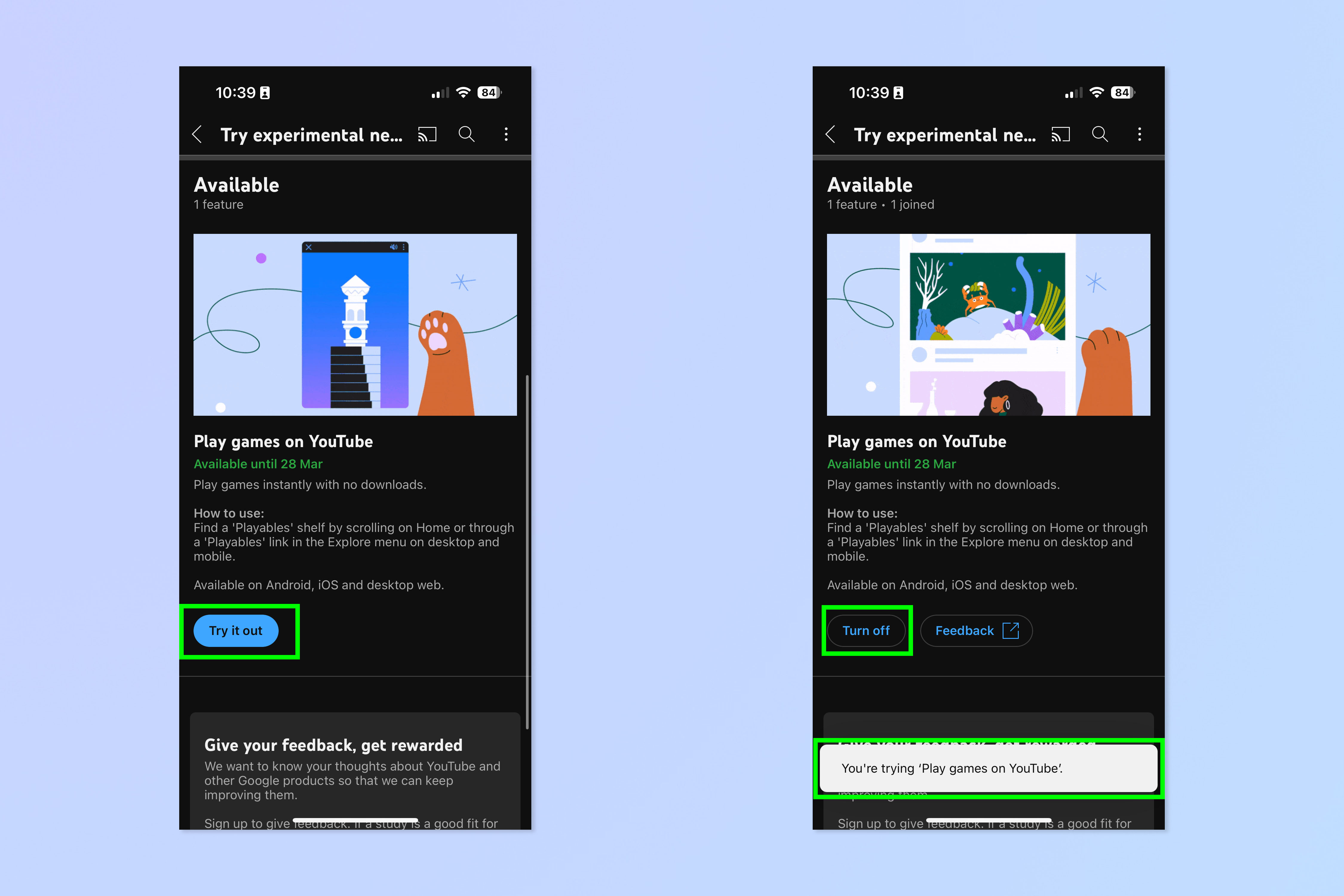
Tap Try it out underneath 'Play games on YouTube'. You'll see a notification telling you that games have been enabled. To disable this feature (if you find yourself or a family member playing too many games), come back to this screen and tap Turn off.
3. Open the Explore menu and tap Playables
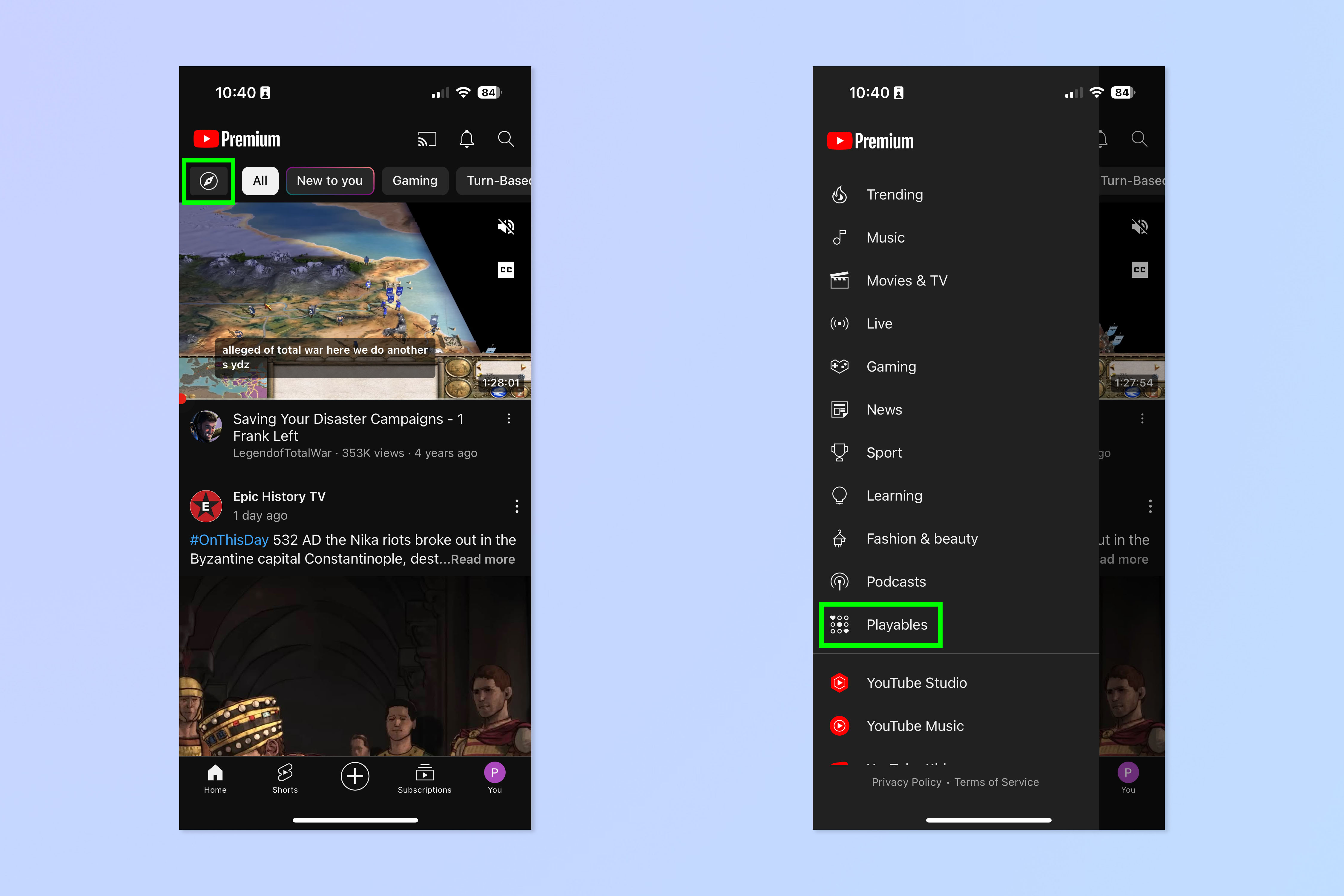
Now open the Explore menu from the home page — it looks like a little compass. Scroll down and tap Playables.
4. Select and play a game
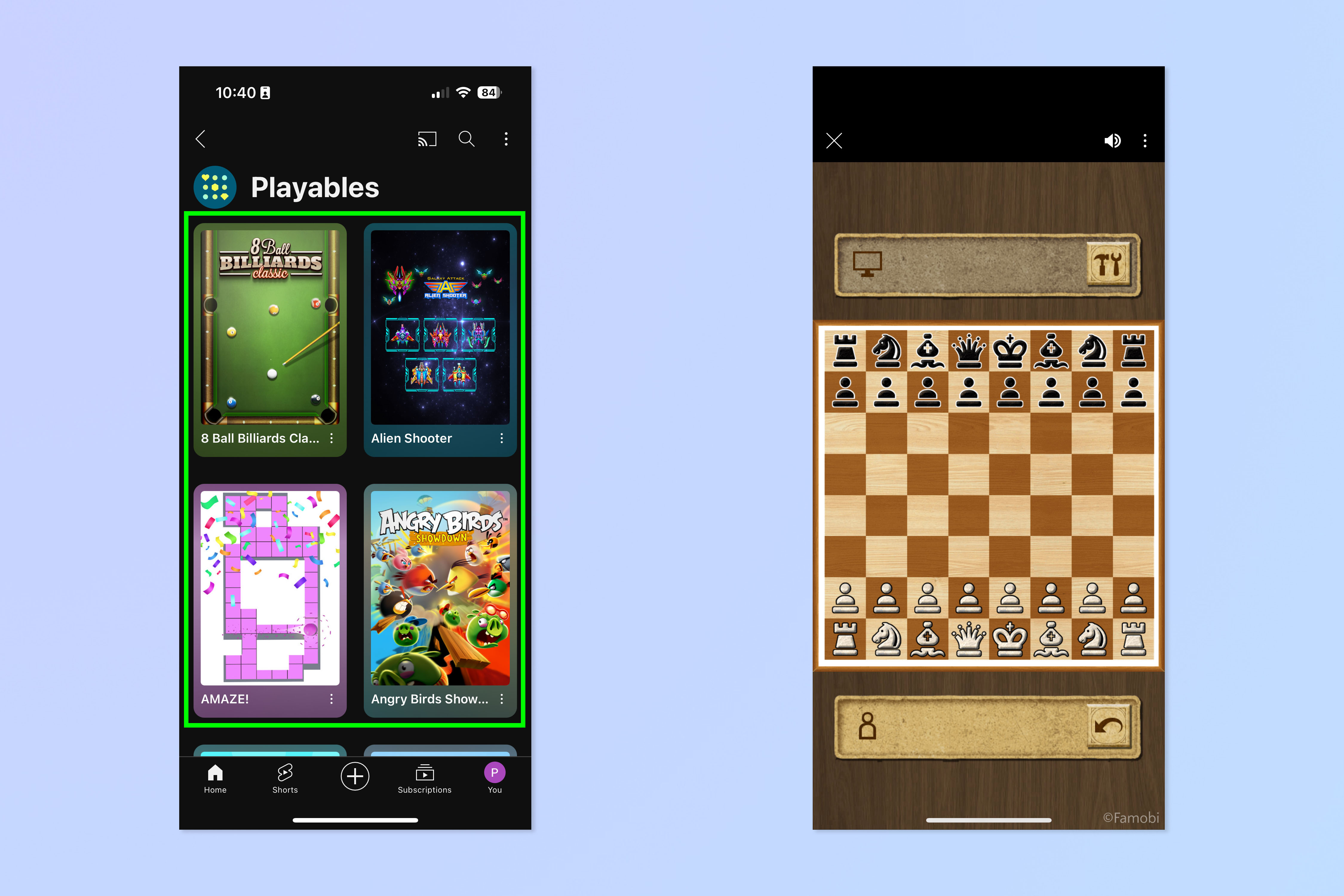
Finally, select and play a game!
How to play games on YouTube (browser)
Accessing YouTube games via the browser on a computer is a little different. Here's how.
Sign up to get the BEST of Tom's Guide direct to your inbox.
Get instant access to breaking news, the hottest reviews, great deals and helpful tips.
1. Go to Settings > Advanced settings
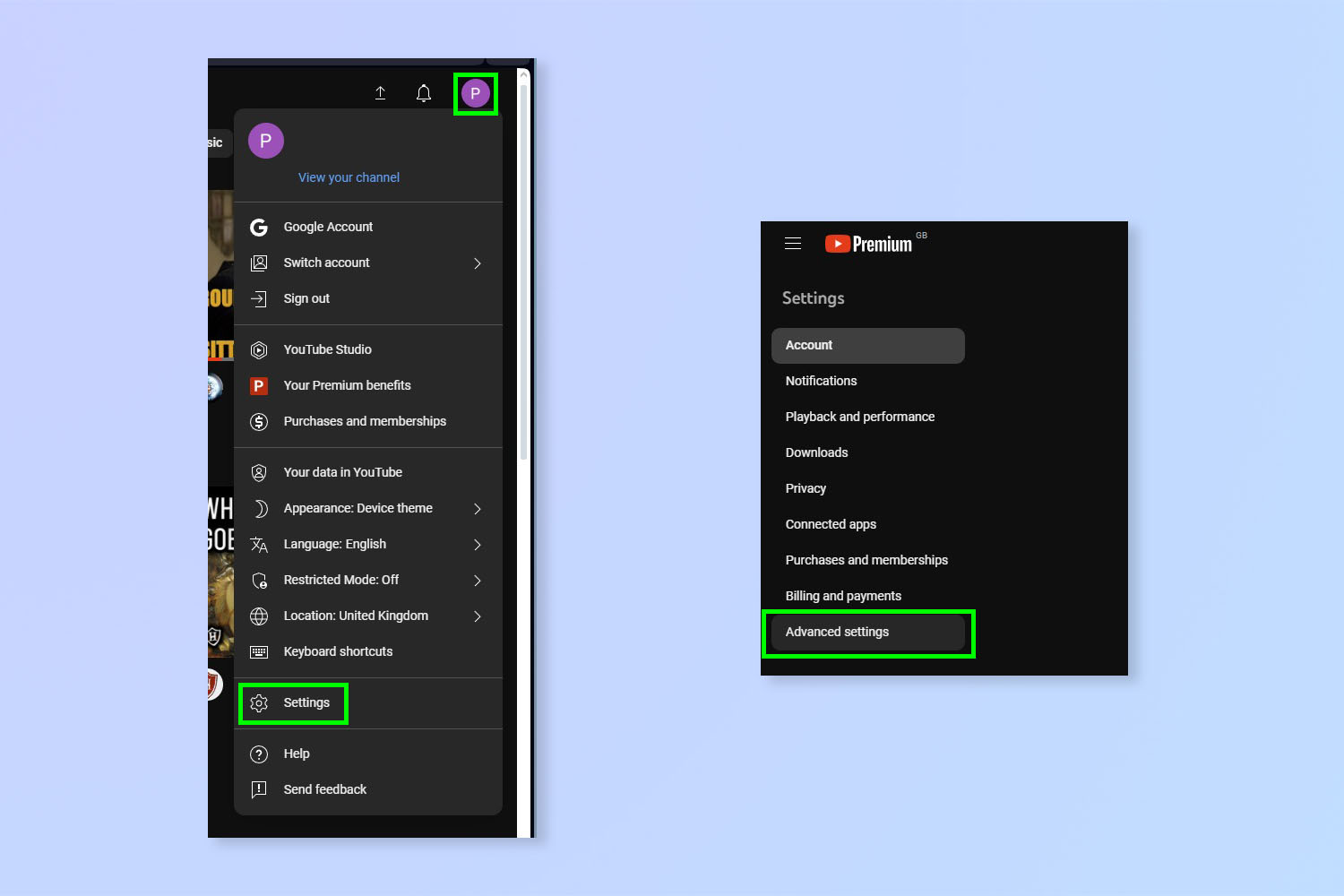
Click your profile badge, top right, then select Settings. Next, click Advanced settings.
2. Click Try new features with YouTube Premium
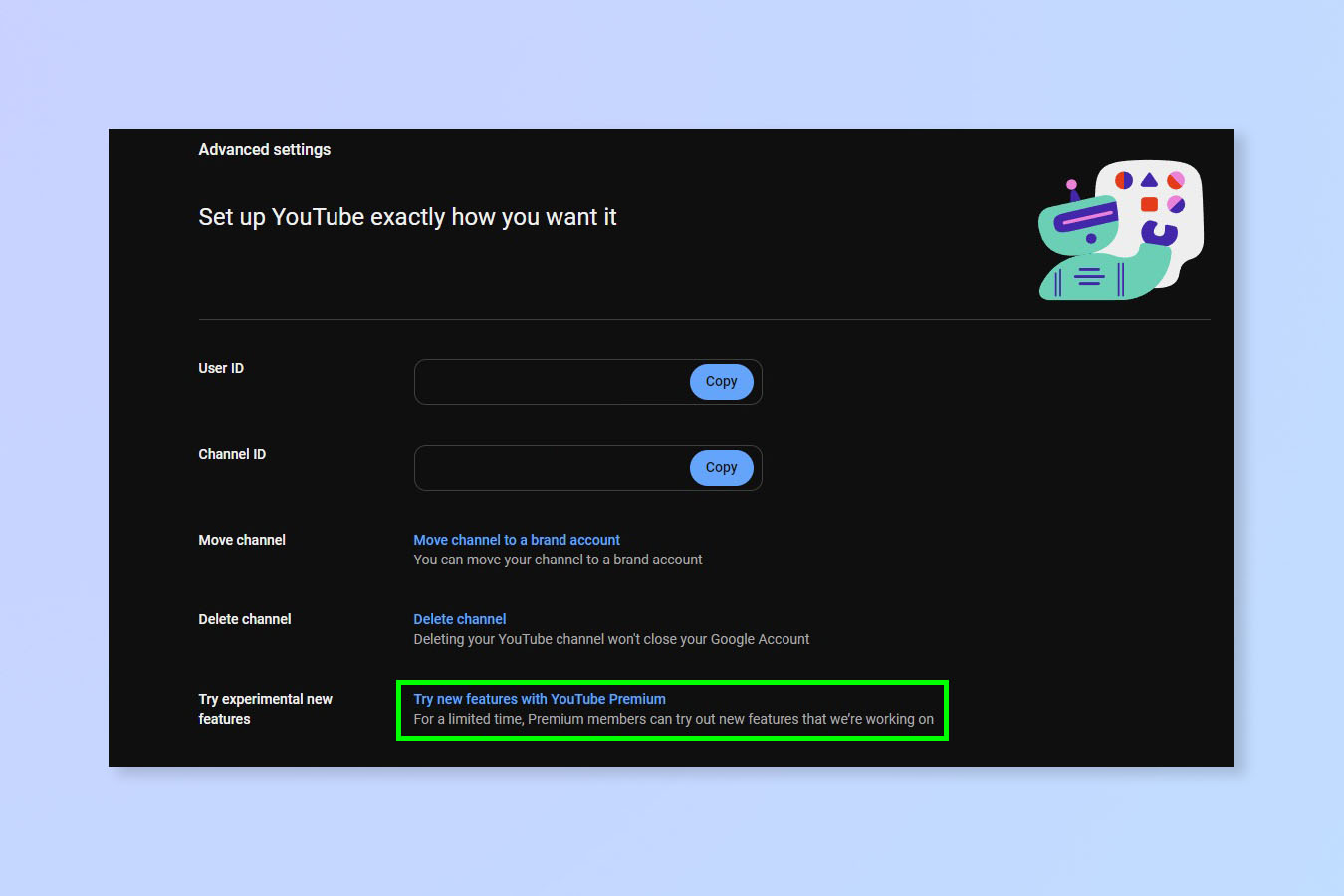
Next to Try experimental new features, click the Try new features with YouTube Premium hyperlink.
3. Find Play games on Youtube and click Try it out
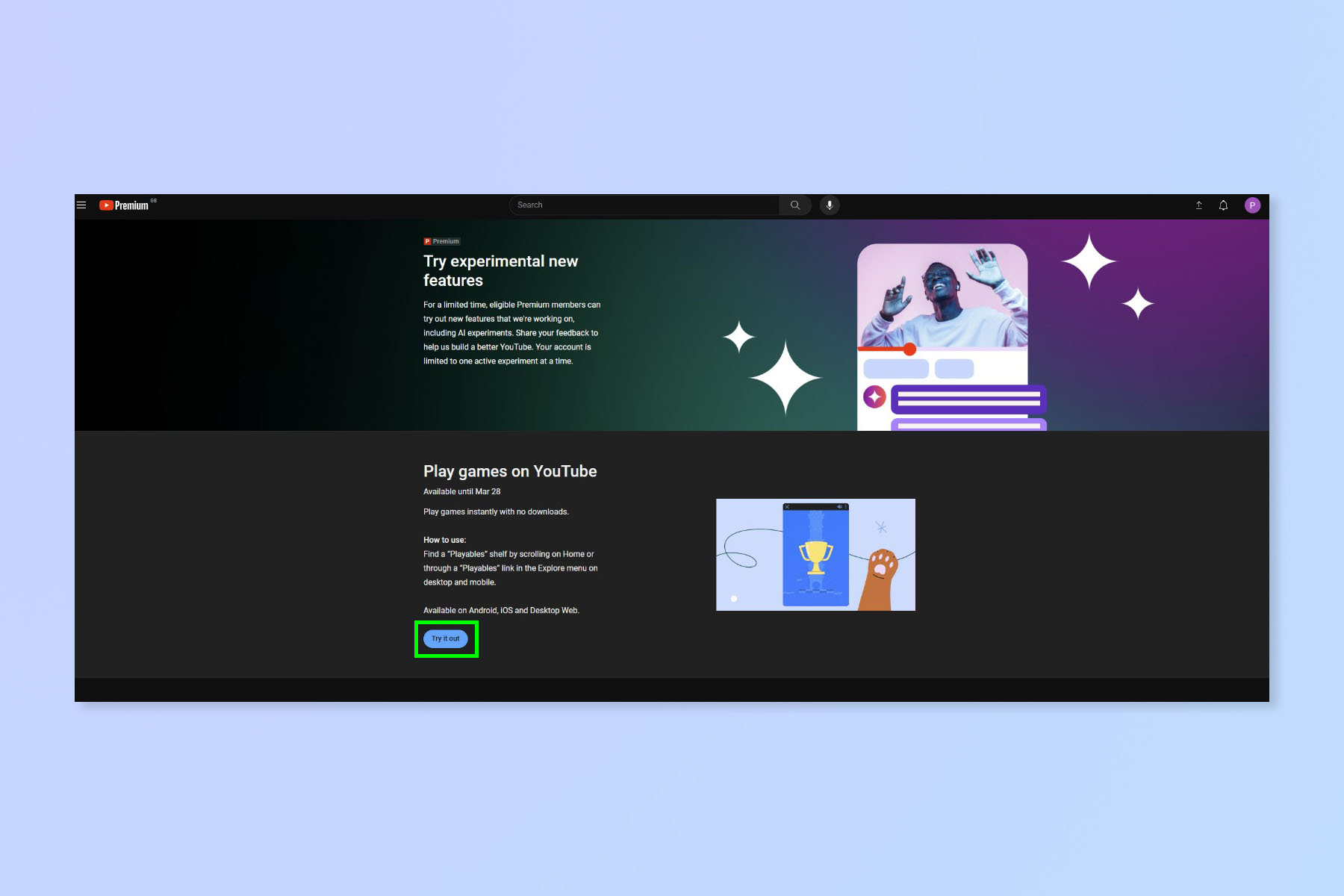
On the Experimental new features page, find Play games on Youtube and click Try it out.
4. Select Playables from the menu > find and play a game
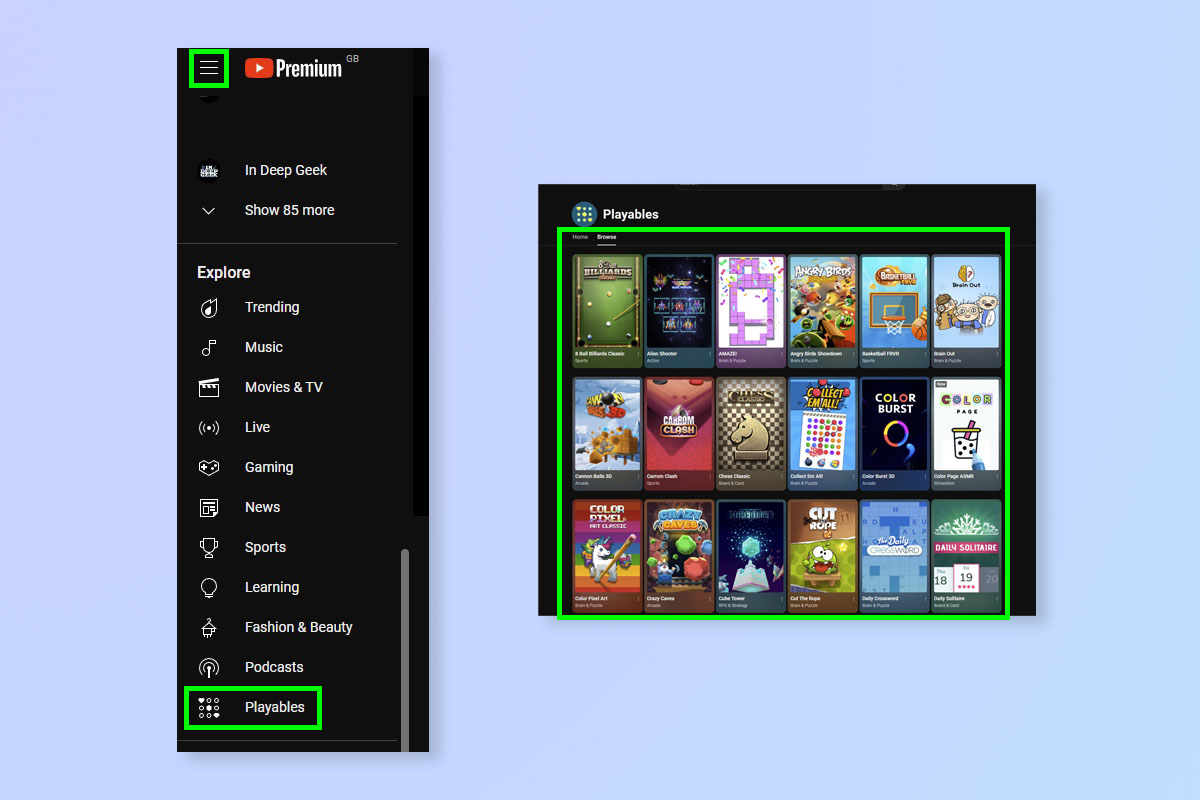
Now click the three lines to open the main menu, then select Playables at the base. Then all that's left to do is find and play a game!
For more help using YouTube, check out our other helpful tutorials. We have guides on how to download YouTube videos, how to download music from YouTube and how to upload and publish a video on YouTube.

Peter is a Senior Editor at Tom's Guide, heading up the site's Reviews team and Cameras section. As a writer, he covers topics including tech, photography, gaming, hardware, motoring and food & drink. Outside of work, he's an avid photographer, specialising in architectural and portrait photography. When he's not snapping away on his beloved Fujifilm camera, he can usually be found telling everyone about his greyhounds, riding his motorcycle, squeezing as many FPS as possible out of PC games, and perfecting his espresso shots.
