How to play games in iOS Messages
Learn how to play games in iOS Messages to challenge friends and family in-app
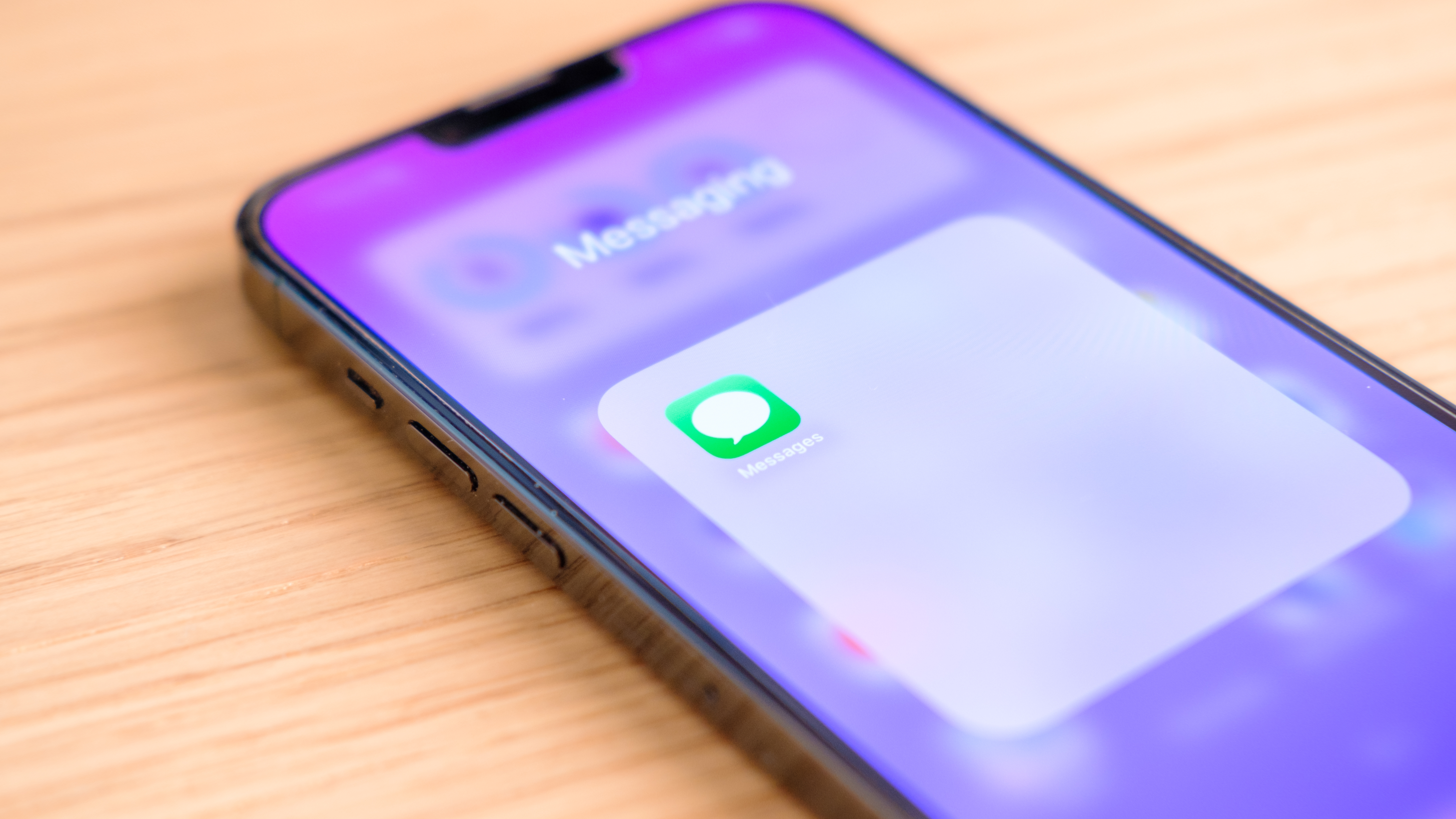
The ability to play games in iOS Messages is one of many fun quirks and features found in the iPhone's default messaging app. Why just text someone when you can play them at chess too?
iOS Messages, or iMessage as it used to be known, has been around since the dawn of the iPhone — it's the iPhone's default text messaging app, after all, so is crucial to the iPhone's primary function as a phone.
However, it has now evolved way beyond what users of the original iPhone could have imagined, being integrated into pretty much all of Apple's ecosystem. It's this tight integration with the iPhone and the App Store that allows users to find, download and even play games within the Messages app itself.
While I tend to use WhatsApp for messaging my friends and family, I still use iOS Messages quite a bit and love the fun easter eggs and tricks like this — in my opinion, it's these fun little features that make the iPhone one of the best phones around.
If you'd like to learn how to play games in iOS Messages, simply read on.
How to play games in iOS Messages
Note: the following screenshots were taken on an iPhone, but the steps should be the same on an iPad too. In order to play games in iOS Messages, the person you want to play will also need to be using the iOS/iPadOS Messages app.
1. Find a Messages game app
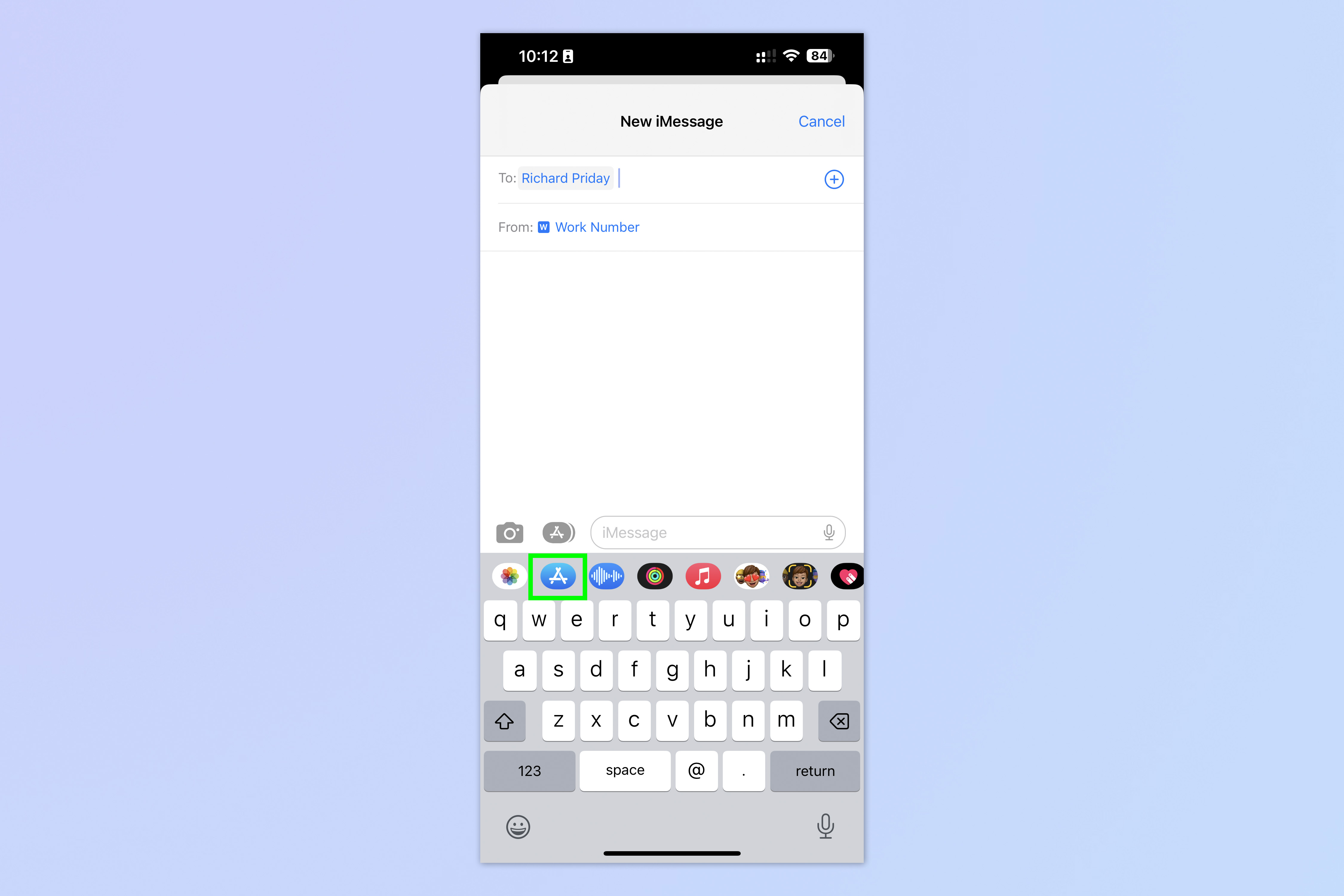
In a Messages chat, tap the App Store icon in the bottom tool bar and download an app to play. You'll want to find one that says "in Messages" in its description, which denotes it is playable within the Messages app.
2. Select the game app
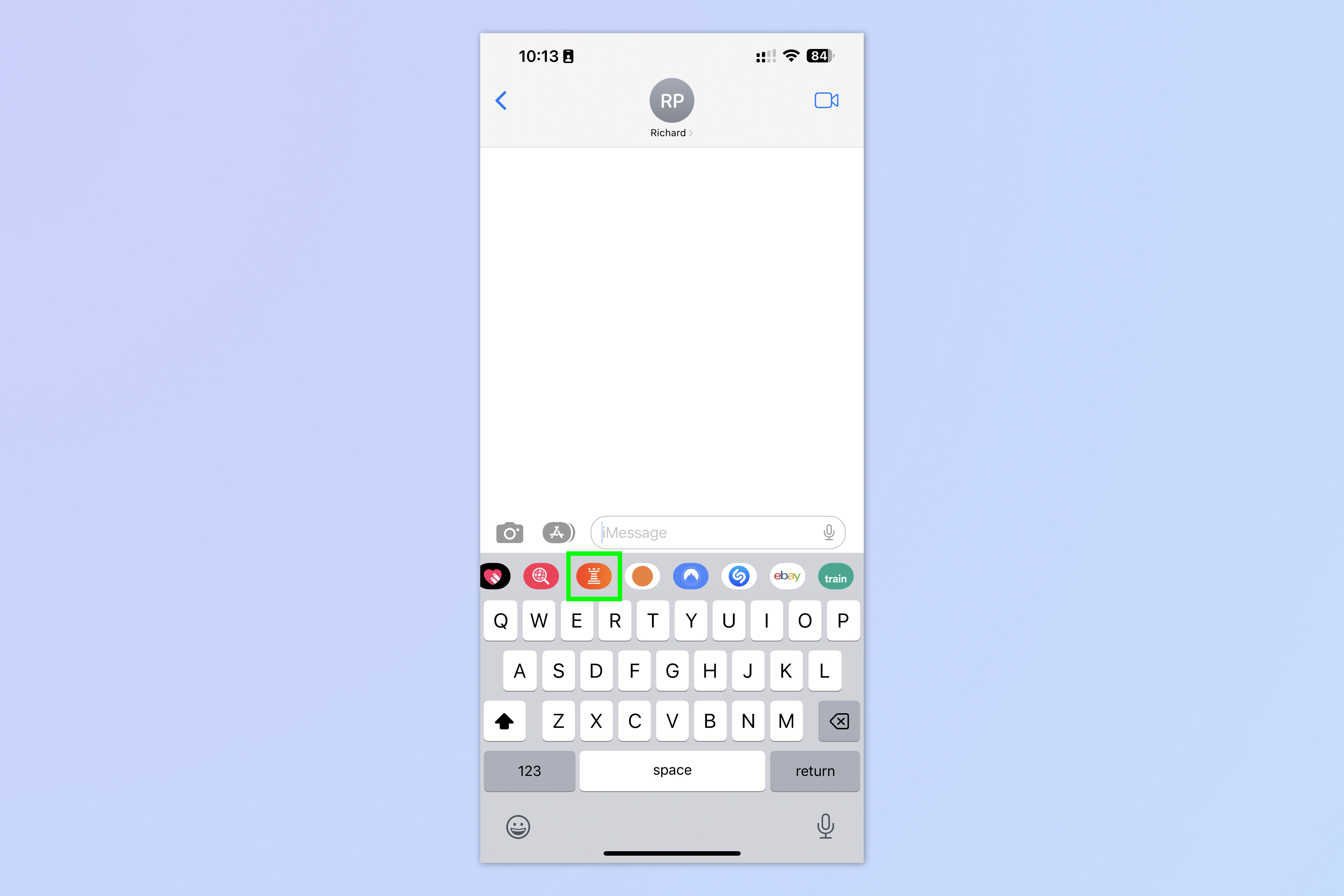
Once downloaded, select the app from the tool bar in the chat.
3. Start a new game
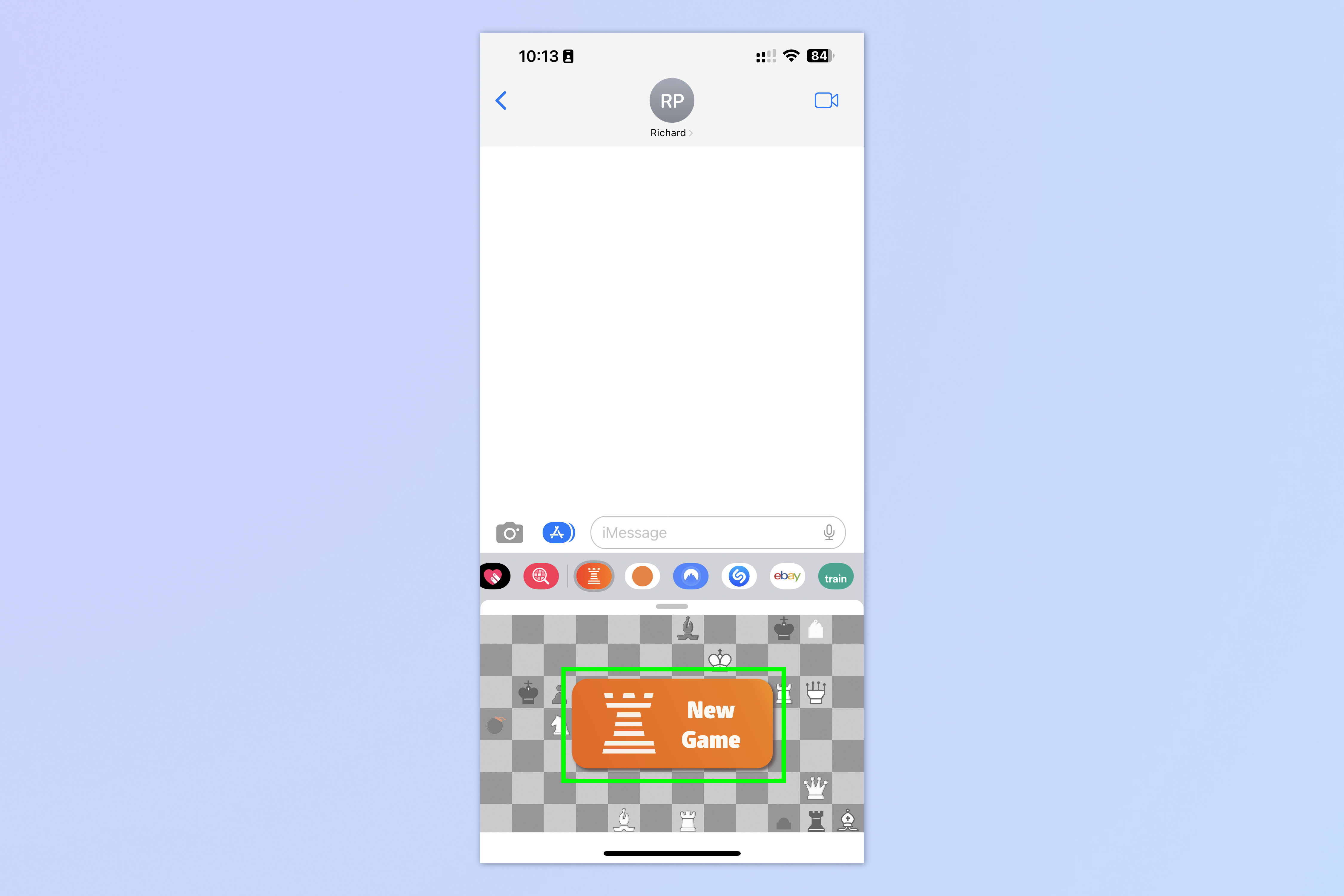
When the app opens at the bottom, follow any on-screen instructions to start a new game.
4. Wait for the other person to respond
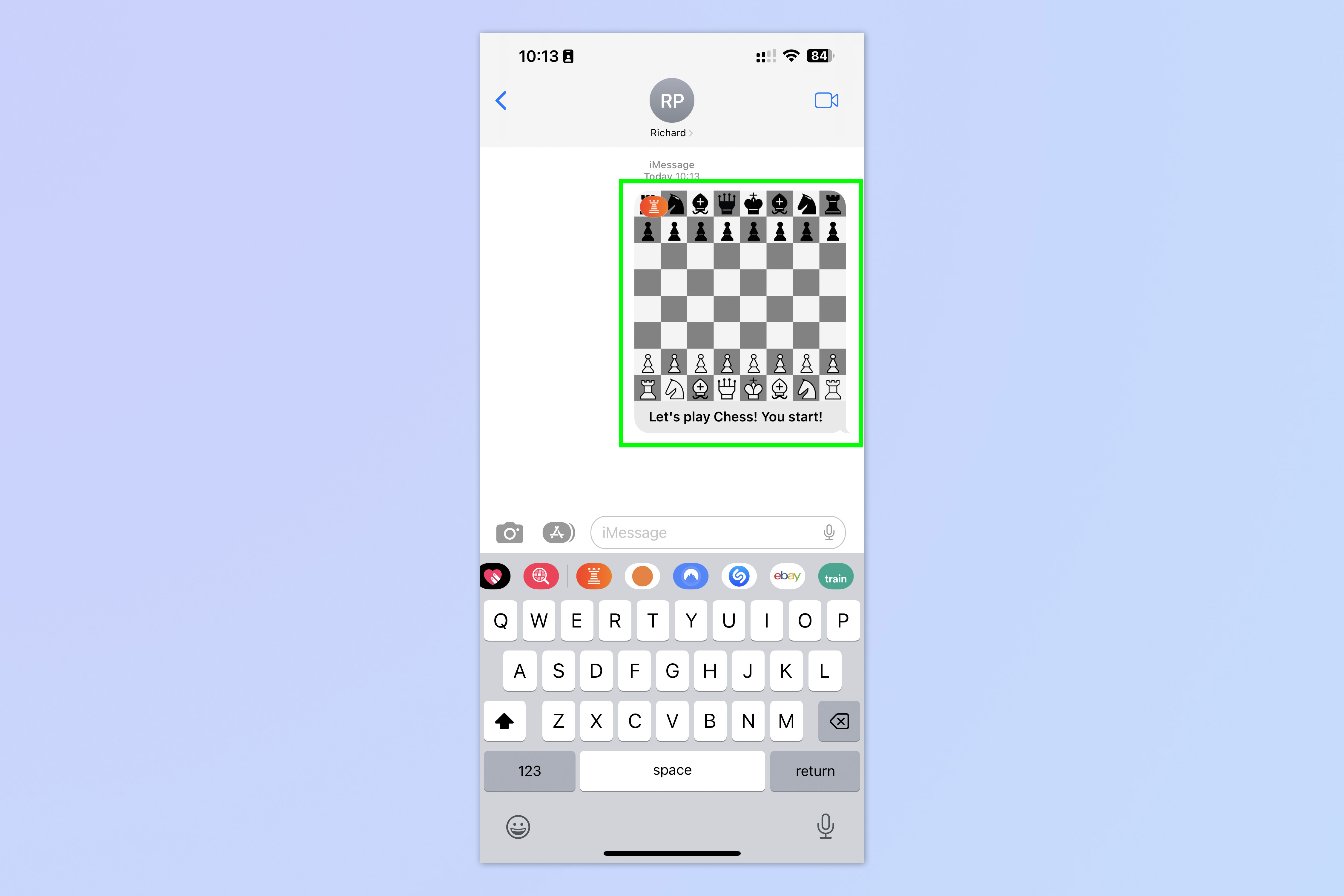
Your competitor will be send an invite to join you in the game. All you need to do now is wait for them to respond and crush them mercilessly.
That's all there is to it. If you'd like to learn about the other cool things you can do with iOS Messages, read our roundup of the hidden iOS Messages features everyone should know.
Sign up to get the BEST of Tom's Guide direct to your inbox.
Get instant access to breaking news, the hottest reviews, great deals and helpful tips.
If you'd like to read more iPhone tutorials, get started with our guides on how to clear RAM on iPhone, how to delete multiple contacts on iPhone and how to transfer data from iPhone to iPhone. Sick of ads? Learn how to block ads on iPhone using the iOS Safari Reader. Our iOS 16 features guide has a bunch of tips and tricks for the latest capabilities introduced with that version of Apple's iPhone software. And if you're finding iOS 16's wallpapers system confusing, don't worry: we can show you how to delete wallpapers on iPhone.

Peter is a Senior Editor at Tom's Guide, heading up the site's Reviews team and Cameras section. As a writer, he covers topics including tech, photography, gaming, hardware, motoring and food & drink. Outside of work, he's an avid photographer, specialising in architectural and portrait photography. When he's not snapping away on his beloved Fujifilm camera, he can usually be found telling everyone about his greyhounds, riding his motorcycle, squeezing as many FPS as possible out of PC games, and perfecting his espresso shots.
