How to pair AirPods with Apple TV
Connecting AirPods to the Apple TV is easy

I love using my AirPods with my Apple TV. Yes, while this may sound odd to some, AirPods are an easy way to wirelessly listen to what you're watching on the Apple TV 4K.
That said, the whole process of connecting your AirPods to your Apple TV is kind of confusing, especially the first time. But once you know how, you'll find that using the Apple TV and AirPods at the same time makes a lot of sense.
Personally, I love this a lot because of the intimacy that you get with the AirPods Pro, which both create a seal in your ears and use noise canceling to block out the world around you. So, no matter if you live on a busy street or have noisy roommates (I've got both!), AirPods Pro may be perfect for your TV watching.
Oh, and these steps also support the following Beats headphones:
- Beats Fit Pro
- Beats Flex
- Beats Solo Pro
- Beats Solo 3 Wireless
- Beats Studio 3 Wireless
- Beats X
- Powerbeats
- Powerbeats Pro
- Powerbeats 3 Wireless
How to pair AirPods with Apple TV
1. Make sure your Apple TV and AirPods (well, your iPhone or iPad you pair them with) are on the same Apple ID. On the Apple TV, open the Settings app, Select Users and Accounts and select your current user. On your iPhone or iPad, open the Settings App and tap your profile at the top of the app.
2. Hold down the TV button on the remote.

3. Select the AirPlay button on your Apple TV.
Sign up to get the BEST of Tom's Guide direct to your inbox.
Get instant access to breaking news, the hottest reviews, great deals and helpful tips.
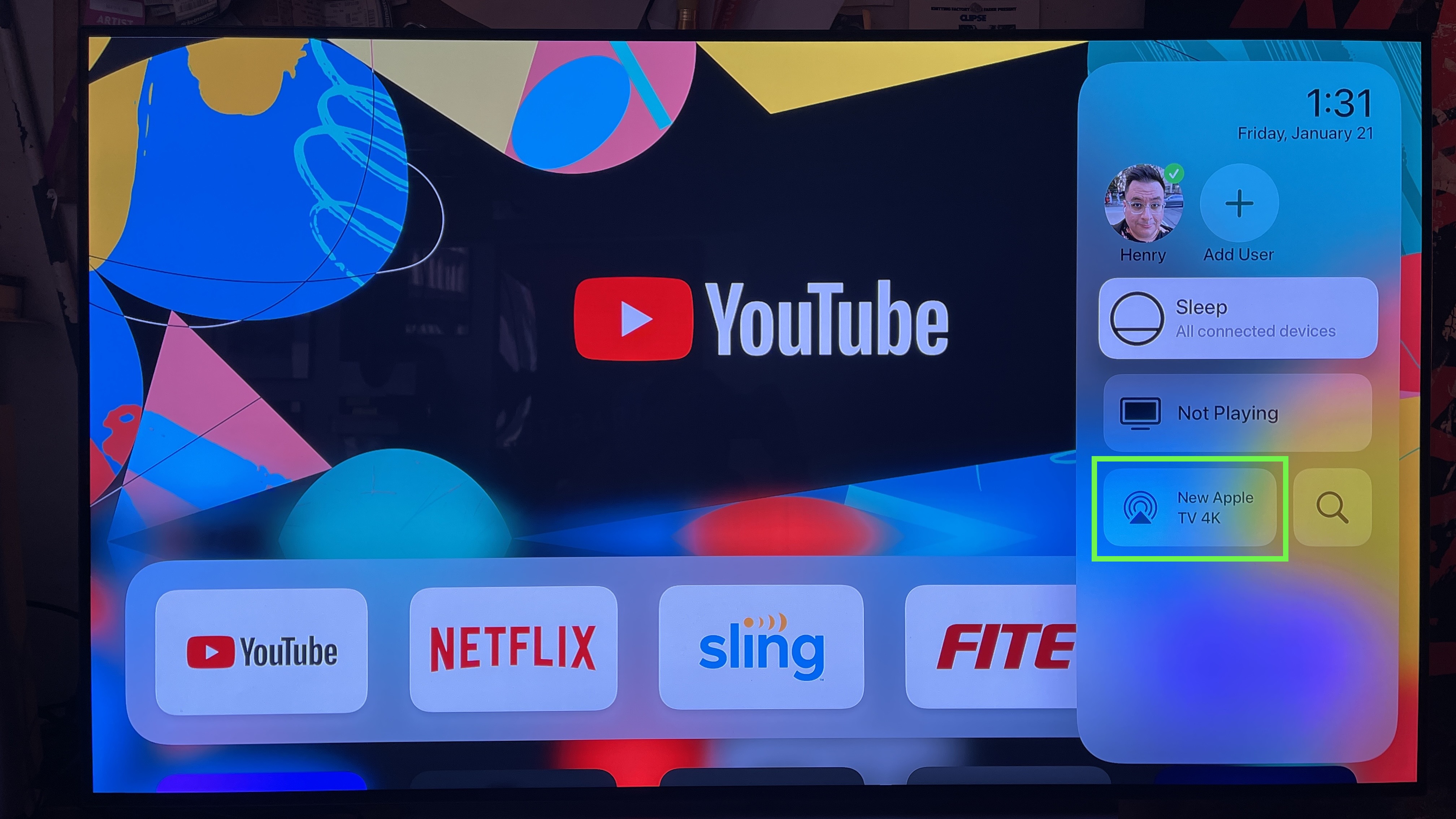
4. Open your AirPods case with the buds inside.

5. Select your AirPods from the menu on your Apple TV.
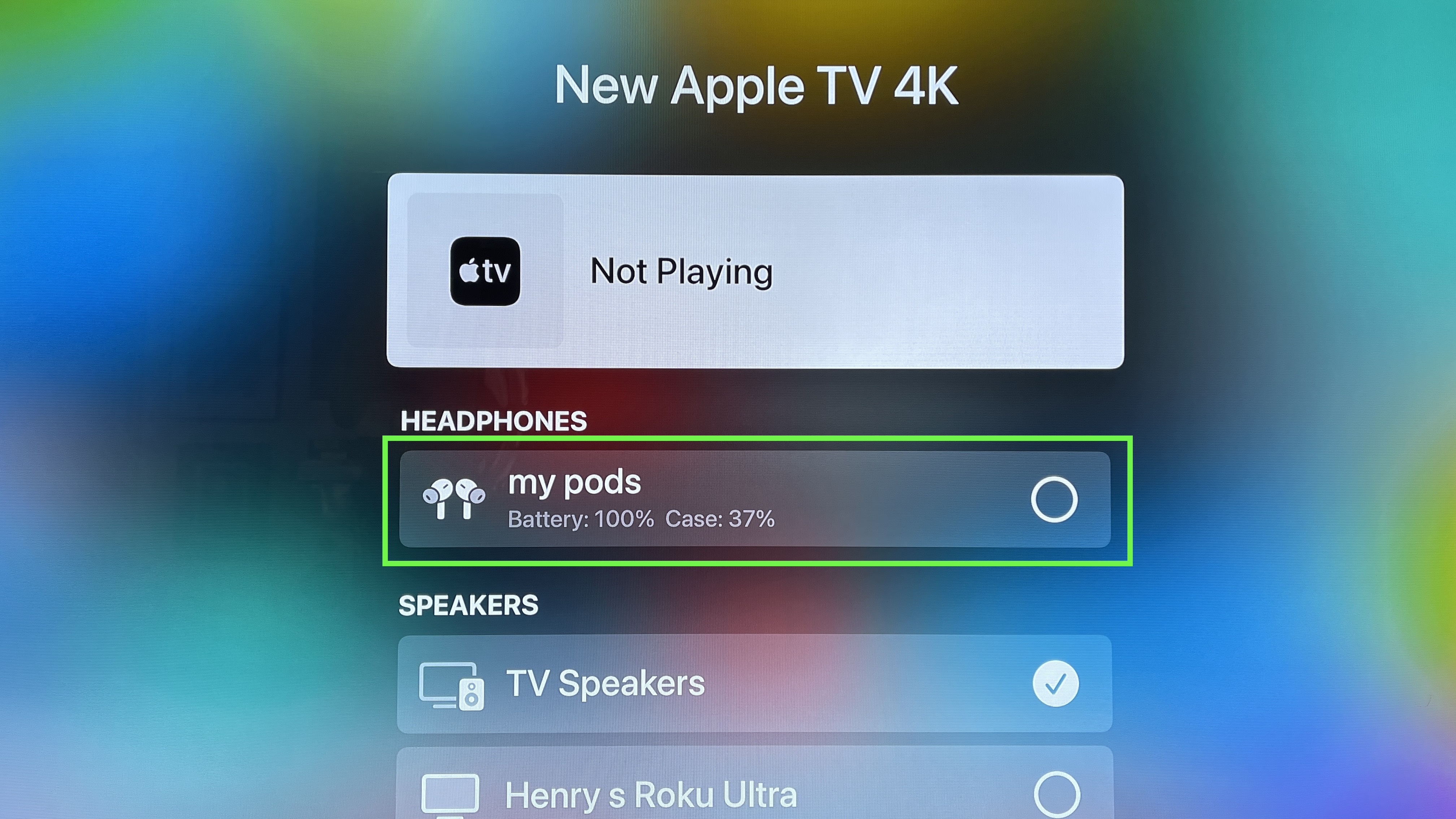
6. Your AirPods have paired with your Apple TV! You can now take them out of the case, and listen to TV through them.
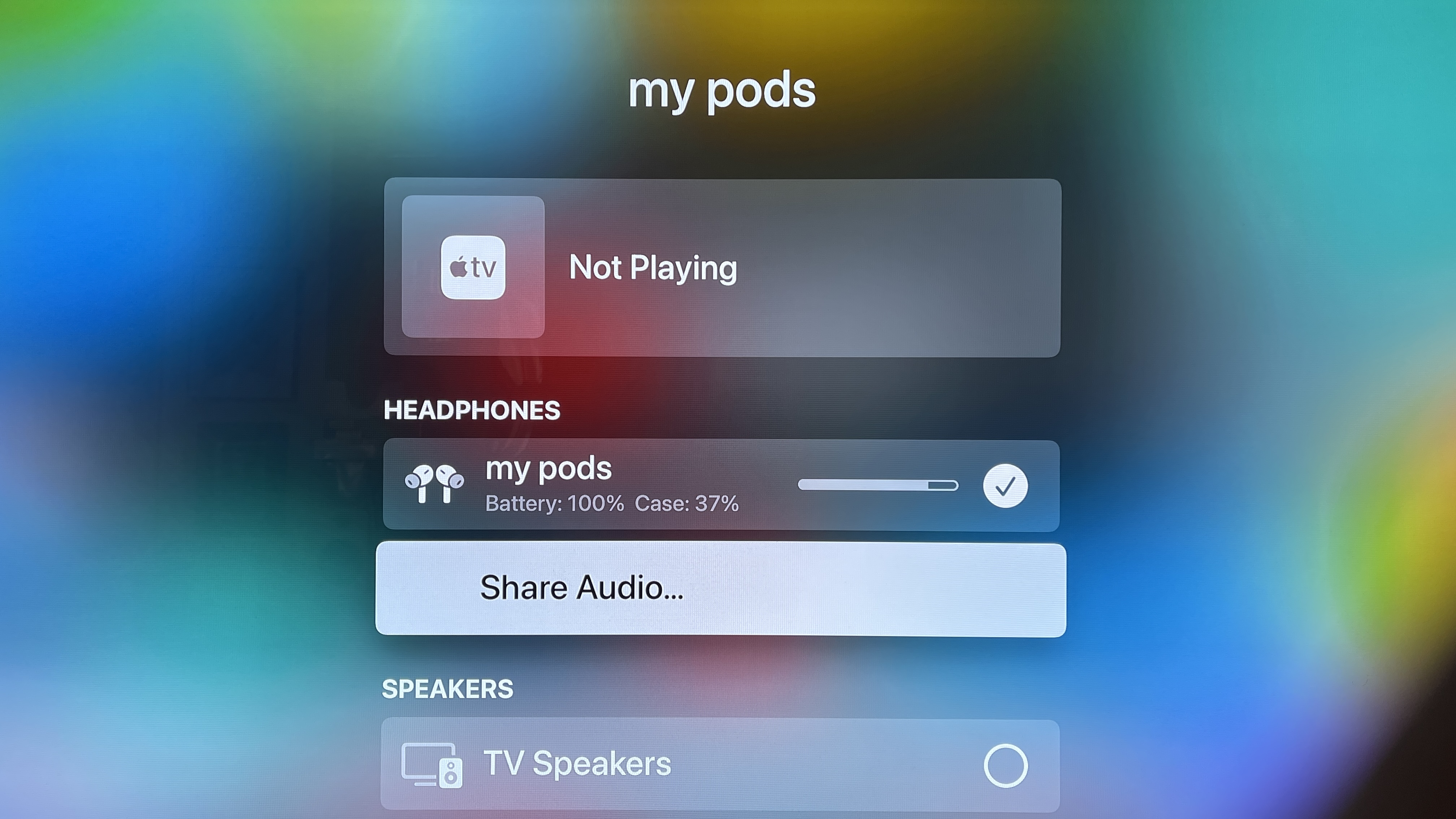
If by some chance your AirPods aren't showing up as an option in Step 5, hold down the button on the back of the case until the indicator light blinks white.

Next time you want to pair your AirPods with your Apple TV, just open your case near your TV, put your AirPods in your ears and look for the little overlay notification in the upper right corner. Now that you've connected them once, pairing them a second time should only take a click of the TV button on your Apple TV Remote.
Want to learn how to pair your AirPods with other tech? Get started by learning how to connect AirPods to an iPhone or iPad.

Henry is a managing editor at Tom’s Guide covering streaming media, laptops and all things Apple, reviewing devices and services for the past seven years. Prior to joining Tom's Guide, he reviewed software and hardware for TechRadar Pro, and interviewed artists for Patek Philippe International Magazine. He's also covered the wild world of professional wrestling for Cageside Seats, interviewing athletes and other industry veterans.
-
RayVra I’ve been having it difficult to find an EASY way to connect my Apple Airpods Pro to my Apple TV. If the little “connect icon” appears in the upper righthand corner, that works, but what happen’s if that link does not appear on the TV screen…? My only solution up until now is to Open /the Apple TV Settings/Remotes and Devices/Bluetooth/My Devices and then connect my AirPods.Reply
Today, I discovered (above) is that all I have to do is “hold down the TV Button” on the Apple TV Remote. That makes it so much easier. Thanks…
RayVra in San Diego 😎🌴⛱😎
