How to move your Fitbit account to a Google account
If you have a Fitbit Charge 6, you'll have to switch your account.

It's been a long time coming, but it's finally here: Google is forcing Fitbit users to transfer their Fitbit accounts to Google accounts. This transition was announced in September 2022, but it's now finally happening. While Fitbit accounts will be supported through 2025, if you bought or were gifted the Fitbit Charge 6, you'll need to switch to a Google account.
Fitbits have long been on our list of the best fitness trackers, as their design, features, and battery life have all been excellent over the years. But, with Google's acquisition of Fitbit, a few changes are in the works, starting with the app.
Fortunately, it's fairly easy to transfer your Fitbit account to a Google account - it should only take a few minutes of your time. We'll show you how to do it below.
Open the Fitbit app.
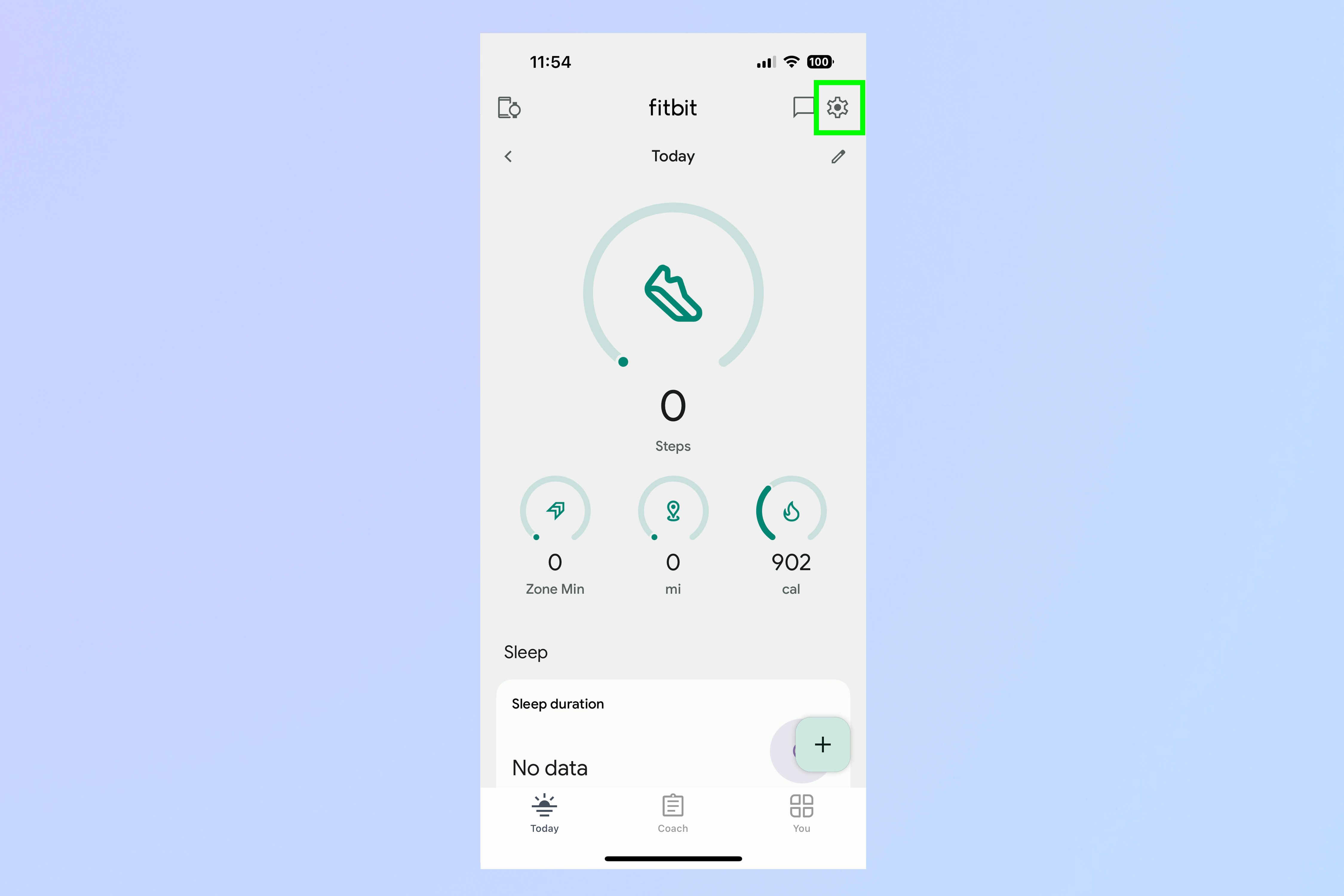
Open the Fitbit app on your phone, and click on the gear icon in the upper right corner.
Select "Move Account."
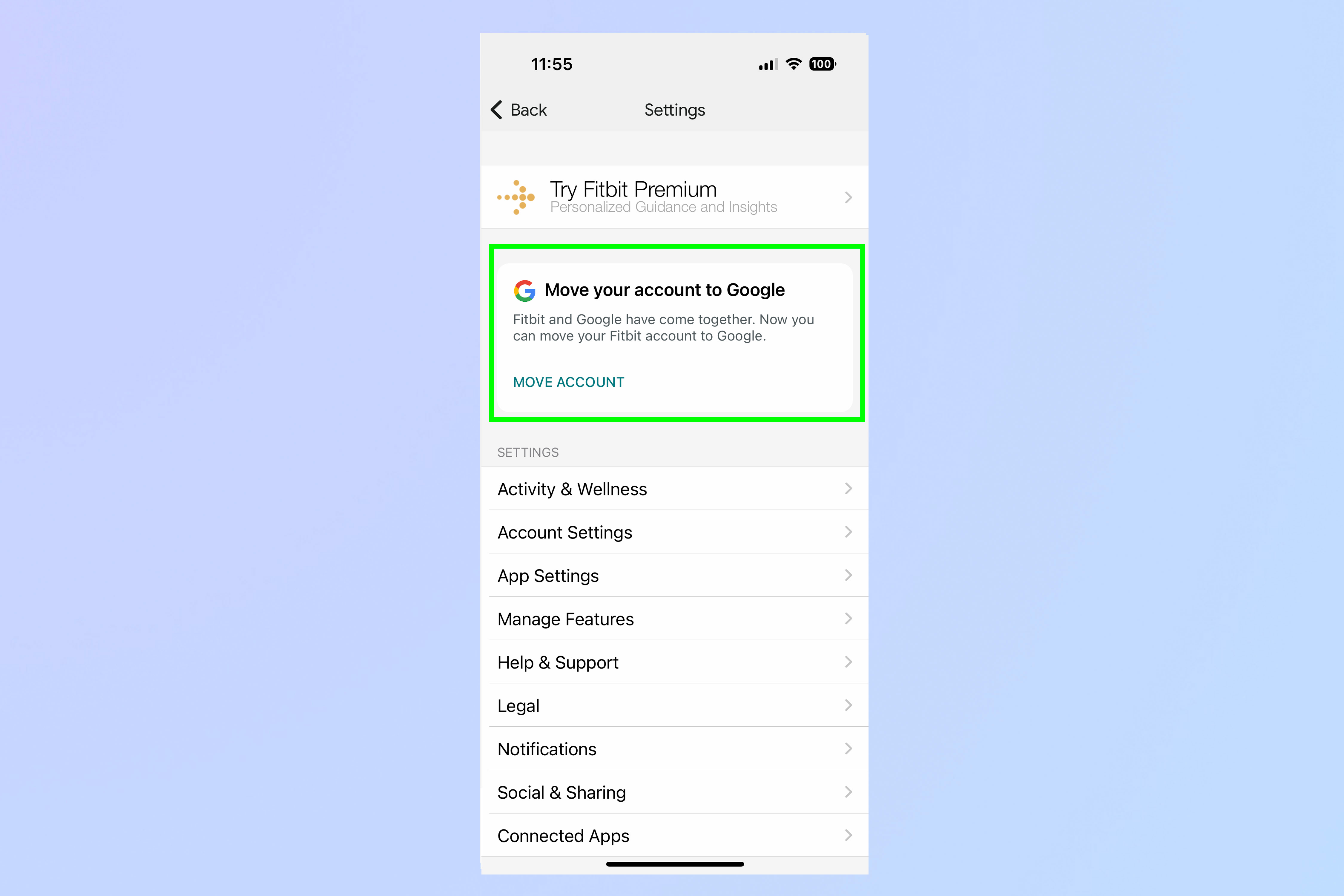
You'll see a card that says "Move your account to Google." Press the text that says "Move account."
Press Get Started.
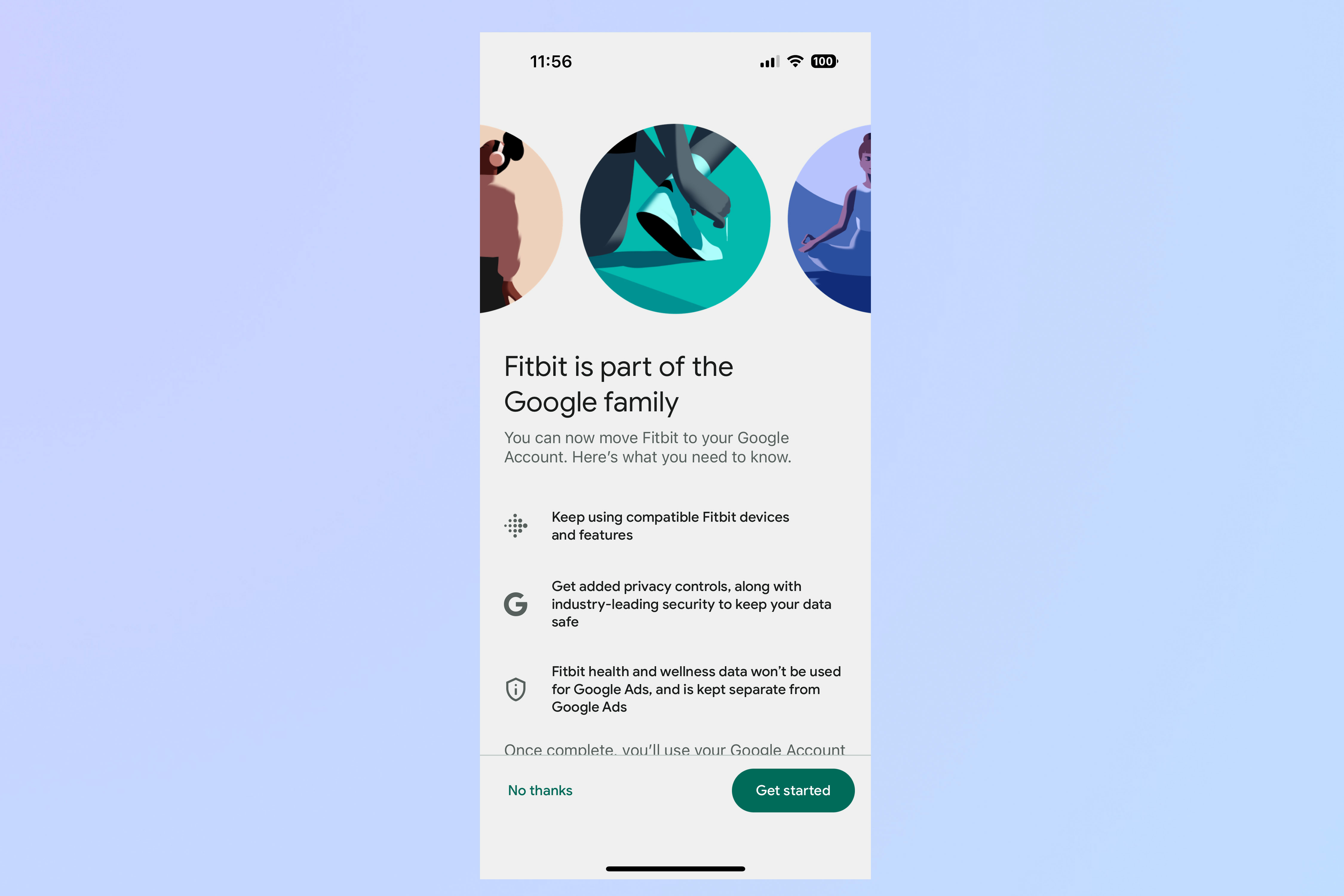
Next, you'll see a splash screen extolling the virtues of moving things to a Google account. Press Get Started.
Select the Google account you want to use.
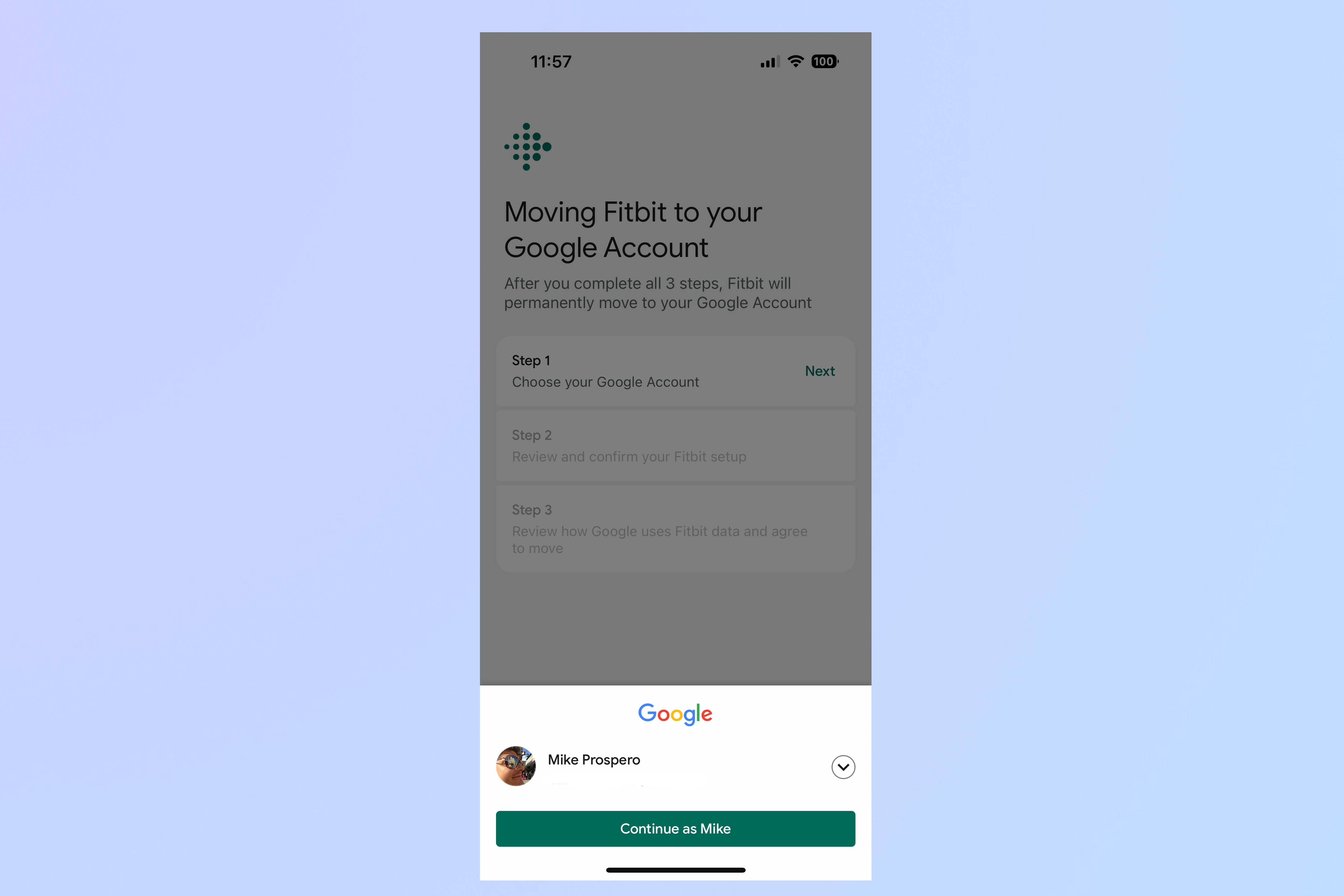
Press Next, and a small window will appear at the bottom of the screen, listing your registered Google accounts. If you have only one Google account, it will be the only one listed. If you have multiple Google accounts, you can choose the one you want by selecting the carat on the right, which will open a drop-down menu showing all of your accounts.
Select the account you want to use.
Review and confirm your Fitbit health and wellness data.
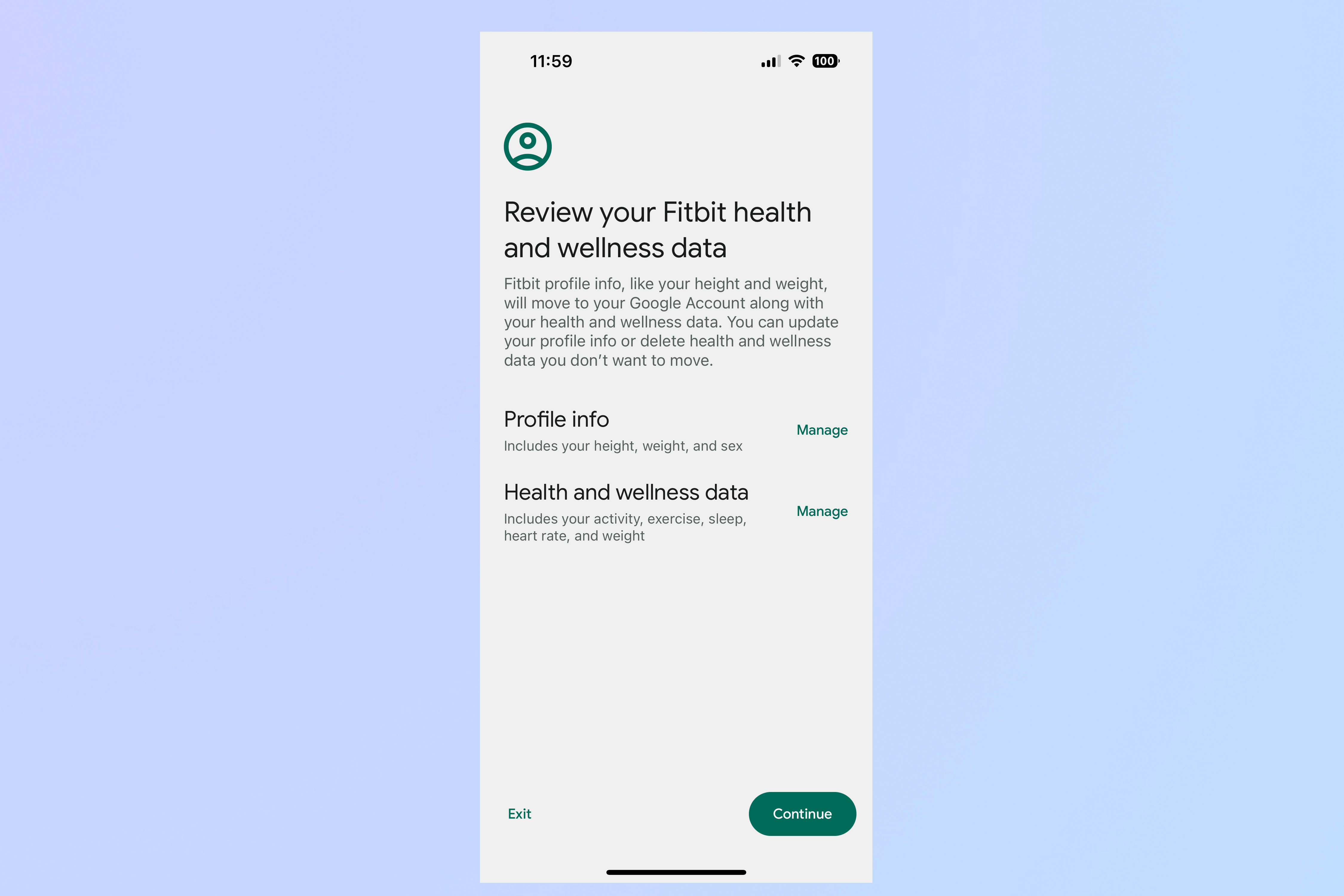
Here, you can review and edit your profile and health and wellness data. This includes such things as your height, weight, age, heart rate, sleep, and more. Press manage to look at your info, and when everything is to your liking, press continue.
Review email and notification preferences.
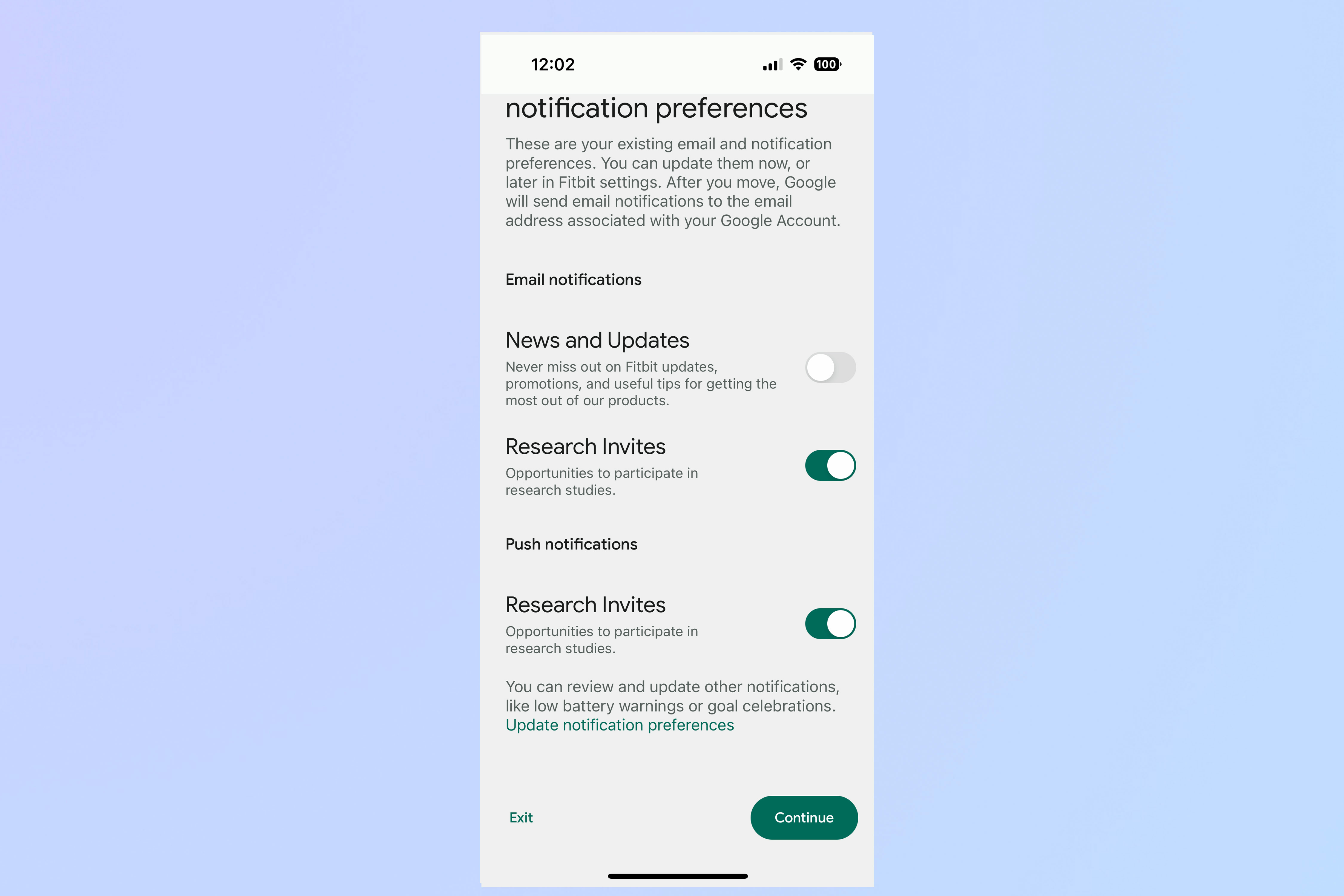
Here, you can opt in or opt out of receiving notifications about Fitbit updates and promotions — opt out of this if you don't want to be spammed. You can also choose whether or not you want to receive invitations about research studies that Fitbit and Google are conducting.
Agree to the terms of service.
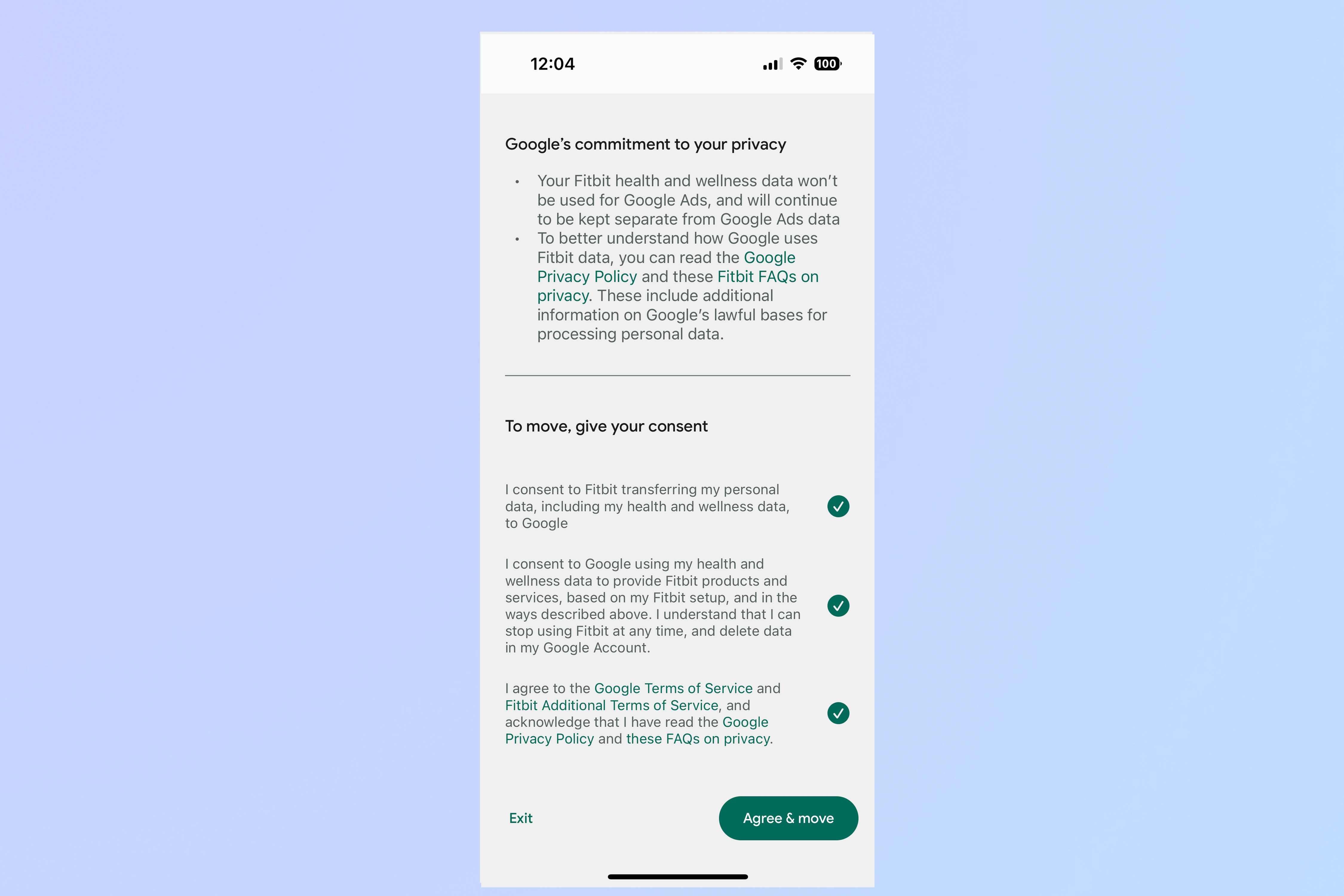
Next, you will review how Google will use your Fitbit data. Press Next.
On the following screen, it details all the terms and conditions that you need to agree to in order to use the Fitbit app, or any Fitbit devices; at the bottom are three circles you need to click. Do that, and then press Agree & Move.
You should be all set. Press Got it.
Opt-in/out of data collection
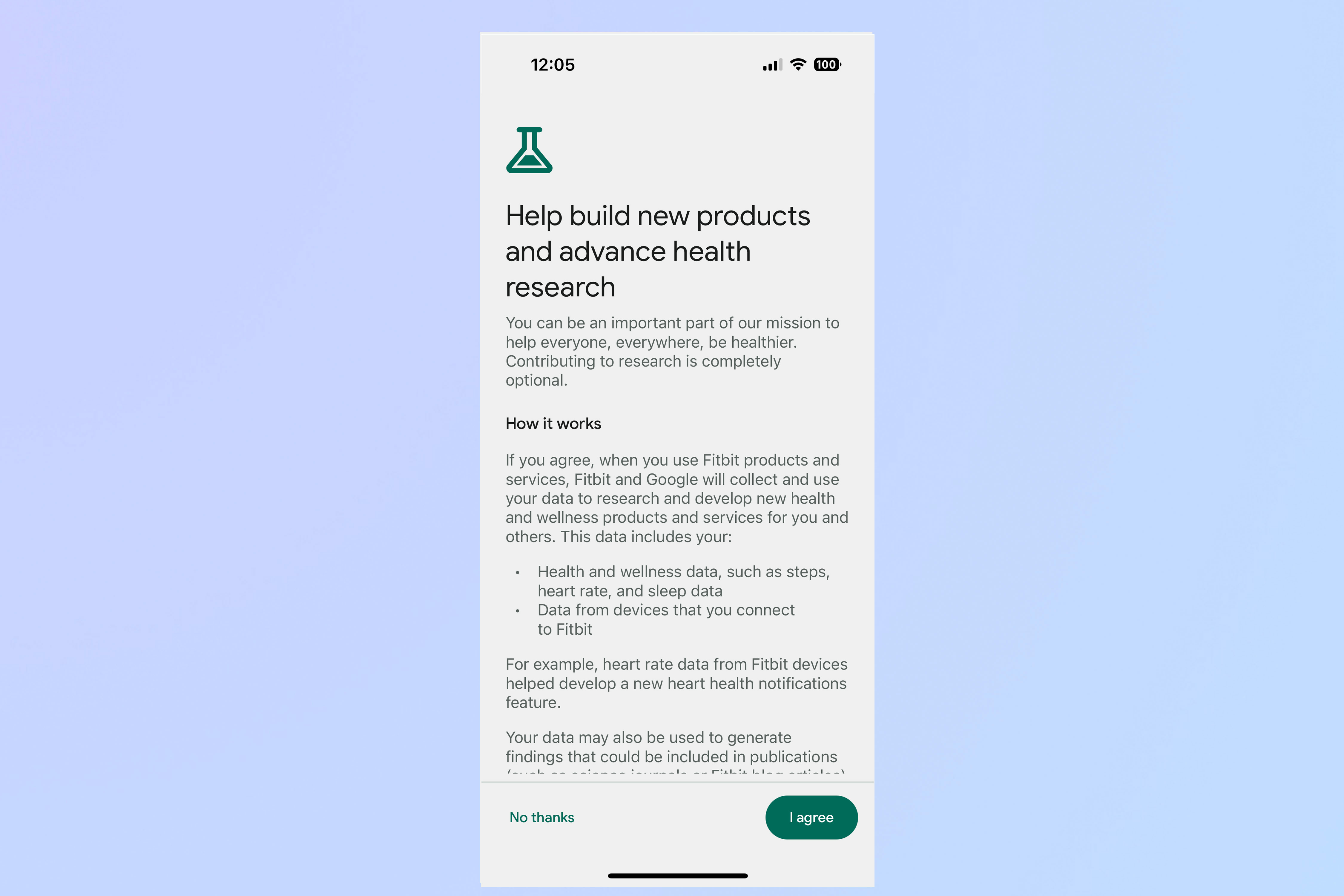
You'll then be shown a screen that asks if you want to let Google and Fitbit use your health data to research and develop new health and wellness products and services. Press "I agree" or "No thanks" depending on how you feel about Google and Fitbit using your data.
You'll then be brought back to the main Fitbit screen; you should now see your Google profile picture in the upper right corner. Now you're ready to add the Fitbit Charge 6, or any other Fitbit device to your account.
More from Tom's Guide
- Best Fitbit: The best fitness tracker for your needs
- I'm ditching Fitbit for the Apple Watch: Here's why
- Best cheap fitness trackers
Sign up to get the BEST of Tom's Guide direct to your inbox.
Get instant access to breaking news, the hottest reviews, great deals and helpful tips.

Michael A. Prospero is the U.S. Editor-in-Chief for Tom’s Guide. He oversees all evergreen content and oversees the Homes, Smart Home, and Fitness/Wearables categories for the site. In his spare time, he also tests out the latest drones, electric scooters, and smart home gadgets, such as video doorbells. Before his tenure at Tom's Guide, he was the Reviews Editor for Laptop Magazine, a reporter at Fast Company, the Times of Trenton, and, many eons back, an intern at George magazine. He received his undergraduate degree from Boston College, where he worked on the campus newspaper The Heights, and then attended the Columbia University school of Journalism. When he’s not testing out the latest running watch, electric scooter, or skiing or training for a marathon, he’s probably using the latest sous vide machine, smoker, or pizza oven, to the delight — or chagrin — of his family.
-
supercomputer There are two issues which are not addressed in your article.Reply
1. For some odd reason Google doesn't accept a gmail alias of the format "name+something@gmail.com" but insists on the root email.
2. The new versions 4.x Android app is the worst upgrade ever. Have a look on the FitBit forum and the Play Store reviews.
The official Google response has been to direct customers to help pages, tell them that there will be no app rollback to 3.x and to delete complaints that they do not like.
