WhatsApp now lets you move Android messages to iOS — here's how to do it
Here's how you can move WhatsApp messages from Android to iOS

Your WhatsApp chats are precious, so being able to move WhatsApp messages from Android to iOS with official support has us excited.
As explained in a new WhatsApp FAQ, the Android to iOS migration process is now available for regular users after being in beta for some time. It takes a bit of set-up and a fair bit of waiting, but thanks to Apple's Move to iOS app, it's not complicated.
Since earlier this year, you've been able to move your iOS WhatsApp messages to Android, but not the other way around. Now that you can move your data in the other direction, anyone wanting to swap to iPhone, as many users seem tempted to do, can do so knowing they won't lose their WhatsApp history in the process.
As one of the world's most popular and best messaging apps, WhatsApp was a big reason why users would stay using Android phones or iPhones even if they wanted to swap. After all, what's the point of using all the unique features of a new phone if you have to leave all your chat histories behind? As of now though, you've got greater freedom to pick which of the best phones are right for you, not just which ones are compatible with your current one.
If you're in a position to swap over right now, read on for instructions on how to move your WhatsApp chats from Android to iOS.
How to move WhatsApp messages from Android to iOS
- Set up a new/reset iPhone
- When asked, choose to Move Data from Android
- Open the Move to iOS app on your Android device and connect it to the iPhone
- Follow the steps to migrate WhatsApp and other app data
- Finish iPhone set-up, insert your SIM card and re-register for WhatsApp
- Allow WhatsApp to unpack your Android data
Read on to see detailed instructions for each step.
How to transfer WhatsApp messages from Android to iOS: Set-up
Before we get going, make sure your two devices are ready to undergo the transfer process. The Android phone needs to be running Android 5.0 or later, while the iPhone needs to run iOS 15.5 or later. Make sure you run software updates on both phones before proceeding, if you need to.
Sign up to get the BEST of Tom's Guide direct to your inbox.
Get instant access to breaking news, the hottest reviews, great deals and helpful tips.
The next thing to remember is that this will only work with a fresh iPhone, so you'll need a box-fresh one or to reset your phone to send your data over (we've got the details on how to reset an iPhone here). You'll also need the same phone number to register with WhatsApp so you can access your chats at the end of the process.
If you've started using WhatsApp on your iPhone already, you'll have to reset your iPhone to get your old chat history back. Unfortunately, there's no way to merge histories, so you'll lose out on any messages you sent before resetting. You can't send over your call history or display name at all, but hopefully you can live without those.
During the transfer, the phones both need to be hooked up to the same Wi-Fi, or the Android phone needs to be connected to the iPhone's hotspot during set-up when prompted. WhatsApp also says both devices also need to be plugged in and charging, but I managed to complete this process without charging either device. Presumably, this is just a precaution to make sure neither device dies during the transfer.
How to move WhatsApp messages from Android to iOS: full steps
Now that's all out of the way, here's how to actually move your chats from Android to iOS.
1. First off, download Move to iOS on the Android device. This is an Apple-made app designed to help you send data over to an iPhone or iPad, and it's through this app that you can send over your WhatsApp data.
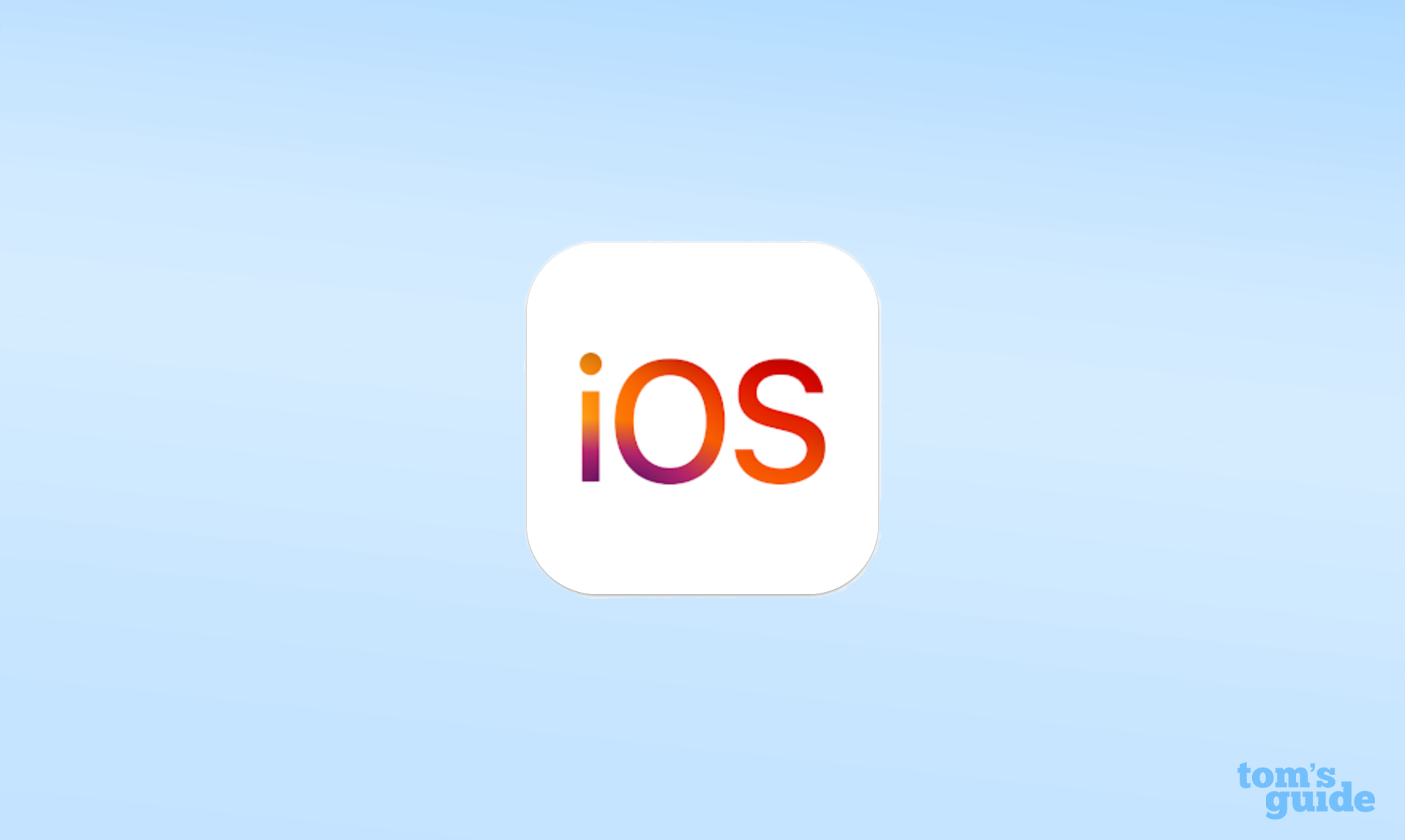
2. While that's installing, perform the initial set-up on your iPhone, making sure you use the manual set-up option instead of Quick Start (that only works with other iPhones).
3. When the iPhone asks where you want to transfer data from, select Move Data from Android, then tap Continue. You'll then be presented with a 6-digit code.
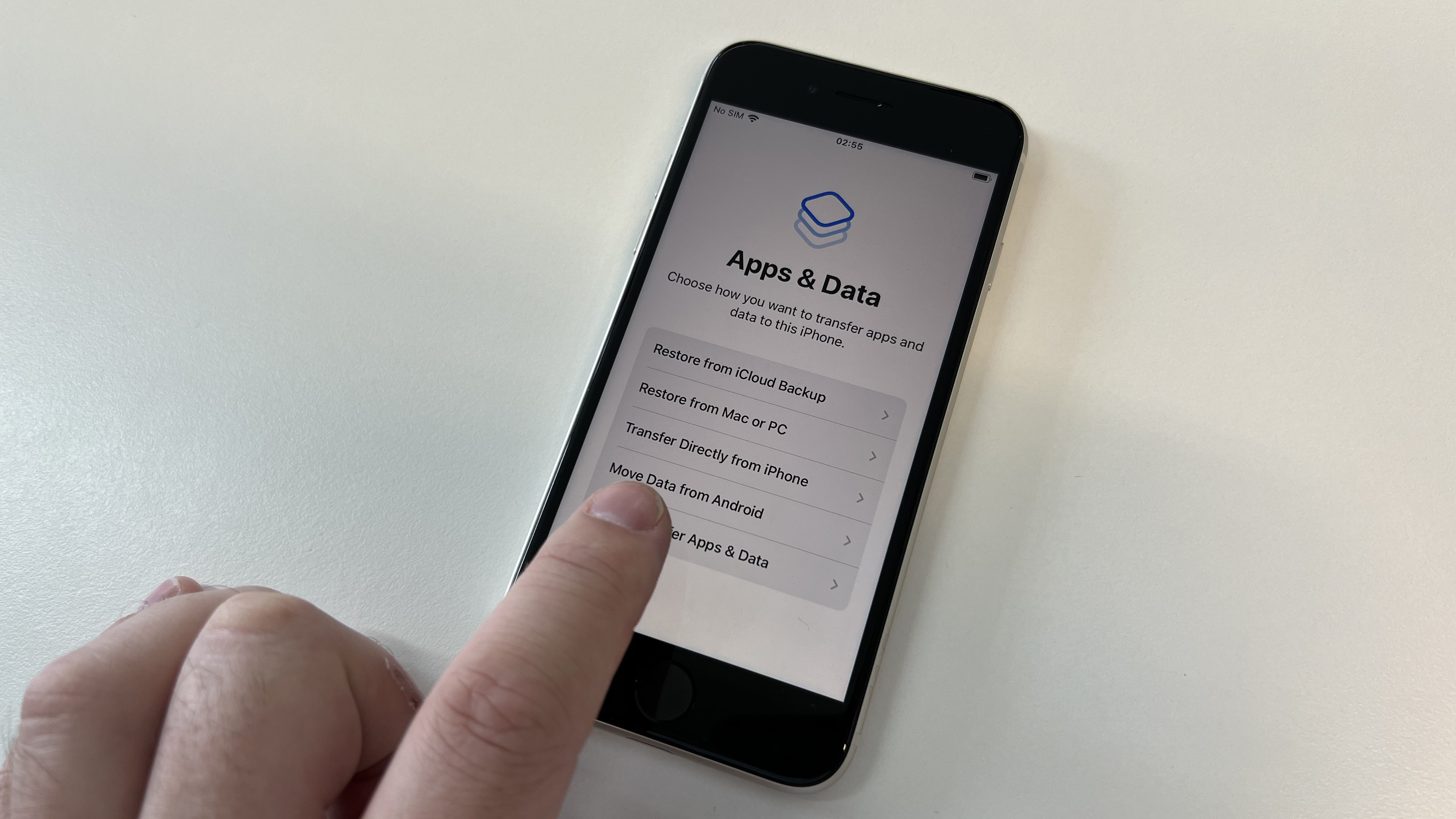
4. Open up Move to iOS on your Android device and, after hitting Continue a few times and allowing the permissions the app requests, enter the code when prompted.
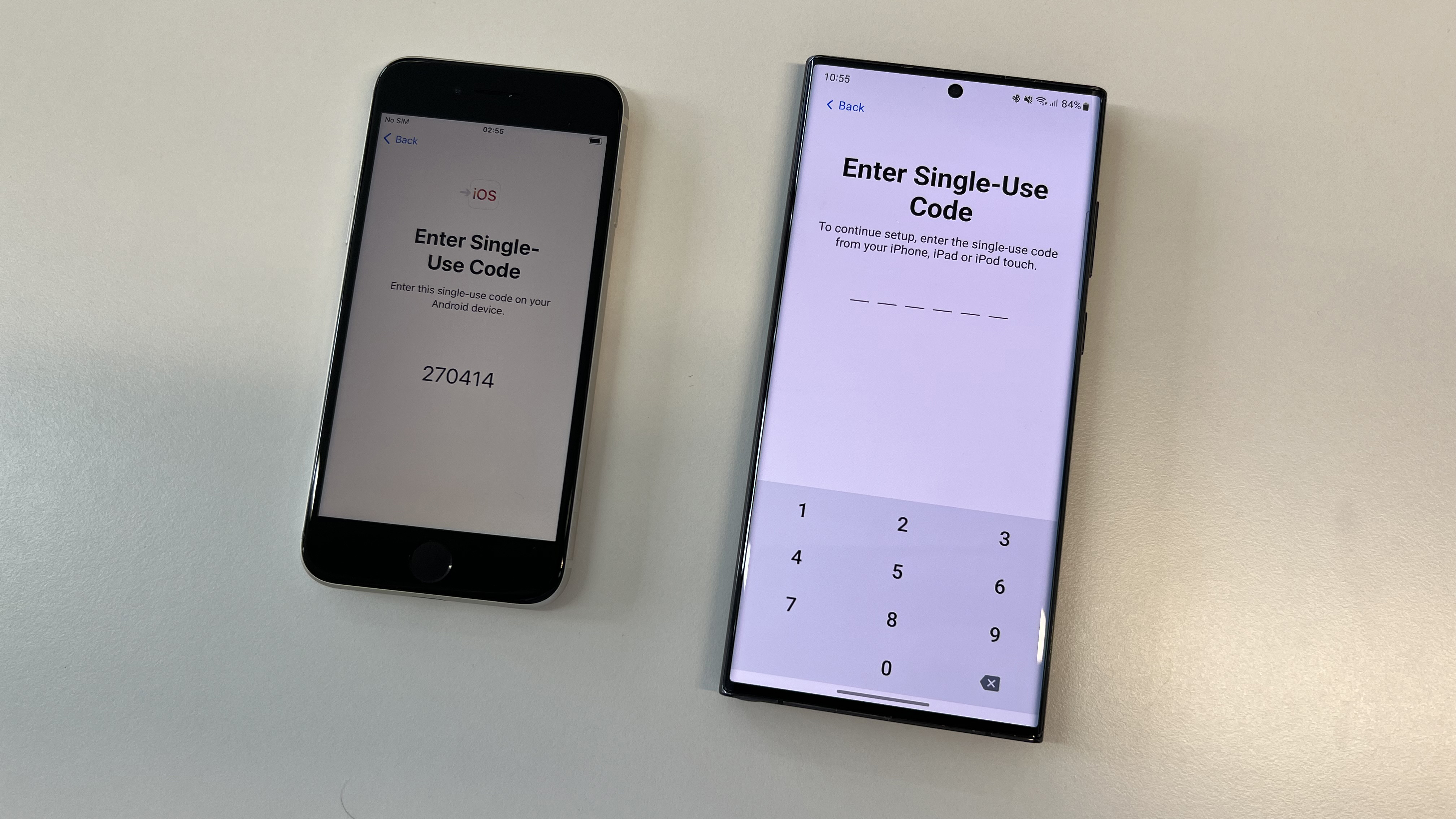
5. Tap Connect when the "Connect to device?" pop-up appears on your Android phone.
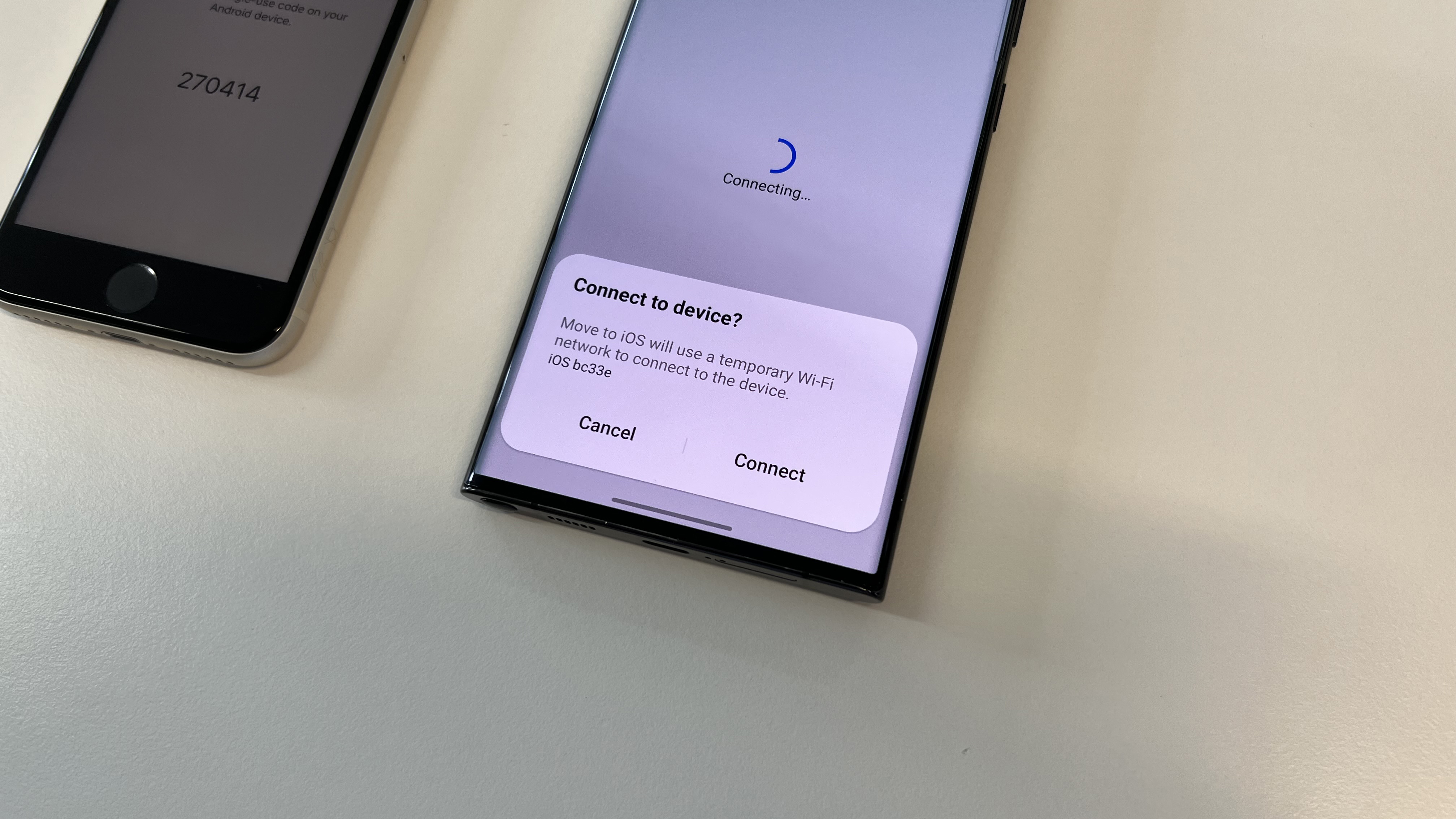
6. On the following Transfer Data screen, tap WhatsApp
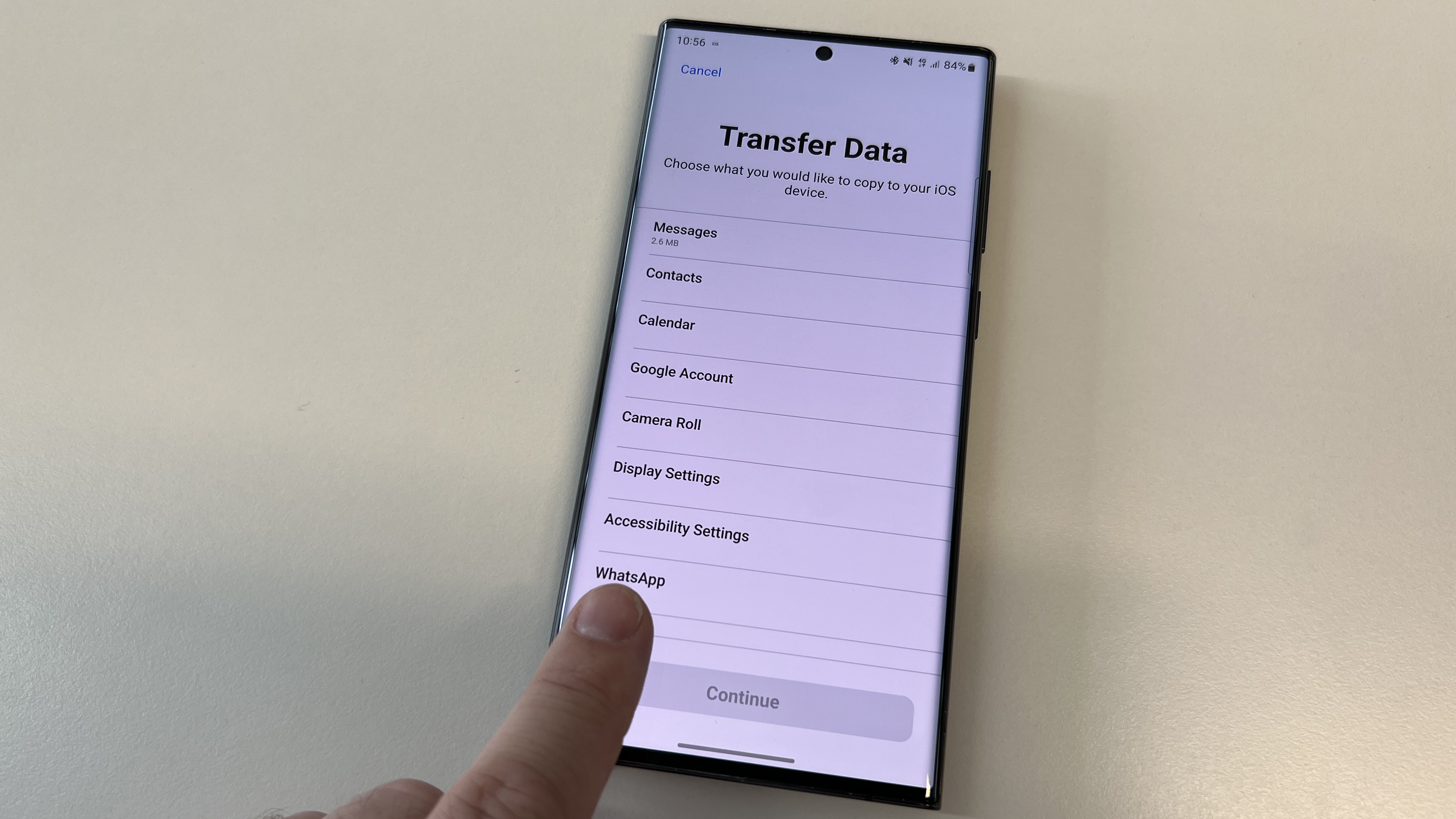
7. On the next screen, tap Start to prepare your data for transfer. When it's finished, tap Next.
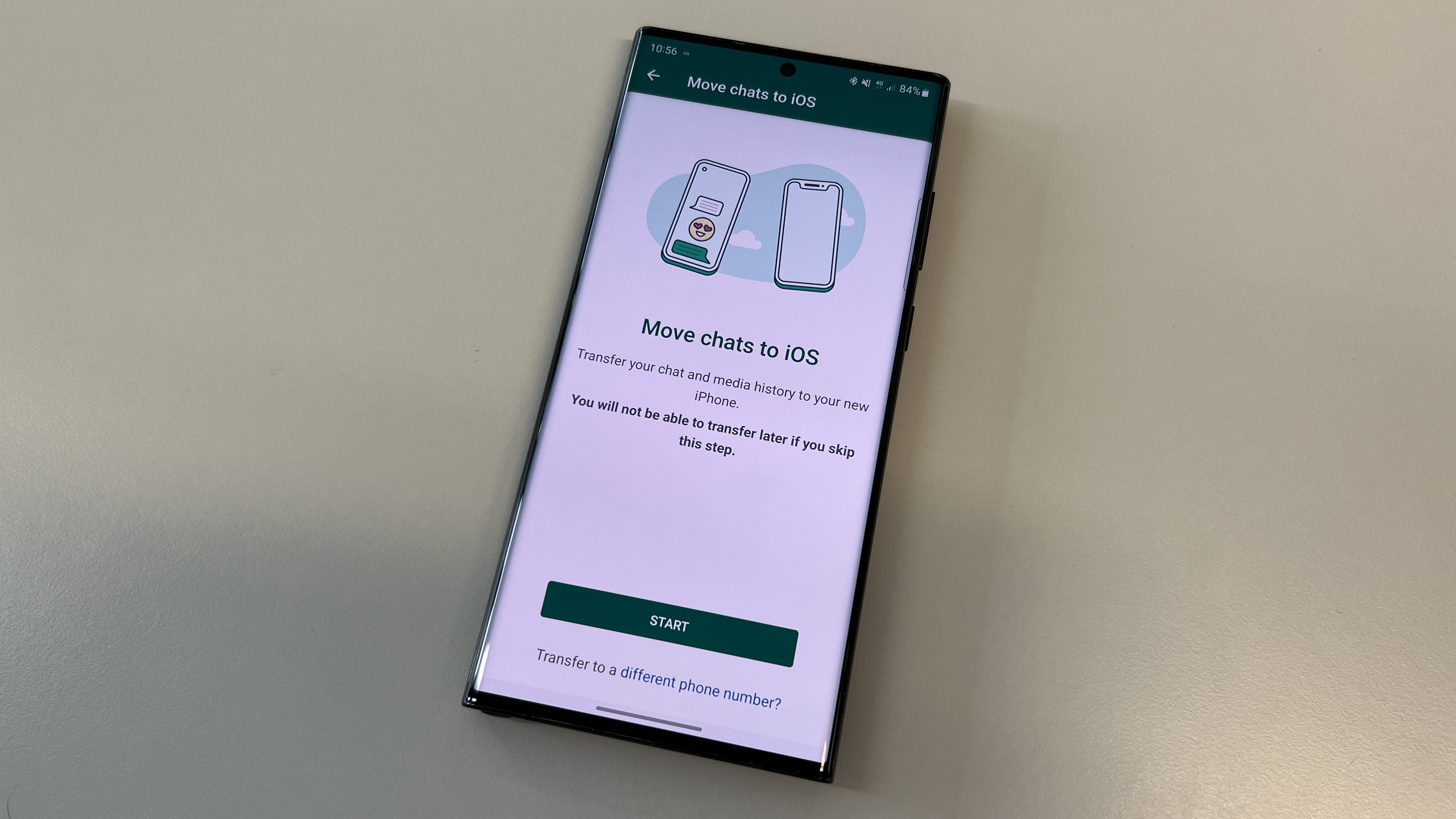
8. Back on the Transfer Data screen, choose whichever other data you want to transfer, and then hit Continue.
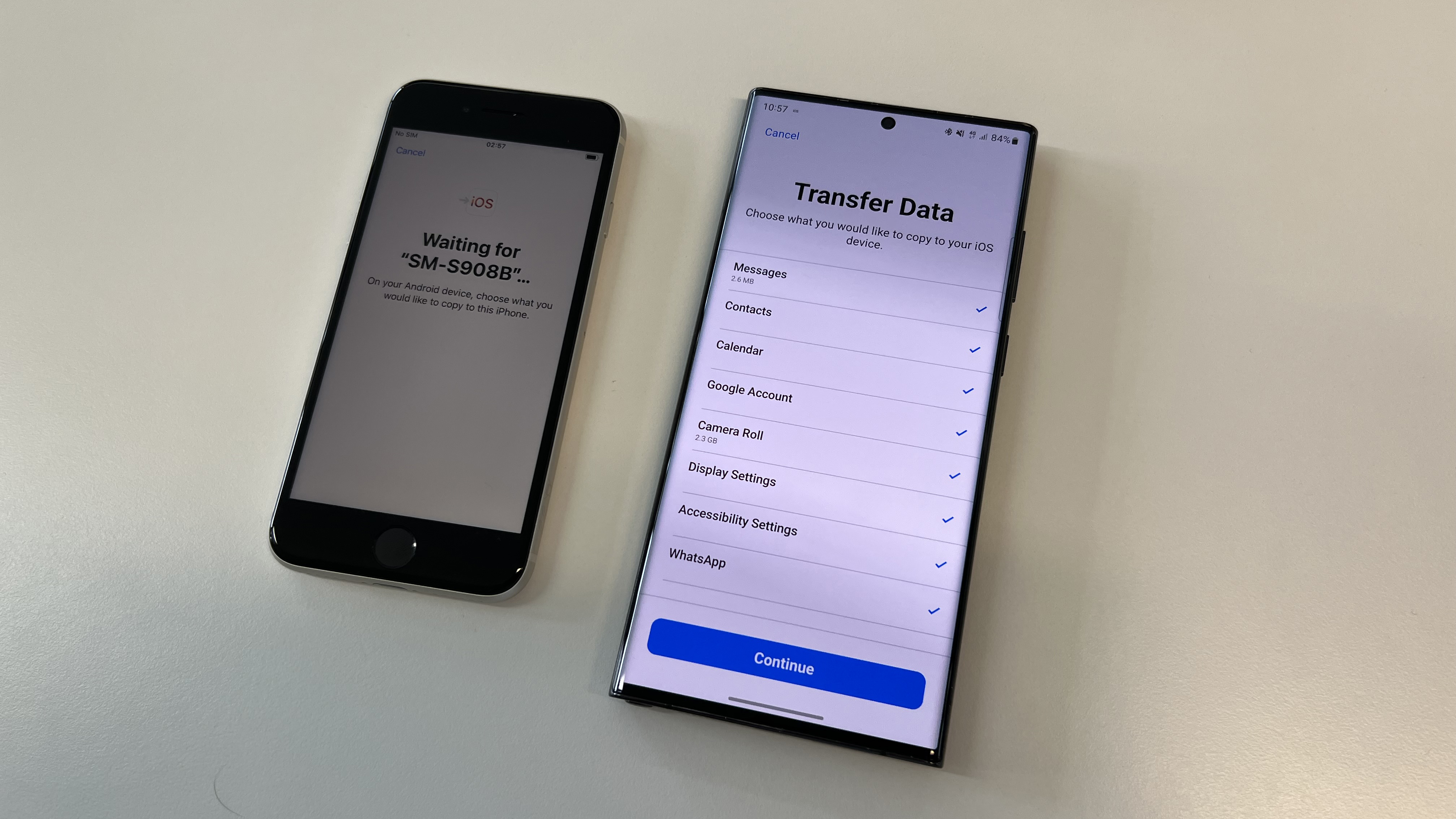
9. After a few minutes, your data will have moved over successfully. Tap Done on the Android phone to exit Move to iOS. Tap Continue on the iPhone to finish off the set-up process.
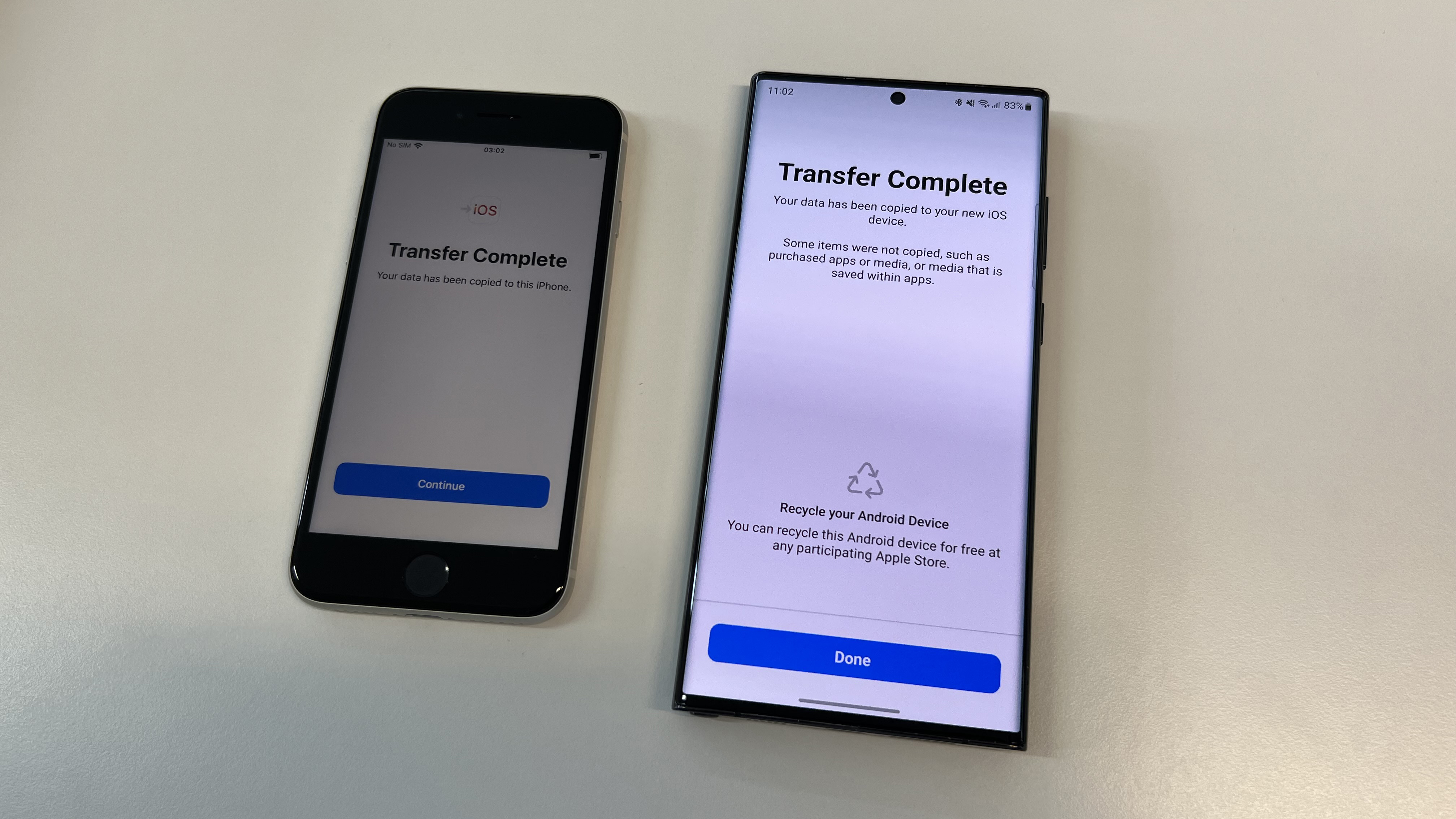
10. Once you've made it through iOS set-up and are on the home screen, download WhatsApp again.
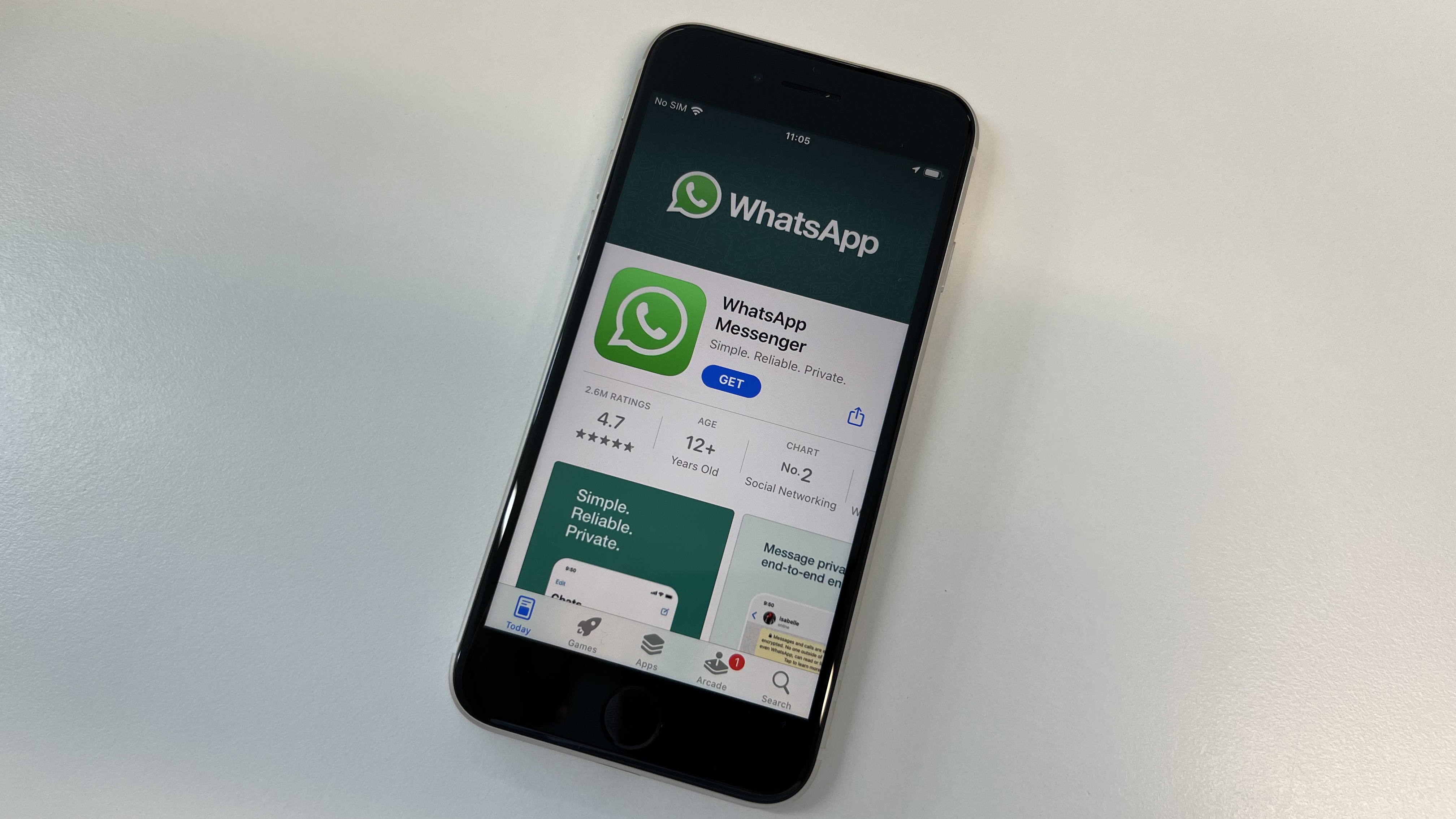
11. While you wait for the download, swap over your SIM card to your iPhone if you haven't already.

12. Follow the steps in WhatsApp to set-up your phone number again.

13. You'll then get a prompt to start moving chats from Android, so just tap Start and then give any needed permissions to proceed.
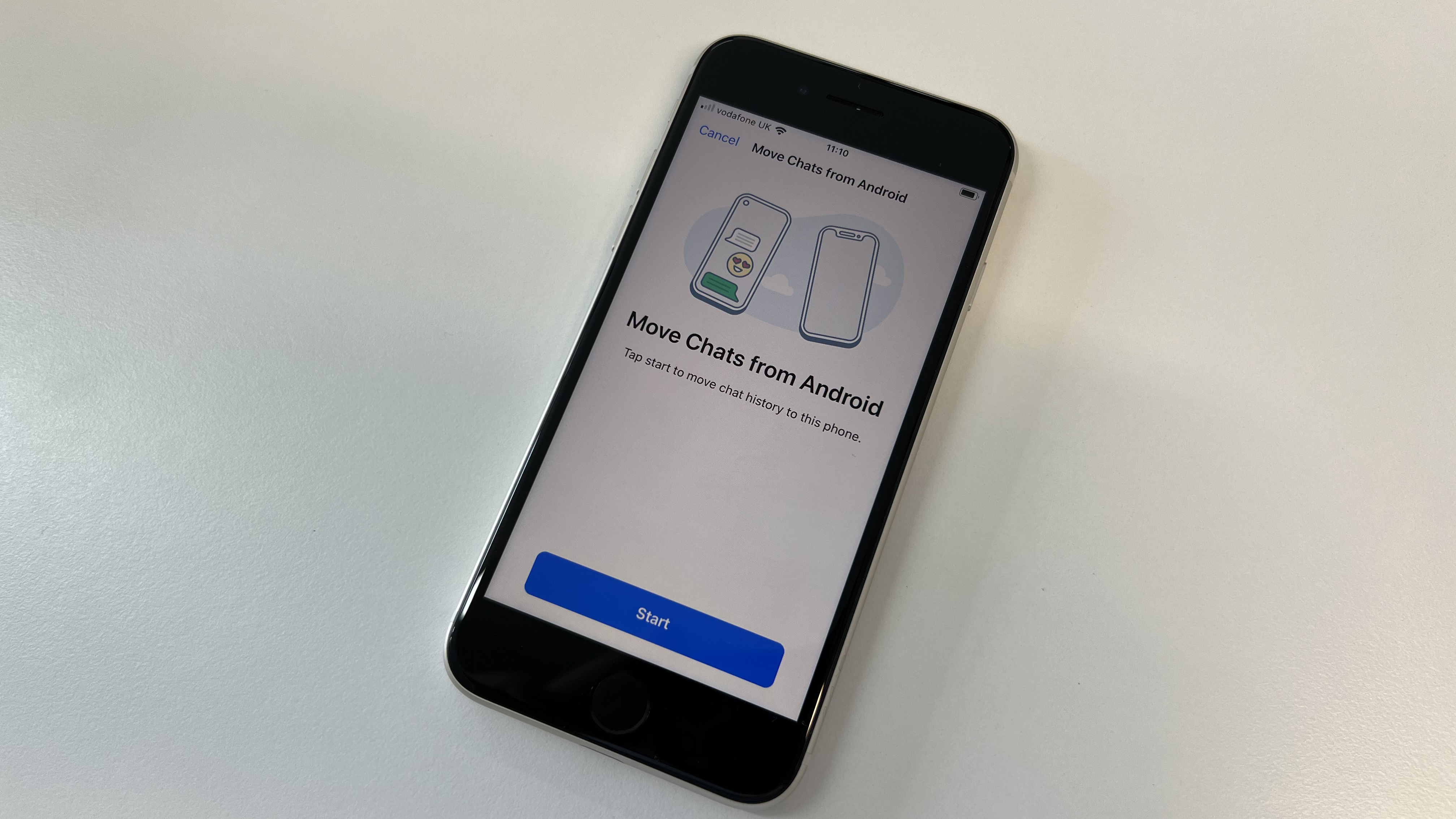
Soon enough, you'll have your WhatsApp chats on your iPhone, just as you left them!
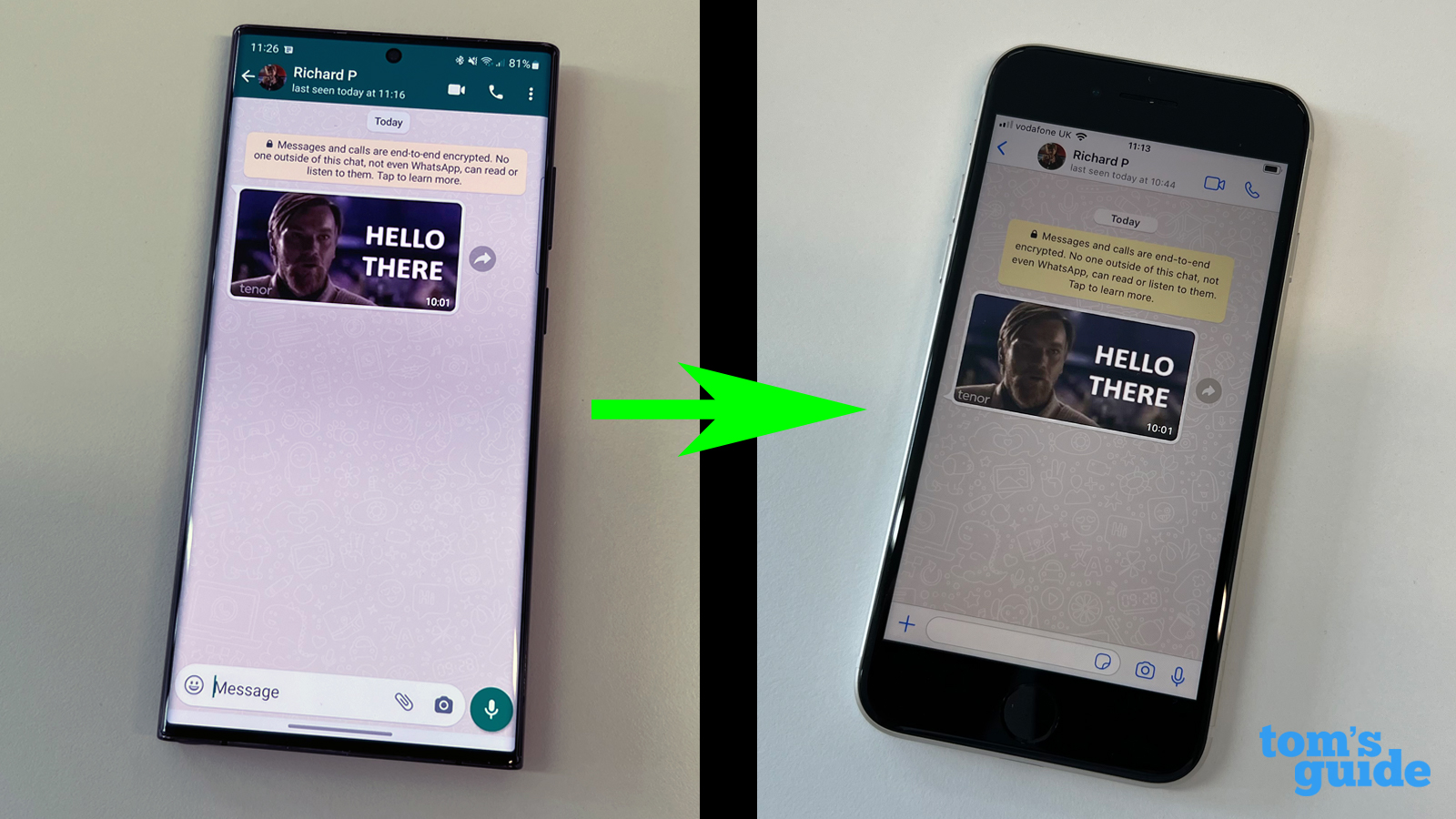
14. While this isn't strictly part of the process, make sure when you're done that you set up an iCloud back-up on your iPhone so you have a copy of your WhatsApp data available should you need to swap iPhones or reset your device again.
Also, delete the WhatsApp data from your Android device when you're done, before you forget. You can do that either by deleting data for just the app, or by resetting the phone if you no longer need it.
Upgrading tech? It doesn't have to be a stressful experience with our guides on how to transfer data from iPhone to iPhone, how to transfer data from Android to Android and how to transfer data from iPad to iPad. If you'd like to learn more WhatsApp hacks, start by learning how to turn off read receipts in WhatsApp. Need to make a note or send files across your devices? Learn how to message yourself on WhatsApp. Want a virtual profile picture? Discover how to create a WhatsApp avatar.

Richard is based in London, covering news, reviews and how-tos for phones, tablets, gaming, and whatever else people need advice on. Following on from his MA in Magazine Journalism at the University of Sheffield, he's also written for WIRED U.K., The Register and Creative Bloq. When not at work, he's likely thinking about how to brew the perfect cup of specialty coffee.
