How to manually add a workout to your Apple Watch
Forgot to wear your watch? Here’s the solution
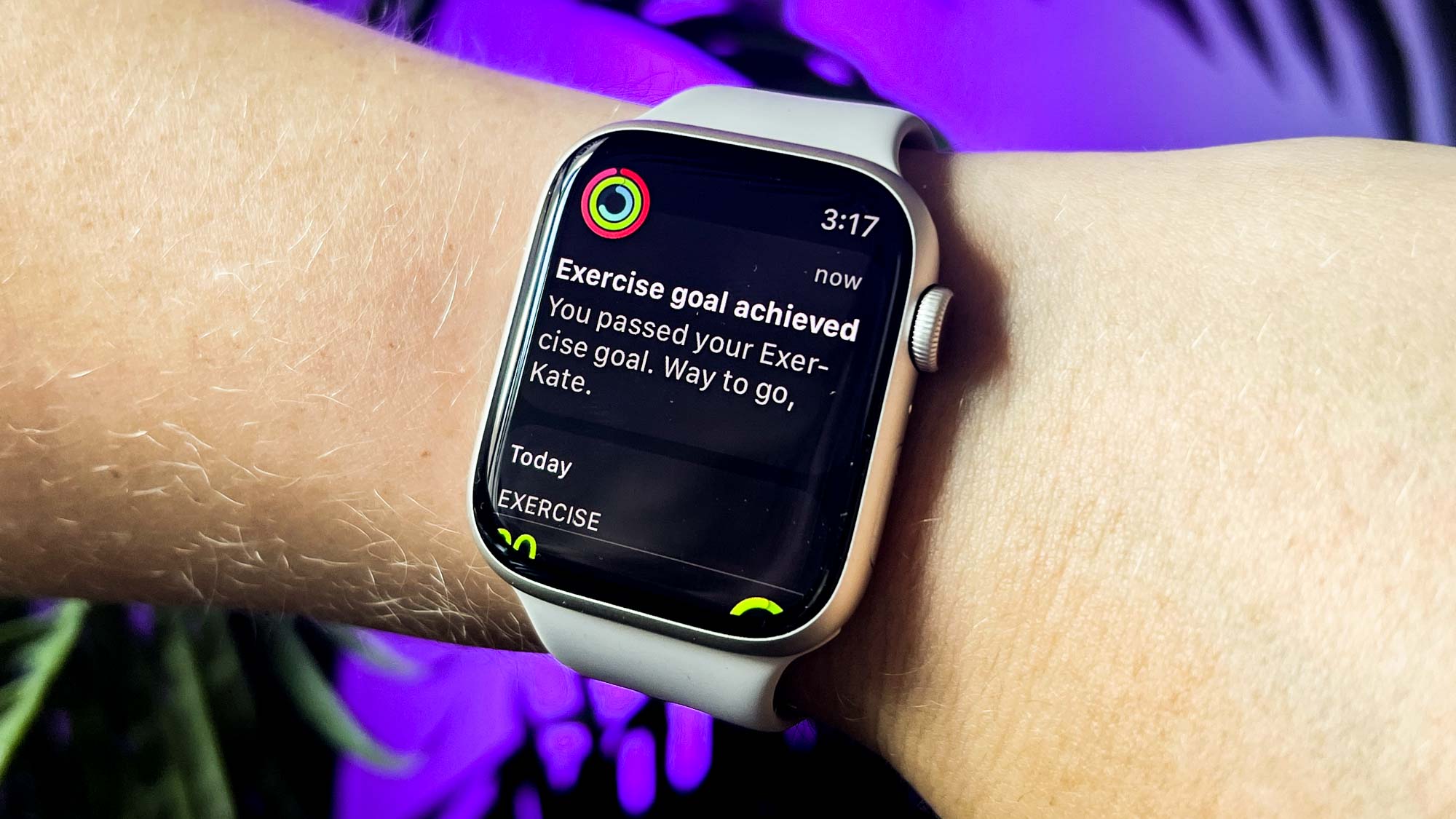
The Apple Watch, like most of the best fitness trackers on the market, is an excellent tool for recording your workouts. But what happens if you forget to press start in the gym? If you’re as addicted as I am when it comes to keeping all of your workouts in one place and closing my rings, you’ll want to know how to add a workout to your Apple Watch manually.
Forgot to put your Apple Watch back on during a gym sesh? Or recorded a running session on your best running watch and want to sync it to your Apple Watch? Do not fear. Apple has a backup to make sure your sweaty session is still accounted for. Whether you’ve got an Apple Watch Series 8, an Apple Watch SE, or an Apple Watch Ultra, the steps below are the same.
How to manually add a workout to your Apple Watch
To manually add a workout to your Apple Watch, you’ll need your iPhone handy, as unfortunately, you can’t add a workout from your Watch itself. Here are the steps to take:
- On your iPhone, open the Health app
- Head to the Browse tab
- Tap Activity
- Scroll down to the Workouts section (or search for workout)
- From here, select Add Data in the top right-hand corner of the screen
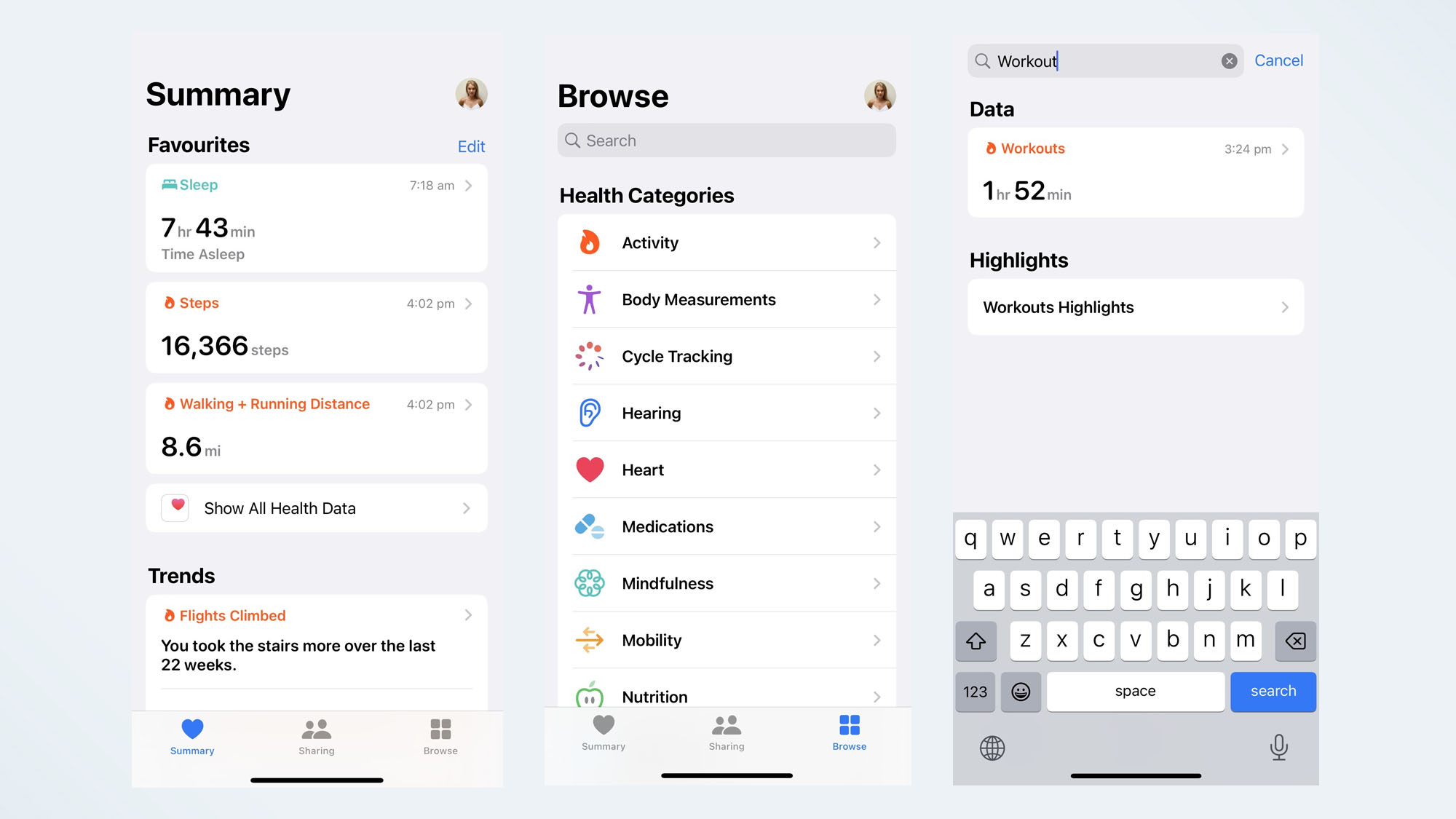
- From here, you can add your workout, including your activity type, calorie burn, distance traveled, and when you started and finished the workout.
- Once you’ve filled out all this information, you can hit Add. It should then appear in your workout history.
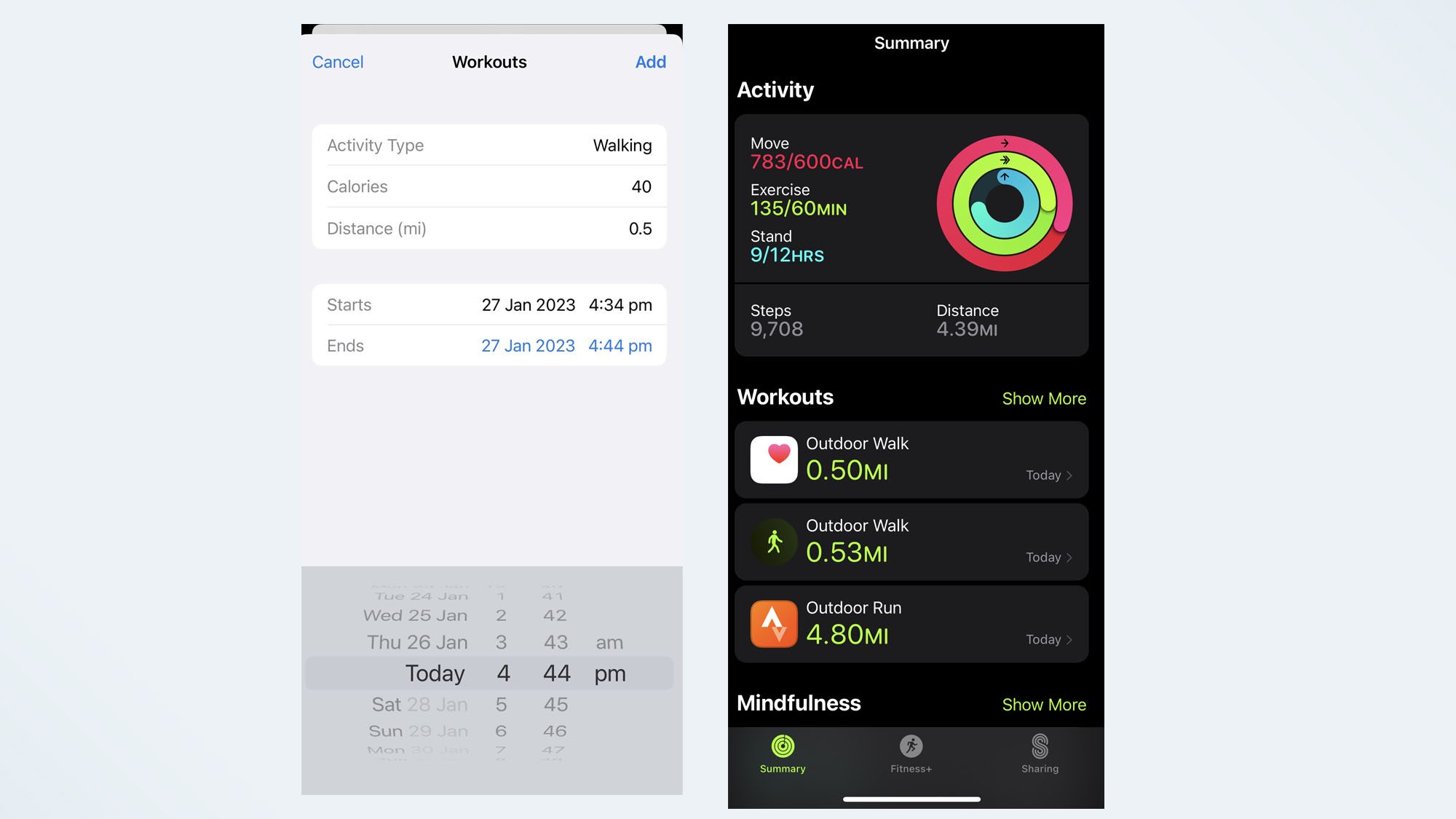
Will manual workouts contribute to your Apple rings?
Good news if you’re as addicted to I am when it comes to closing your rings: Manual workouts will count towards your Activity and Move rings. Follow the steps written above, and wait a few minutes for the rings to update.
Unfortunately, manual workouts do not contribute towards the Stand ring, as this is based on the motion sensor in the watch, and as you won’t have this data from your manual workout.
How do you delete a manual workout?
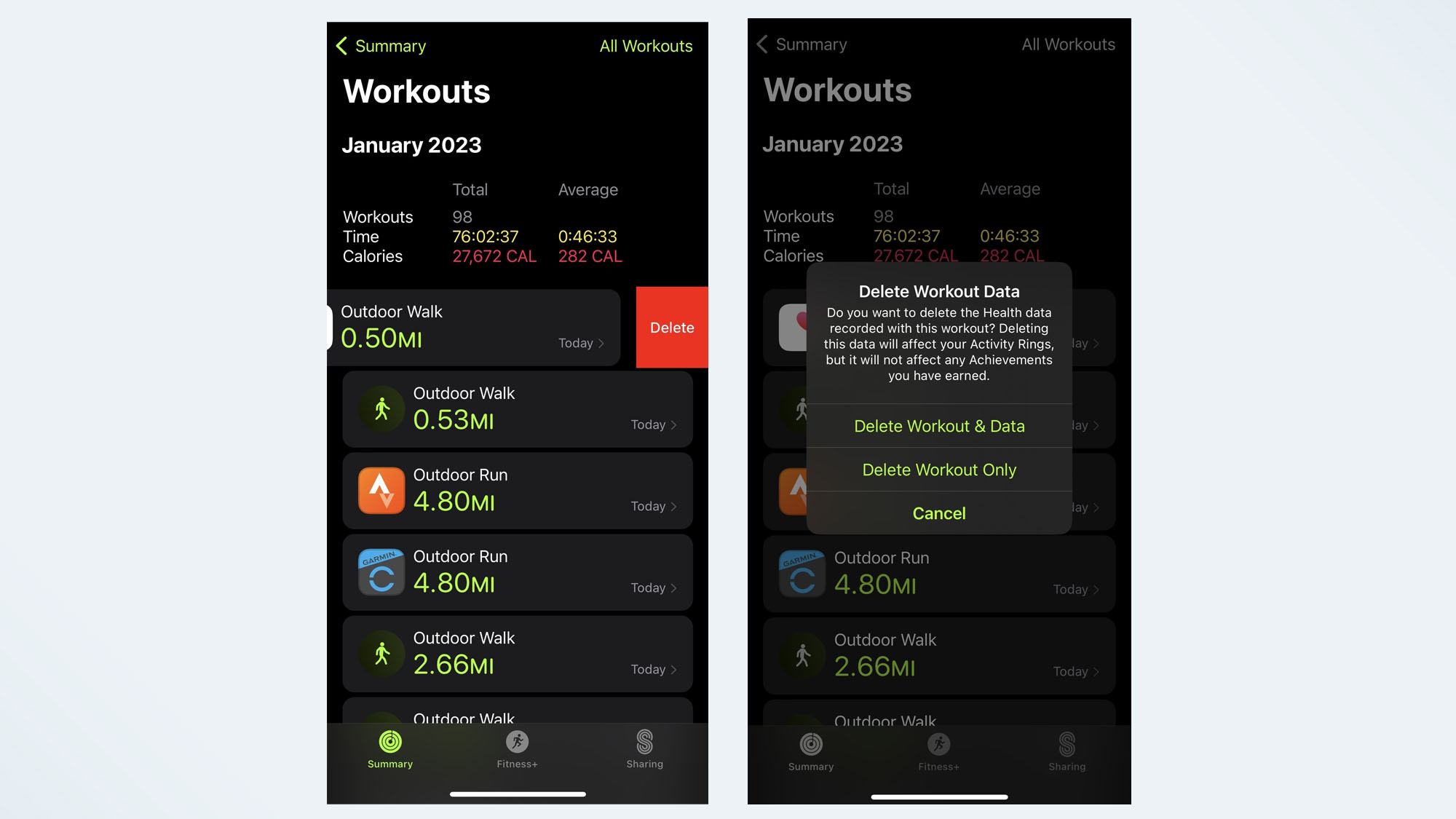
If you’ve inputted your manual workout incorrectly, simply head to the Fitness app on your iPhone, and delete the manual workout from the workout summary. Be sure to delete the workout and data if you want to remove it from your ring’s progress.
More Apple Watch tips and tricks to check out
- How to use the Apple Watch
- 9 awesome Apple Watch hacks and hidden features you should try now
- Do this one thing before using your Apple Watch on a treadmill
- How to see your step count on your Apple Watch face
- 7 Apple Watch apps I can't live without
- I replaced my iPhone with the Apple Watch Ultra — here’s what happened
Sign up to get the BEST of Tom's Guide direct to your inbox.
Get instant access to breaking news, the hottest reviews, great deals and helpful tips.

Jane McGuire is Tom's Guide's Fitness editor, which means she looks after everything fitness related - from running gear to yoga mats. An avid runner, Jane has tested and reviewed fitness products for the past five years, so knows what to look for when finding a good running watch or a pair of shorts with pockets big enough for your smartphone. When she's not pounding the pavements, you'll find Jane striding round the Surrey Hills, taking far too many photos of her puppy.
-
results-bushel-02@icloud. This did not work. I lost workouts when I had to restore my watch. I followed the steps described and the activities I added show up in Health. They do show up in Fitness, however, it did not update my goals for the day and did not update my rings.Reply
