How to receive FaceTime calls on Android
Learn how to receive FaceTime calls on Android so you can join video calls with your Apple-loving friends
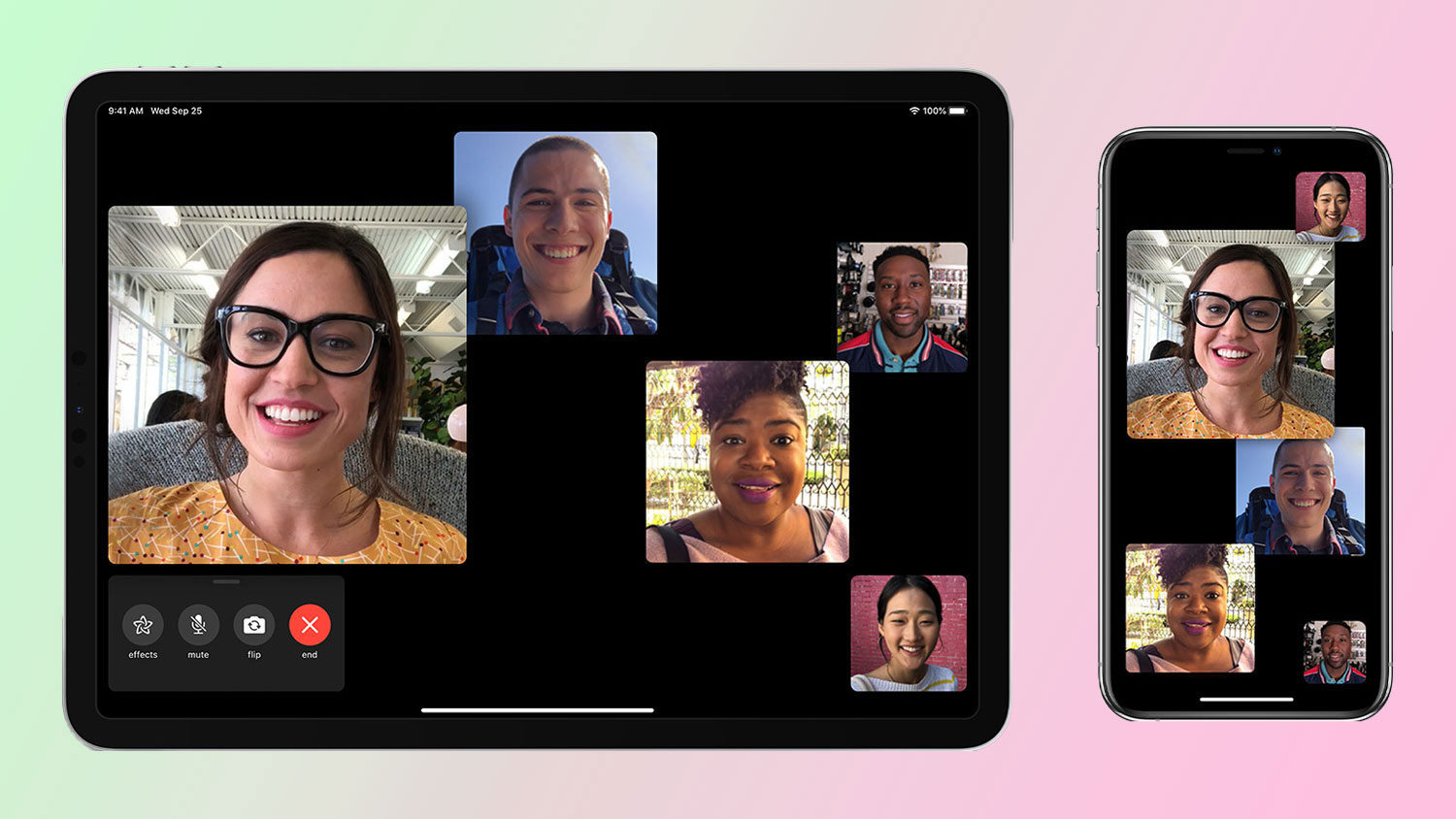
Want to know how to receive FaceTime calls on Android? FaceTime has got a few new features thanks to iOS 15, one of them being the ability to add Android users to FaceTime calls.
In fact, almost anyone can now join a FaceTime call, as long as they have access to a device with a web browser. This is a real step forward for Apple, which has previously kept access to its video calling app exclusive to users with Apple devices.
- Learn how to use portrait mode in FaceTime on iOS 15
- Or check out how to use group FaceTime on Mac or iPhone
- How to transfer your WhatsApp data from iPhone to Android
Although understandable, keeping use of the app exclusive to people who have Apple devices isn’t ideal when so many people now use video call software as their main method of communication. Fortunately, Apple has finally made FaceTime available to use even if you don’t own an iPhone or other Apple device, putting FaceTime on par with other video calling apps such as Zoom or Google Meet.
Unfortunately, you still can’t set up a FaceTime call if you’re not on an Apple device just yet, but you can still join a call as a participant. Keep reading to find out how to receive FaceTime calls on Android.
How to receive FaceTime calls on Android
To join a FaceTime call on Android, you will need to have a meeting link shared with you on a messaging app such as WhatsApp or via text.
1. Find the meeting link that the host has shared with you.
2. Click the link to open FaceTime in your browser.
Get instant access to breaking news, the hottest reviews, great deals and helpful tips.
3. Enter your name and tap “Continue.”
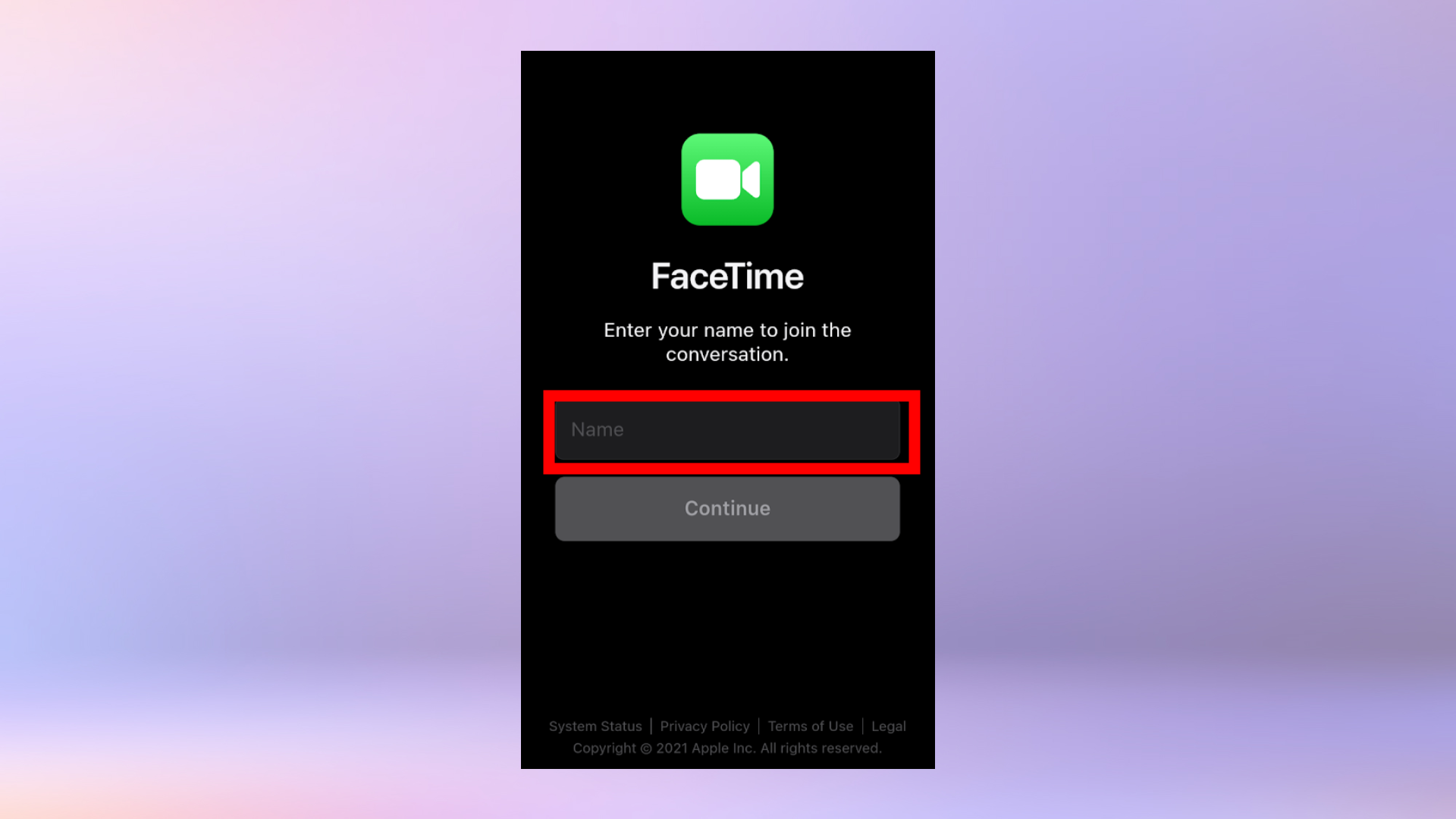
4. Tap "Join."
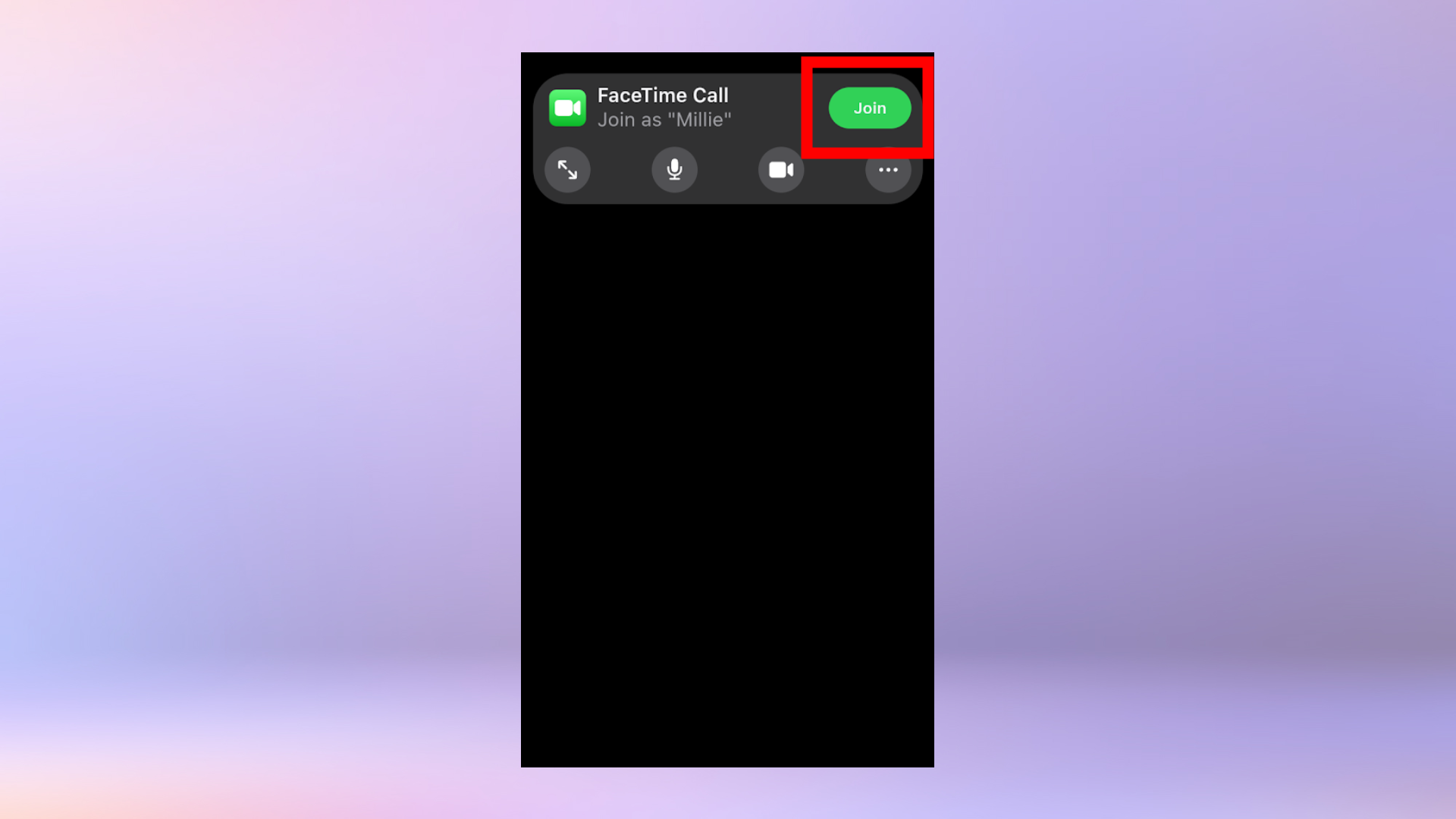
5. Wait for the host to connect you to the call. Once the host has added you, you’ll be able to chat face-to-face with the other participants.
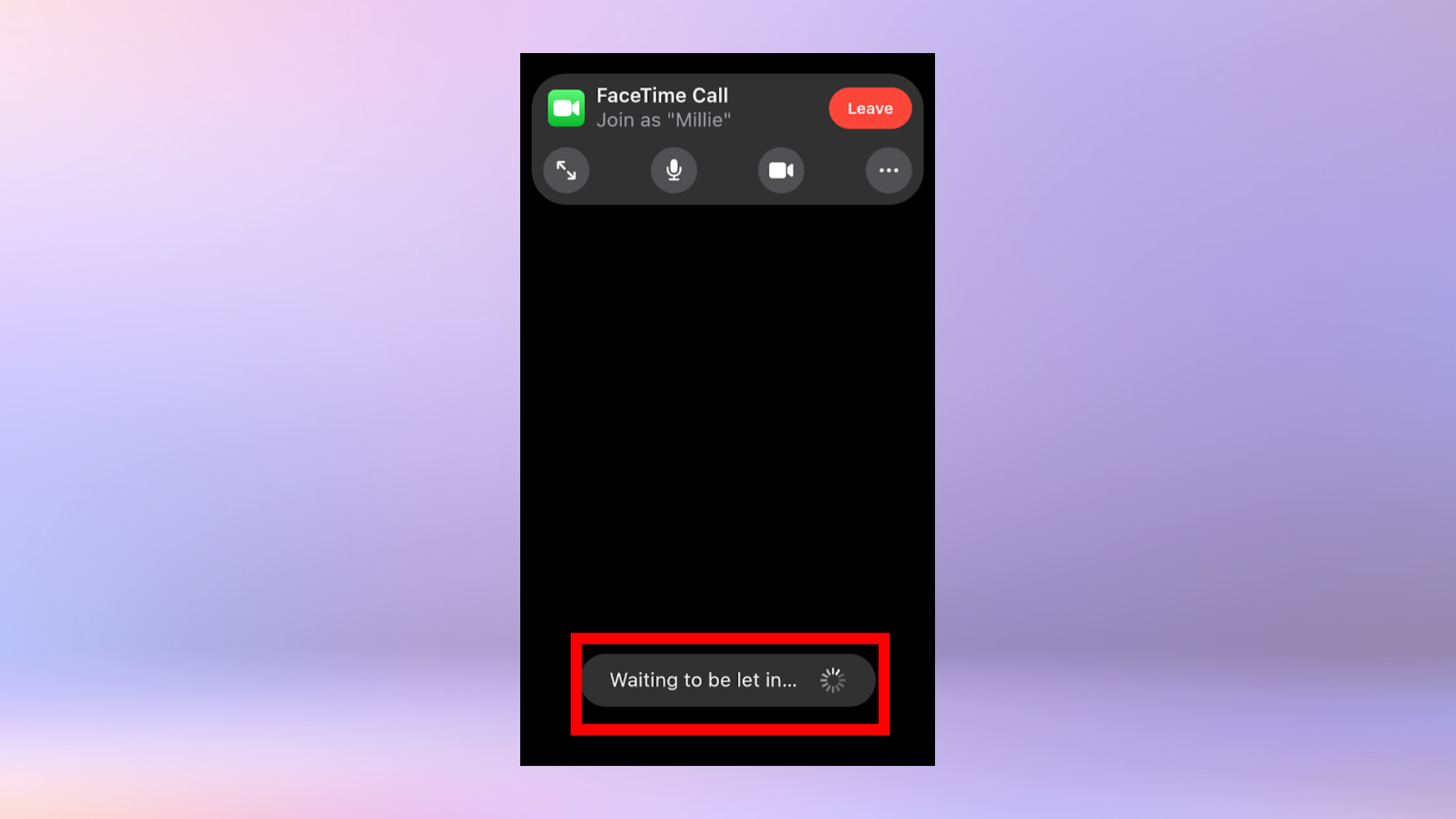
How to invite Android users to FaceTime calls
1. Make sure your Apple OS is up to date. If you’re using an iPhone or iPad, you’ll need iOS 15.
2. Open the FaceTime app and click “Create Link.”
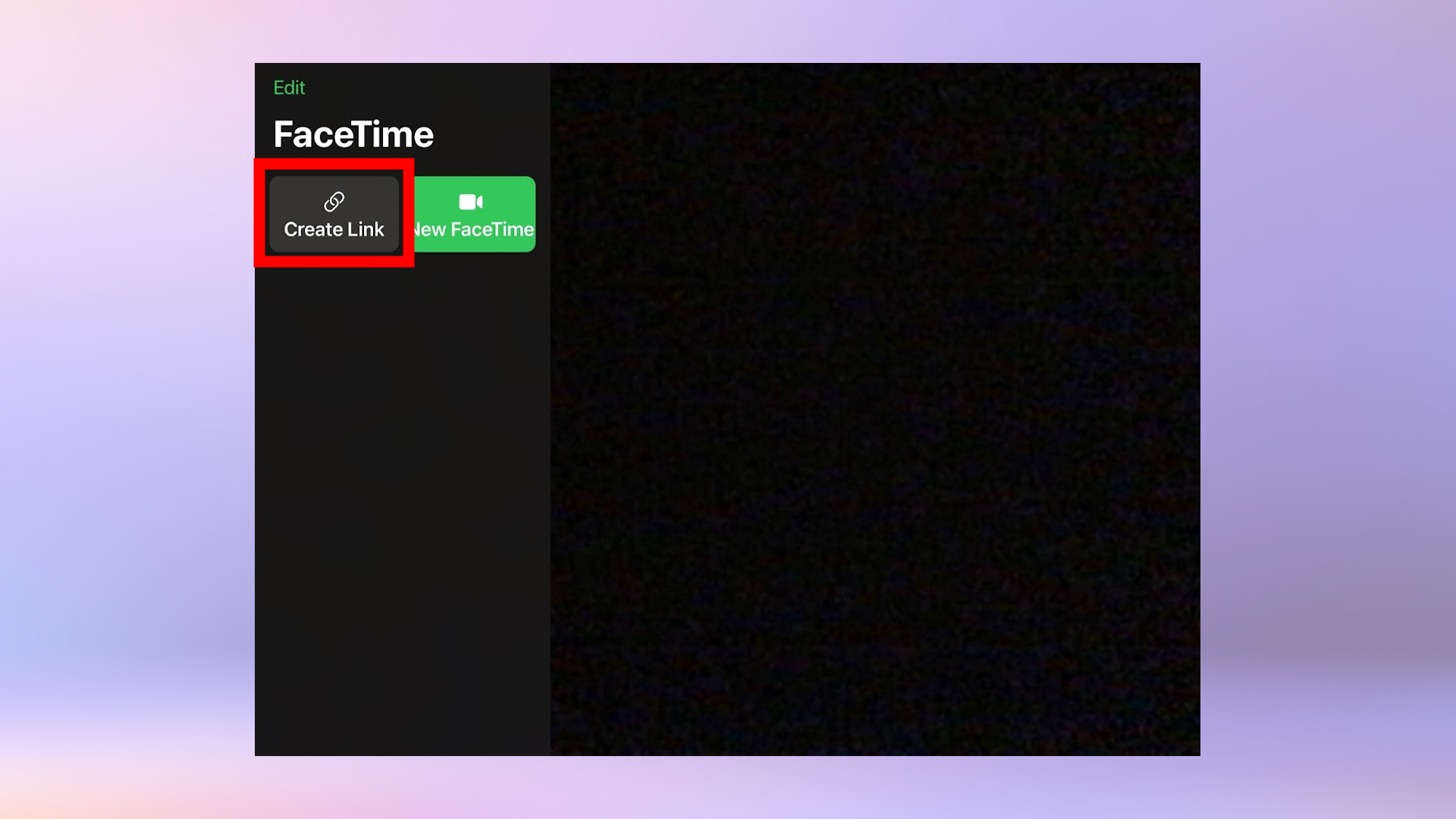
3. A menu will pop up allowing you to share the link through various apps. Tap one of the app icons to share the link with one of your contacts in that app. Alternatively, you can tap “copy link” and paste it into a message yourself.
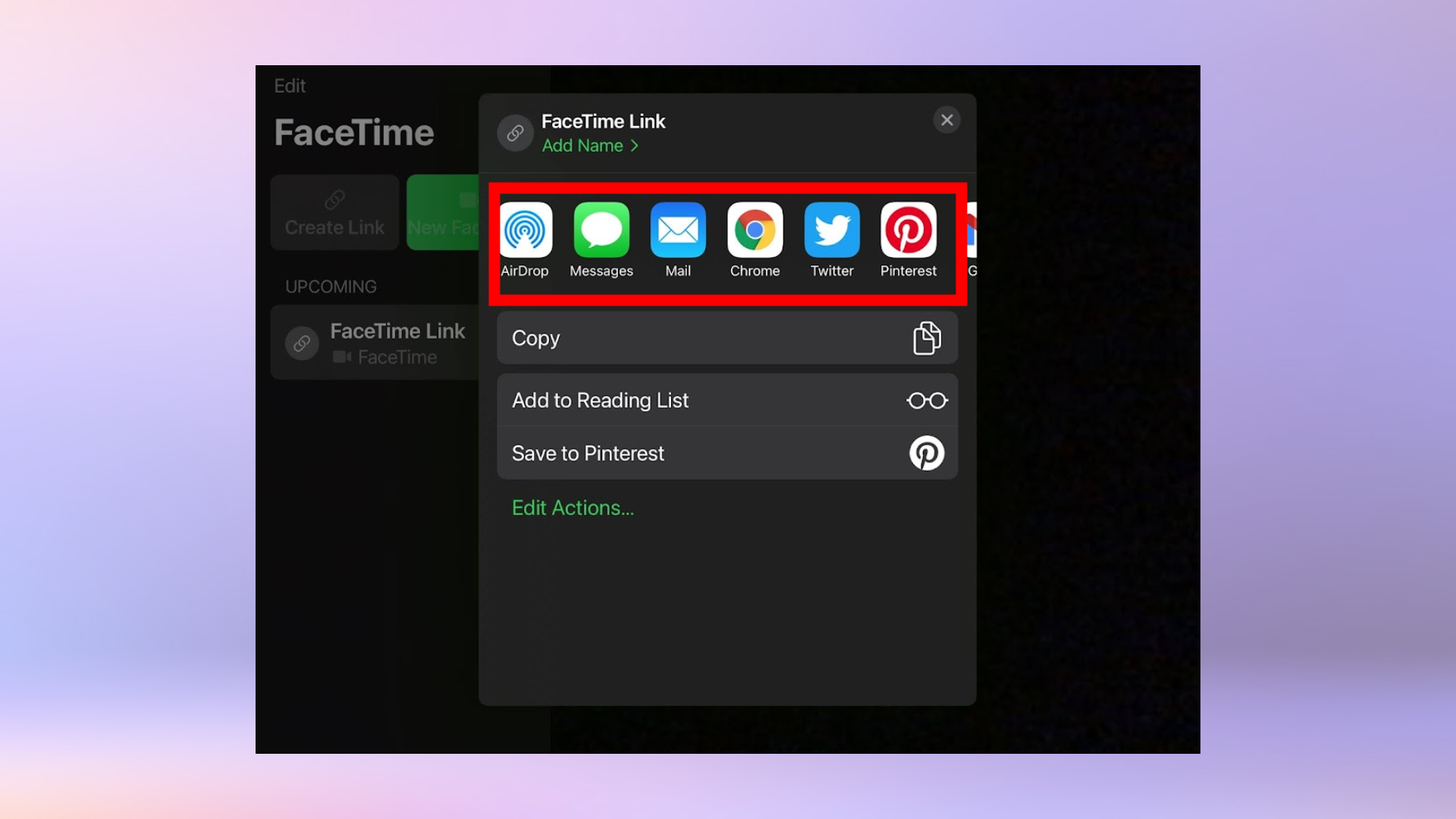
4. To join your call, tap the name of the call in the list, then tap "join."
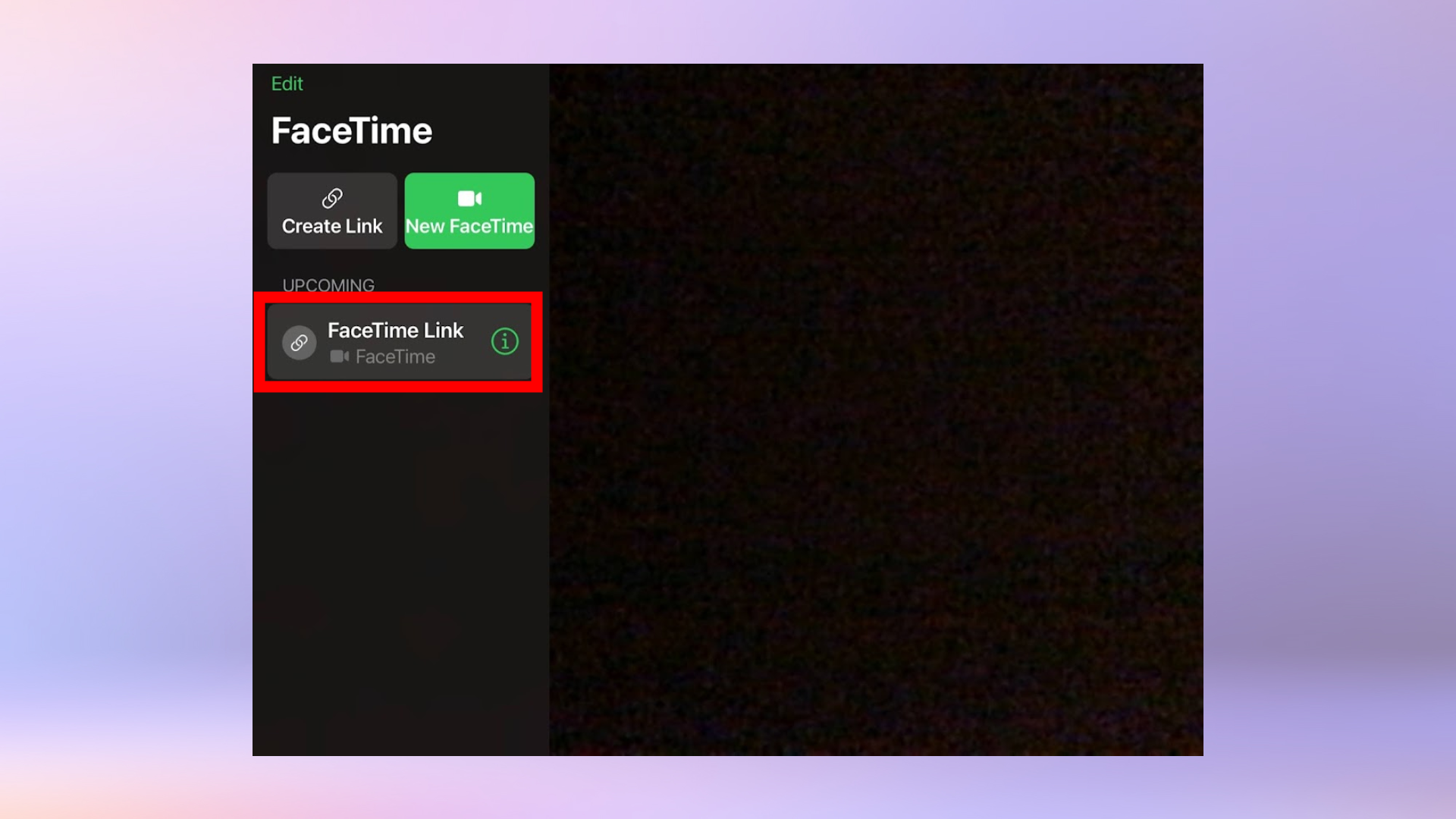
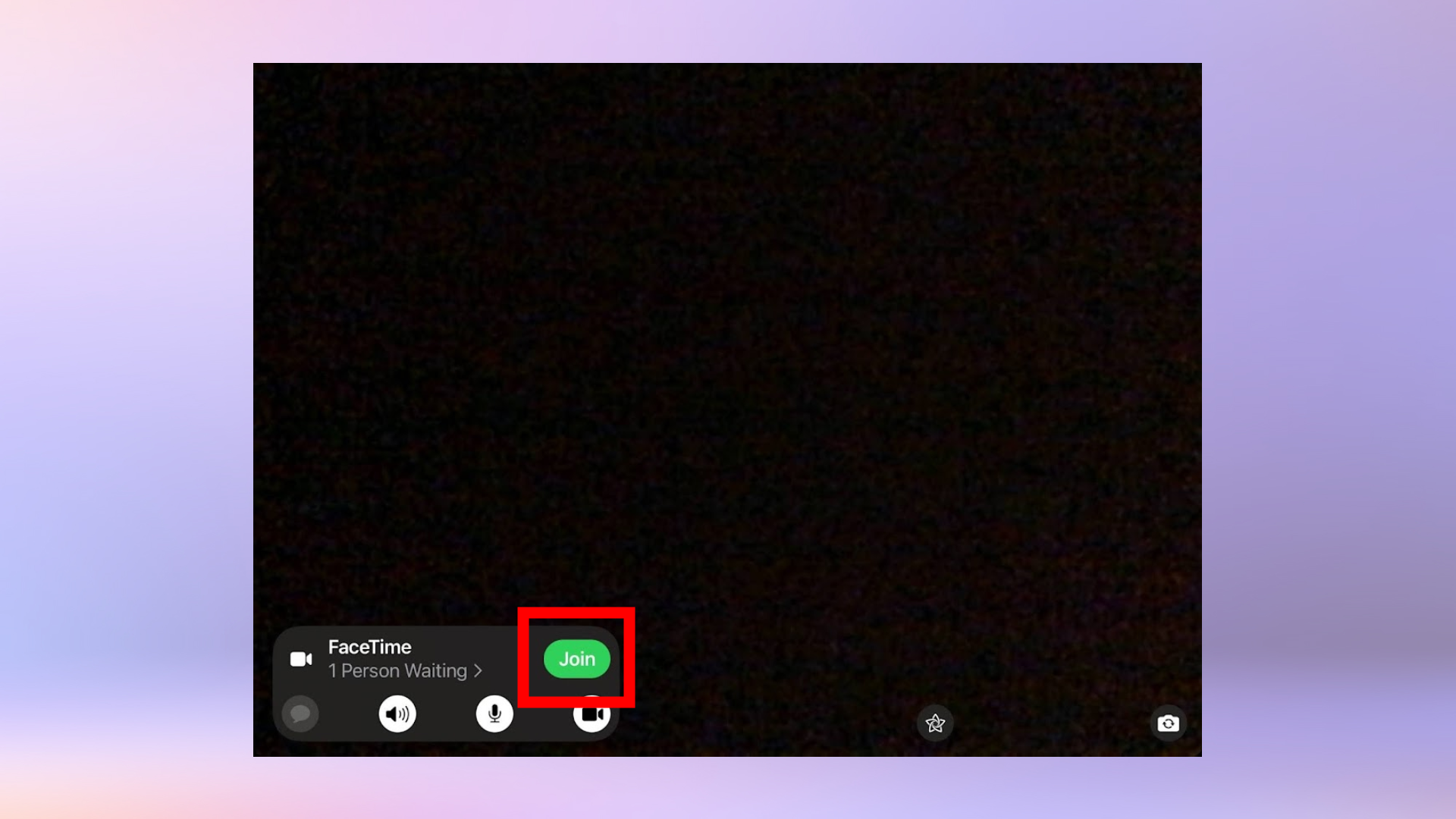
5. When someone (including those using an Android device) taps the link, they will be sent to a waiting room. Let the other participants join the call by tapping the check mark next to their name.
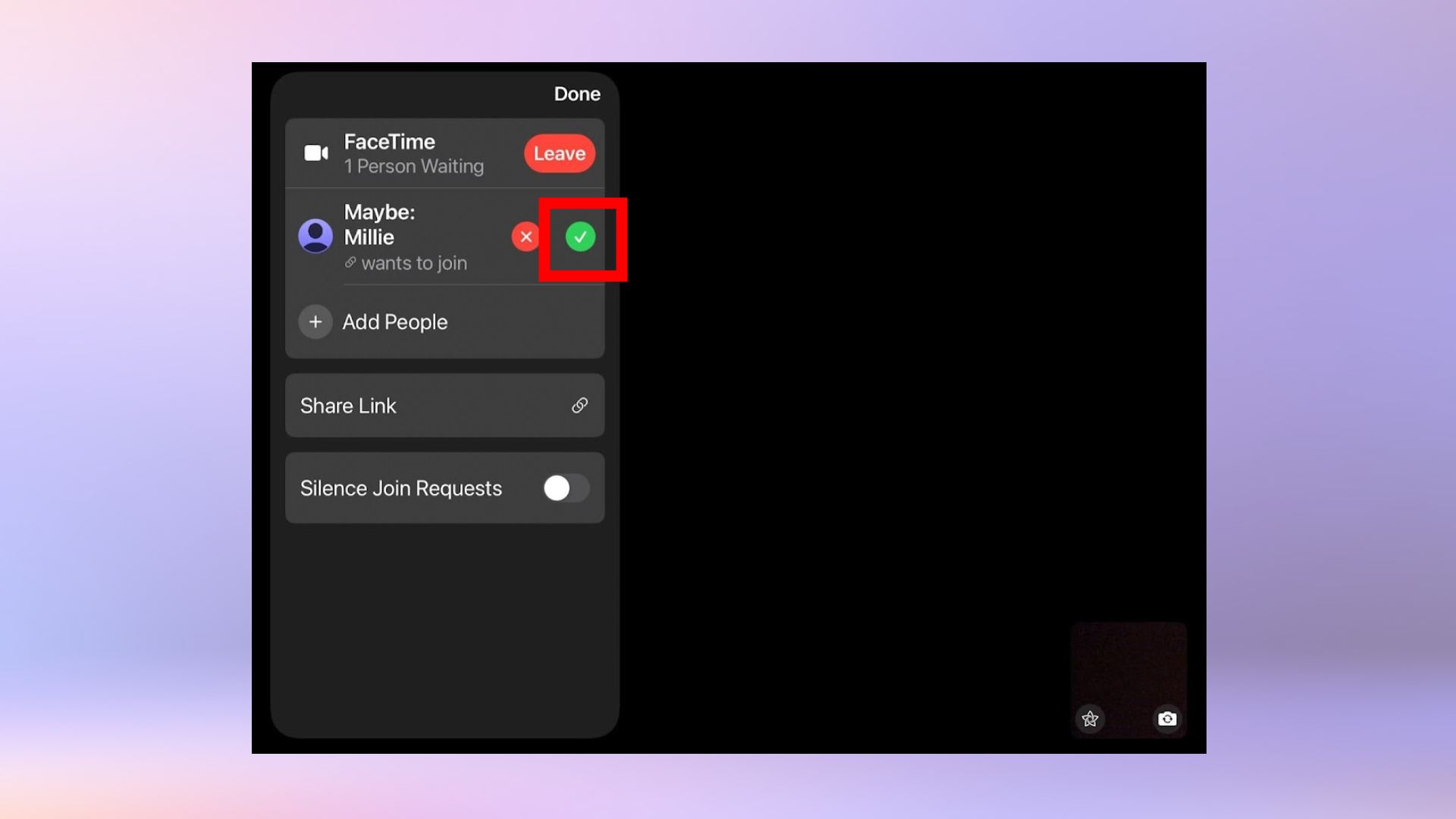
Need more help with iOS 15? We have tutorials that will help you. Check out how to set up a notification summary in iOS 15 and how to use live text on iOS 15. If you’re an Android user, have a look at how to check Android battery health and how to record a call on Android.

Millie is a Deals Editor at Tom's Guide specializing in deals content. She also covers the latest tech news and and creates how-to articles about everything from phones, streaming devices, and headphones to apps and video games. In her spare time, she enjoys reading, gaming on her Nintendo Switch and creating digital art.
