How to log out of Gmail
Maintain your security and privacy by knowing how to log out of Gmail
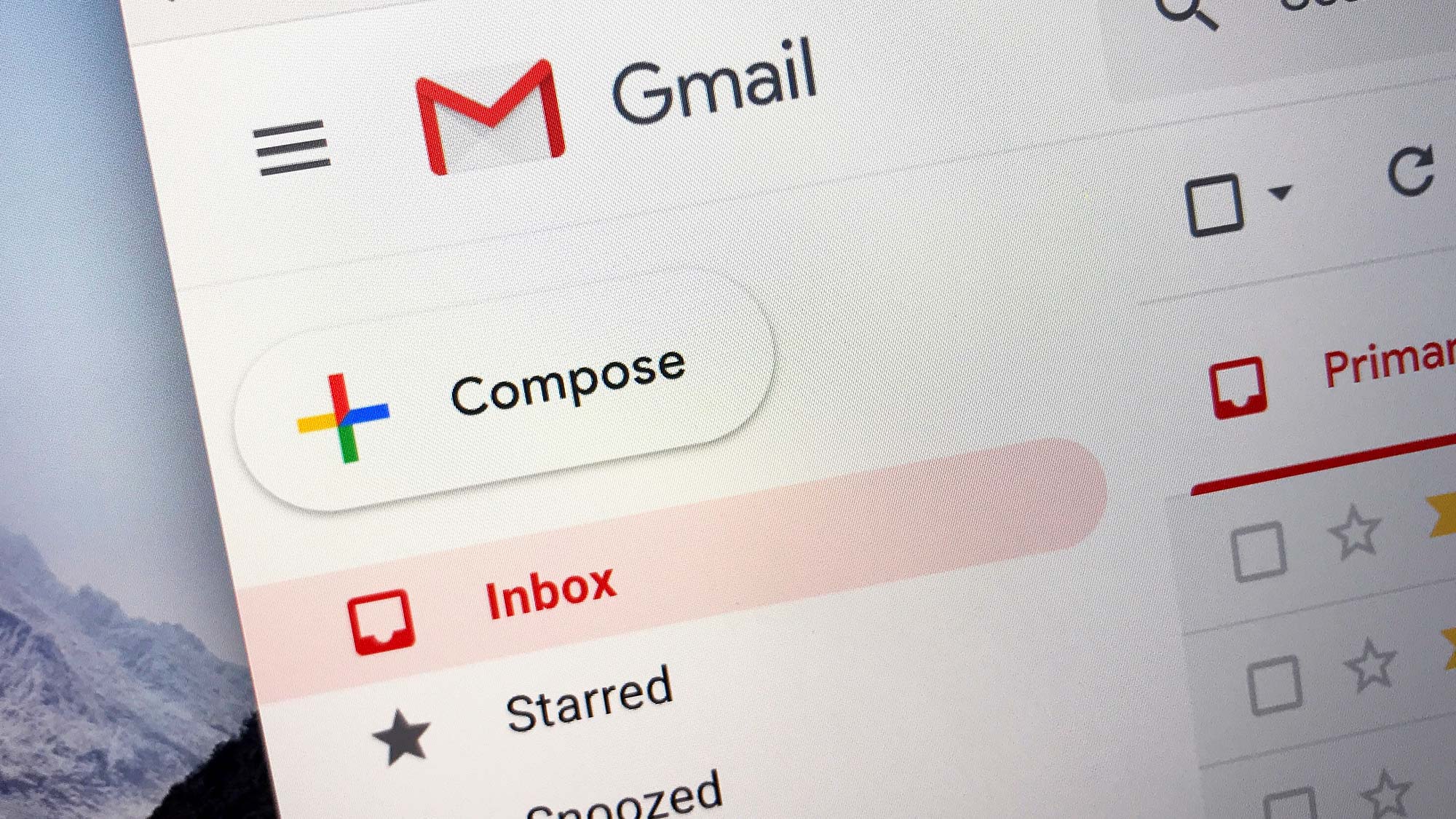
If you're trying to discover how to log out of Gmail, chances are you're on a public computer or wondering why your emails are automatically appearing whenever you revisit the Gmail website.
Trouble is, when closing a web browser after checking your emails, you will remain logged in and this poses a security problem. It's easy to see why it happens: Google doesn't want you to keep typing in your username and password every time you visit Gmail. But while this makes life easier, it also means anyone can subsequently jump on to your computer and see what you've been doing.
The answer is to ensure you are logged out. That way, you don't need to worry about prying eyes when you've been using a shared computer. You can also rest more soundly if your computer is ever stolen. Logging out makes it more difficult for someone to access your emails. You should also make sure that you know how to create strong passwords for added security.
How to log out of Gmail on a computer
First of all, let's see how you log out of a Gmail account on a PC or Mac.
1. Click your profile
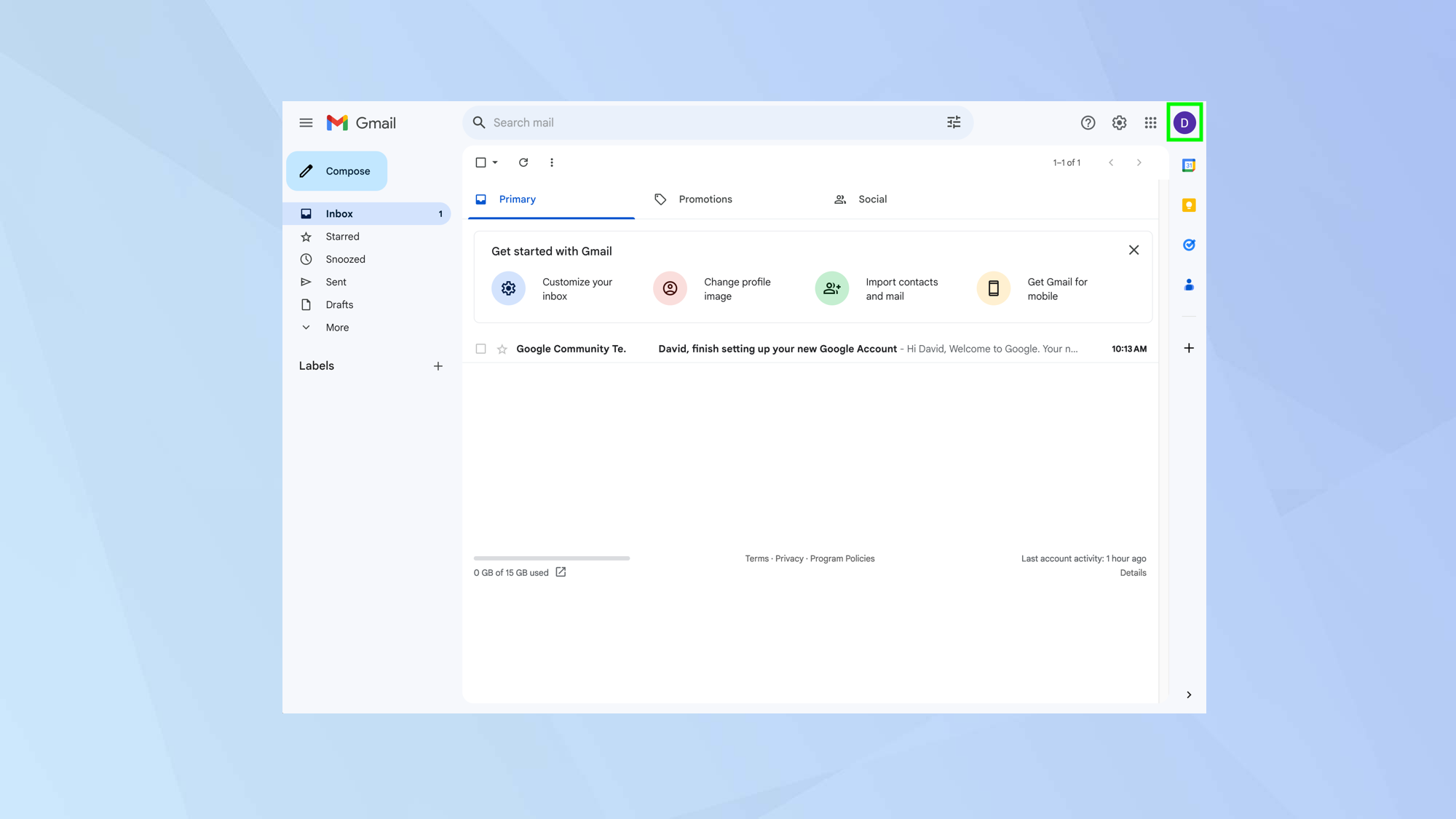
We're assuming that you have Gmail open in a browser on your computer. If not, then go to https://mail.google.com/mail.
Now click your profile icon in the top-right of the screen. This may either be your initials or your image.
2. Select Sign Out
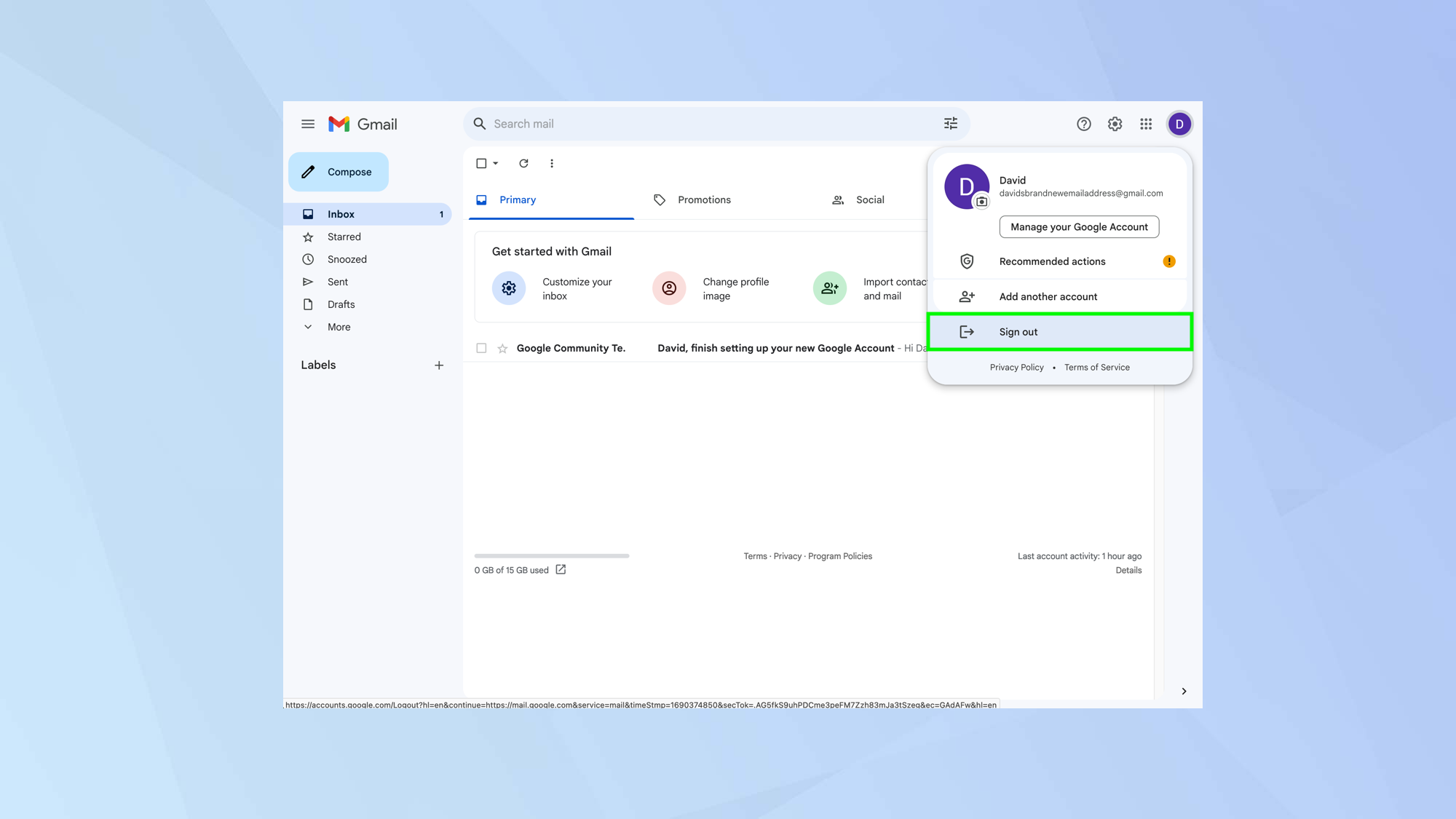
A pop-out submenu will appear. Simply click Sign Out and your account will, as stated, be signed out.
3. Remove the account
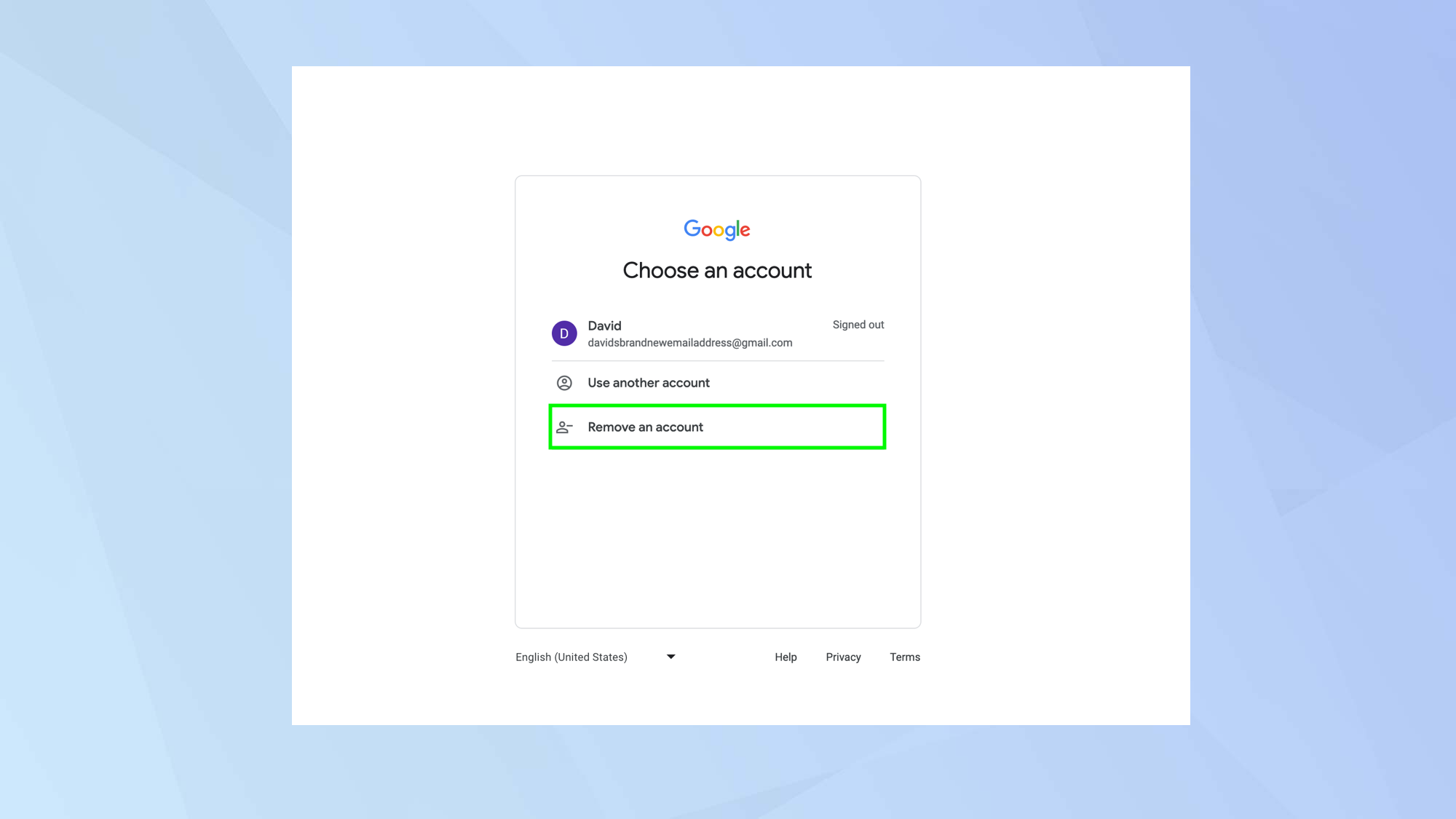
If you're on a shared computer, then you may want to go a step further and ensure that your username doesn't subsequently appear on the sign-in page.
Just click Remove an account. Don't worry, removing your account will not delete your account.
How to log out of Gmail on a mobile device
Now let's see how you log out of a Gmail account on a smartphone or tablet.
1. Tap your profile
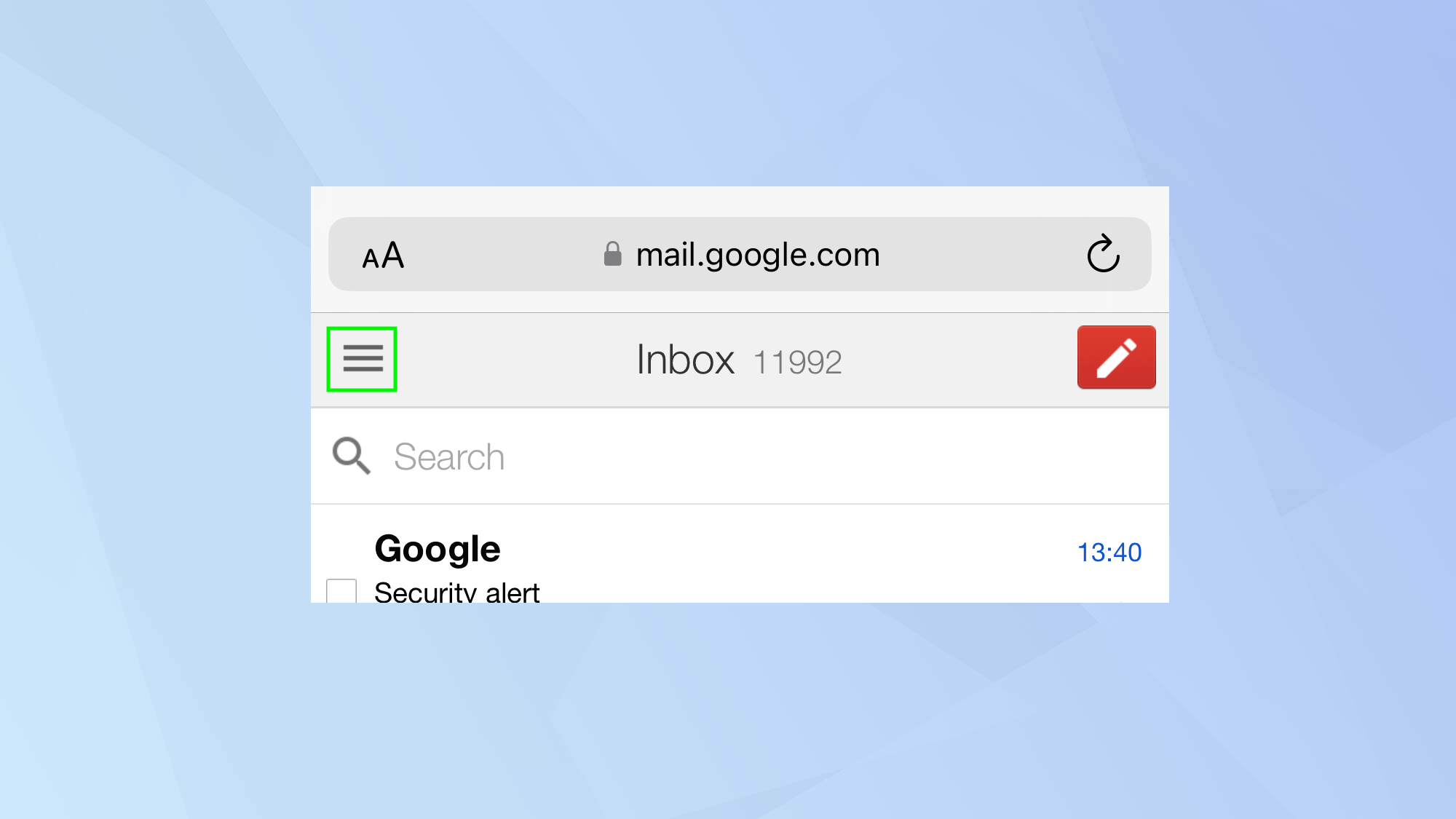
Let's assume that you have Gmail open in a browser on your mobile device. In this case, tap the three-line menu icon in the top-left corner.
2. Select Sign Out
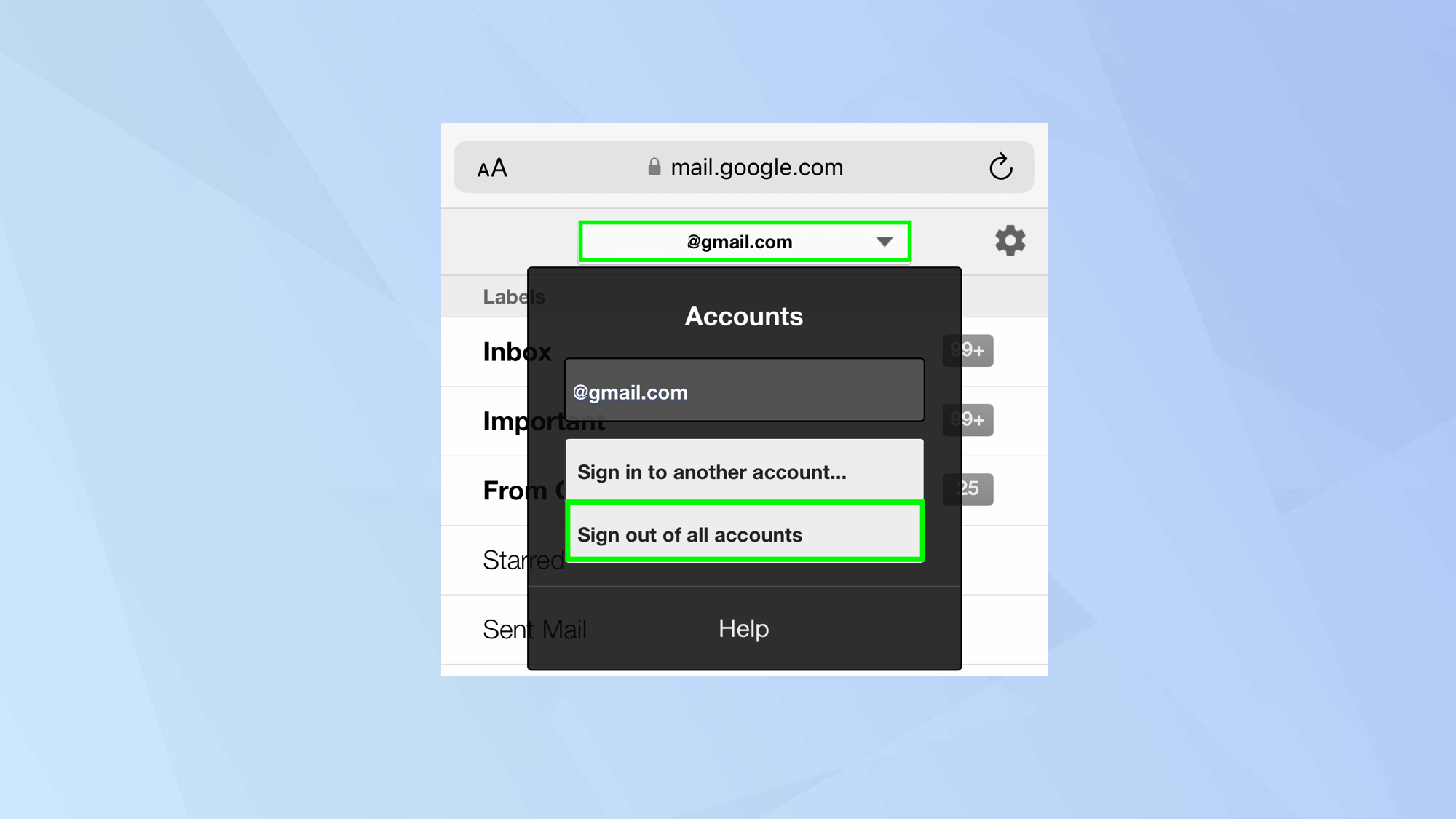
Now tap your email address at the top of the screen and select Sign out of all accounts. Your account will, as stated, now be signed out.
3. Use the Google app
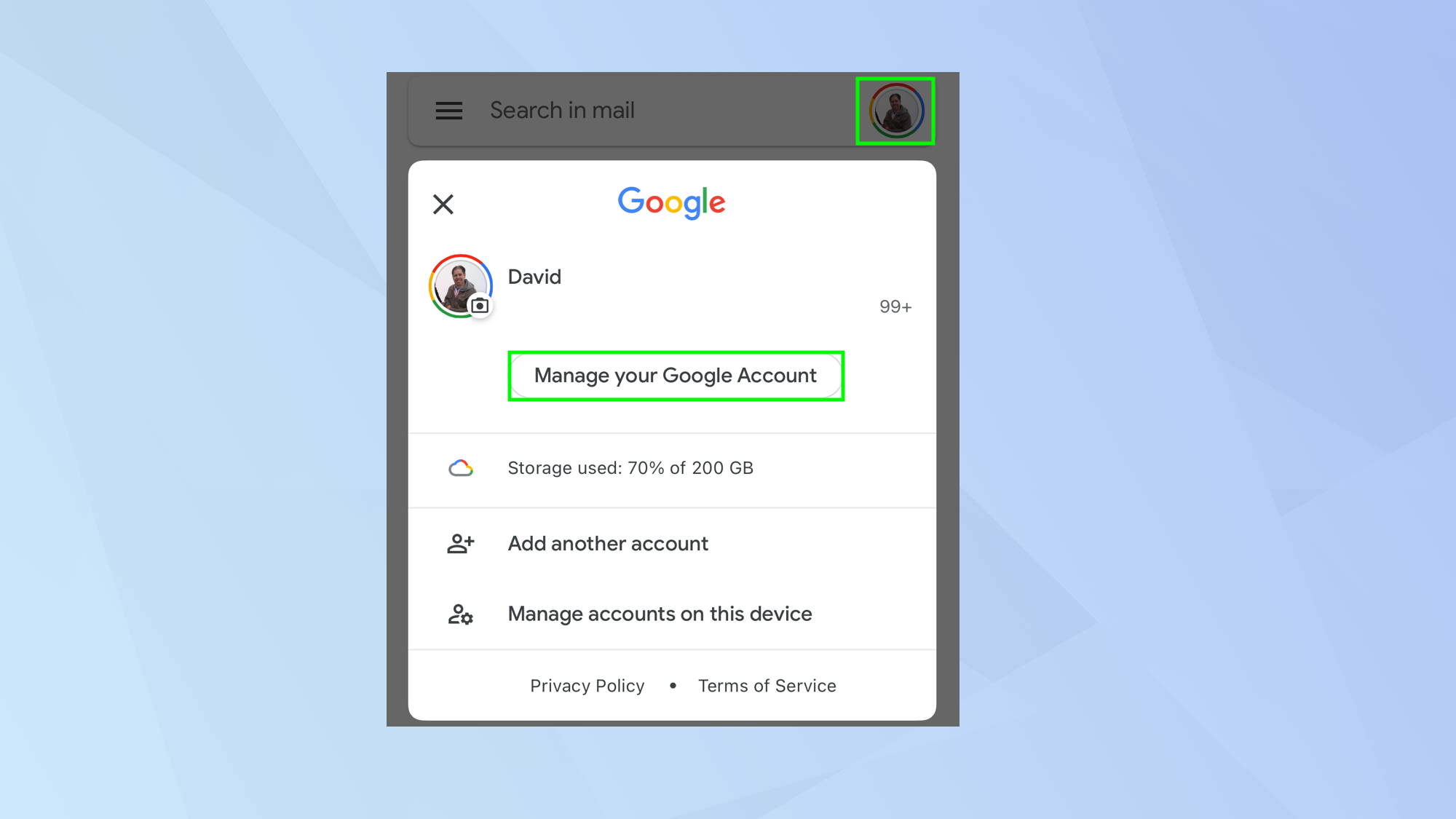
If you're not using a browser but you're using the Gmail app instead, then you actually need to remove your entire account from the mobile phone or tablet.
With the Gmail app open, tap your profile image and select Manage accounts on this device.
4. Remove from the device
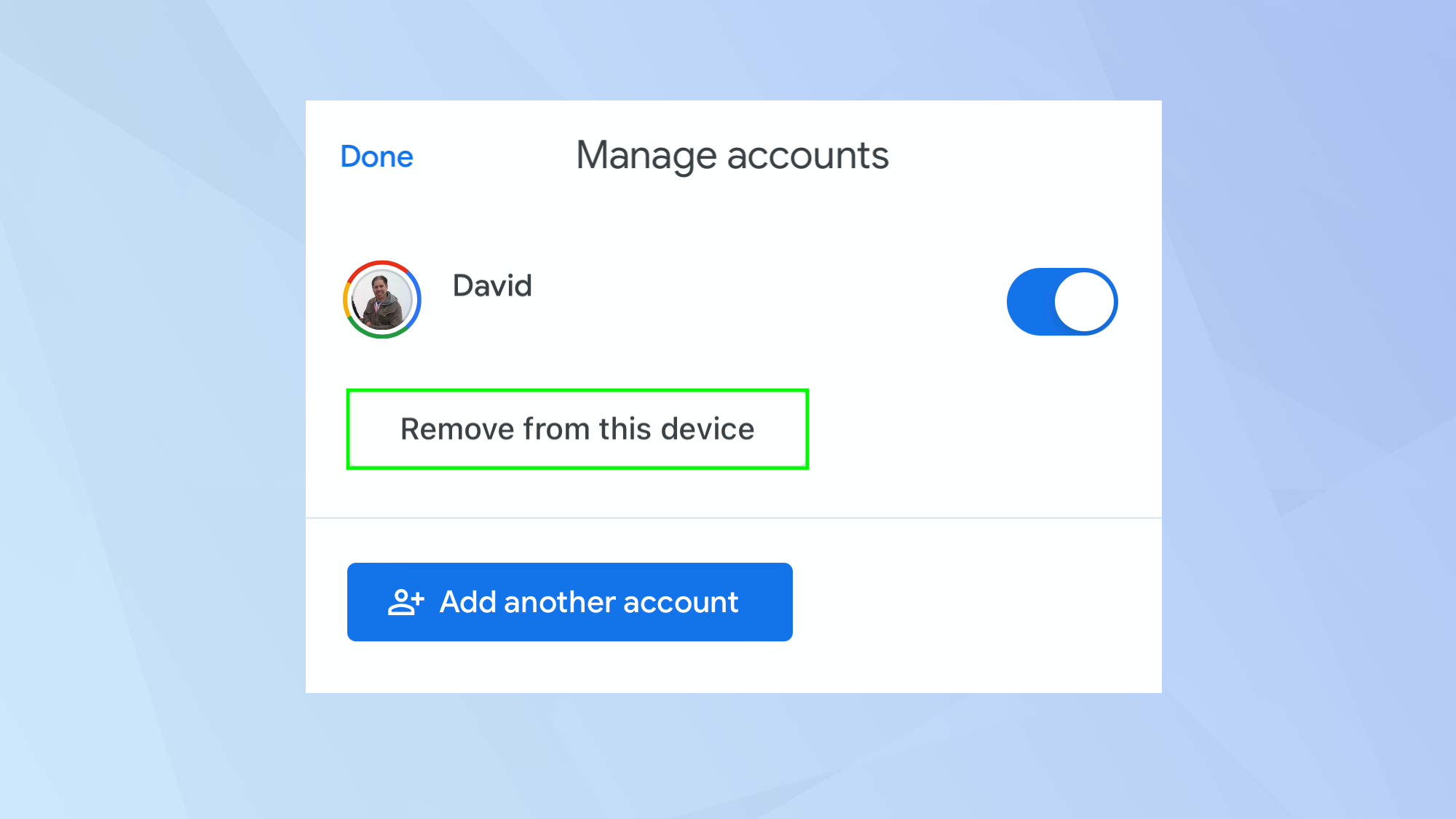
Now tap Remove from this device. Don't worry, removing your account will not delete your account.
How to log out of Gmail remotely
What if you checked your email in an internet café or on a friend’s PC and forgot to log out? Not to worry — you can log out of Gmail remotely.
1. Select Manage Your Account
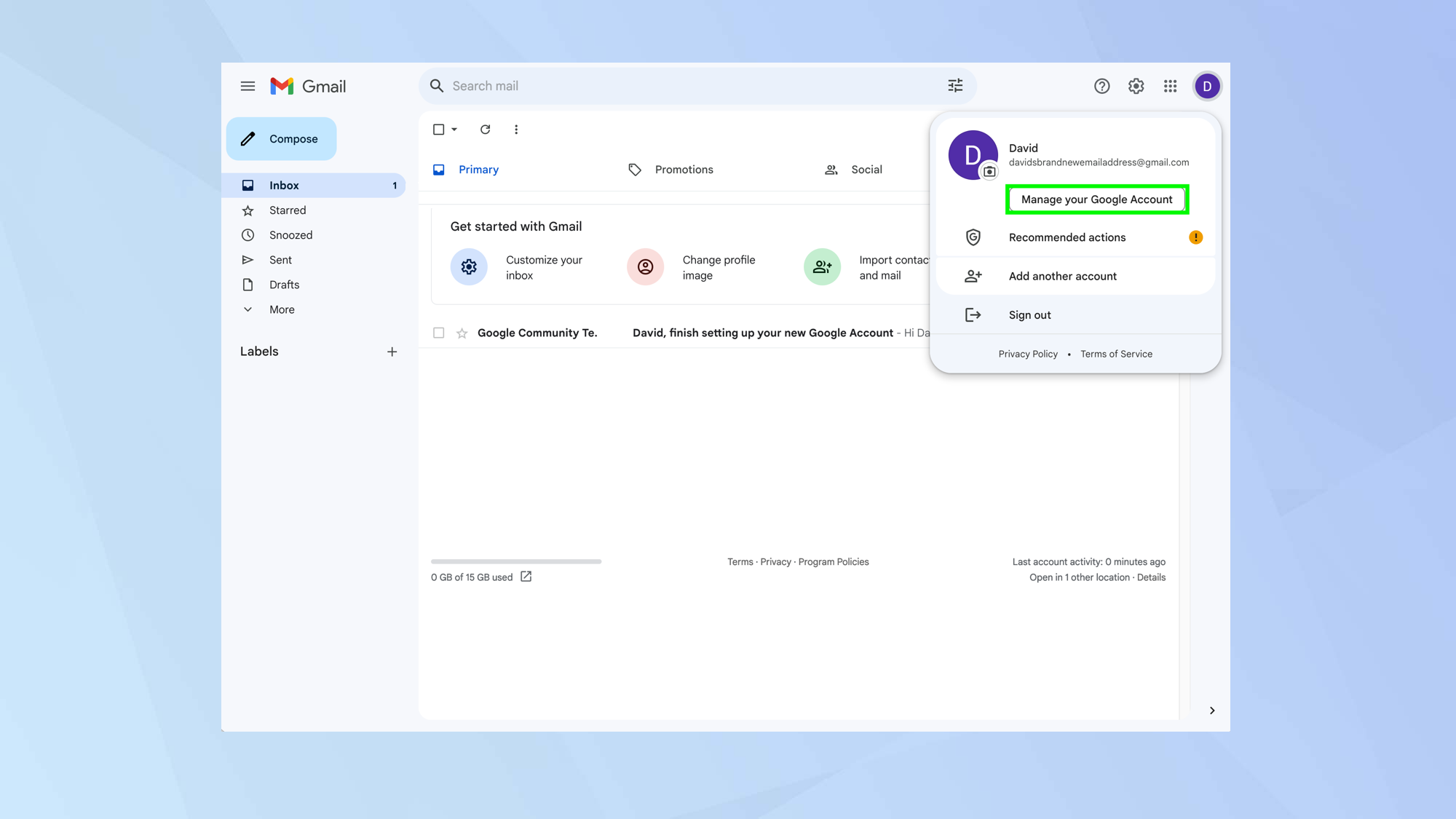
Open your Gmail account at https://mail.google.com/mail and click your profile image or initials in the top-right corner. Now select Manage your Google Account.
2. Go to Security
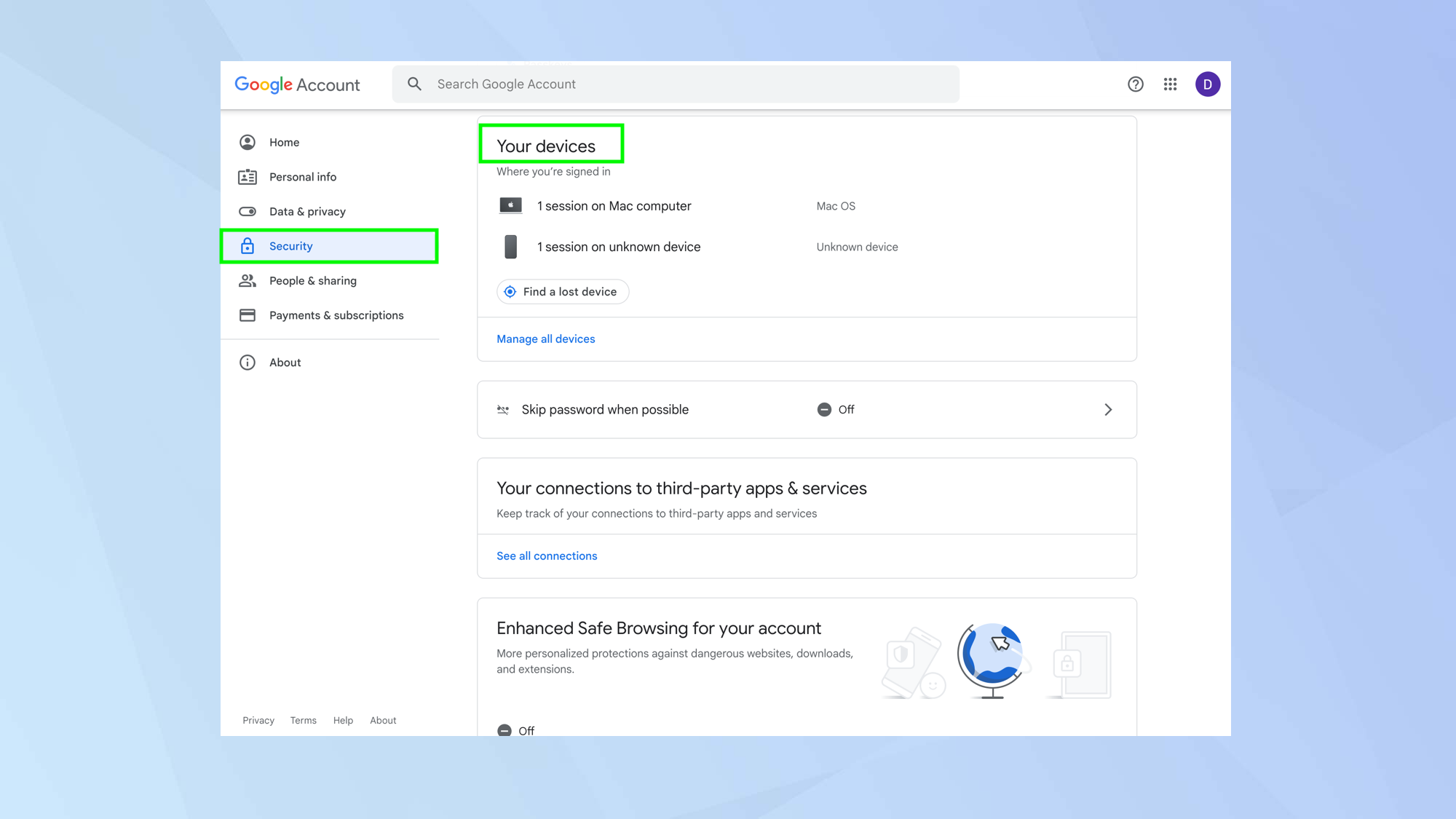
Select Security from the navigation bar on the left of the screen and scroll down to Your Devices. You will see a list of all the devices on which you’re currently logged into Gmail.
3. Manage your devices

If you see something untoward, click Manage all devices.
4. Select a device
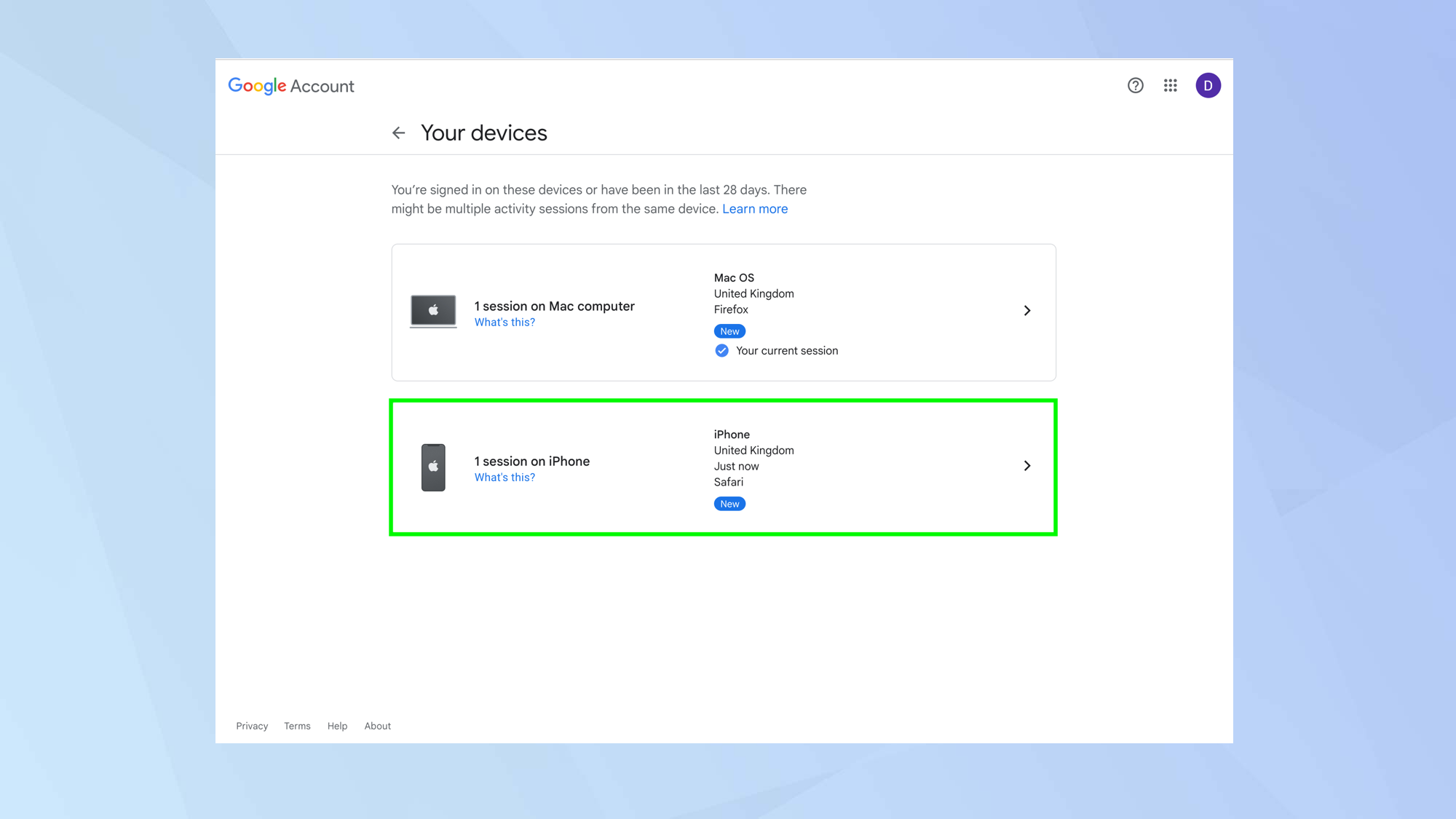
Now select a device that you want to log out of.
5. And sign out
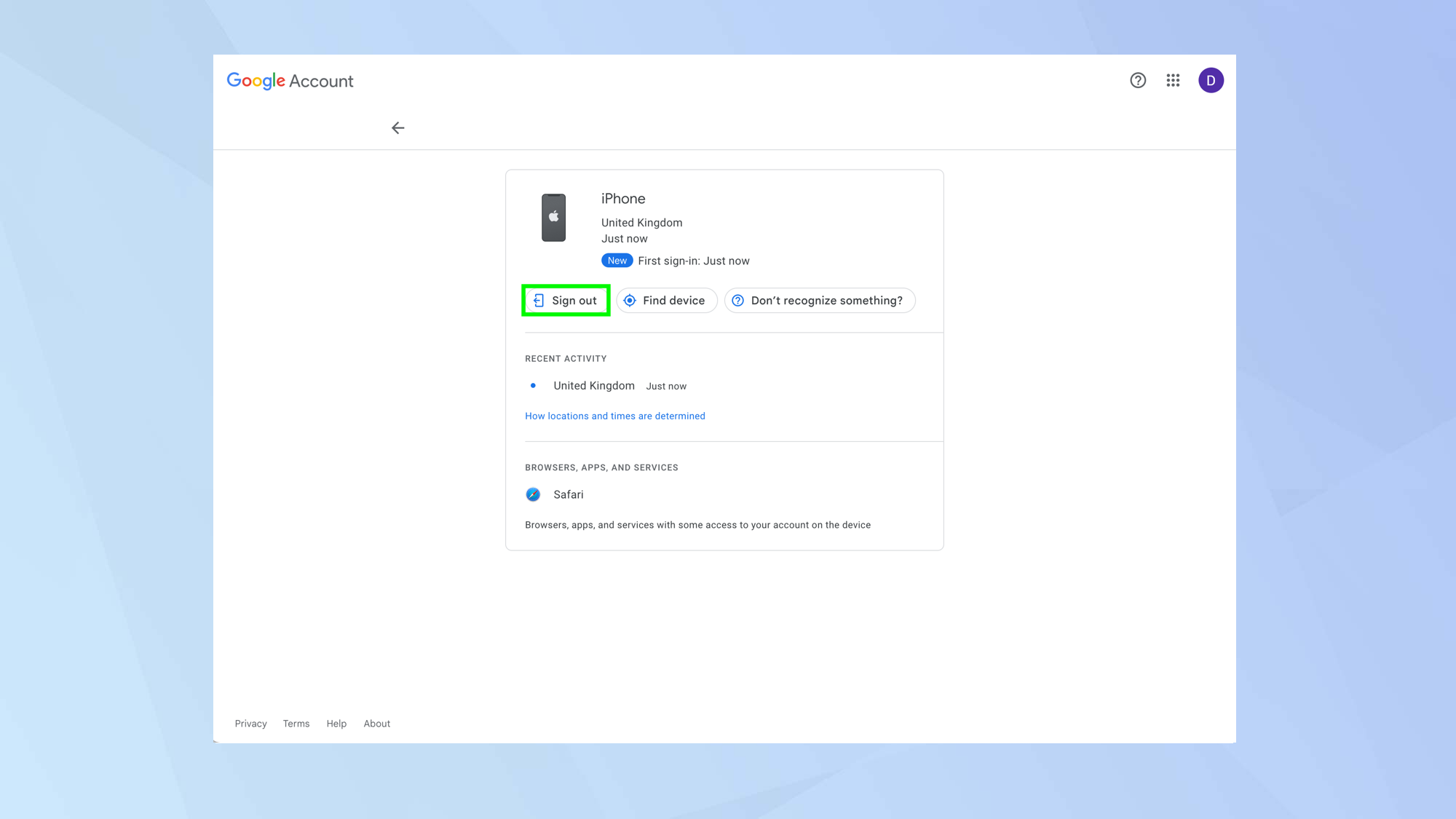
Press the button labelled “Sign out,” and you’re done. Enjoy your new feeling of security!
And there you go. You now know how to log out of Gmail. But don't stop there. Why not learn how to how to archive email in Gmail or how to delete all emails in Gmail. You can also discover how to turn on Gmail's two-factor authentication on your desktop and how to set up Gmail two-factor authentication (2FA) on your phone. Why not head over to our Gmail hub for more?
Sign up to get the BEST of Tom's Guide direct to your inbox.
Get instant access to breaking news, the hottest reviews, great deals and helpful tips.
Freelance contributor Alan has been writing about tech for over a decade, covering phones, drones and everything in between. Previously Deputy Editor of tech site Alphr, his words are found all over the web and in the occasional magazine too. When not weighing up the pros and cons of the latest smartwatch, you'll probably find him tackling his ever-growing games backlog. Or, more likely, playing Spelunky for the millionth time.

