iOS 17 brings this professional video feature to your iPhone — try it now
Learn how to lock white balance for video on iPhone for consistency when recording

With the recently released iOS 17, Apple have packed another pro feature into the iPhone: locking white balance in video.
Automatic white balance is great, helping you achieve true-to-life colors in your video and photography content with minimal effort, letting your iPhone's processor do all the work in deciding what tint to give your stills or video. However, during a video, letting the camera constantly recalculate the white balance can be problematic.
Under changing lighting conditions, if your iPhone recalculates the white balance, you may end up seeing noticeable fluctuations in the tint of your footage. This inconsistent look can seem a bit off, and feel unprofessional.
Thankfully, now you can lock your white balance, so it's calculated at the start of a video clip, and fixed throughout, putting you in greater control over the color temperature during a continuous shoot. This can work well if you’re frequently moving or panning the camera, where there are slight but not too drastic lighting changes.
Setting a specific white balance is a key feature on many of the best mirrorless cameras for video, as it gives video shooters more control over the look and feel of their footage. It's great to see yet another pro feature come to iPhone, and yet another reason we think they're the best phones around.
Here then, we’re going to look at how to lock white balance for video on iPhone. You will need to have iOS 17 or later installed so learn how to download and install iOS 17 if you’re not sure. You can, of course, quickly change the setting back to automated white balance at any time with a flick of a switch.
How to lock white balance for video on iPhone
Remember, you'll need iOS 17 to use this feature. We can show you how to download and install iOS 17 if you need to upgrade your iPhone software.
Sign up to get the BEST of Tom's Guide direct to your inbox.
Get instant access to breaking news, the hottest reviews, great deals and helpful tips.
1. Select Camera setting
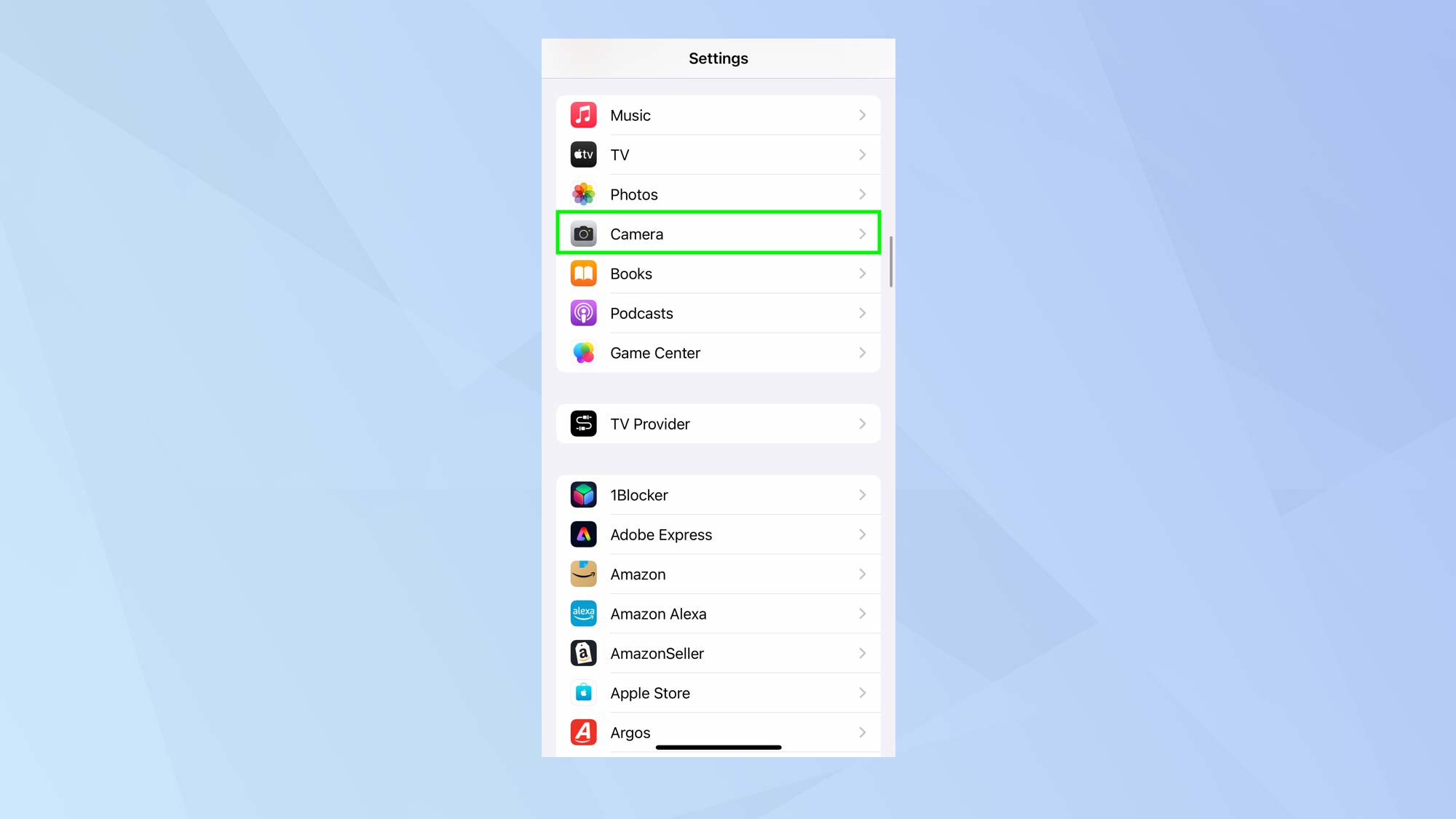
To lock white balance for video on iPhone, you first need to launch the Settings app and then select Camera when using iOS 17 or later.
2. Tap Record Video

Next select Record Video which you should find at the top of the screen.
3. Turn on Lock White Balance
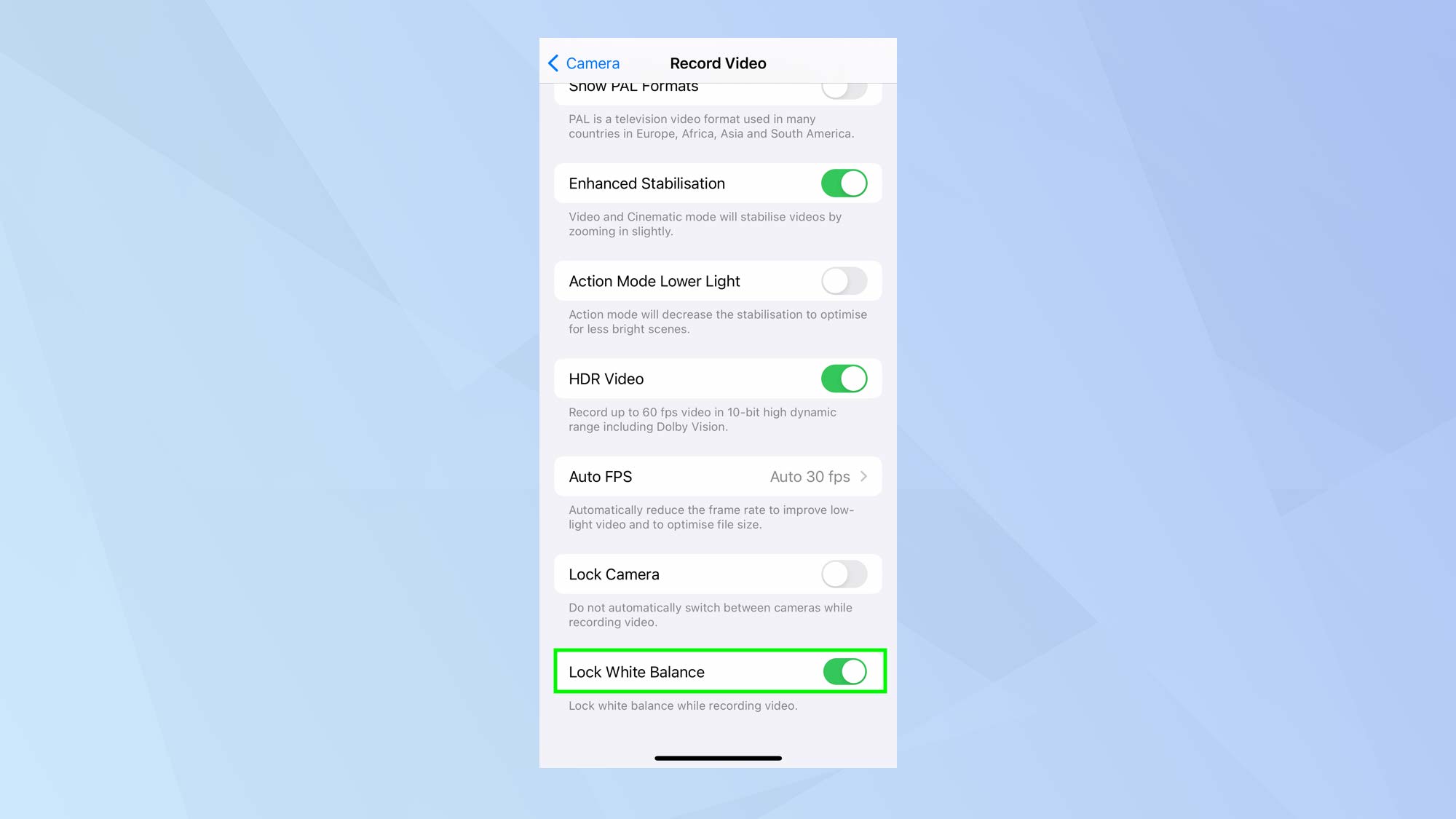
Now scroll to the very bottom of the screen and tap the button next to Lock White Balance so that it turns green.
4. Shoot videos
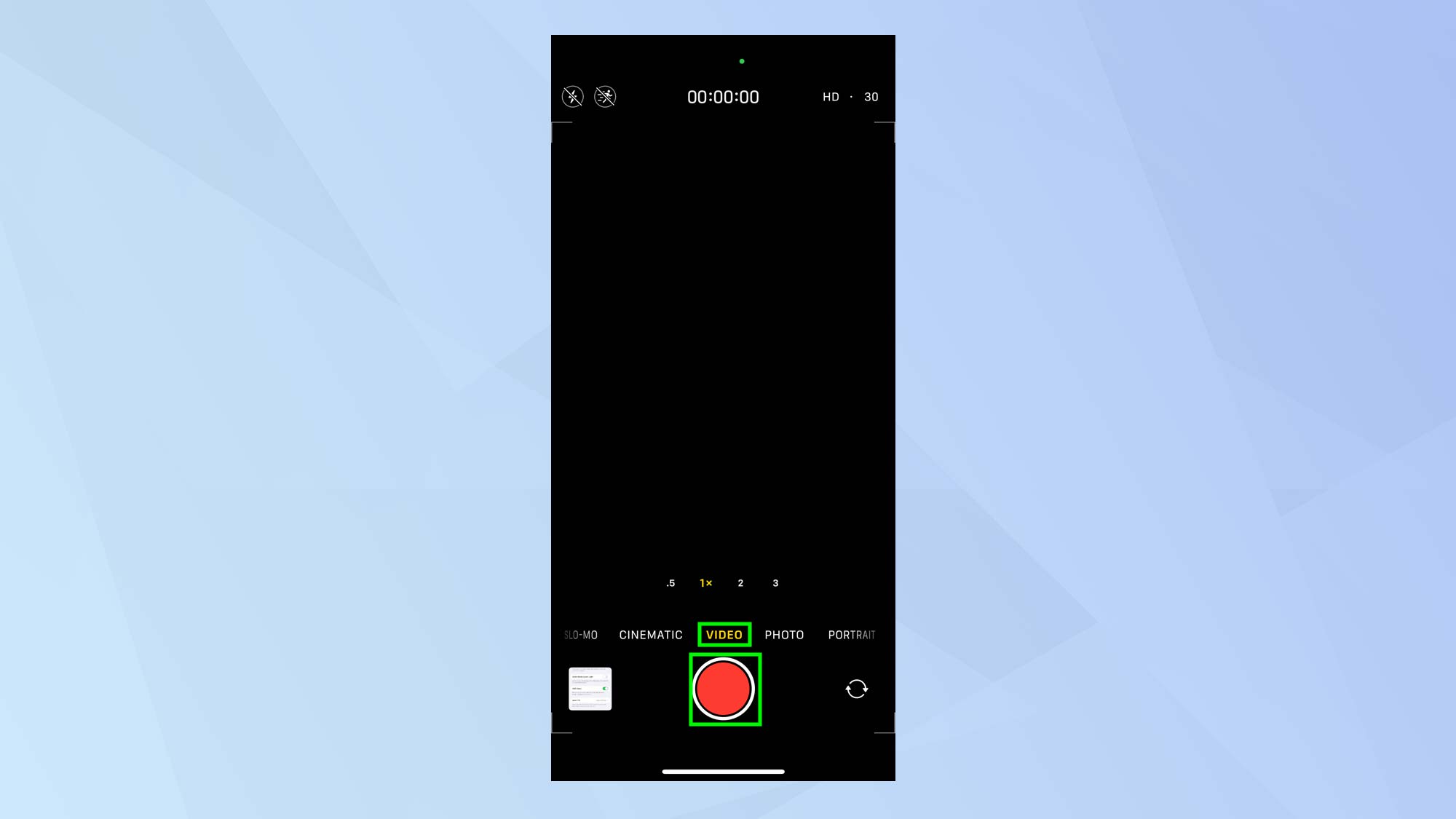
Once done, you’re able to close the Settings app and launch the Camera app. Select Video from the options and press the shutter button to shoot a video. White balance will not change during your video.
And there you go. You now know how to lock white balance for videos on iPhone. Before you go, why not also discover how to enable the iPhone camera level with iOS 17 or learn how to set up camera shortcuts in iOS 17. You can also find out how to adjust camera exposure on iPhone and how to enable HEIF Max/JPEG Max photos on iPhone.

David Crookes is a freelance writer, reporter, editor and author. He has written for technology and gaming magazines including Retro Gamer, Web User, Micro Mart, MagPi, Android, iCreate, Total PC Gaming, T3 and Macworld. He has also covered crime, history, politics, education, health, sport, film, music and more, and been a producer for BBC Radio 5 Live.
