How to lift a subject out of a photo using iOS 16 Visual Look Up
Visual Look Up now lets you lift images out of the rest of a photo
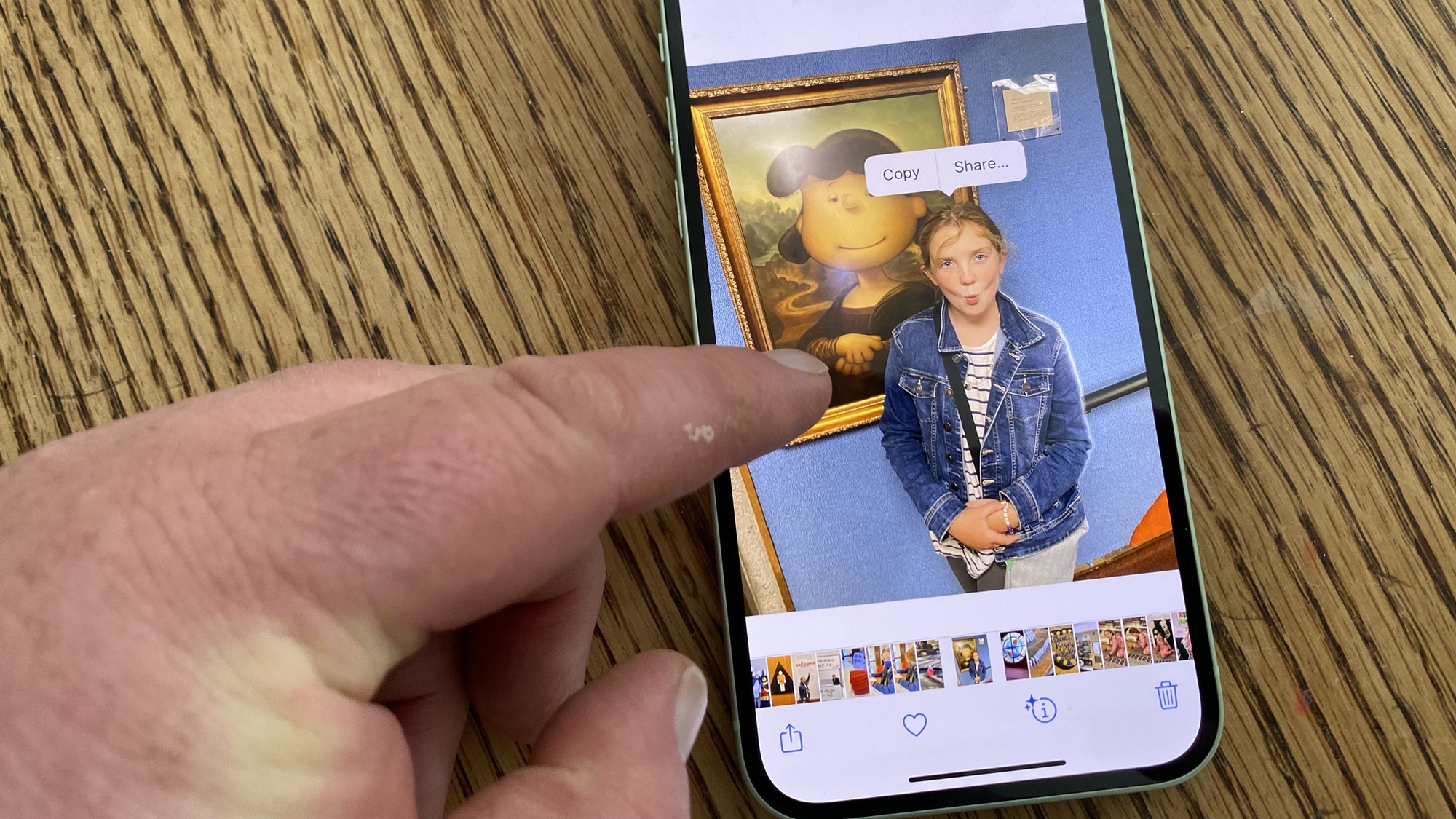
One of the neater tricks in iOS 16 is the ability to lift a subject out of a photo, and either share that image or copy it so that you can paste it into other iOS 16 apps. The feature is part of the expanded powers of Visual Look Up, a tool that Apple first introduced in iOS 15 for pulling up more information about the subject of a photograph.
iOS 16 takes things in a new direction for Visual Look Up. Here, you're able to tap on an object in a photo, and the iPhone software will leap into action, separating it from the image's background. You can then copy the lifted image to do with what you will.
This ability to lift a subject out of a photo works with images on your camera roll, as well as those found in Safari, Quick Look and any screenshots you've captured. Lifted objects can then be pasted into Messages or Notes. It's a great way to pull down supporting images for your research notes, and it can also be a fun way to share images with friends.
Here's how to lift a subject out of a photo in iOS 16 so that you can either copy or share it.
1. Find a photo you want to capture the subject of. In this case, we'll use an image from my library in Photos.
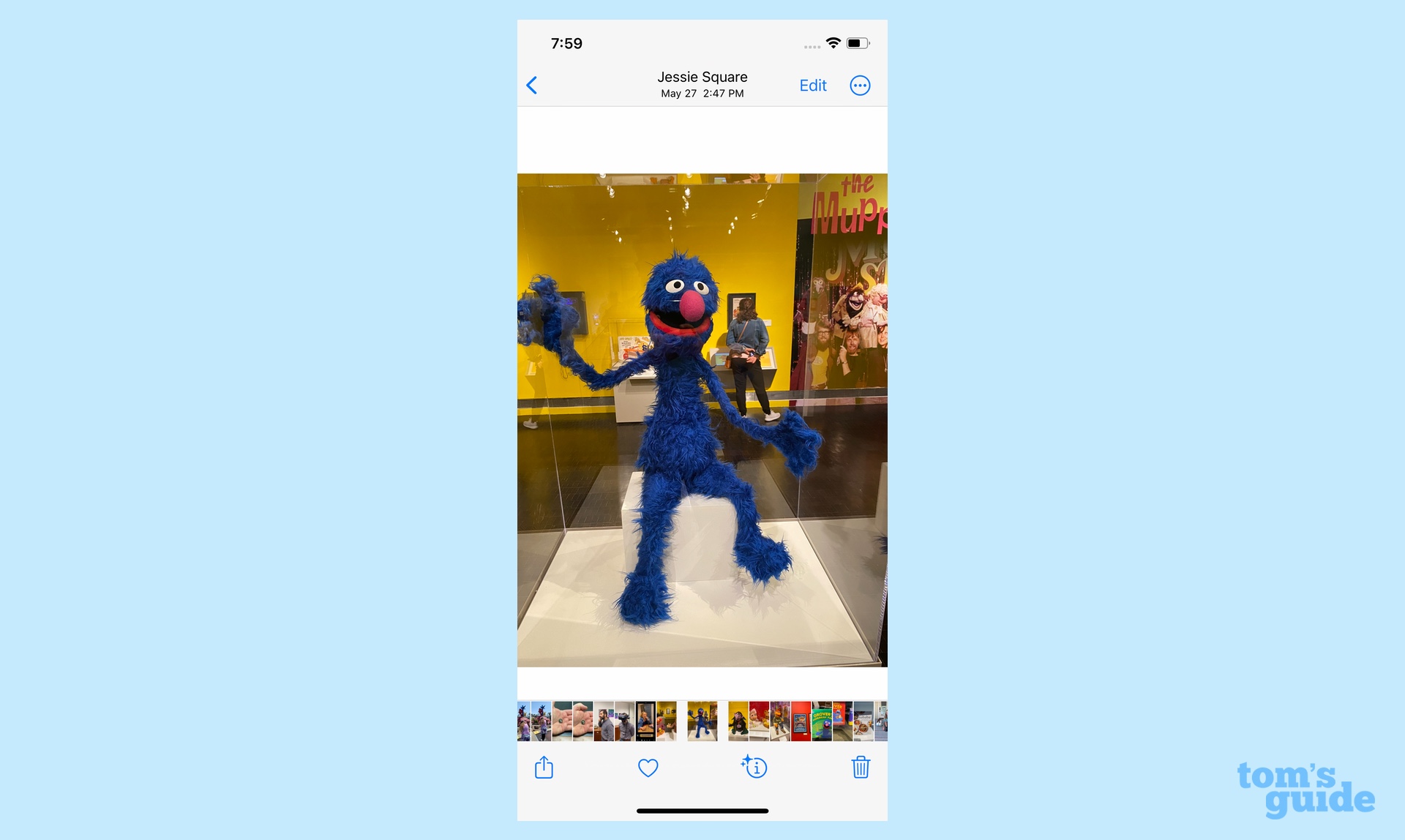
2. Tap and hold on the image. You'll see a neat animation pulse around the edge of the subject in the photo, followed by a Copy/Share button.
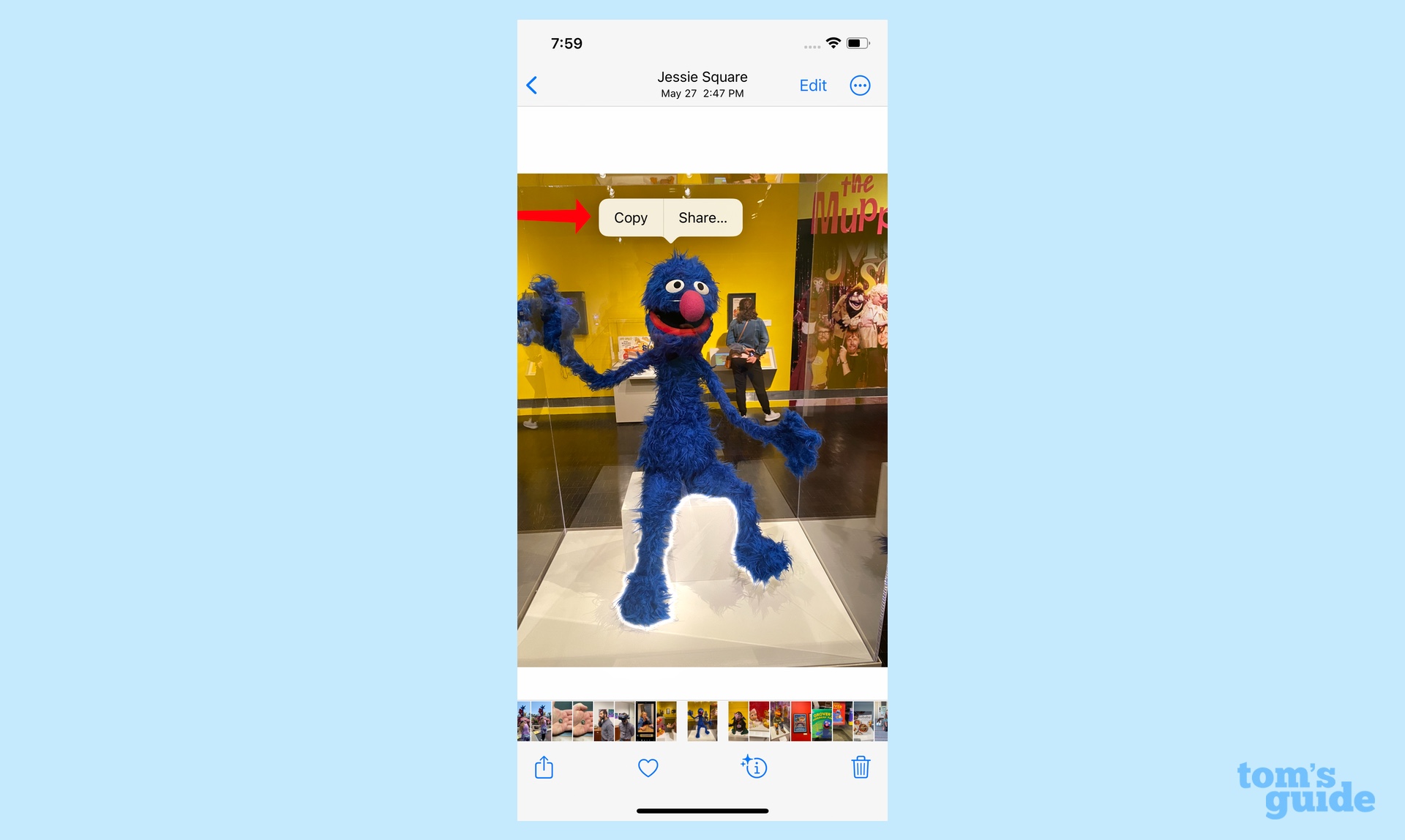
3. Tap Share and you'll get a sharesheet listing people and apps you can share the image with.
Sign up to get the BEST of Tom's Guide direct to your inbox.
Get instant access to breaking news, the hottest reviews, great deals and helpful tips.
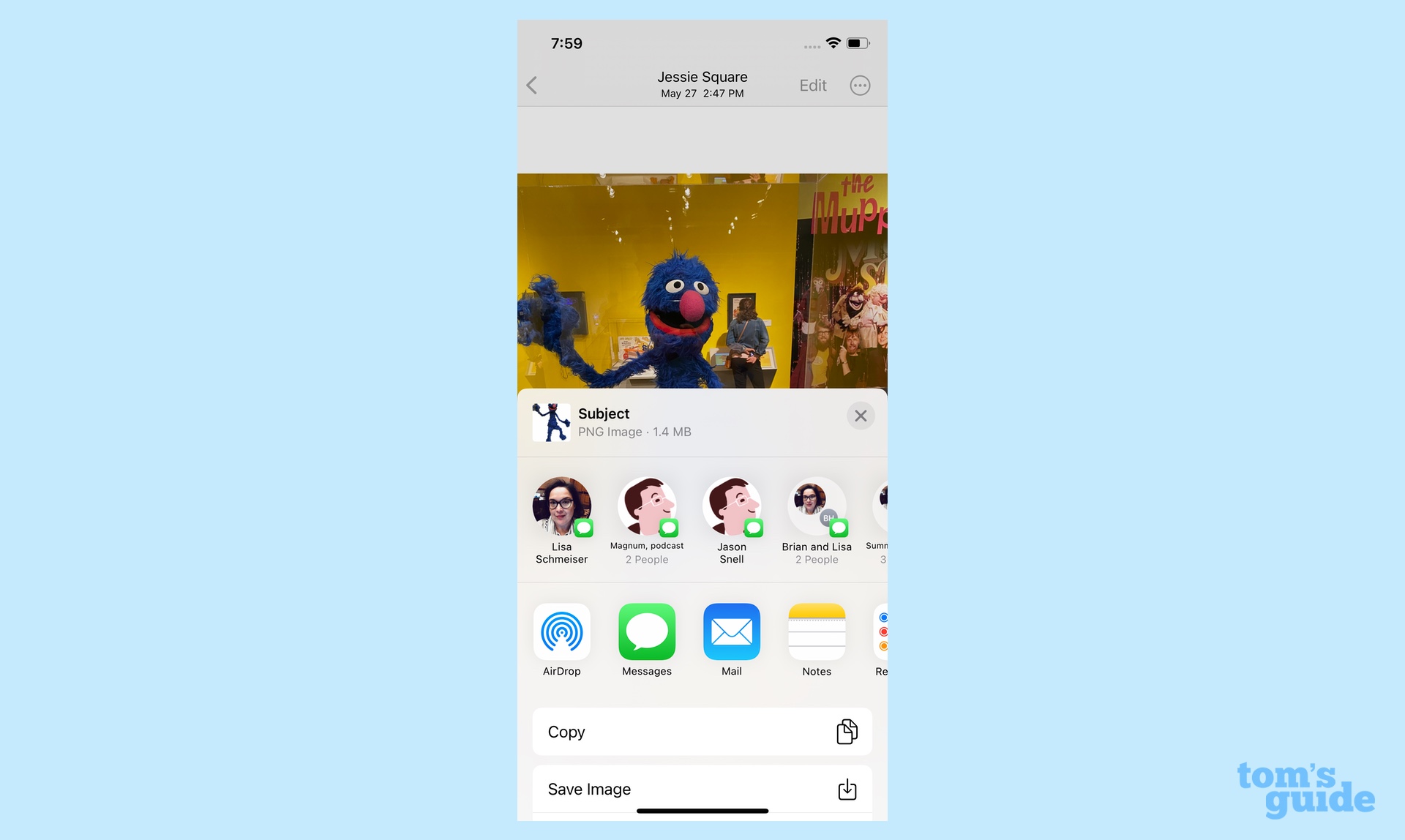
4. Tap Copy and the image is copied to your iPhone's clipboard. Enter another app — Messages, in this case — to paste the copied image.
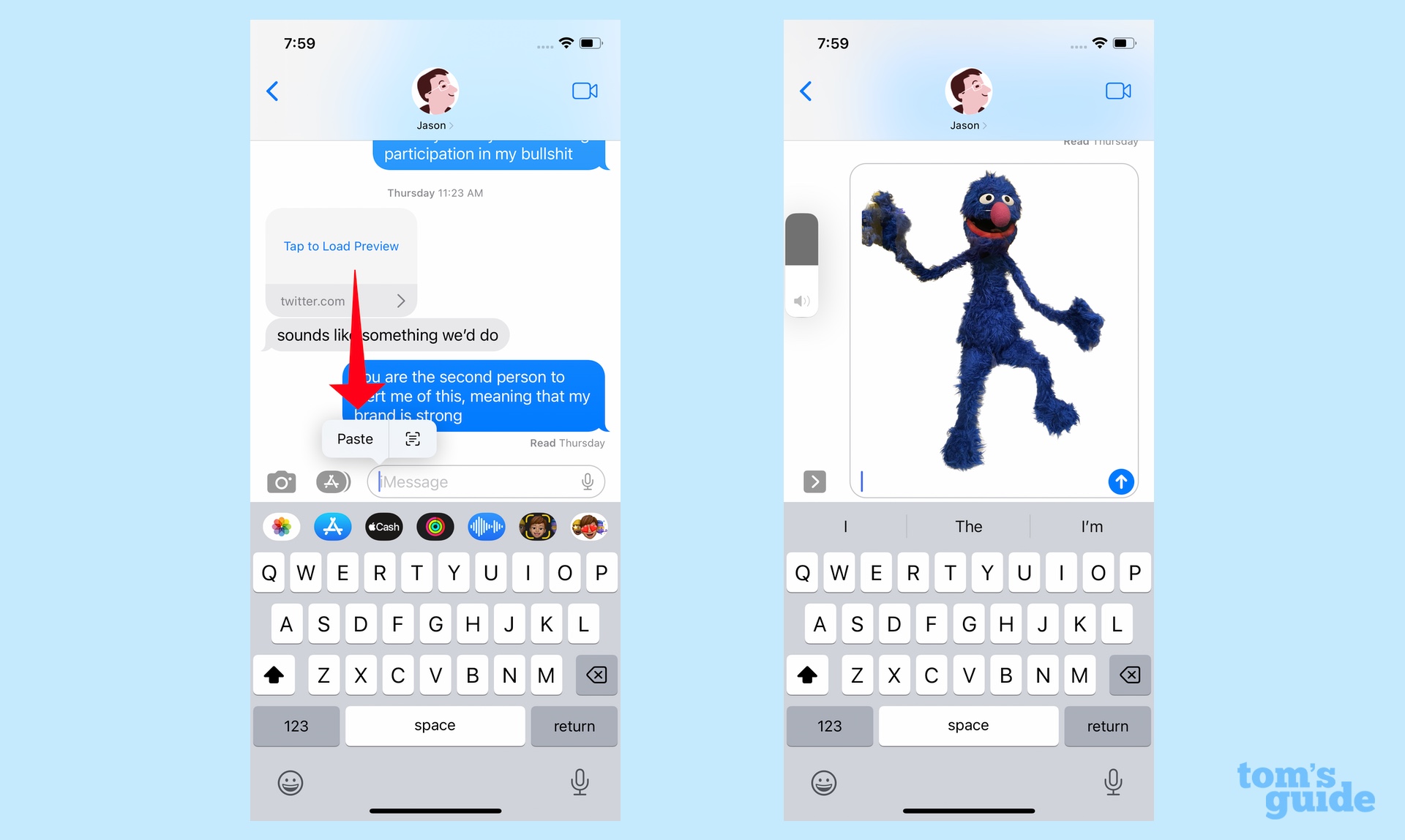
And that's really all there is to it. While there's an awful lot of intelligence happening behind the scenes to separate the subject of a photo from its background, the process is essentially seamless to the iPhone user.
Visual Look Up gets other features in iOS 16, like the ability to look up information about birds, insects and statues. That joins the ability look up data on dogs and plants from the earlier version of Visual Look Up. This is one of many top iOS 16 features you can find out more about in our iOS 16 public beta hands-on, which covers the current version of Apple's iPhone software. The full iOS 16 release comes out later this fall.
Once you have the beta in place, you can try out other iOS 16 capabilities like capturing text from video using Live Text, customizing your iOS 16 lock screen and adjusting the layout of notifications on the lock screen.
Philip Michaels is a Managing Editor at Tom's Guide. He's been covering personal technology since 1999 and was in the building when Steve Jobs showed off the iPhone for the first time. He's been evaluating smartphones since that first iPhone debuted in 2007, and he's been following phone carriers and smartphone plans since 2015. He has strong opinions about Apple, the Oakland Athletics, old movies and proper butchery techniques. Follow him at @PhilipMichaels.

