You can now leave video voicemails with FaceTime — here's how
When someone can’t answer their iPhone, you can just send them a video recording instead
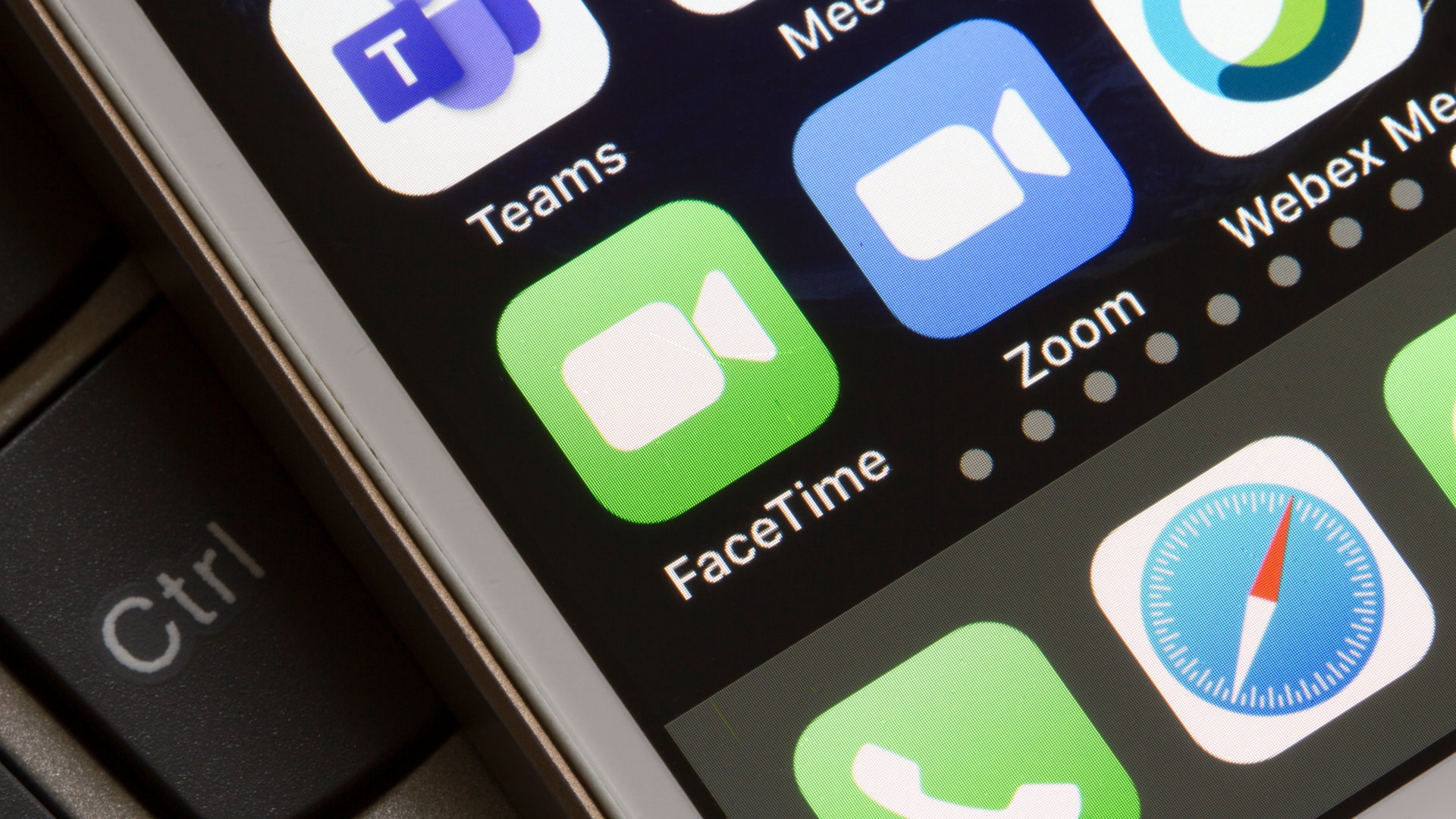
When you know how to leave a video message using FaceTime on iPhone, you don’t need to worry about your call going unanswered. Instead, you can just say what you intended to say and wait for the recipient to watch your recording at their convenience. It’s a great addition to iOS 17 and it works on all iPhone models from 2018 on to the latest iPhone 15 Pro.
There are some restrictions, though. Both you and the recipient need to have iOS 17 installed. Video messages can also only be received from people you’ve called, people suggested by Siri or your saved contacts. These measures prevent you from receiving unsolicited videos from people you don’t know so we’re kind of cool with them.
With that in mind, let’s take a look at how to leave a video message using FaceTime on iPhone. It’s a simple enough process and you can save the videos too.
How to leave a video message using FaceTime on iPhone
You'll need to be running iOS 17 or later to use this app — we can show you how to update your iPhone if you need some help
1. Start a FaceTime call
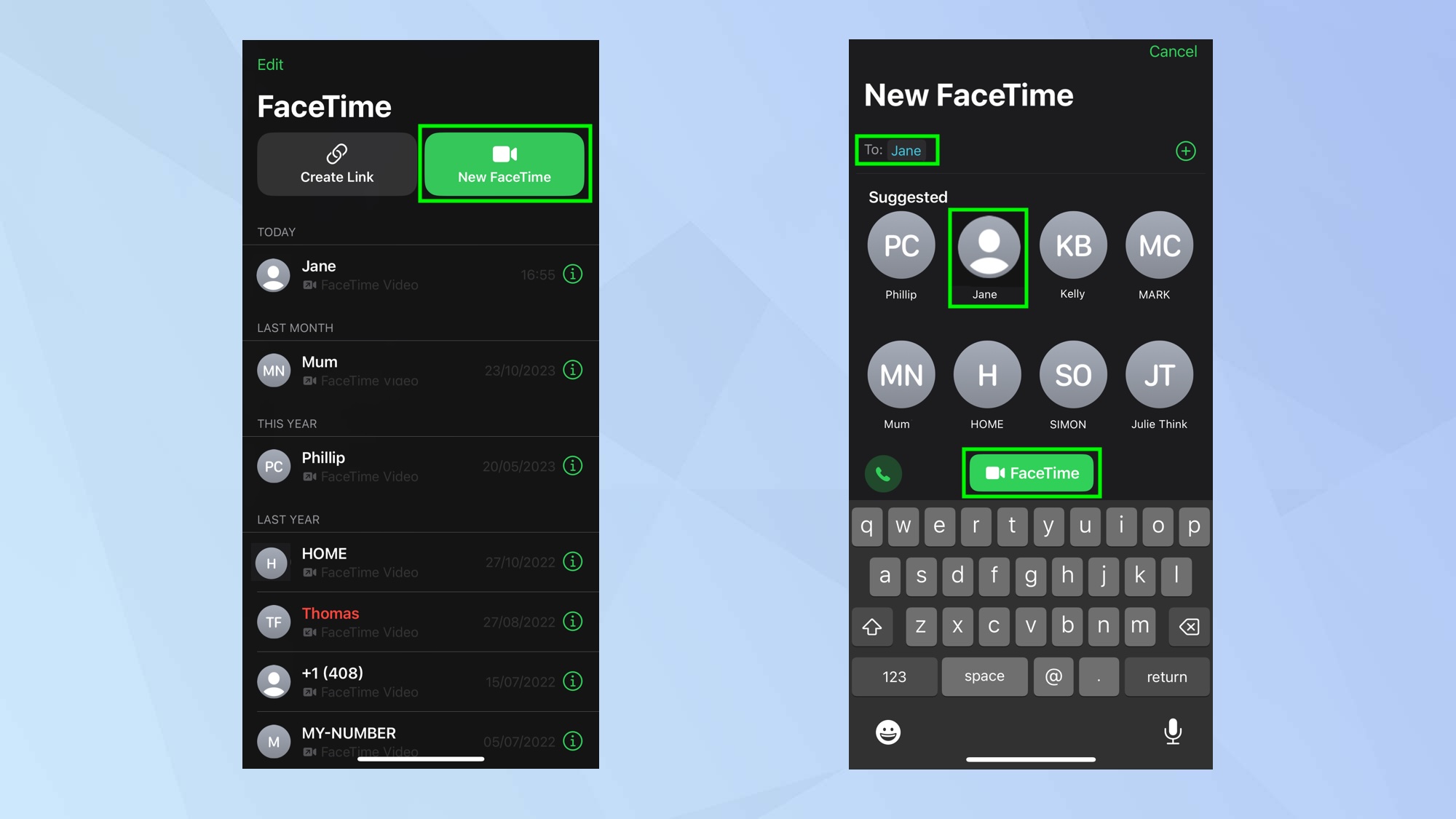
First of all, launch the FaceTime app on your iPhone and tap the New FaceTime button at the top of the screen. Select a contact and tap FaceTime to connect. (You can also dial a contact directly without having to use the New FaceTime button — just tap a contact listed on the screen.)
2. Wait for a declined call
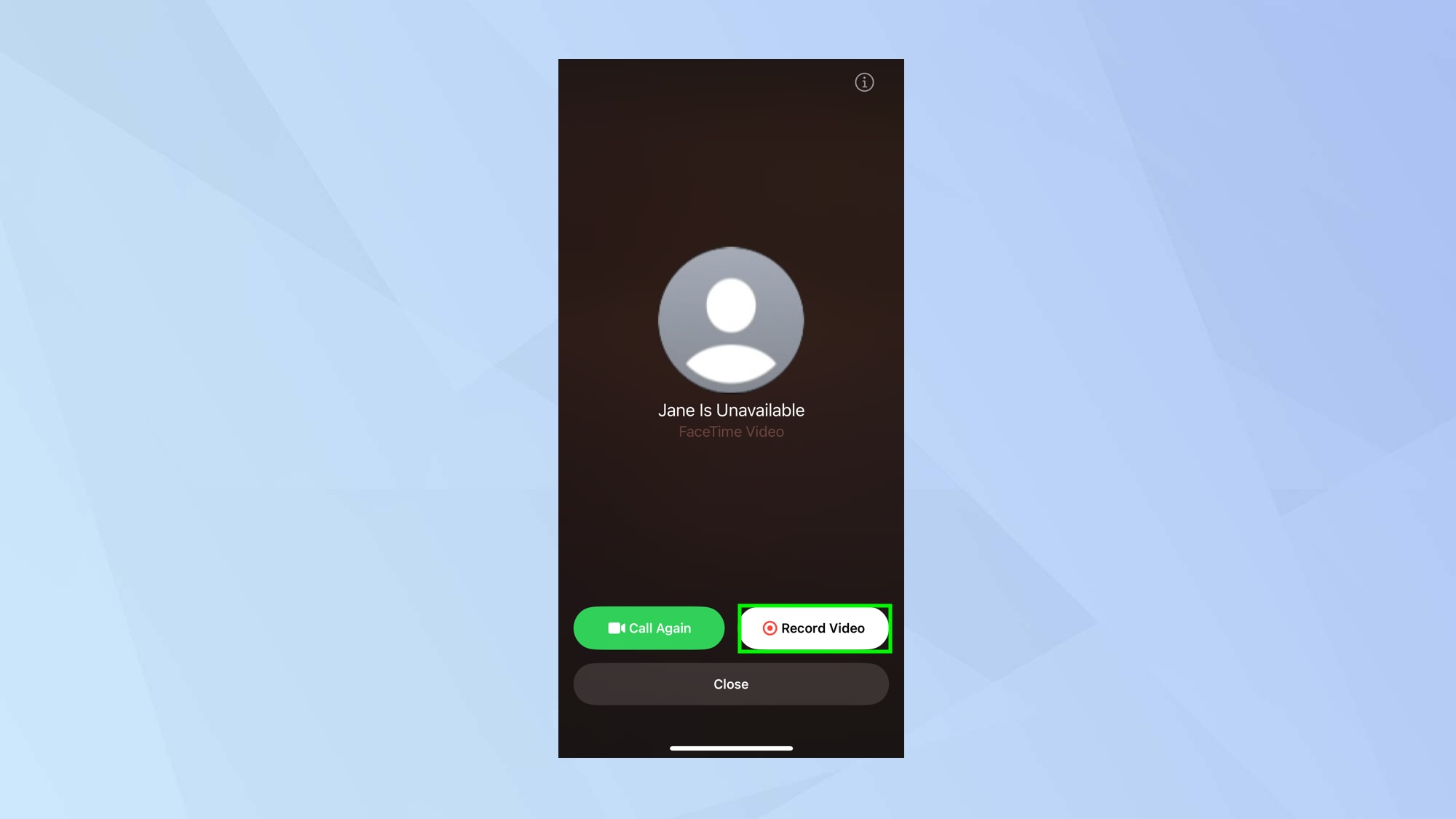
If the person you are calling is unable to answer, then you will be presented with an option to record a video message. If you would like to do this, tap Record Video.
3. Wait for the countdown
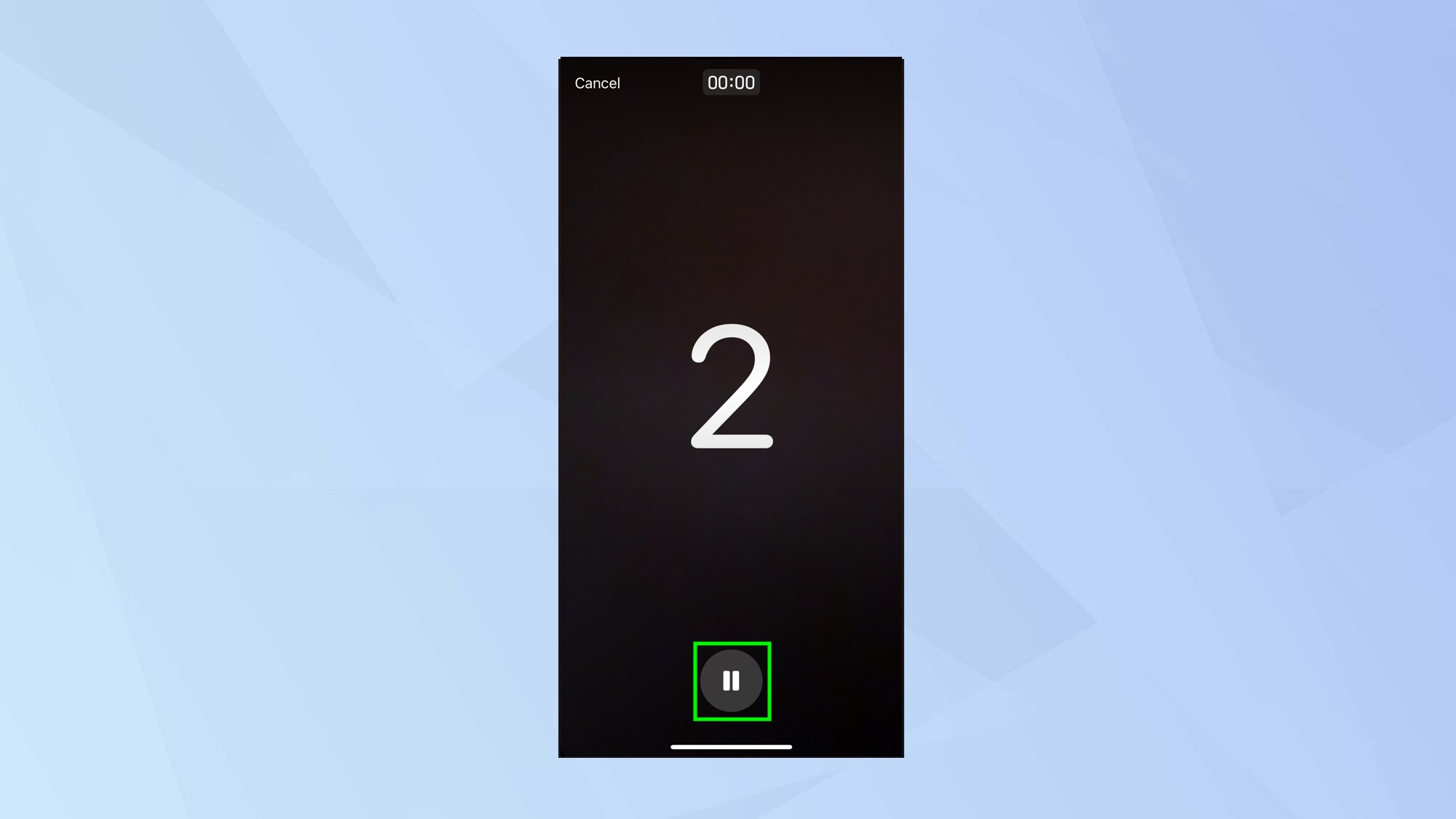
A countdown will appear on the screen so prepare yourself and wait until it reaches one. At this point, the video will record automatically. If you’re not quite ready, tap the Pause button.
4. Record your message
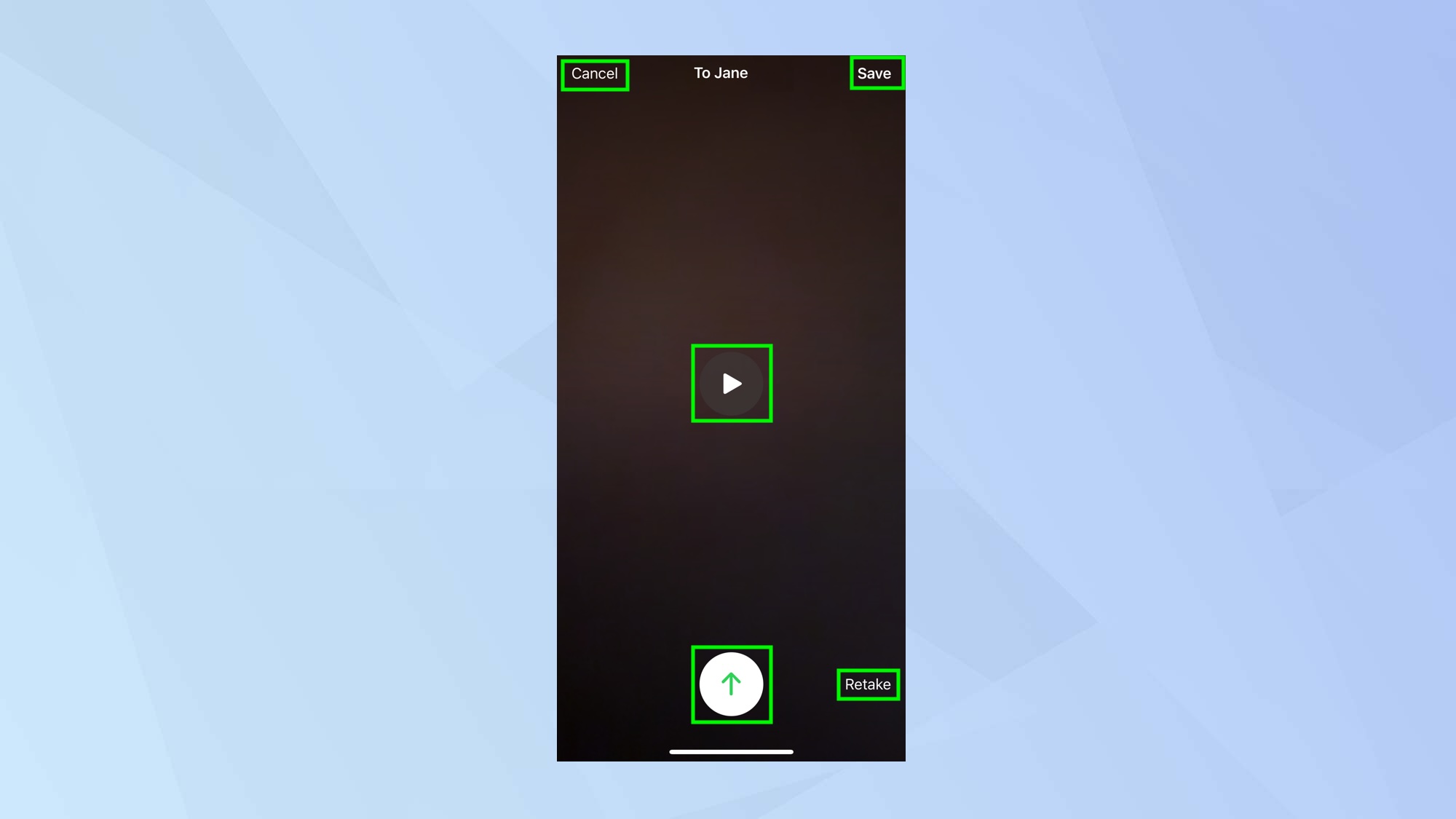
Now record your video message and tap the red button at the bottom of the screen to finish. The button will turn into an arrow — tap the arrow to send the message.
You can preview the video if you tap the Play button. If you’re not happy with it, tap Retake instead. You can also tap Save if you want to add the video to your Camera Roll (and you can tap Cancel to abandon the whole thing).
And there you go. You now know how to leave a video message using FaceTime on iPhone. The recipient will be notified that you have sent a message and it will appear in the FaceTime app where it can be viewed or saved. In iOS 17, you can also learn how to gestures in FaceTime. Why not discover how to FaceTime in the dark with Memoji or how to receive FaceTime calls on Android too?
Sign up to get the BEST of Tom's Guide direct to your inbox.
Get instant access to breaking news, the hottest reviews, great deals and helpful tips.

David Crookes is a freelance writer, reporter, editor and author. He has written for technology and gaming magazines including Retro Gamer, Web User, Micro Mart, MagPi, Android, iCreate, Total PC Gaming, T3 and Macworld. He has also covered crime, history, politics, education, health, sport, film, music and more, and been a producer for BBC Radio 5 Live.
