How to leave a group iMessage chat on iPhone
Cut out the noise when you know how to leave a group iMessage chat on iPhone
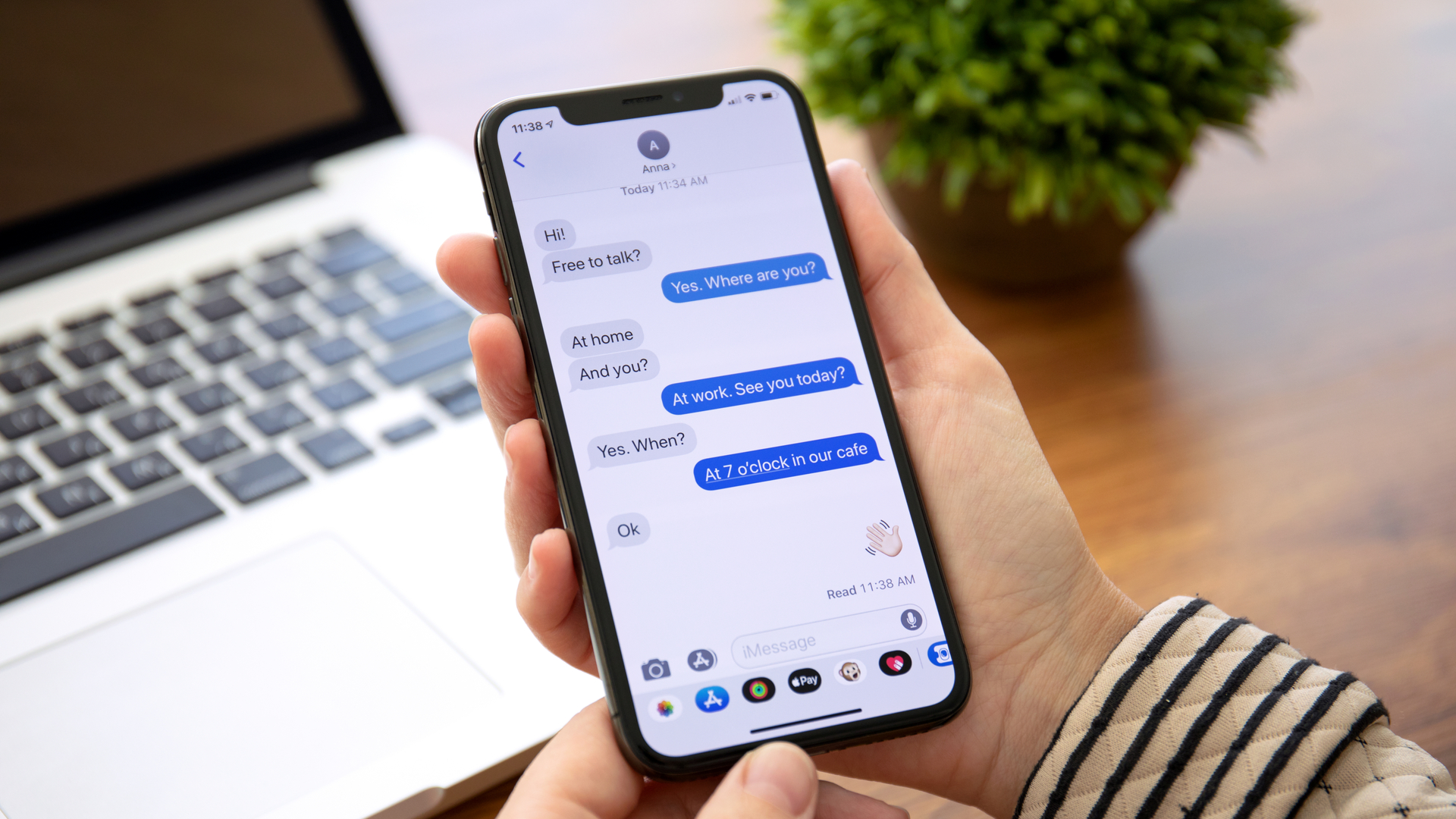
It’s important to know how to leave a group iMessage chat on iPhone. After all, the last thing anyone wants is constant irrelevant notifications pinging all day. It can be a real distraction and make it downright annoying to use your phone. On the other end of the spectrum, we all know plenty of group chats that haven’t seen a message in months and just clog up our conversations inbox.
In real life it’s not always easy to just walk away from an unwanted conversation but it's much easier on your iPhone, and you don’t even need to make a polite excuse. Of course, you leaving a group chat will be obvious to its members, so make sure that no one will be offended. And no matter what the argument, don’t leave the family group chat — they know where you live.
Note: You can only leave group chats of more than three people and you can only start an iMessage group chat with other iMessage users.
How to leave group chat on iPhone
1. Tap the members icon or text above the conversation.
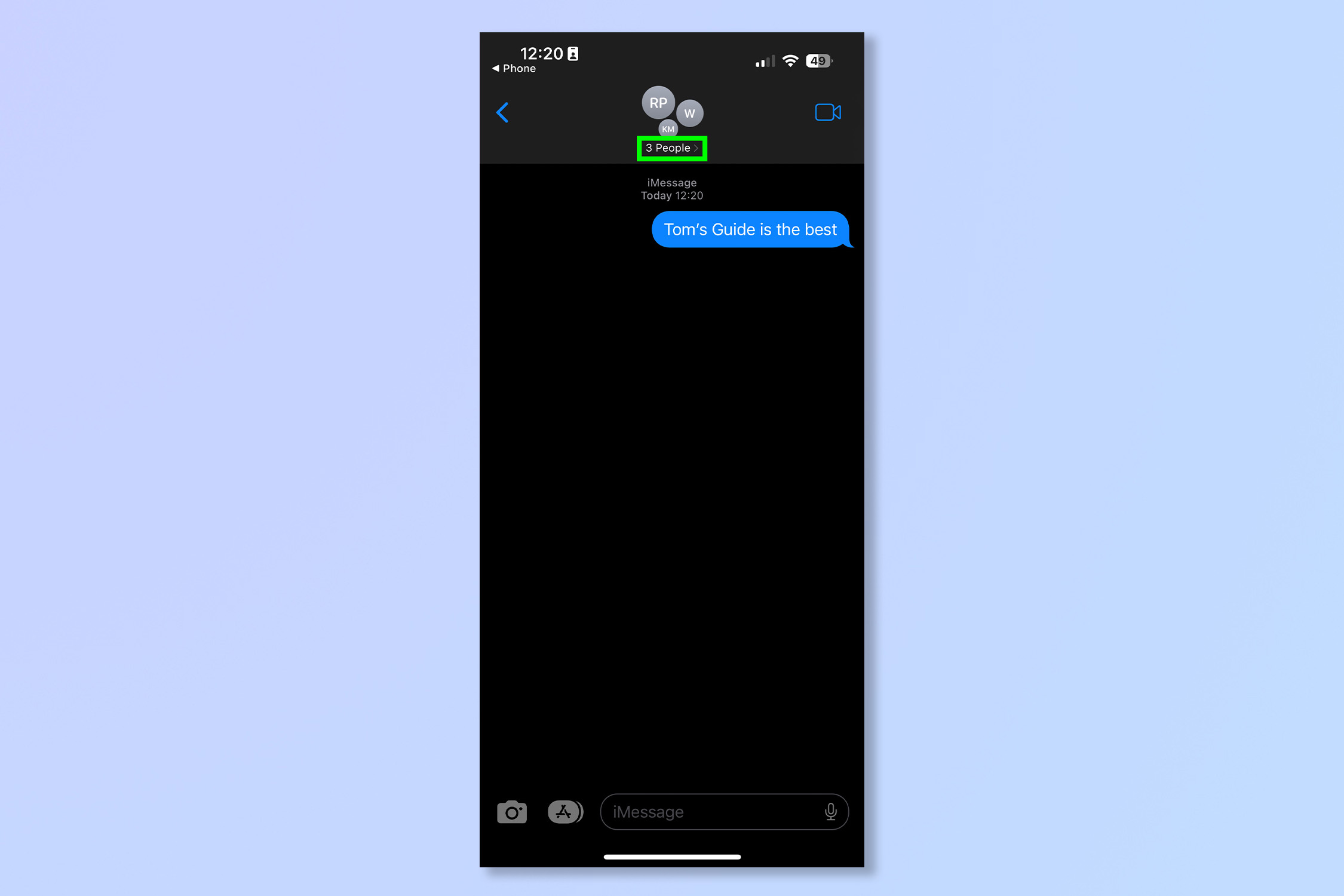
2. Tap Leave this Conversation.
Note: Alternatively, if you're just sick of notifications, you could just toggle on hide alerts instead of leaving altogether.
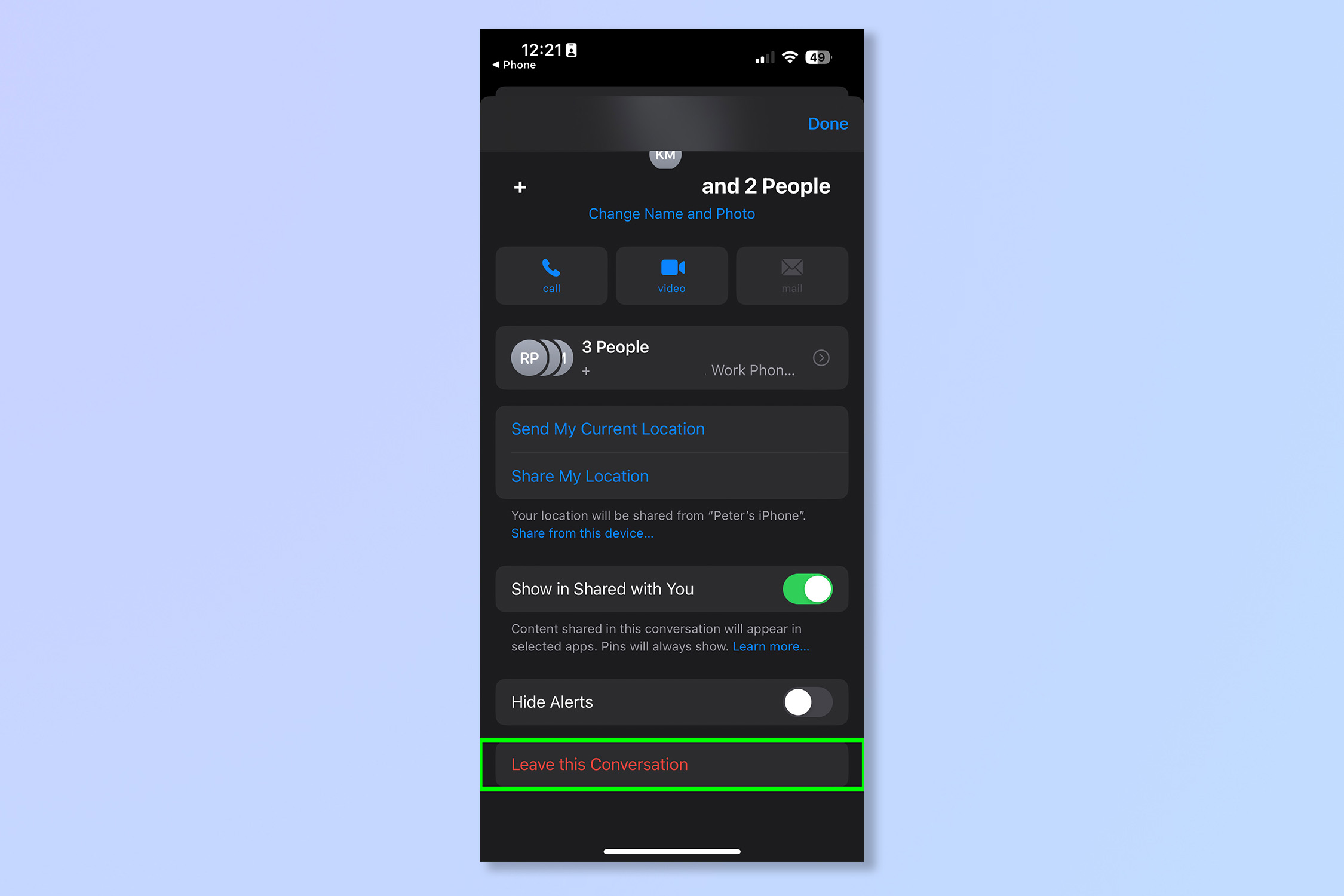
3. Tap Leave this Conversation again to leave.
Sign up to get the BEST of Tom's Guide direct to your inbox.
Get instant access to breaking news, the hottest reviews, great deals and helpful tips.
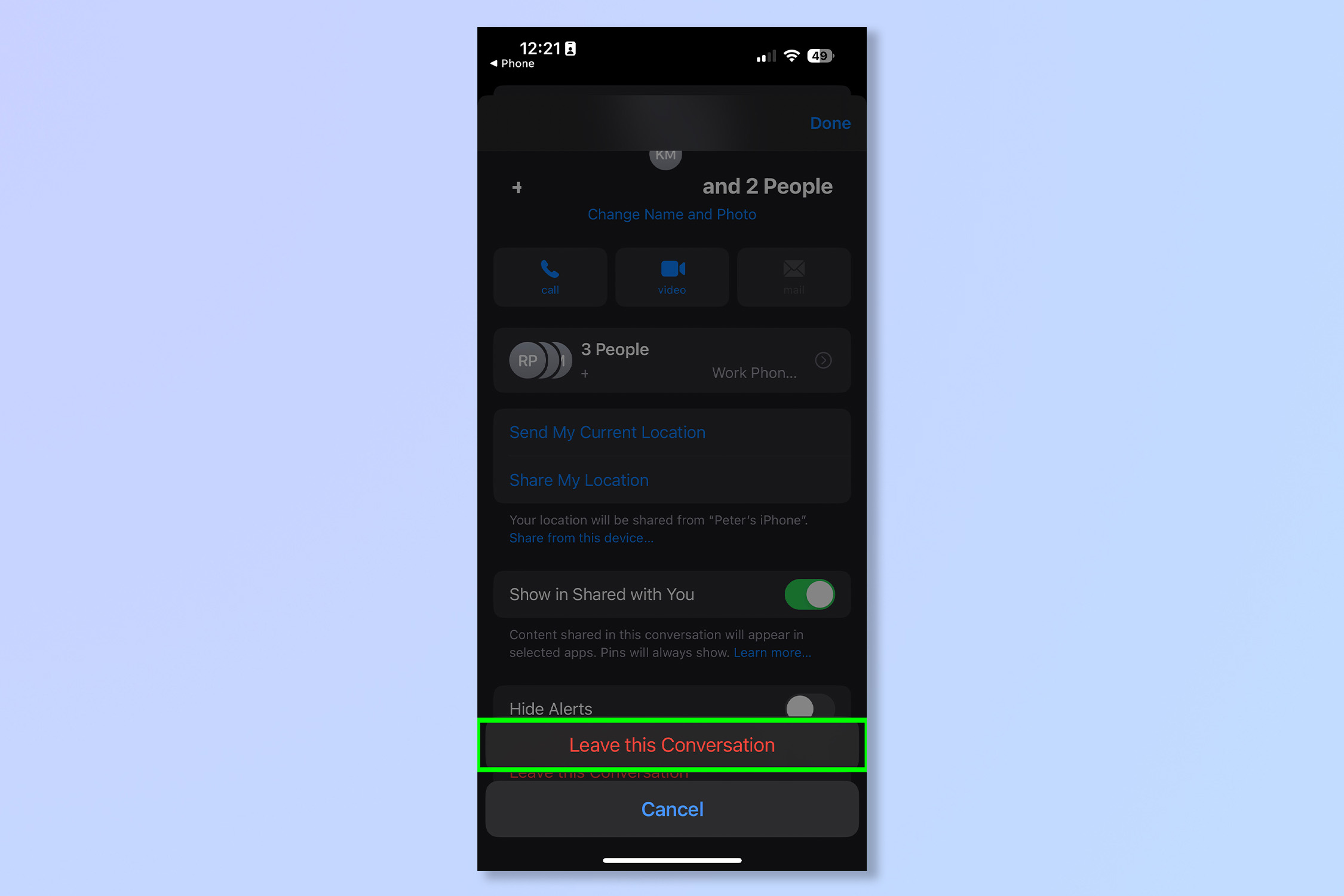
And there you go, you’re out of the chat. Peaceful isn’t it? Remember if you do miss anything important, you can always get a friend to re-add you to a group chat, if leaving seems a bit drastic you could also just mute the conversation instead.
If you’re a big-time texter check out 15 essential Messages tips every iPhone owner should know and how to edit text messages in iOS 16. If you’ve recently upgraded to a new phone learn how to transfer data from iPhone to iPhone. If your iPhone is getting a little sluggish, learn how to clear RAM on iPhone. We can also walk you through how to change the iPhone stopwatch to analog. Sick of annoying ads? Learn how to block ads on iPhone for free.
Andy is a freelance writer with a passion for streaming and VPNs. Based in the U.K., he originally cut his teeth at Tom's Guide as a Trainee Writer before moving to cover all things tech and streaming at T3. Outside of work, his passions are movies, football (soccer) and Formula 1. He is also something of an amateur screenwriter having studied creative writing at university.
