How to install the iOS 17 public beta
Here's how to quickly download and install the iOS 17 public beta
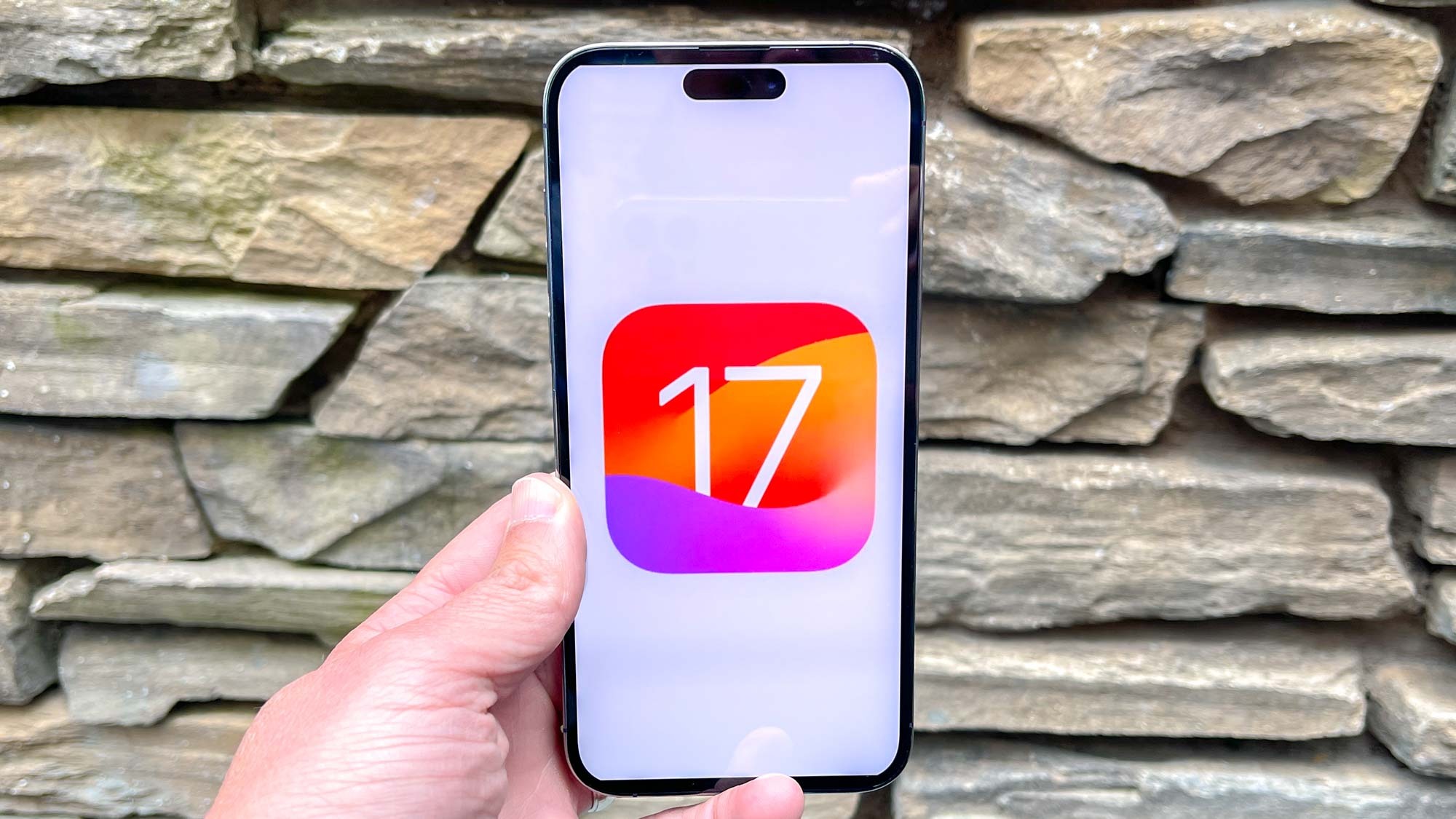
If you've been waiting on tenterhooks to install the iOS 17 public beta, we wouldn't blame you. Apple certainly took another fresh approach to updating its popular mobile operating system when the company showed off new features in iOS 17 during WWDC 2023 not too long ago. The latest edition of the iPhone’s software is packed with new features that you can try out for yourself now that the iOS 17 public beta is out. We dove into all the juicy bits in our iOS 17 beta hands-on preview.
Not only are there enhancements to widely used apps and services like Messages, FaceTime, Safari, AirDrop, and much more, but we also are greeted to exciting new features that extend the iPhone’s functionality. For example, iOS 17's StandBy Mode in the iOS 17 public beta will transform your iPhone into a versatile smart display with access to your favorite HomeKit compatible devices — along with being an alarm clock that’s worthy of your bedside.
While public betas are typically more stable than developer betas, you might still uncover some odd quirks. However, you can certainly expect Apple to address these issues before iOS 17’s official release. There’s no confirmed date on when that would happen, but it’s probably going to happen before Apple announces its iPhone 15 lineup some time this fall.
Really, iOS 17 is chock full of exciting features and shows how much the platform has matured since the early days of the iPhone. But before you get the chance to try them, you need to know how to download the iOS 17 public beta.
How to install the iOS 17 public beta
Before anything else, make sure you know how to backup your iPhone and do so before proceeding with downloading the iOS 17 public beta. The last thing you want to happen is something catastrophic that would mess up the process, so it’s a good rule of thumb to backup your iPhone in the event you need to revert back.
Nowadays, it’s become such a hassle-free experience because you can do it all through your iPhone without having to fall back on doing it through iTunes on a computer. Assuming that you’ve backed up your compatible iPhone, you’re ready to follow the simple instructions below on how to install the iOS 17 public beta.
1. Sign up for the Apple Beta Software Program
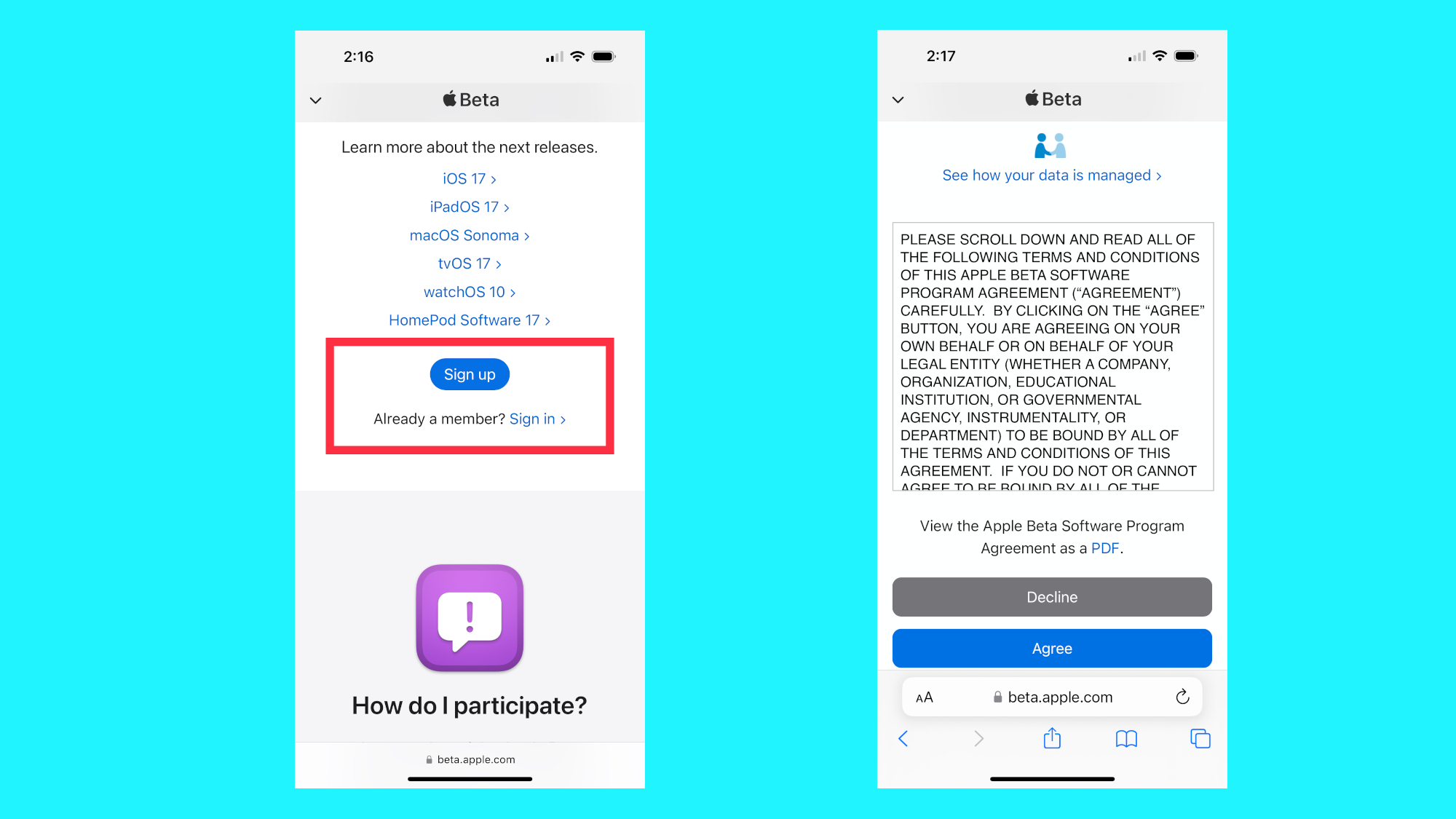
If this is your first time checking out an iOS public beta, then you’ll need to first sign up for the Apple Beta Software Program through Safari browser. There are instructions and agreements you’ll need to sift through, but you’ll need to sign in using Apple ID.
2. Go to Software Updates > iOS 17 Public Beta
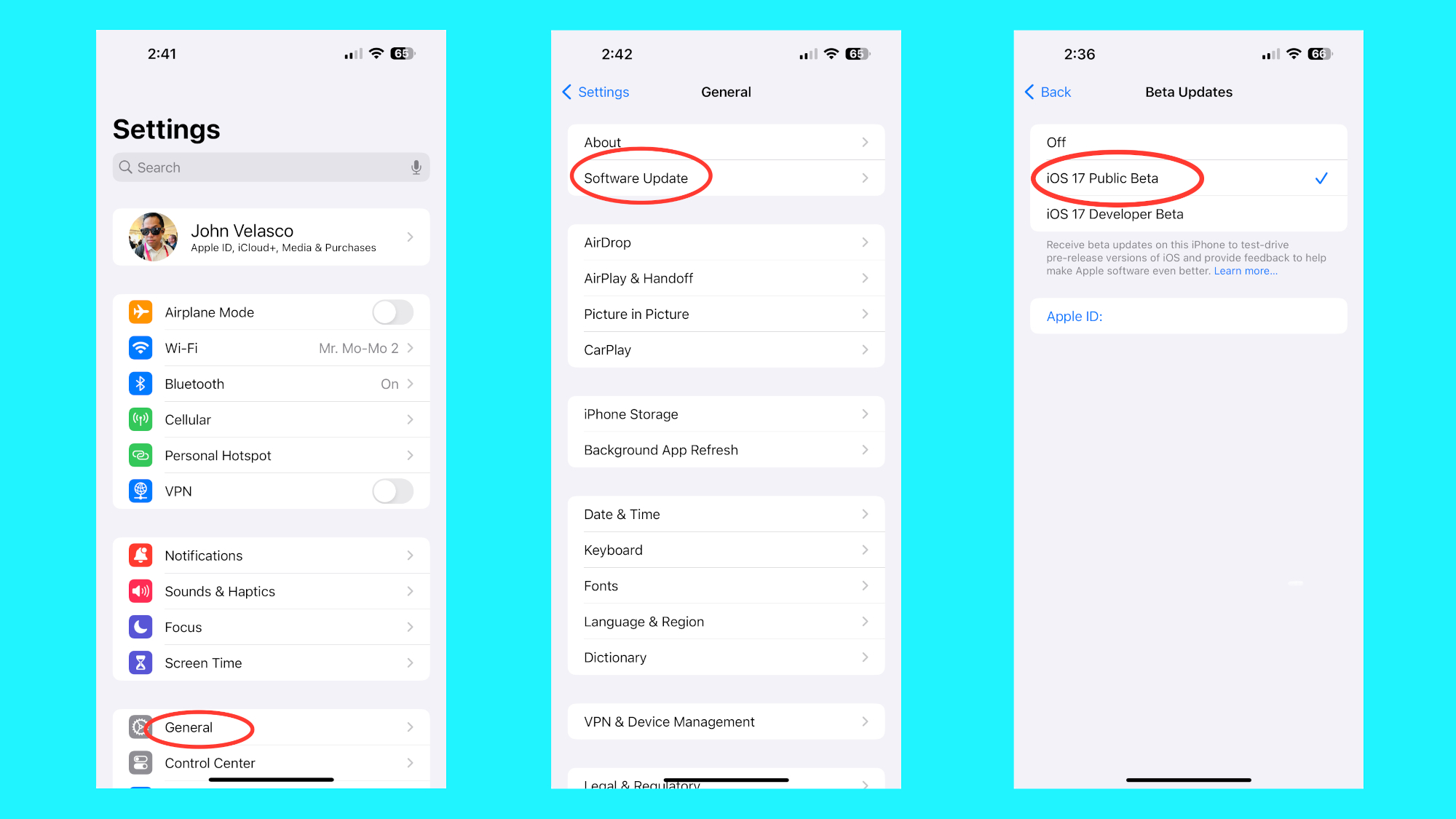
Once you’ve accepted Apple’s terms and conditions for the iOS 17 Public Beta, you’ll need to navigate to your iPhone’s Settings Menu and tap General, then tap Software Update. Under Beta Updates, select the option for iOS 17 Public Beta.
3. Accept terms, begin installation, and restart
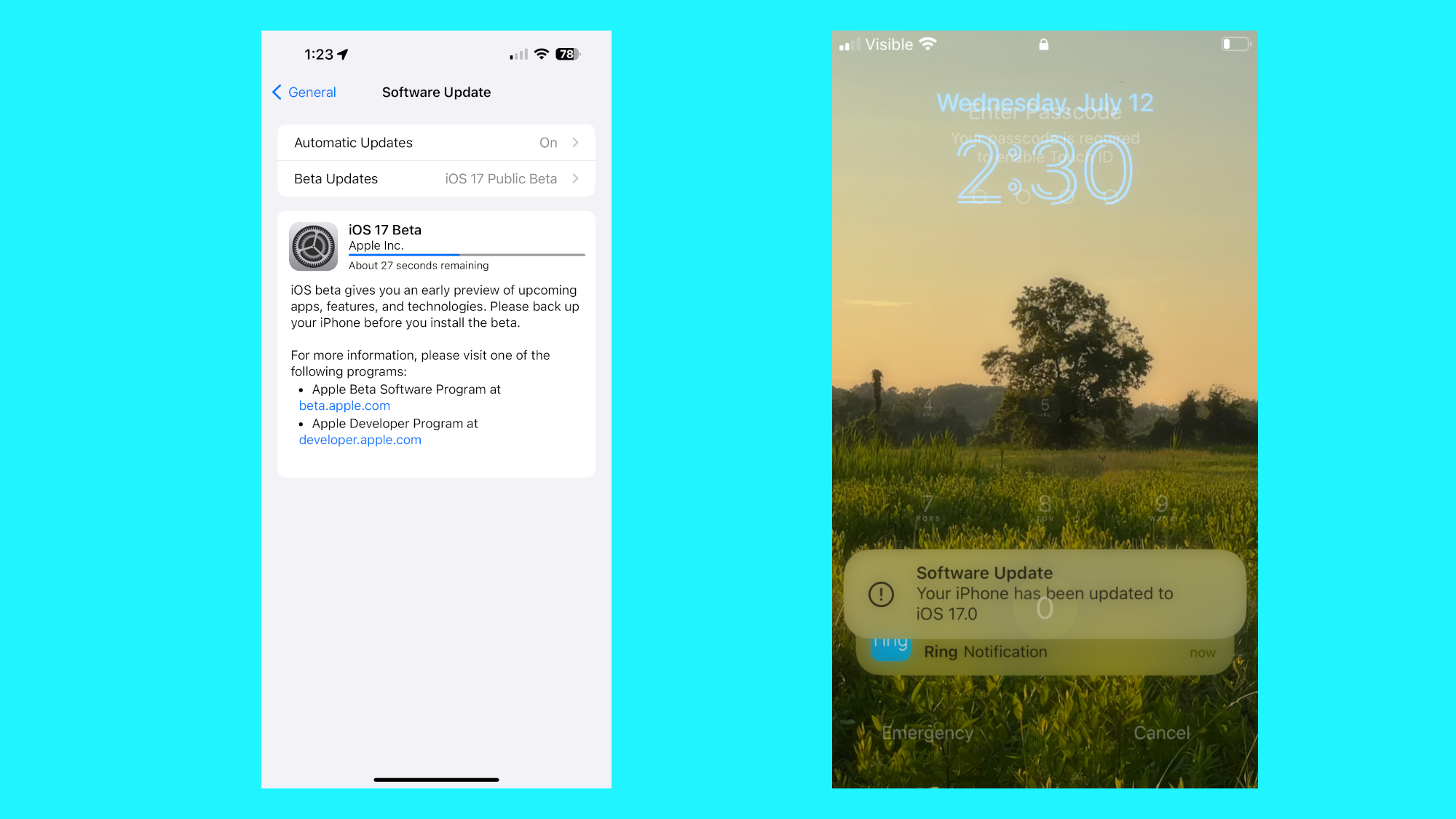
After selecting the iOS 17 Public Beta option, agree to the terms and conditions, then wait while your Phone begins to download the software. Once it's done that, tap install the iOS 17 Public Beta — this will eventually restart the iPhone. You should see your lock screen after the restart with a notification that your iPhone has been updated to iOS 17.
The installation process shouldn’t take longer than 30 minutes, especially if you’ve already enabled iCloud backup to save you the additional time of backing up your iPhone manually through a computer. Future software updates and fixes will also appear under the Software Update section, which you’ll want to do right away to reduce compromising your iPhone to hackers and other potential risks.
Sign up to get the BEST of Tom's Guide direct to your inbox.
Get instant access to breaking news, the hottest reviews, great deals and helpful tips.
iOS 17 public beta: supported devices

As with all iOS releases, there are always one generation of iPhones that miss the cut. This time around it’s the iPhone 8, iPhone 8 Plus, and the iPhone X. The latter’s bittersweet given how it helped to establish Apple’s new design language with its iPhones. Despite that, anything that was released after those phones are able to download the iOS 17 public beta — like the iPhone XR or later.
Now that you know how to test all the latest iOS features, you might be interested in learning more about your iPhone. We can show you how to transfer data from iPhone to iPhone, if you're getting a new device. If your device is a little sluggish, learn how to clear RAM on iPhone, as this can help speed things up again. And if your contacts book is getting a little cluttered, check out our guide on how to delete multiple contacts on iPhone.
More from Tom's Guide

John’s a senior editor covering phones for Tom’s Guide. He’s no stranger in this area having covered mobile phones and gadgets since 2008 when he started his career. On top of his editor duties, he’s a seasoned videographer being in front and behind the camera producing YouTube videos. Previously, he held editor roles with PhoneArena, Android Authority, Digital Trends, and SPY. Outside of tech, he enjoys producing mini documentaries and fun social clips for small businesses, enjoying the beach life at the Jersey Shore, and recently becoming a first time homeowner.
