How to install and delete Apple Watch apps
Make your Apple Watch more useful by installing apps.
With an alluring range of designs, a slick watch face and preloaded apps for everything from tracking your fitness to giving you directions, the Apple Watch impresses right out of the box. However, if you really want to get the most out of your watch, you should add a few apps that make the most of the device's display, sensors and at-a-glance accessibility.
If you already own an Apple Watch-compatible app, you can install that version when you set up your Apple Watch. But what about finding new apps? It's simply a matter of tapping into the iPhone you've got paired to your watch. Here's how to do it.
How to install a new app on your Apple Watch
1. Open the Apple Watch App on your iPhone.
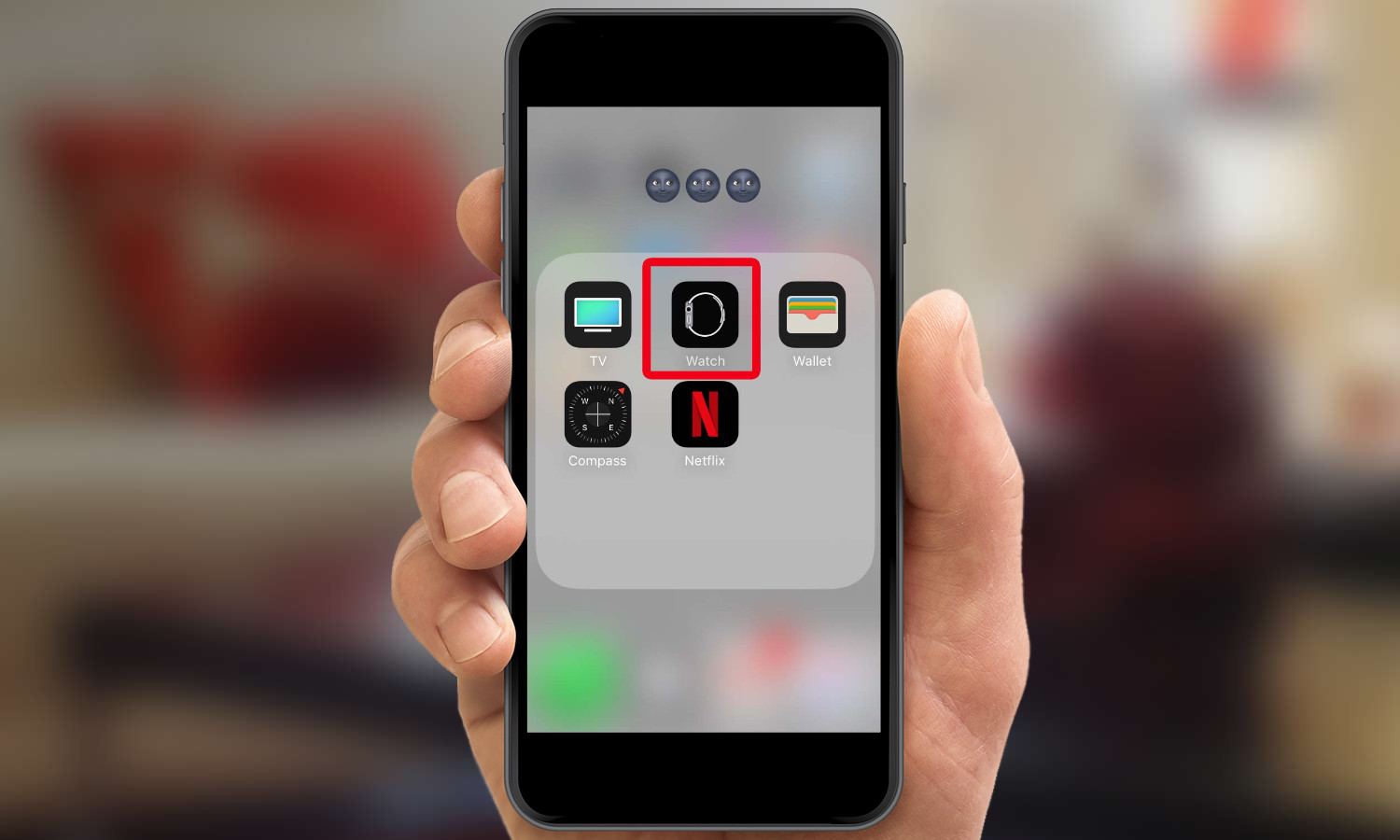
2. Select the App Store tab at the bottom.
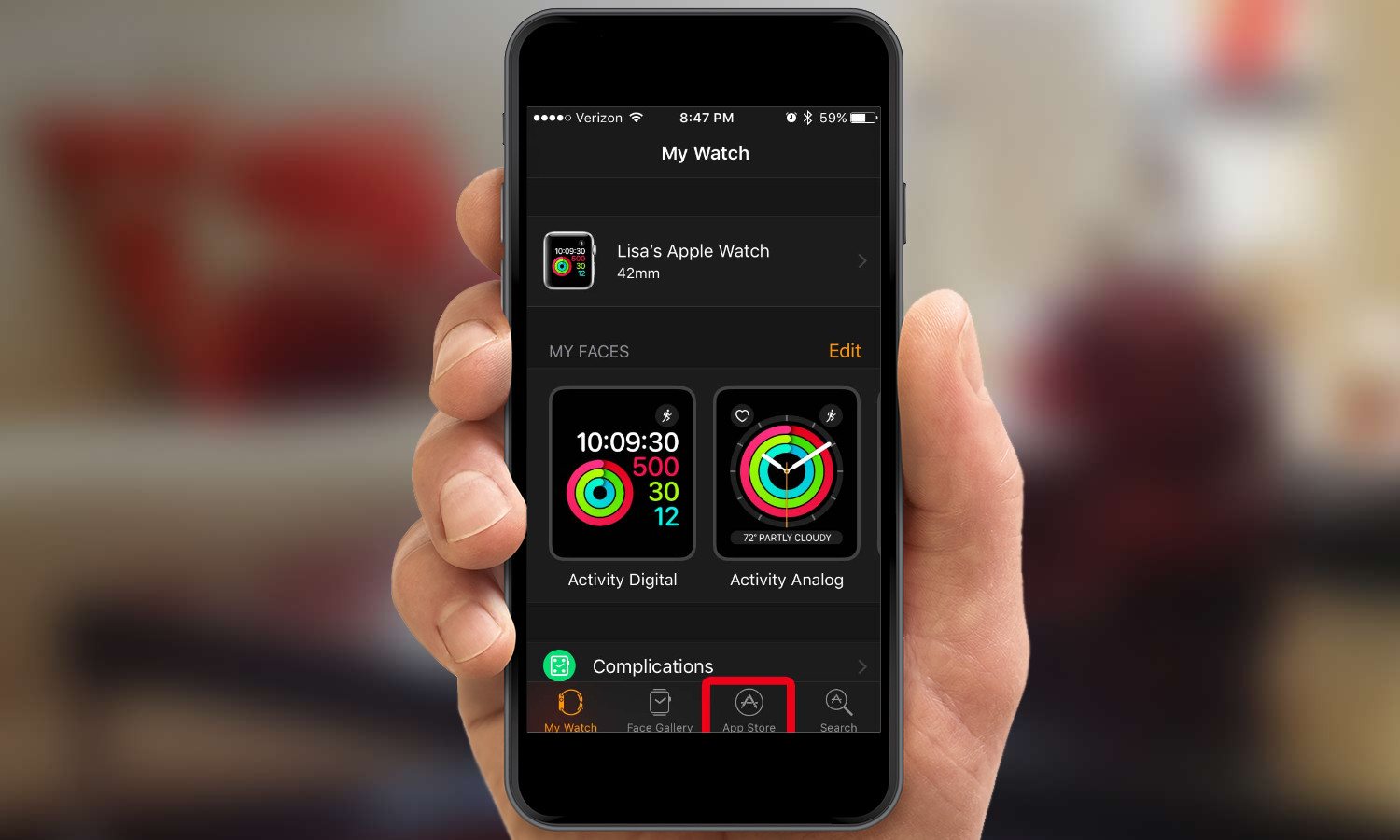
3. Select an app you'd like to download. The App Store within the Watch App works much the same way as the regular App Store, with curated collections, feature apps and search functionality for software specifically designed to work on the Apple Watch.
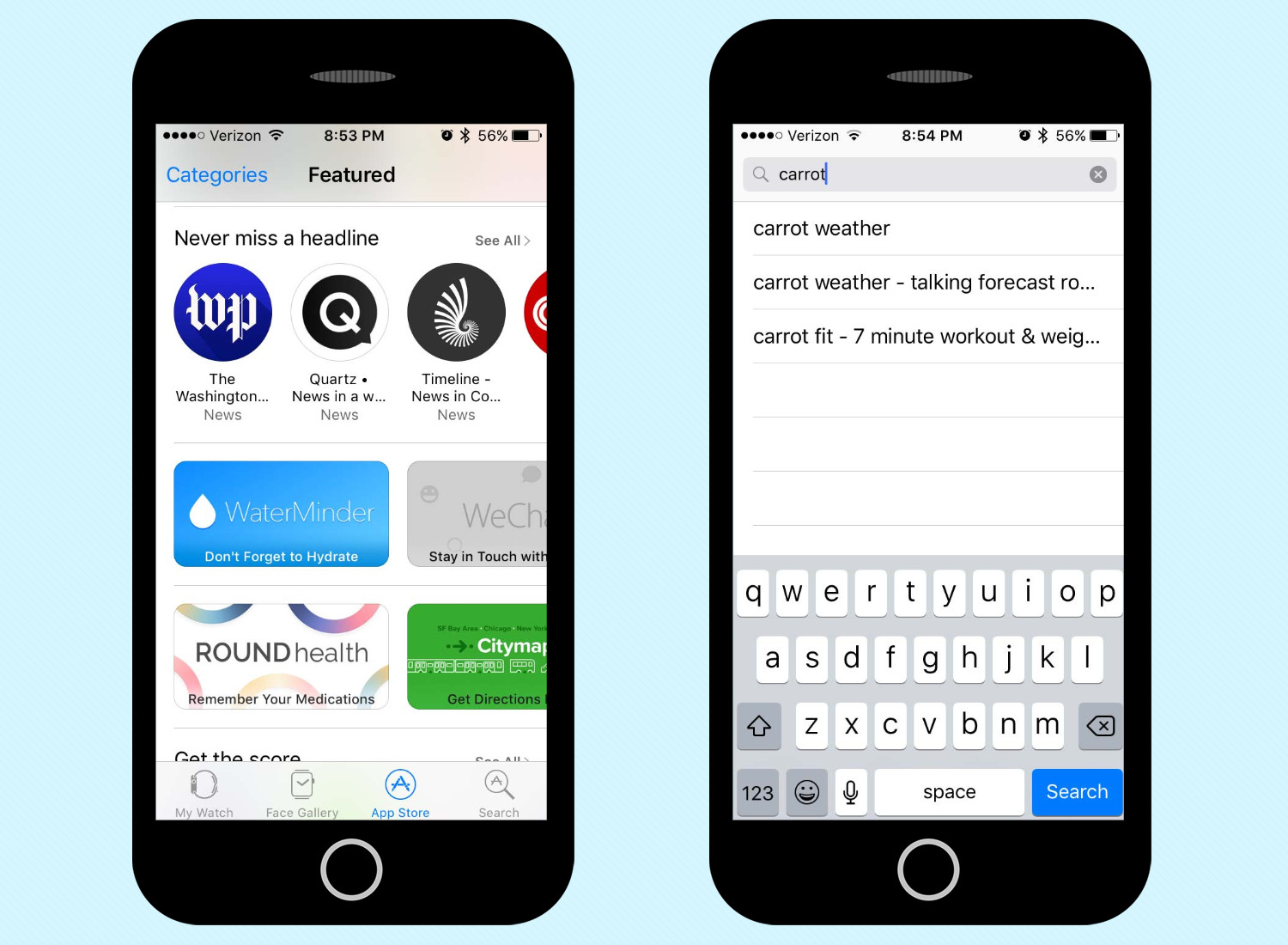
4. On the app page, select Get (free apps) or Buy (paid apps) to download your application of choice.
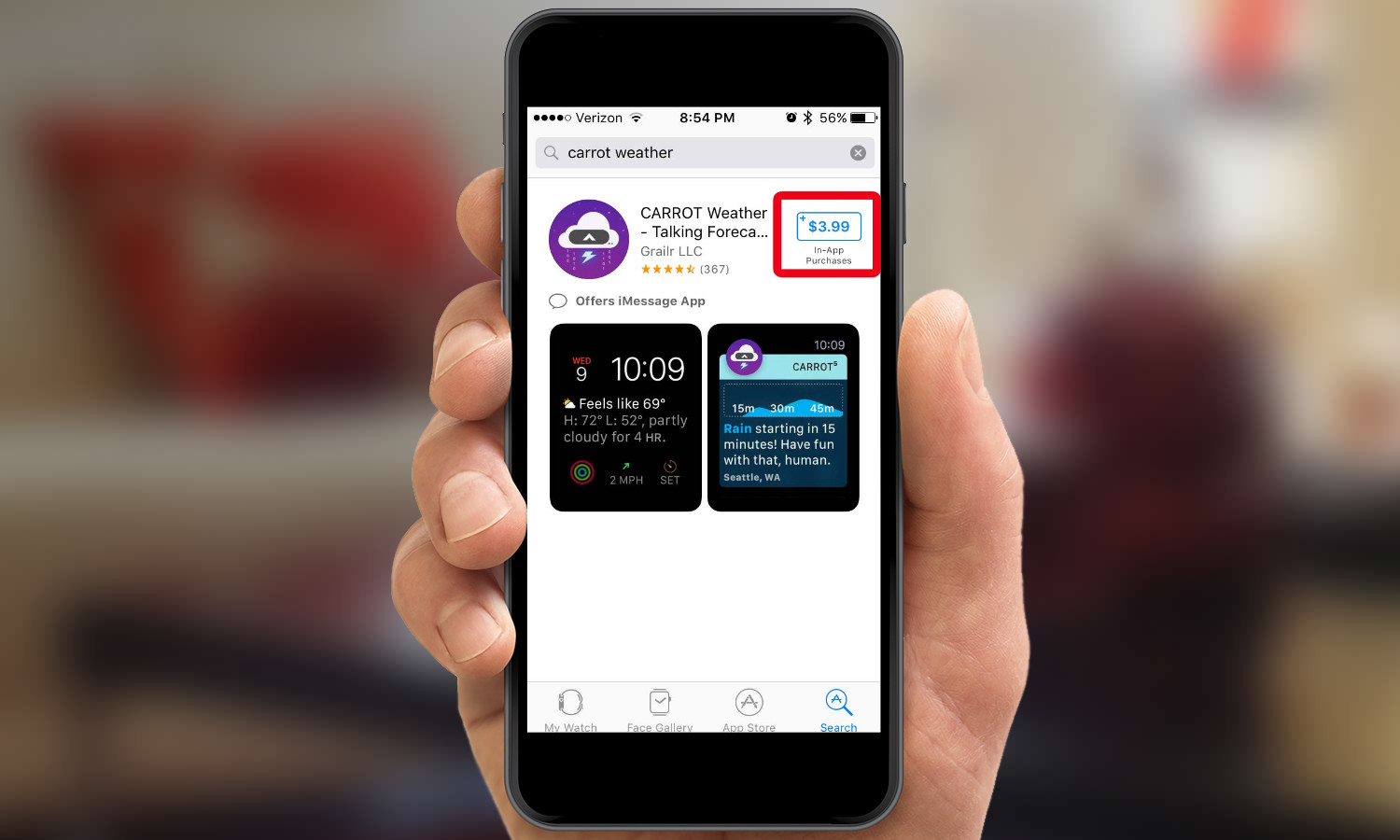
Once downloaded to your iPhone, an icon for your new app will appear on your Apple Watch's home screen.
Sign up to get the BEST of Tom's Guide direct to your inbox.
Get instant access to breaking news, the hottest reviews, great deals and helpful tips.
How to install apps you already own on the Apple Watch
When you set up your Apple Watch, you're given the choice to automatically install any watch-compatible apps that are already on your phone. If you skipped this step, or you prefer to pick and choose which apps make it to your watch, here's how to get those apps onto your Apple Watch.
1. Open the Watch app on your iPhone.

2. Scroll down past the list of preinstalled Apple Watch apps to see a list of apps on your iPhone that are also compatible with your Watch. Apps that are already on your Watch will have an "Installed" label next to their name.
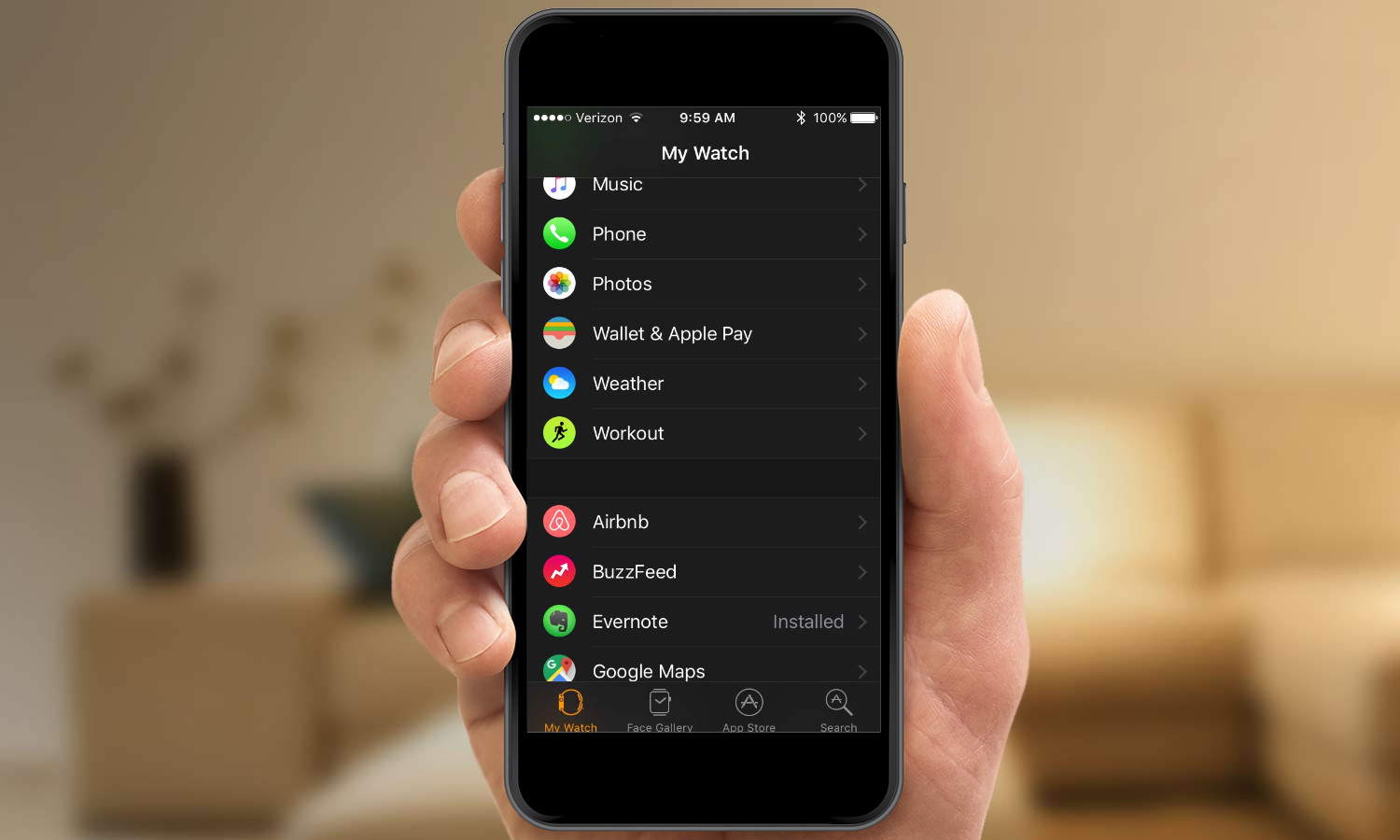
3. Tap the name of the app you want to put on your Apple Watch. Move the slider to install it.
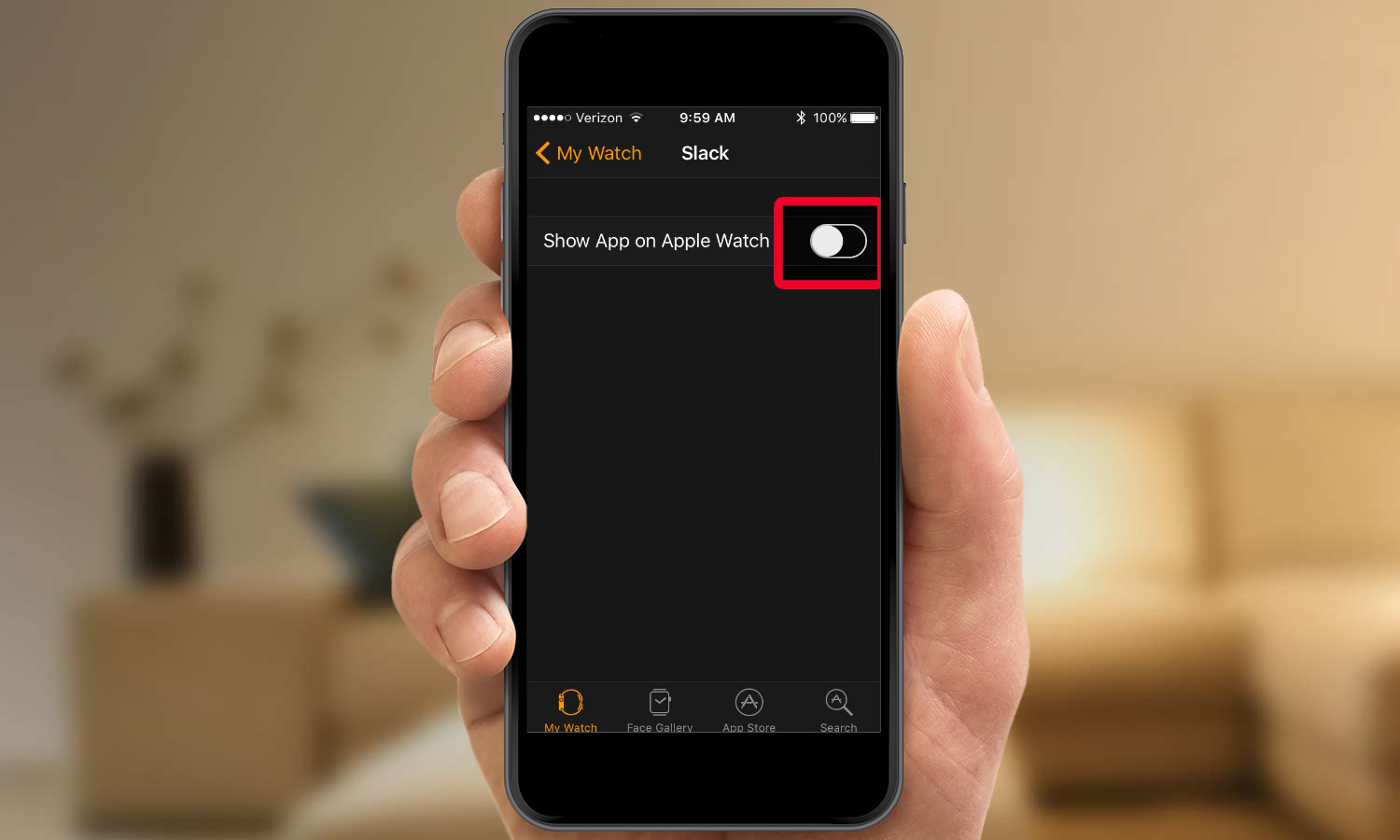
If you decide to remove that app, you can move that same slider back and the app will no longer be on your Apple Watch.
How to remove and uninstall apps from your Apple Watch
You don't necessarily have to dig out your iPhone if you want to get an app off your Apple Watch. You can delete apps directly from your watch in the same way that you delete apps from your iPhone.
1. Go to the Apple Watch's home screen.

2. Tap and hold on any app icon until the app icons start jiggling. Tap the X on the app icon you want to remove. (Note: you can't remove Apple's own apps.)

3. Tap Delete App to confirm the deletion.
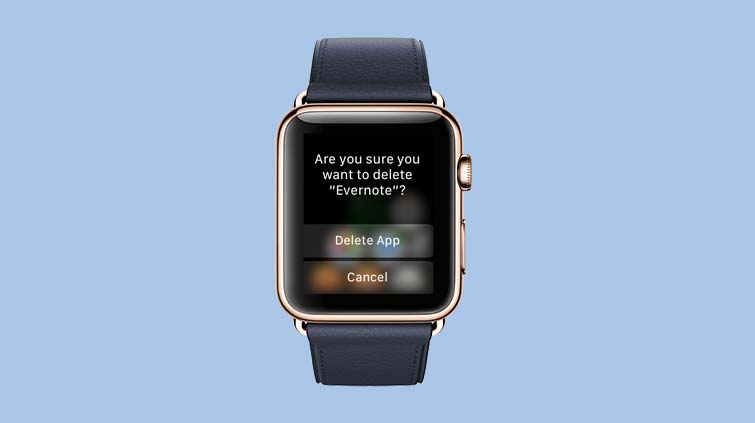
MORE: For additional tips, tricks, and how-tos, be sure to check out our complete Apple Watch Guide.
Mike Andronico is Senior Writer at CNNUnderscored. He was formerly Managing Editor at Tom's Guide, where he wrote extensively on gaming, as well as running the show on the news front. When not at work, you can usually catch him playing Street Fighter, devouring Twitch streams and trying to convince people that Hawkeye is the best Avenger.
