How to identify any song on iPhone
Identify any song on iPhone using the built-in Shazam music recognition

Knowing how to identify any song on iPhone is something that'll come in incredibly handy all the time. Perhaps you're out shopping and hear a song over the radio, or maybe you just fancy cheating at the music round when you're doing a pub quiz. Whatever the reason, using the iPhone's built-in Shazam app, you can usually find out exactly what song it is you're hearing.
Shazam used to be a third party app, but it now comes baked into iPhones, so you don't need to download any separate apps — it's a feature I think helps makes iPhones some of the best phones about.
What's even better is that you don't even need to open Shazam to launch music recognition (although you can). By far the quickest and easiest method to find out a song is to add music recognition to your Control Center, meaning it's always just a swipe and tap away when you're in a rush because the song is nearly over.
We'll show you how to add music recognition to Control Center, and then how you use it to identify any song on iPhone. All you need to do is read on.
How to identify any song on iPhone
First, we need to add Music Recognition to your iPhone's Control Center, so we'll walk through that first. We also have a full guide on how to edit Control Center on iPhone.
1. Go to Settings > Control Center
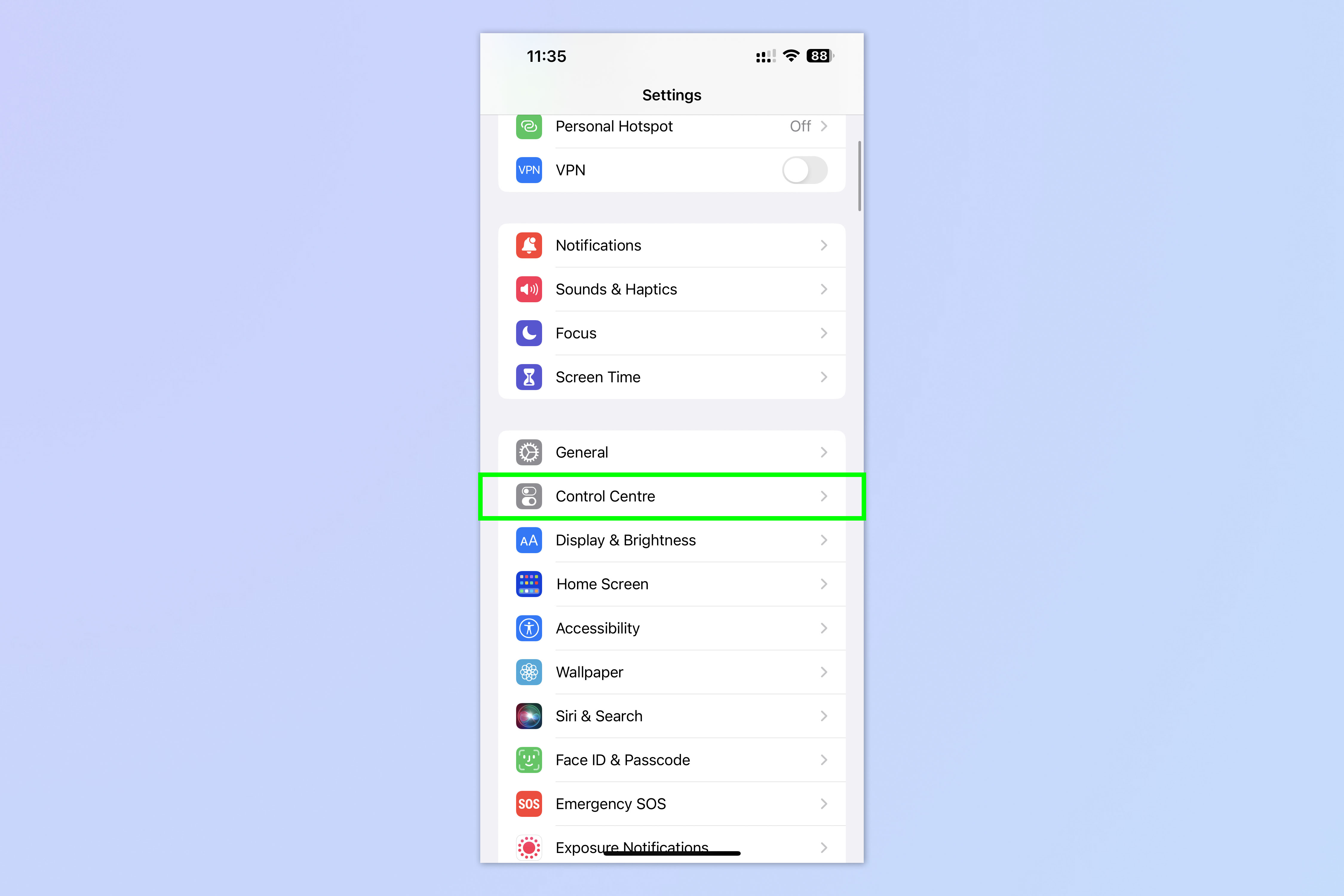
Open the Settings app and tap Control Center.
2. Add Music Recognition
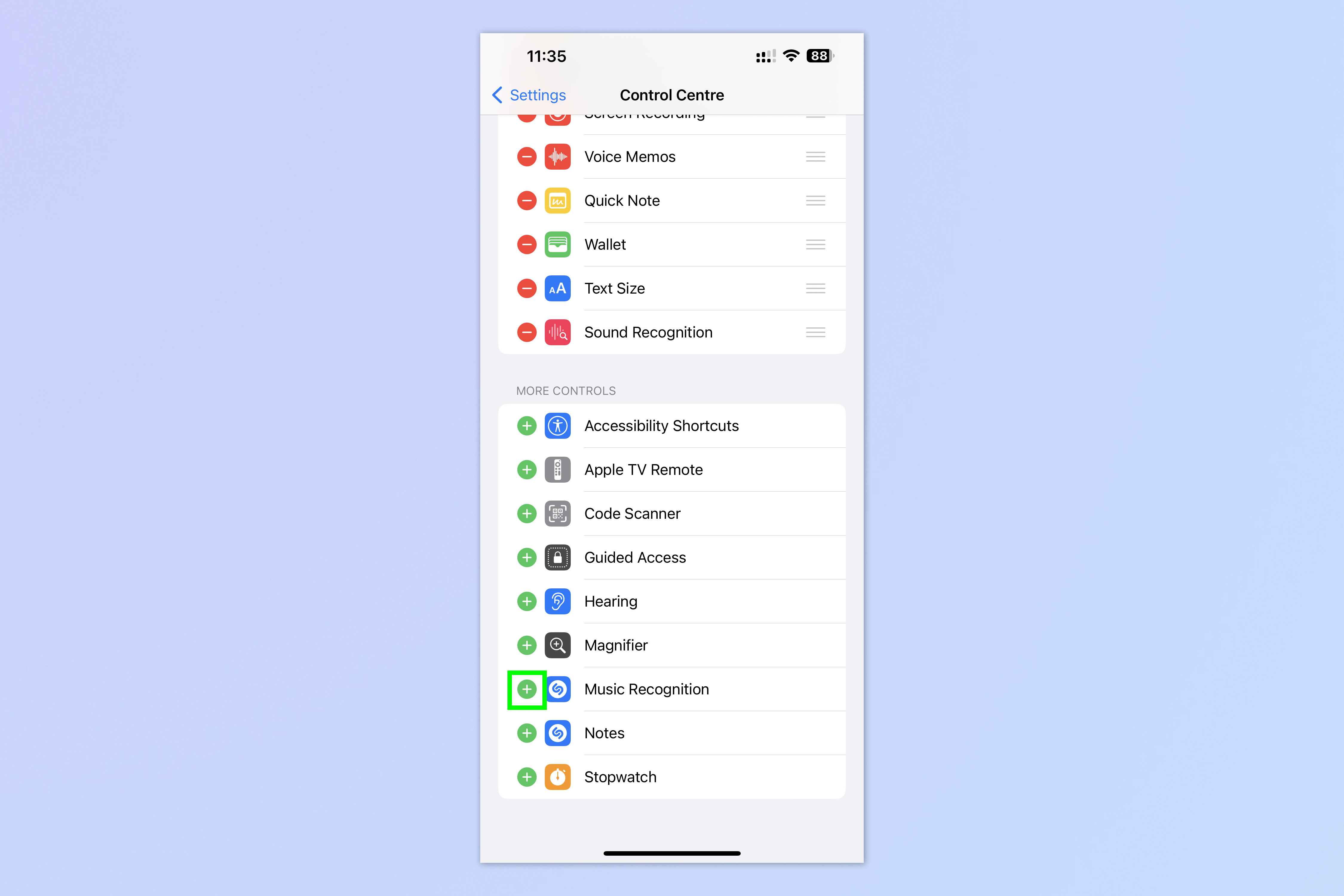
Check whether Music Recognition exists in your Included Controls. If not, scroll down and tap the green plus symbol next to Music Recognition.
3. Open Control Center and tap Music Recognition
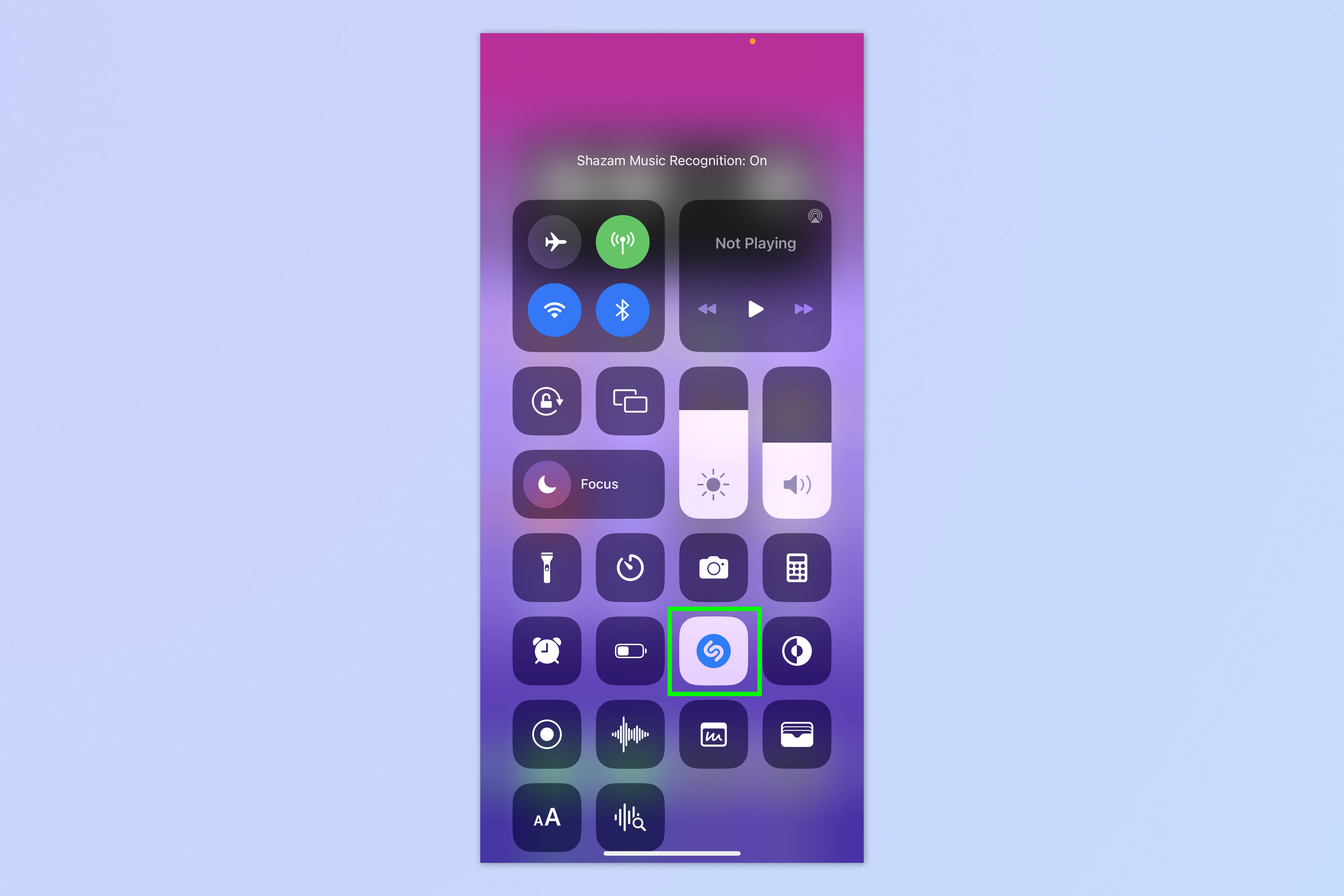
When you hear a song you like, swipe down from the top of your screen to open Control Center and then tap Music Recognition.
4. Tap the song banner
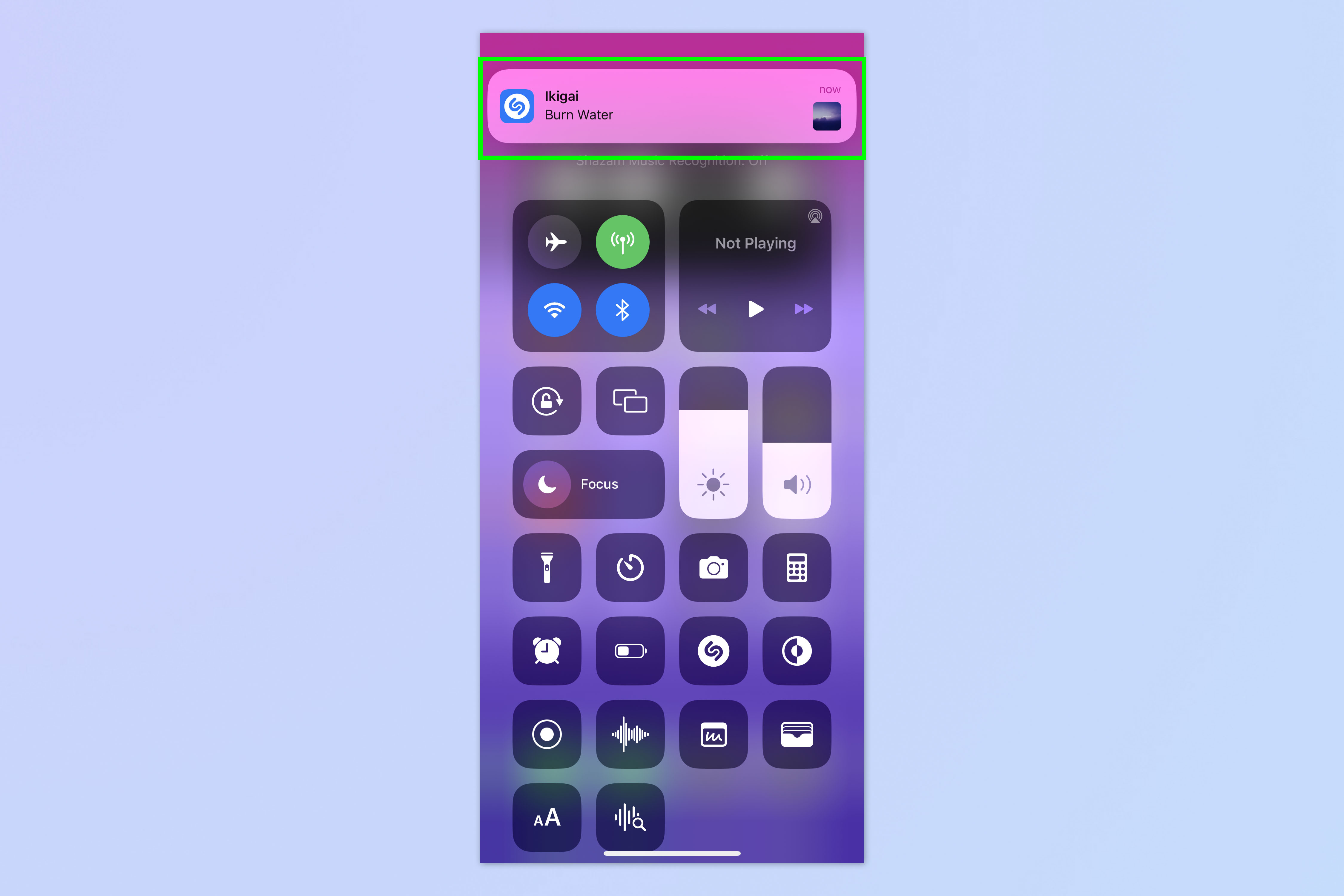
Wait a little for the feature to analyze the sound it is hearing. If the sound is quiet, it may not work and you may have to move closer to the source.
Once Shazam has picked up the song, a banner will appear at the top of the screen. You can either quit now you know the song, or tap the song banner to open Shazam, find out more and see your saved songs.
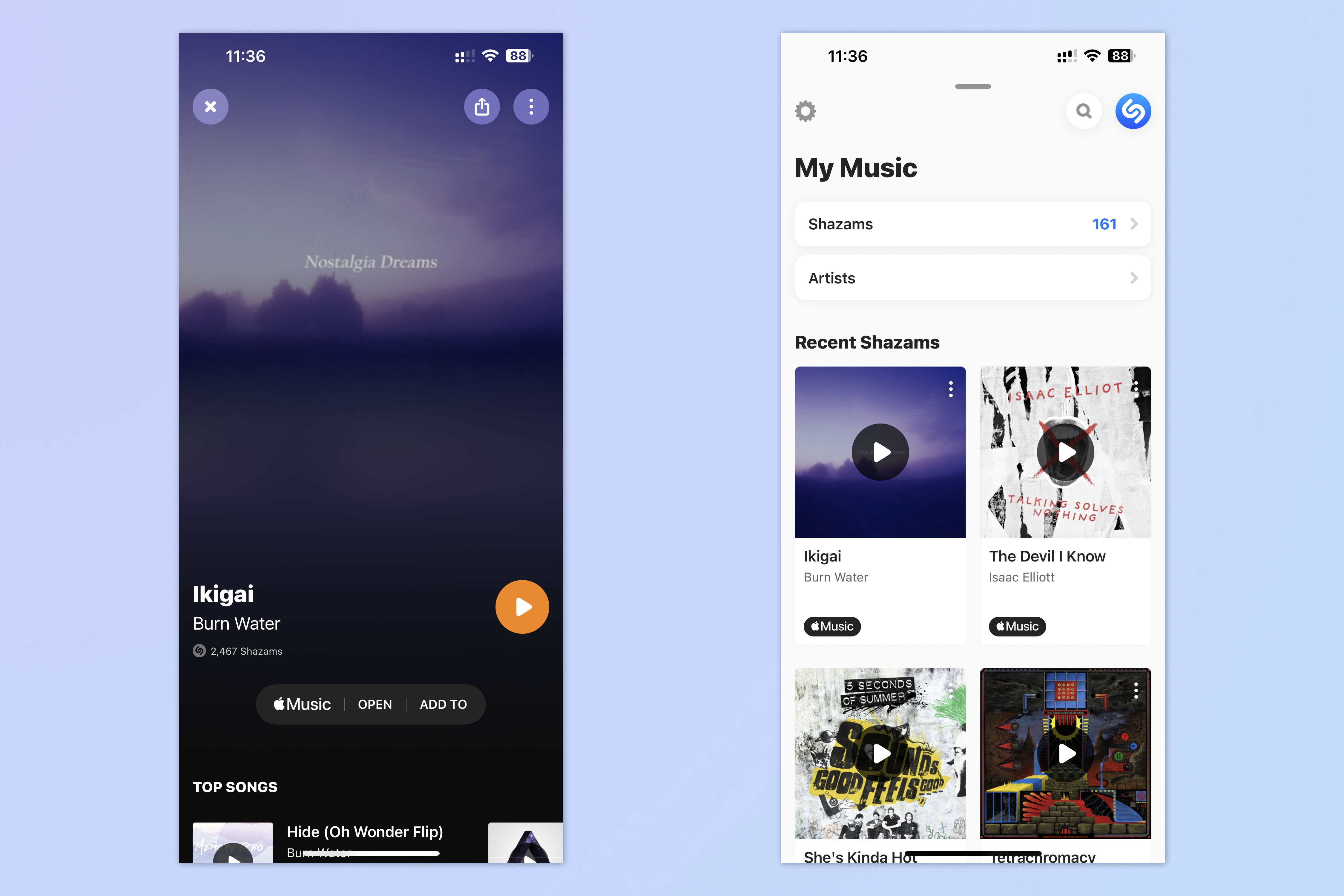
That's really all there is to it. You can now add that song to your favorite playlist. Shazam won't always find the song you're hearing, but it does work most of the time, even for obscure dance tracks and the like.
Now that you know how to identify songs, why not learn more about using your iPhone. We can show you how to transfer data from iPhone to iPhone, if you've just got or are about to get a new device. We can show you how to clear RAM on iPhone, which can help speed up a sluggish device. And we can show you how to delete multiple contacts on iPhone if you're contact book is a little over-subscribed.
Sign up to get the BEST of Tom's Guide direct to your inbox.
Get instant access to breaking news, the hottest reviews, great deals and helpful tips.

Peter is Reviews Editor at Tom's Guide. As a writer, he covers topics including tech, photography, gaming, hardware, motoring and food & drink. Outside of work, he's an avid photographer, specialising in architectural and portrait photography. When he's not snapping away on his beloved Fujifilm camera, he can usually be found telling everyone about his greyhounds, riding his motorcycle, squeezing as many FPS as possible out of PC games, and perfecting his espresso shots.
