How to get the Android 13 Easter egg
Learn how to get the Android 13 Easter egg and create some fun emoji wallpapers

Want to know how to find the Android 13 Easter egg? We've got you covered.
Android has a long tradition of hiding Easter eggs within each iteration of its operating system, and Android 13 is no different. It's a tradition that goes way back to the dessert-themed Easter eggs found in Android versions named named after sweet treats.
This time, though, the Easter egg generates colourful images, surrounding the number 13 in different emoji. What's more, you can even save these images with a black background, meaning you can set them as your wallpaper without your existing one being behind the emoji. It's hardly a revolutionary feature, sure, and won't help push an otherwise lacklustre Android device into our best phones list. But it is still kinda fun.
If you're wondering how to access the Easter egg, simply read on, as we'll detail the steps below. If you've done this before, it's pretty much the same as finding the Easter egg in Android 12, although there are a few extra customization options this time around, so you might also want to read on to see what else you can do.
How to get the Android 13 Easter egg
- Open the Settings app
- Tap About phone
- Find and tap Android version
- Rapidly tap the number 13 under Android version
- Turn the clock dial to 1pm (13:00)
- Tap and hold 13 to change background
- Long swipe up to screenshot
Read on to see detailed instructions for each step.
1. Open the Settings app and tap About phone.
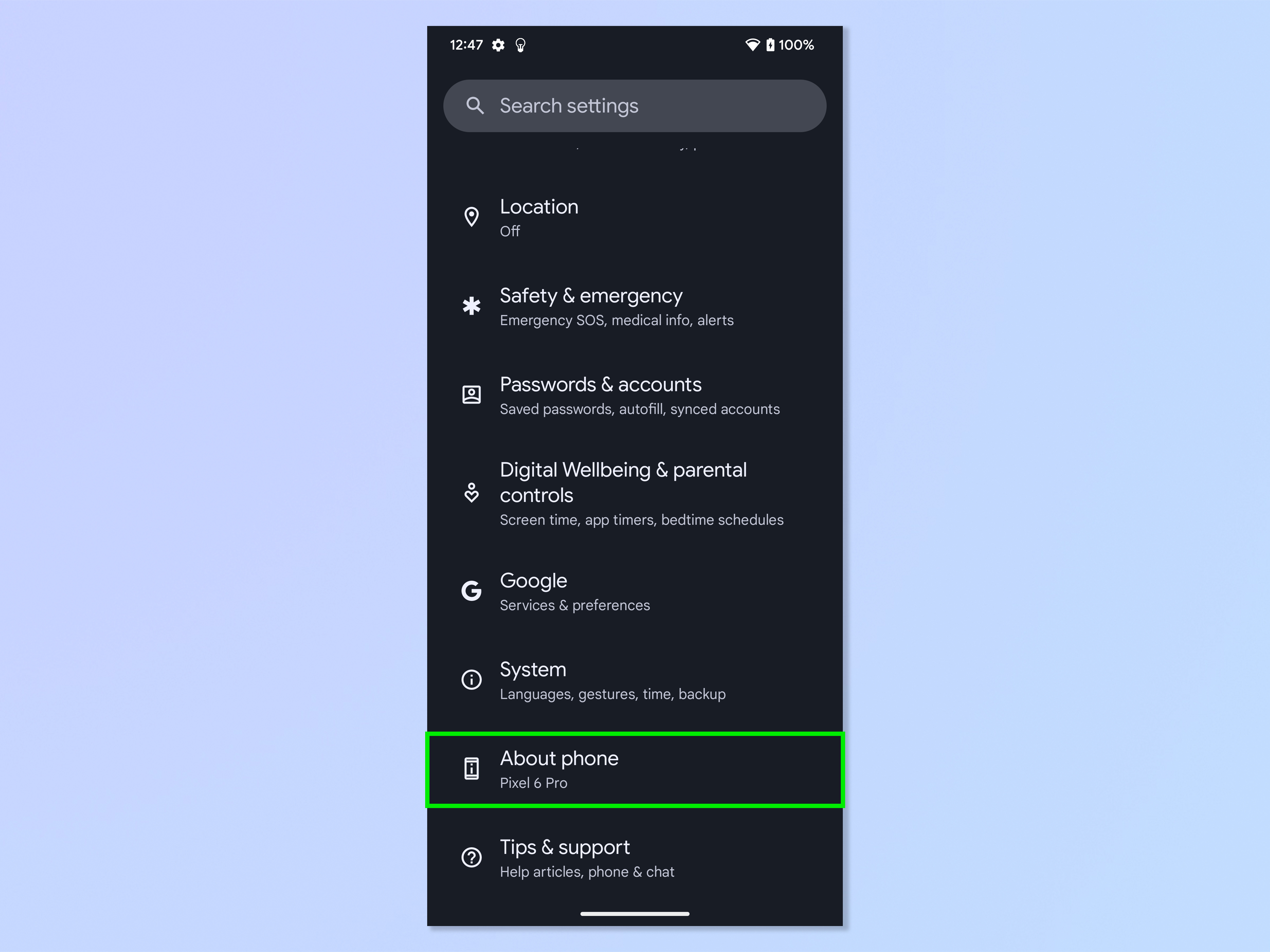
2. Find and tap Android version.
Sign up to get the BEST of Tom's Guide direct to your inbox.
Get instant access to breaking news, the hottest reviews, great deals and helpful tips.
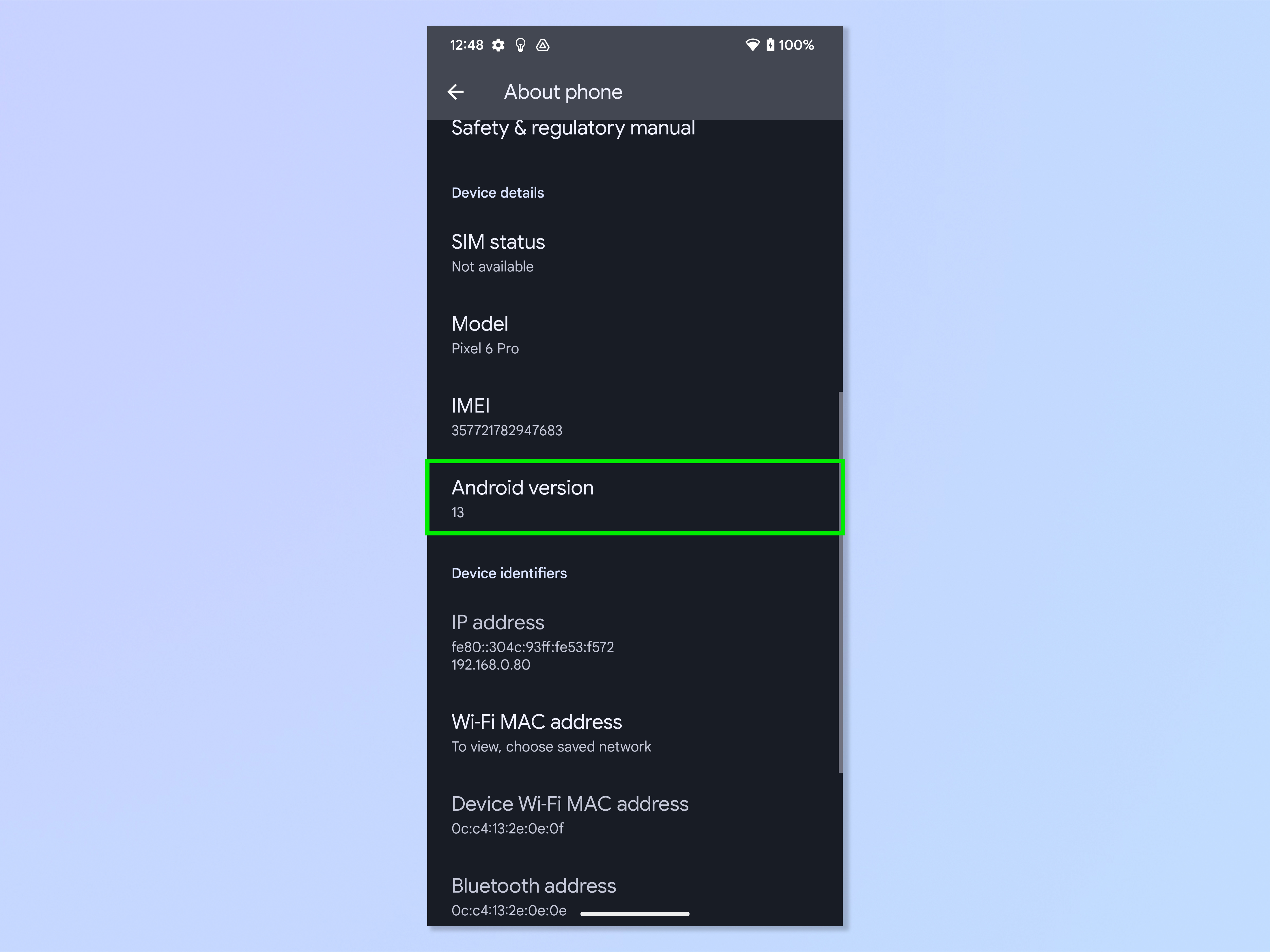
3. Rapidly tap the number 13 under Android version.
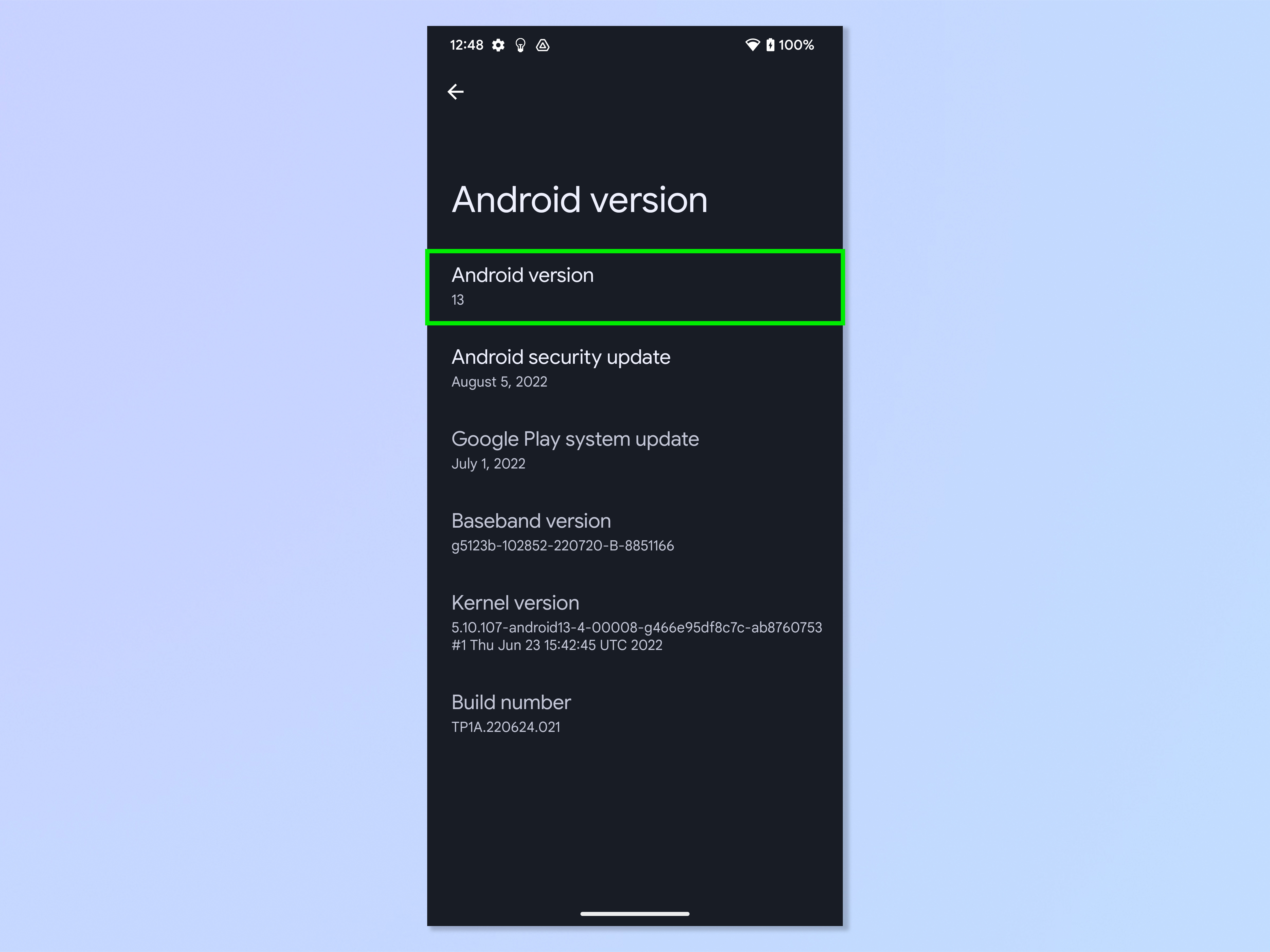
4. A clock will appear. Using a circular motion with your finger, turn the dial until the hands reach 1pm (13:00).
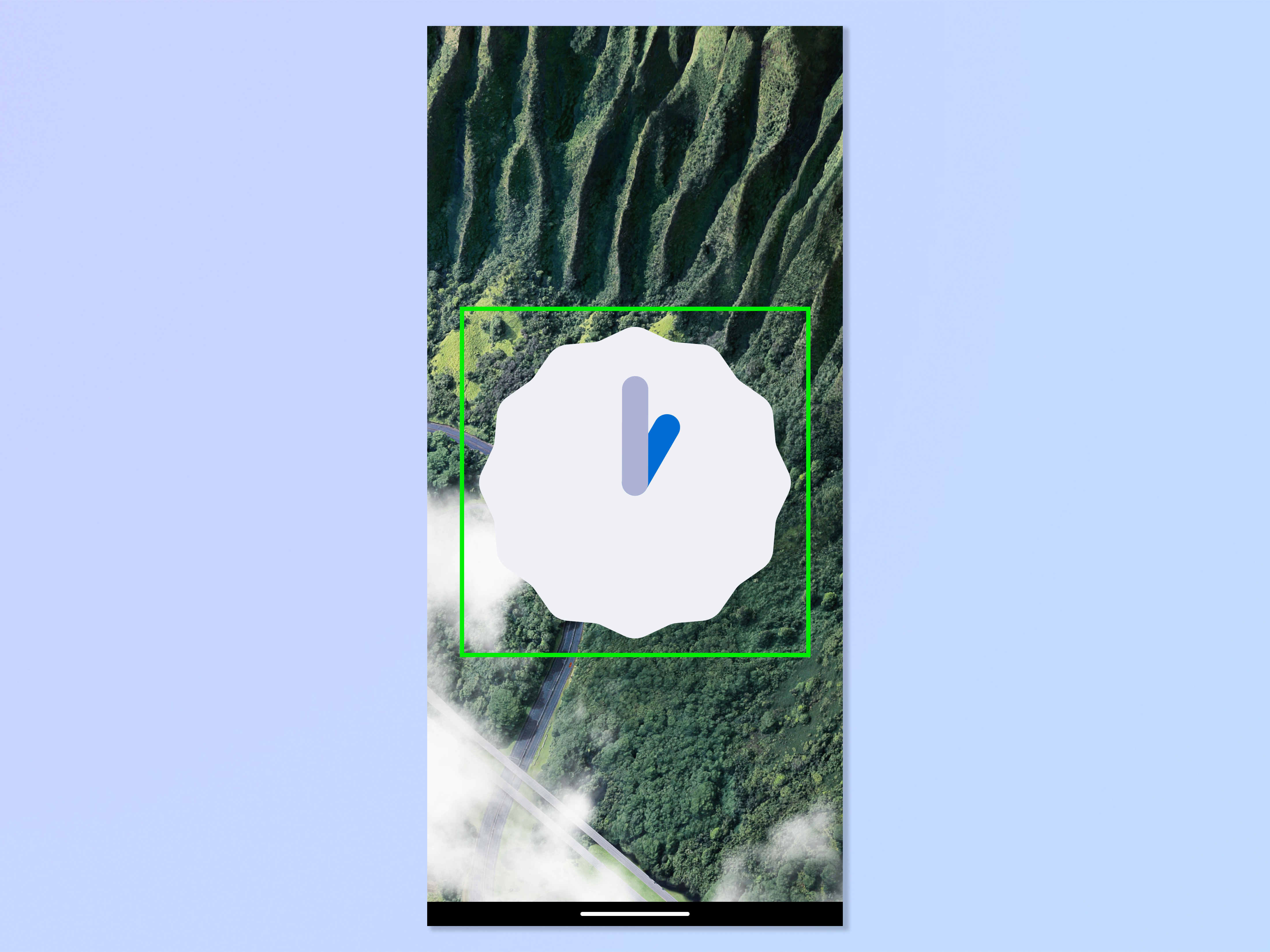
5. A large 13 will appear in the middle of the screen, with bubbles around it, just like in the Android 12 Easter egg. Tap and hold the number 13 to change the bubbles to emoji — keep tapping and holding to cycle through different emoji.
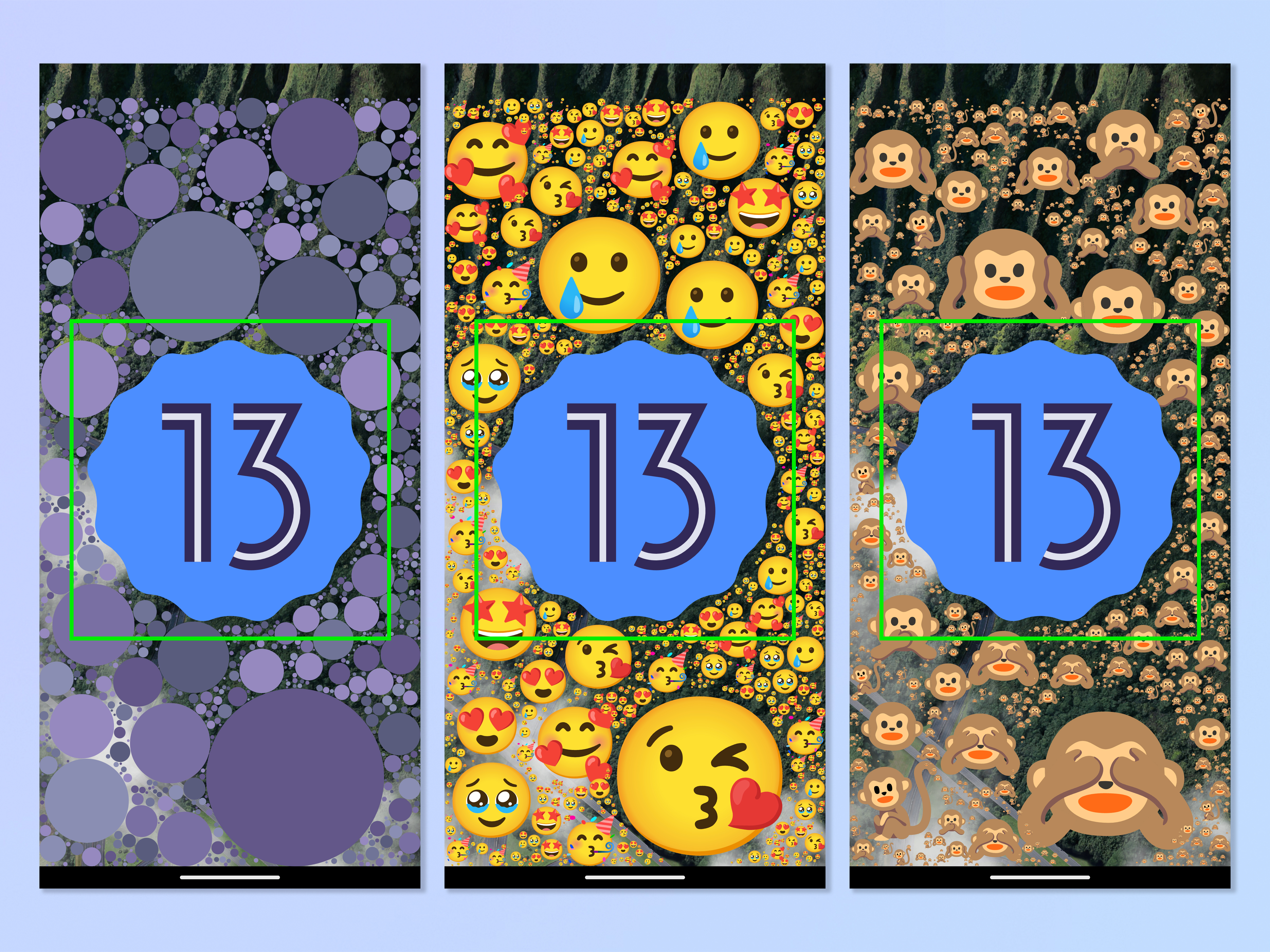
6. When you find an image you like, you can screenshot to use it as a wallpaper. However, if you screenshot in the usual way you'll notice your old wallpaper is behind the emoji. Happily, there is a way around this. To screenshot on a plain black background, long swipe up from the bottom of the screen.

7. Tap Screenshot.
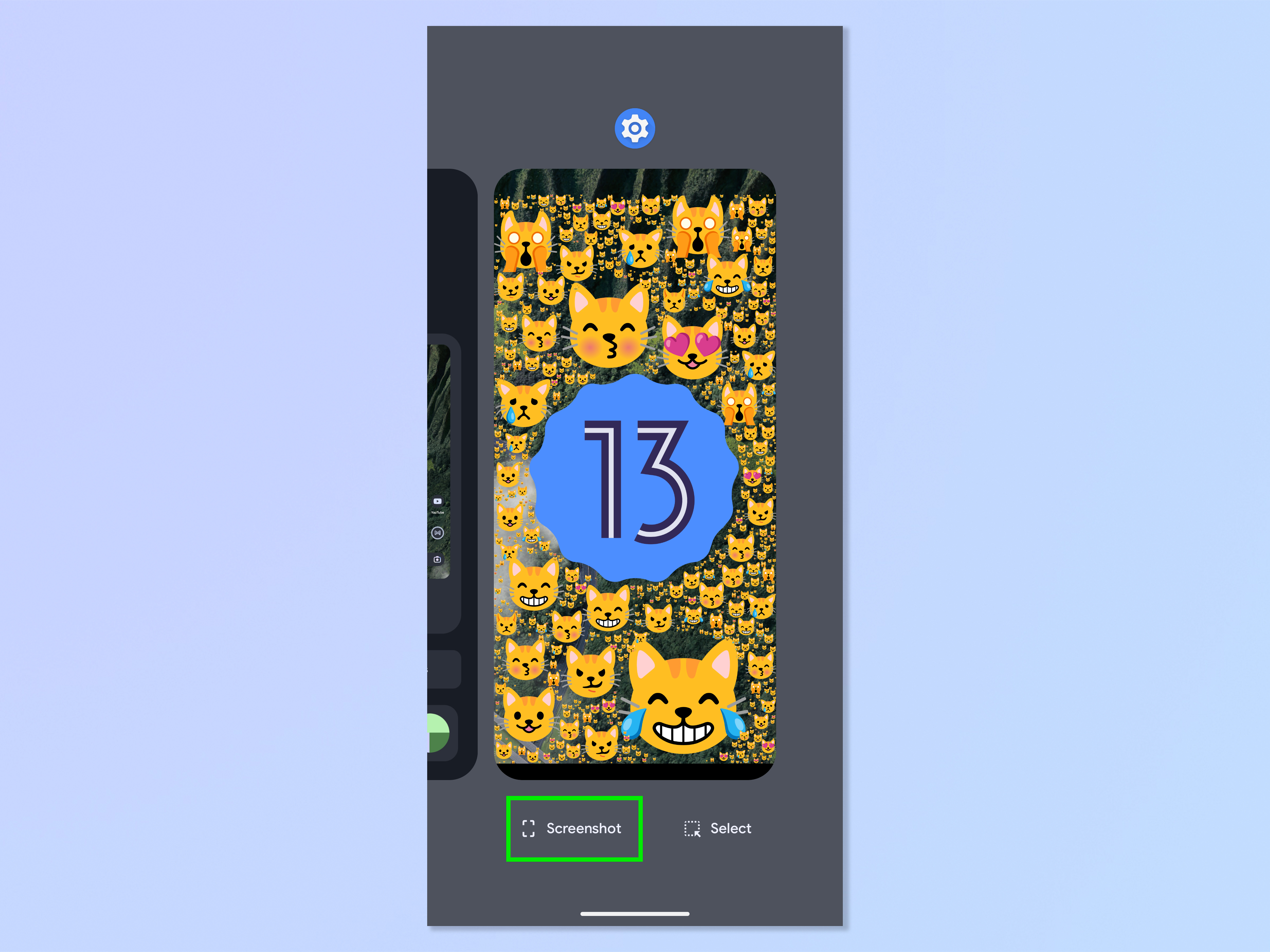
8. Your image will now be in your Photos with a back background. Set it as a wallpaper if you'd like.

There you have it. Pretty easy, and you probably now have a jazzy colourful wallpaper as a result. If you'd like more tips on finding your Android phone's hidden features, make sure you read how to identify landmarks on Android, how to identify plants on Android and how to instantly translate any text on Android.

Peter is a Senior Editor at Tom's Guide, heading up the site's Reviews team and Cameras section. As a writer, he covers topics including tech, photography, gaming, hardware, motoring and food & drink. Outside of work, he's an avid photographer, specialising in architectural and portrait photography. When he's not snapping away on his beloved Fujifilm camera, he can usually be found telling everyone about his greyhounds, riding his motorcycle, squeezing as many FPS as possible out of PC games, and perfecting his espresso shots.
