Your iPhone now has adaptive kaleidoscopic wallpapers — here's how to get them
Give your screens a colorful new look with kaleidoscopic wallpapers on iPhone

One of the many cool new features Apple has released in iOS 17 are kaleidoscope wallpapers. The latest operating system includes 14 vividly colorful kaleidoscopes in a range of styles, allowing you to choose from blue, green, orange, red, purple and gray jewels or select one of eight different flower patterns.
As the day ticks by, an algorithm kicks in, changing the shape, colors and form of the wallpapers. They can also be either light or dark depending on whether you’ve figured out how to enable dark mode on iPhone. Each wallpaper can really help your iPhone to stand out. So let’s take a look at how to get and customize new astronomy wallpapers on iPhone.
How to get and customize new kaleidoscope wallpapers on iPhone
You’ll need the latest operating system if you want to get and customize new kaleidoscope wallpapers on iPhone so learn how to download and install iOS 17 if you’re unsure what to do.
1. Go to Settings > Wallpaper
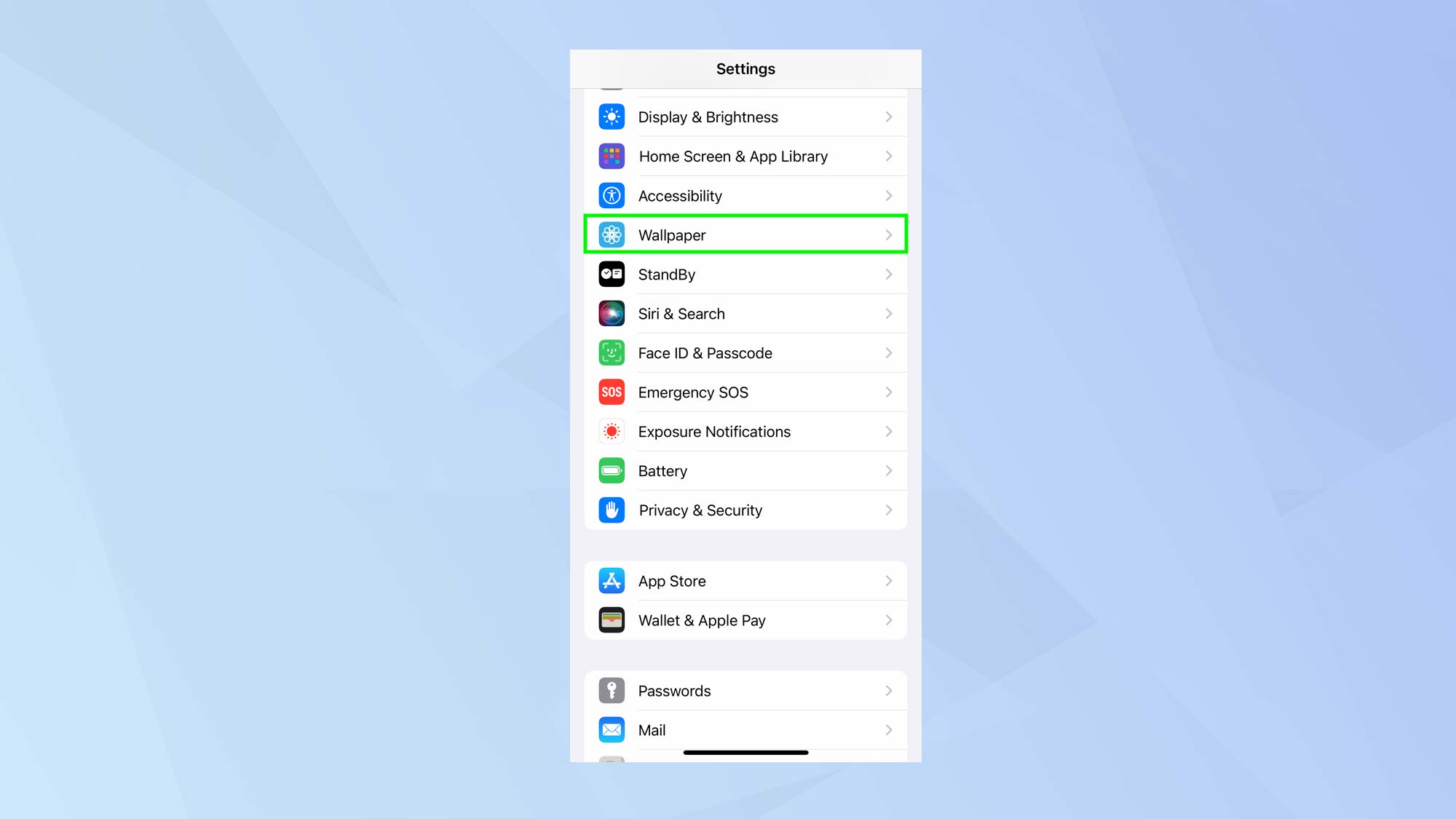
First of all, open the Settings app on your iPhone and select Wallpaper.
2. Tap Add New Wallpaper
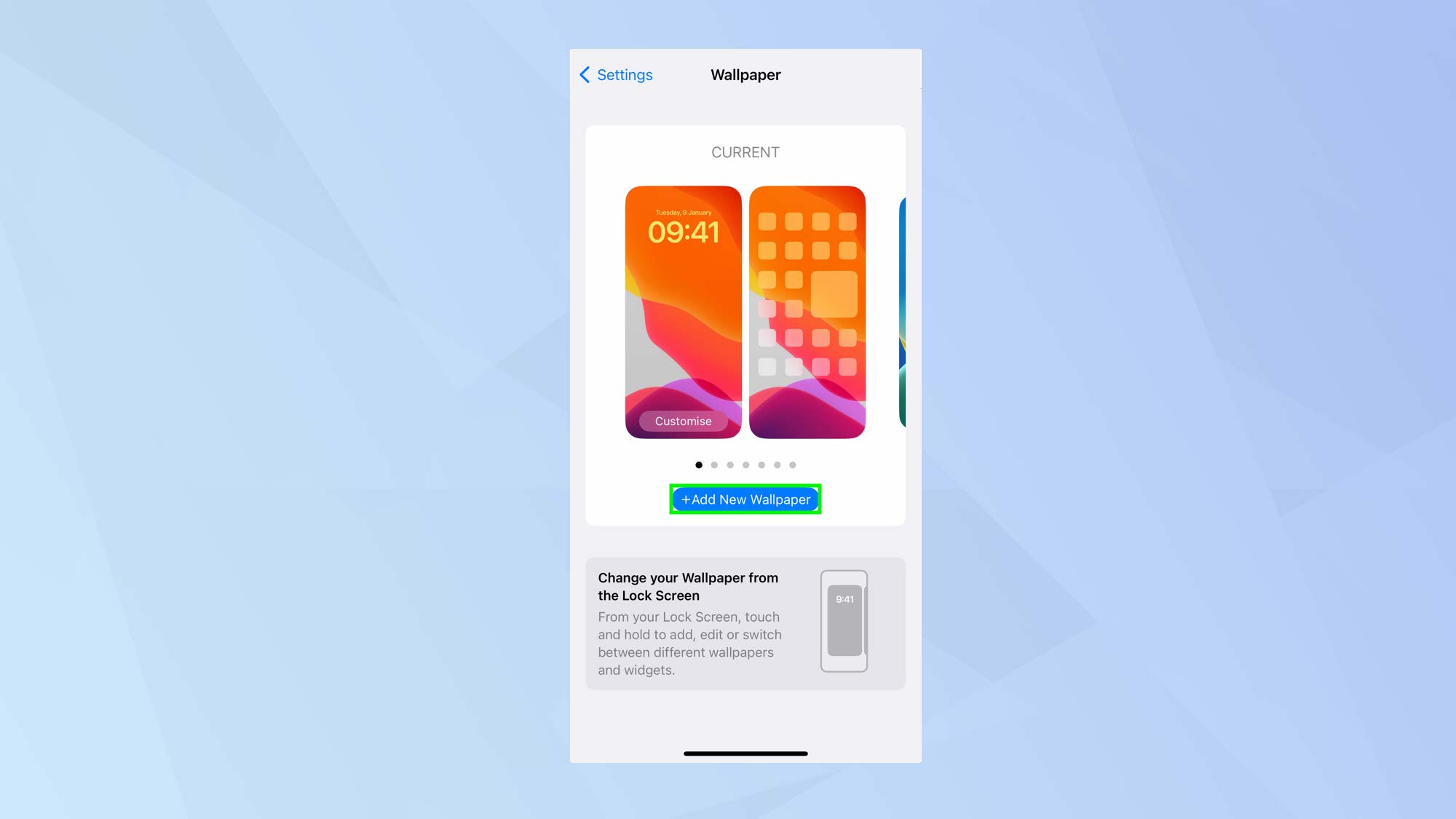
Now tap +Add New Wallpaper to see what options you have available.
3. Find kaleidoscope wallpapers
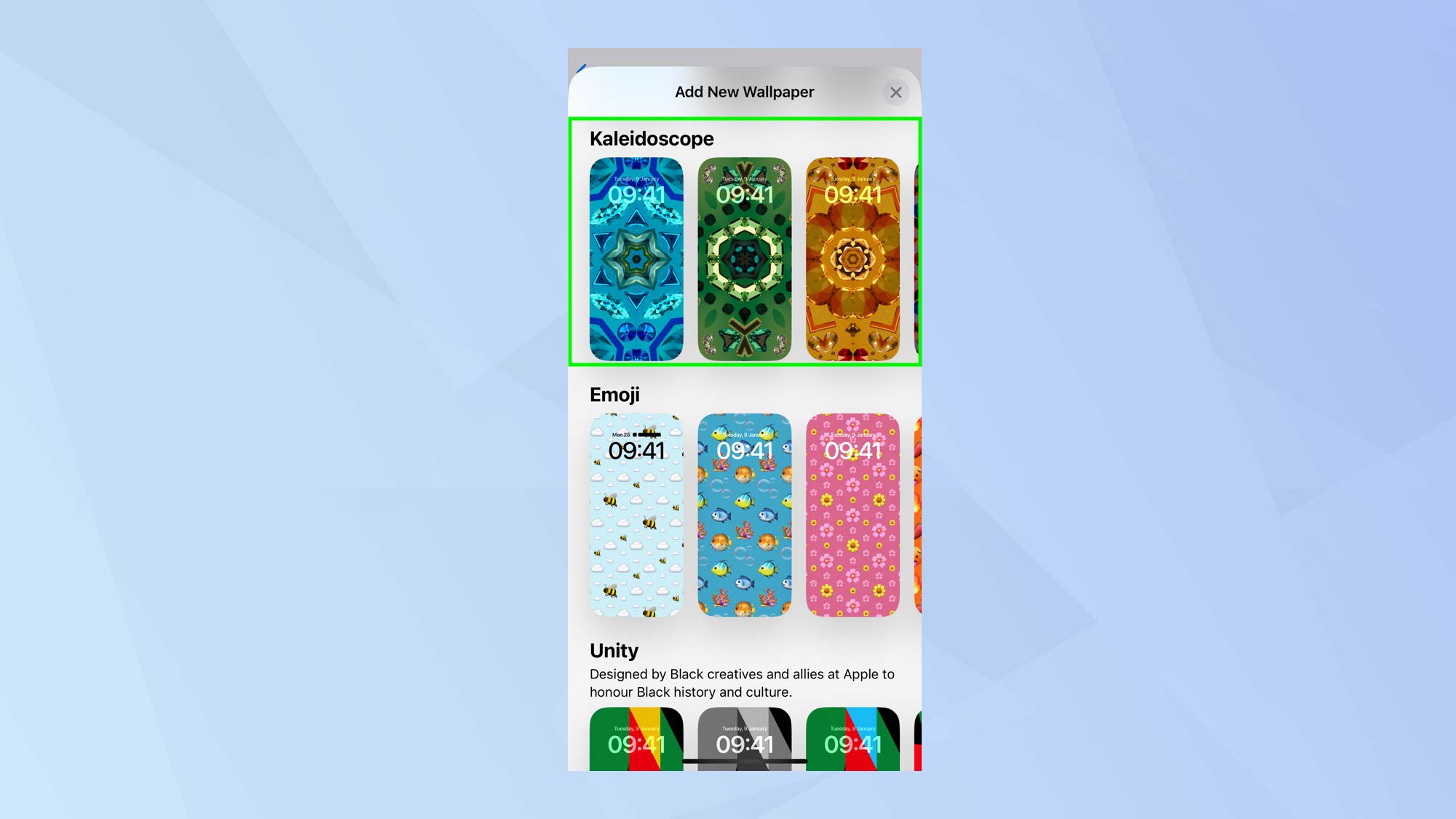
You will see lots of different wallpapers, from a set of featured images to suggested photos. Simply scroll down to the Kaleidoscope section.
4. Select a wallpaper
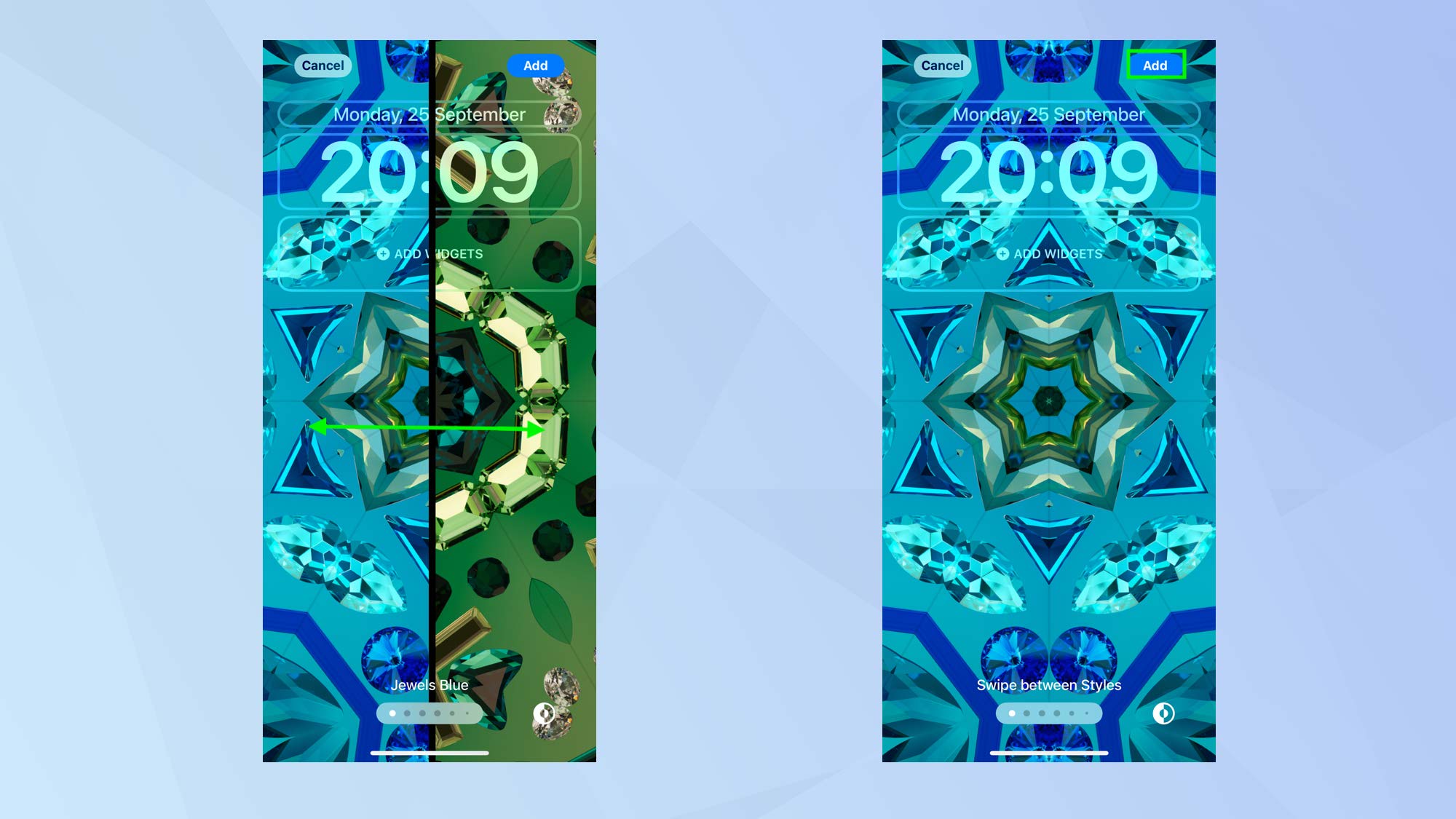
To see all of the kaleidoscope wallpapers on offer, just swipe left and right then tap the wallpaper you’d like to use. To see more — notably the full set of flowers — you can swipe left and right again. When you are happy with your choice, tap Add.
5. Set as Wallpaper Pair
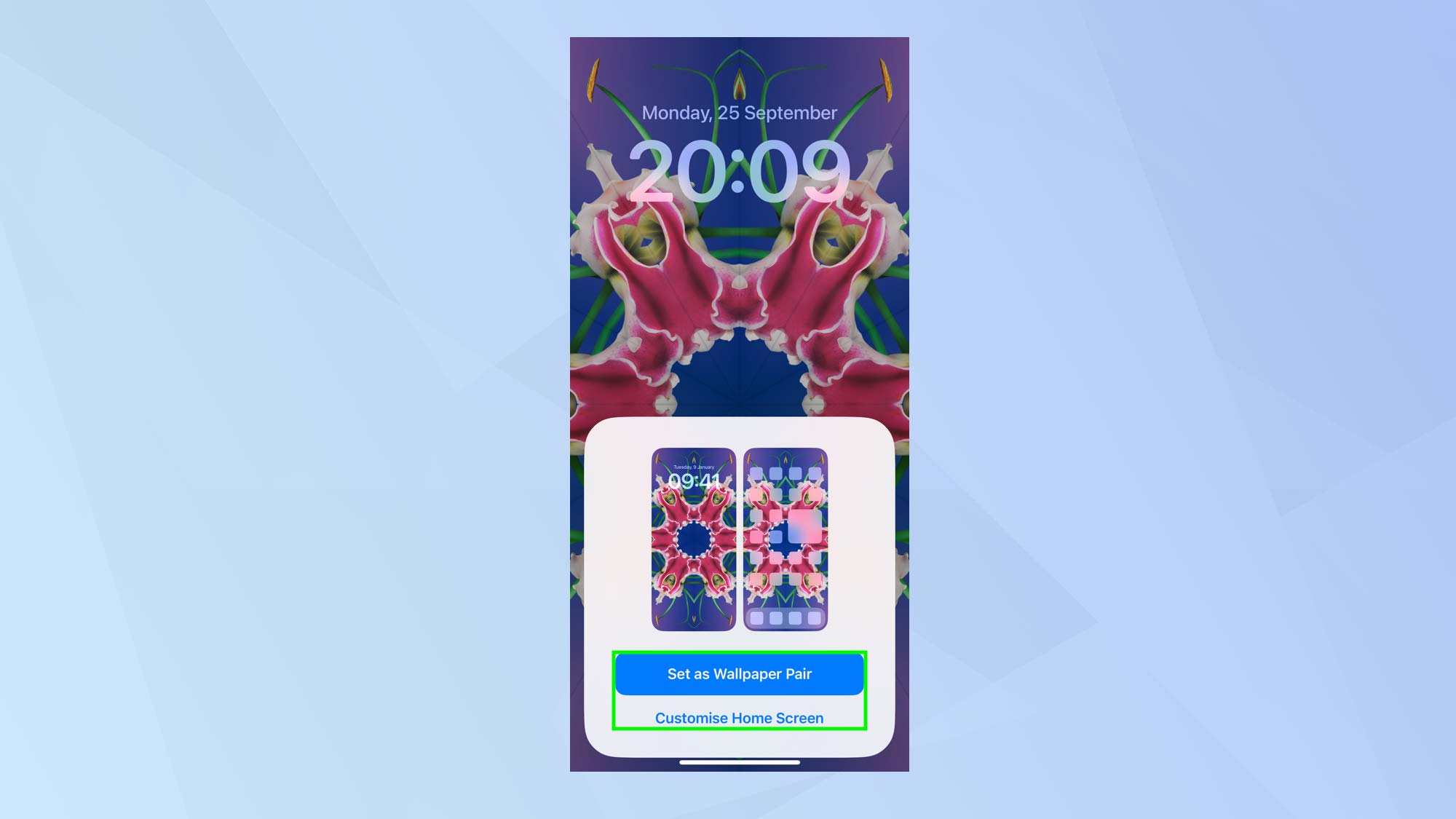
You can then tap Set as Wallpaper Pair if you would like the wallpaper to appear on both the Lock Screen and the Home Screen. If you only want to use it on one, tap Customize Home Screen instead.
And there you go. You now know how to get and customize new kaleidoscope wallpapers on iPhone. But don’t go just yet. You can also discover how to get and customize new astronomy wallpapers on iPhone or learn how to use an AI generator to make iPhone wallpaper. You can also find more hidden iOS 17 features you might have missed but need to know or find out how to delete wallpapers on iPhone.
Sign up to get the BEST of Tom's Guide direct to your inbox.
Get instant access to breaking news, the hottest reviews, great deals and helpful tips.

David Crookes is a freelance writer, reporter, editor and author. He has written for technology and gaming magazines including Retro Gamer, Web User, Micro Mart, MagPi, Android, iCreate, Total PC Gaming, T3 and Macworld. He has also covered crime, history, politics, education, health, sport, film, music and more, and been a producer for BBC Radio 5 Live.
