How to gameshare on Xbox
Learn how to gameshare on Xbox and enjoy digital games with a friend

Telling you how to gameshare on Xbox is like letting you into a little secret. Why? Well, in allowing you to share games with a friend, you can benefit from someone else's library of titles and split the cost of any new games you buy (assuming your friend wants to enjoy your fresh purchases too). You can use it on the Xbox One and the latest Xbox Series X or Xbox Series S. Just be aware that you can't play Xbox Series X games on an Xbox One.
So how does it all work? In simple terms, you are able to assign a particular Xbox console as your home machine. Whenever you buy and download a game, those titles become playable for anyone who uses that machine. At the same time, gamers can play their own titles on any console (such as a friend's) so long as they've logged into it.
By gamesharing, you are going to be assigning your friend's Xbox as your home machine (and they can assign your console as their machine). That will give you access to their games and, because you can both log into your own machines, you'll have access to your own games too. Sound complicated? Trust us, it works!
Before we explain the steps, though, a little warning: you can only change the status of your home Xbox five times in any 12-month period so it's a good idea to think carefully about who you want to gameshare with. Microsoft is also planning an Xbox Game Pass subscription package that allows up to five people to share membership benefits simultaneously — so that's also something to think about doing in the future.
Without further ado, here's how to gameshare on Xbox Series X and S.
How to gameshare on Xbox Series X and S
1. If you want to play a friend's library of games, you will need to input their account details. Likewise if you want them to be able to play your games, then you will need them to input your account details into their console. Press the Xbox button on your gamepad to launch the menu.

2. Now navigate to the Profile & System tab and select Add or switch.
Sign up to get the BEST of Tom's Guide direct to your inbox.
Get instant access to breaking news, the hottest reviews, great deals and helpful tips.
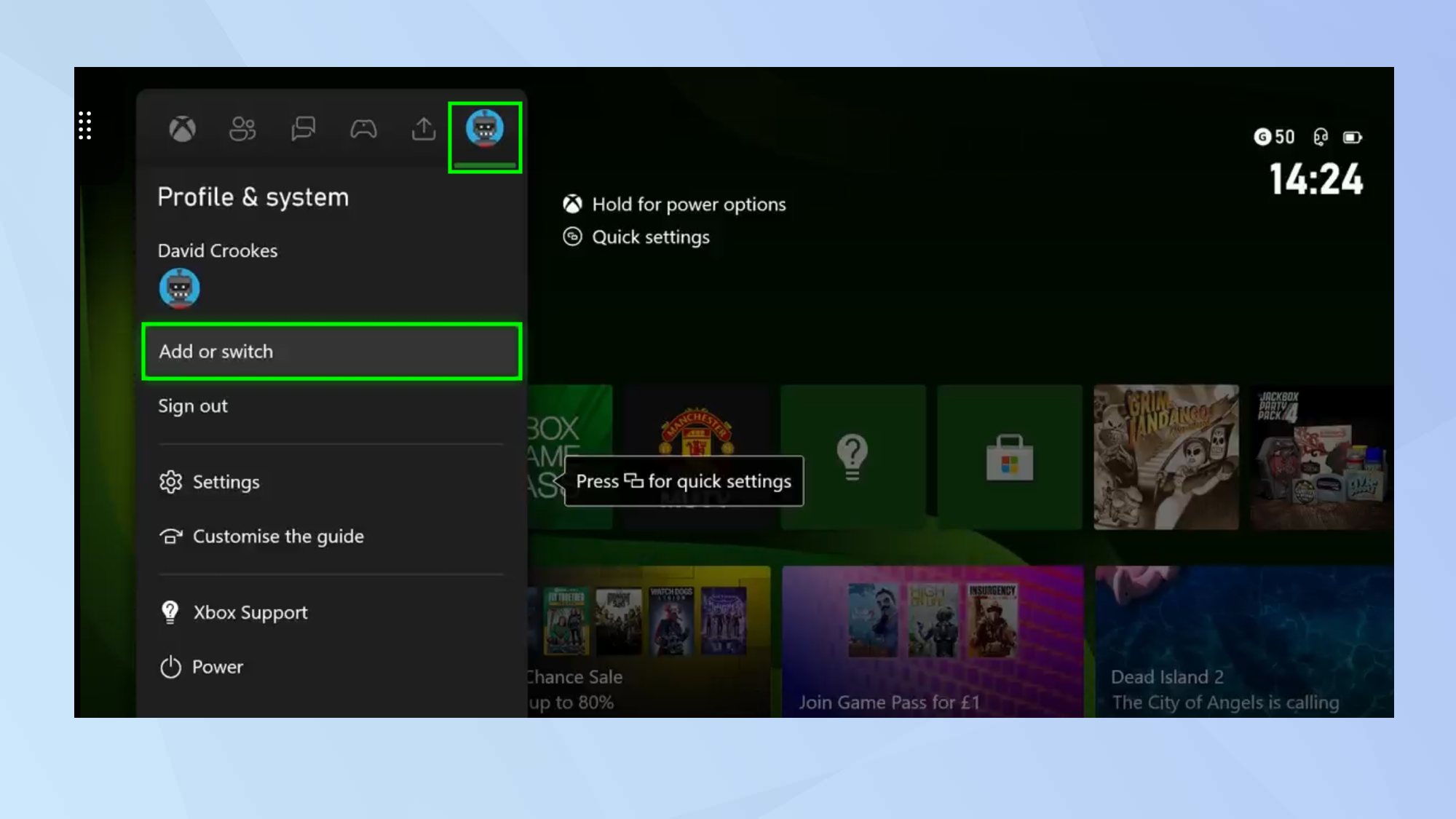
3. When asked “who are you?”, click Add new.
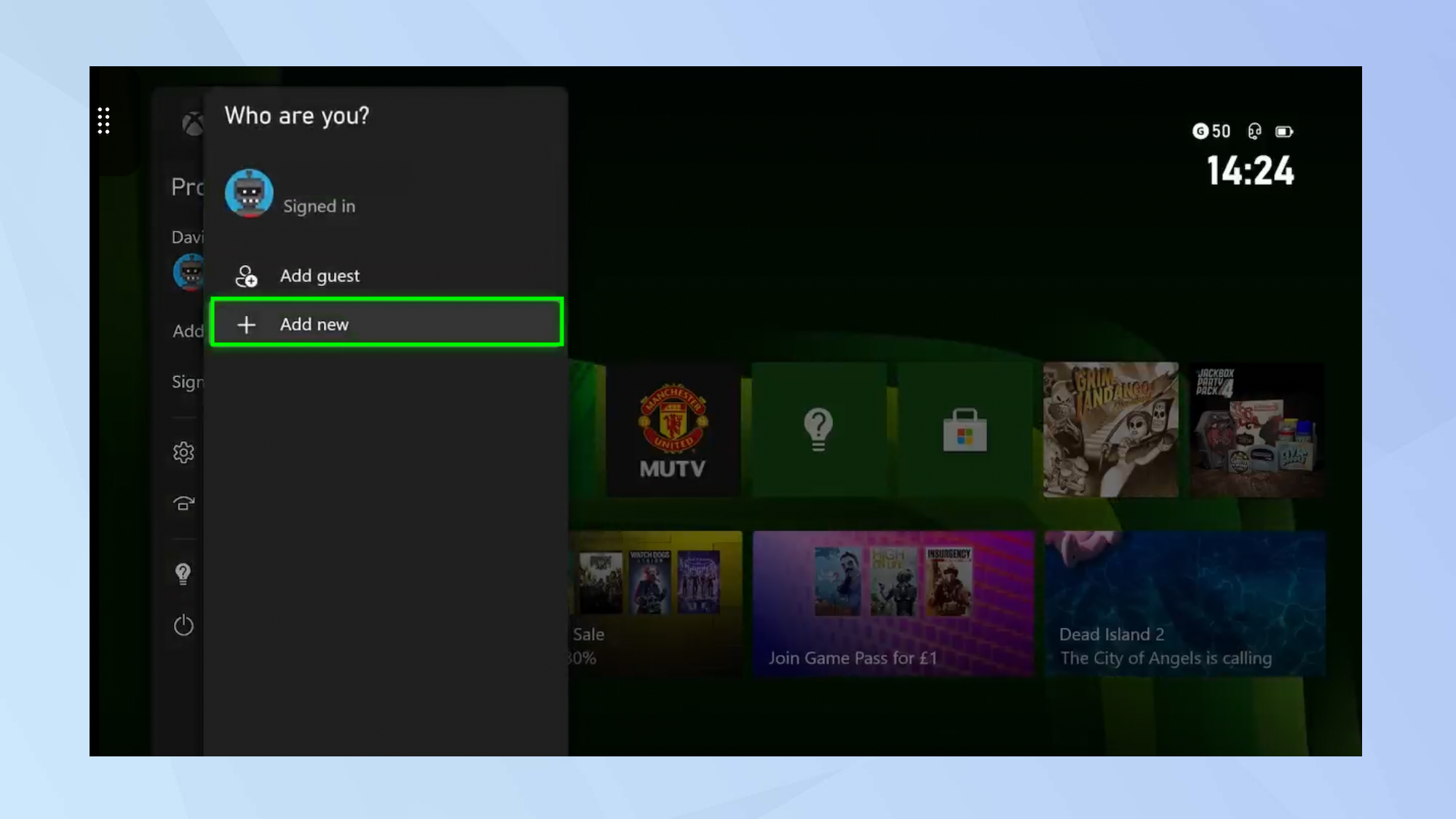
4. Sign in with your friend's Microsoft account on your console (or have your friend input your details on their console).
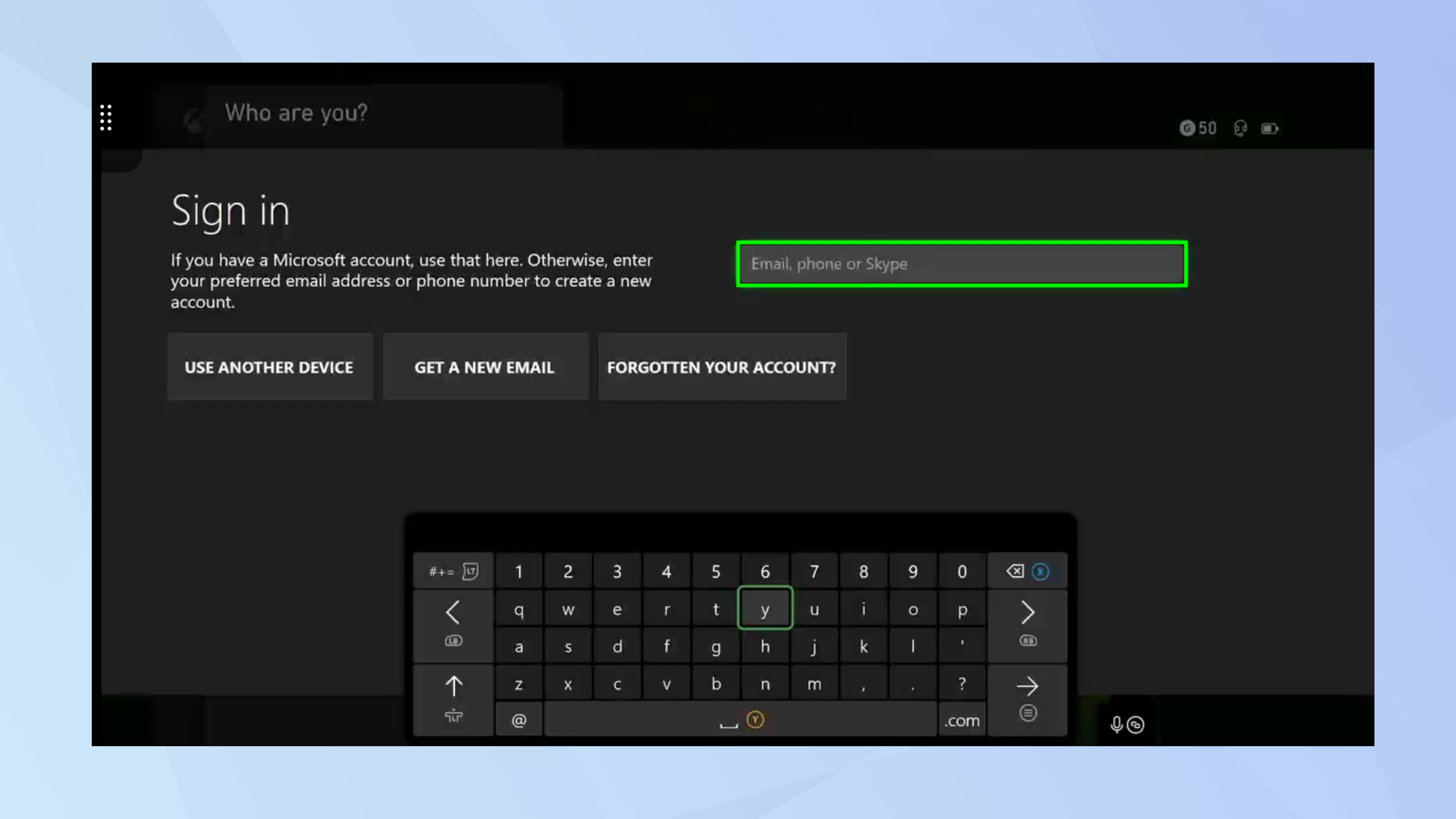
5. Next, go back to the Profile & System tab and select Add or switch again. Then select your friend's account (or have them select your account).
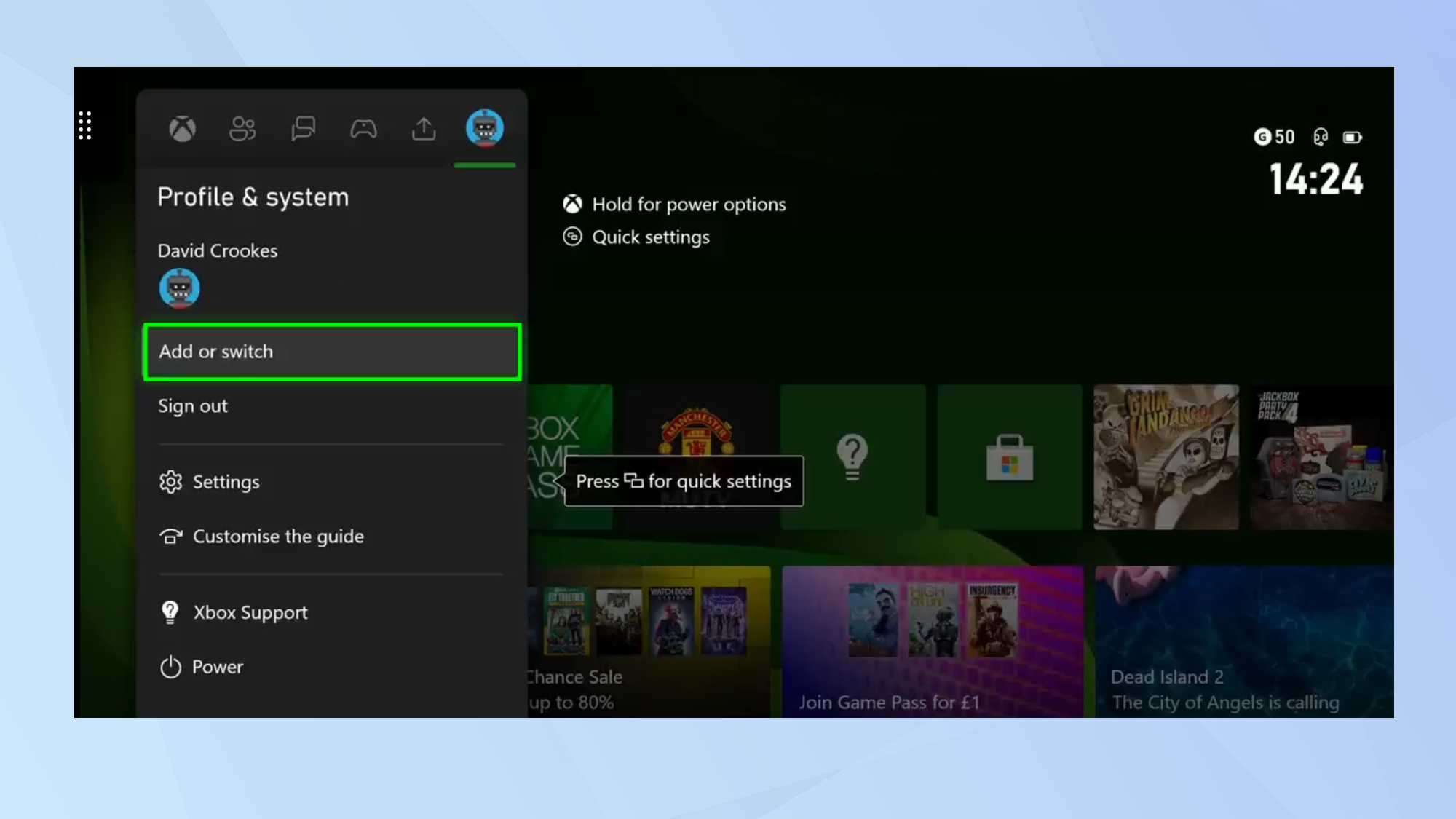
6. Now press the Xbox button on your gamepad again. As before, go to Profile & System, but this time select Settings.
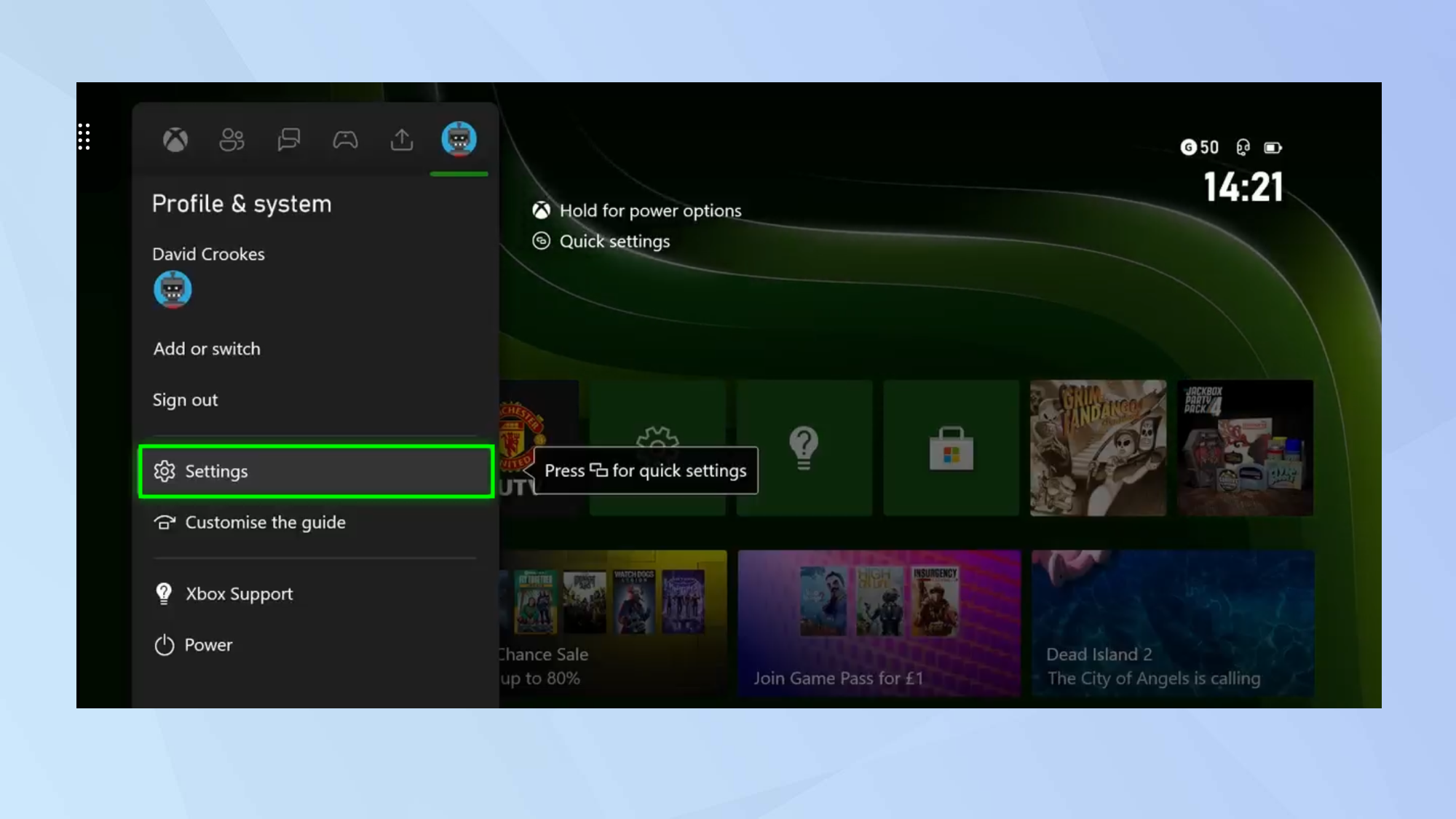
7. Select General in the left-hand menu and select Personalization.
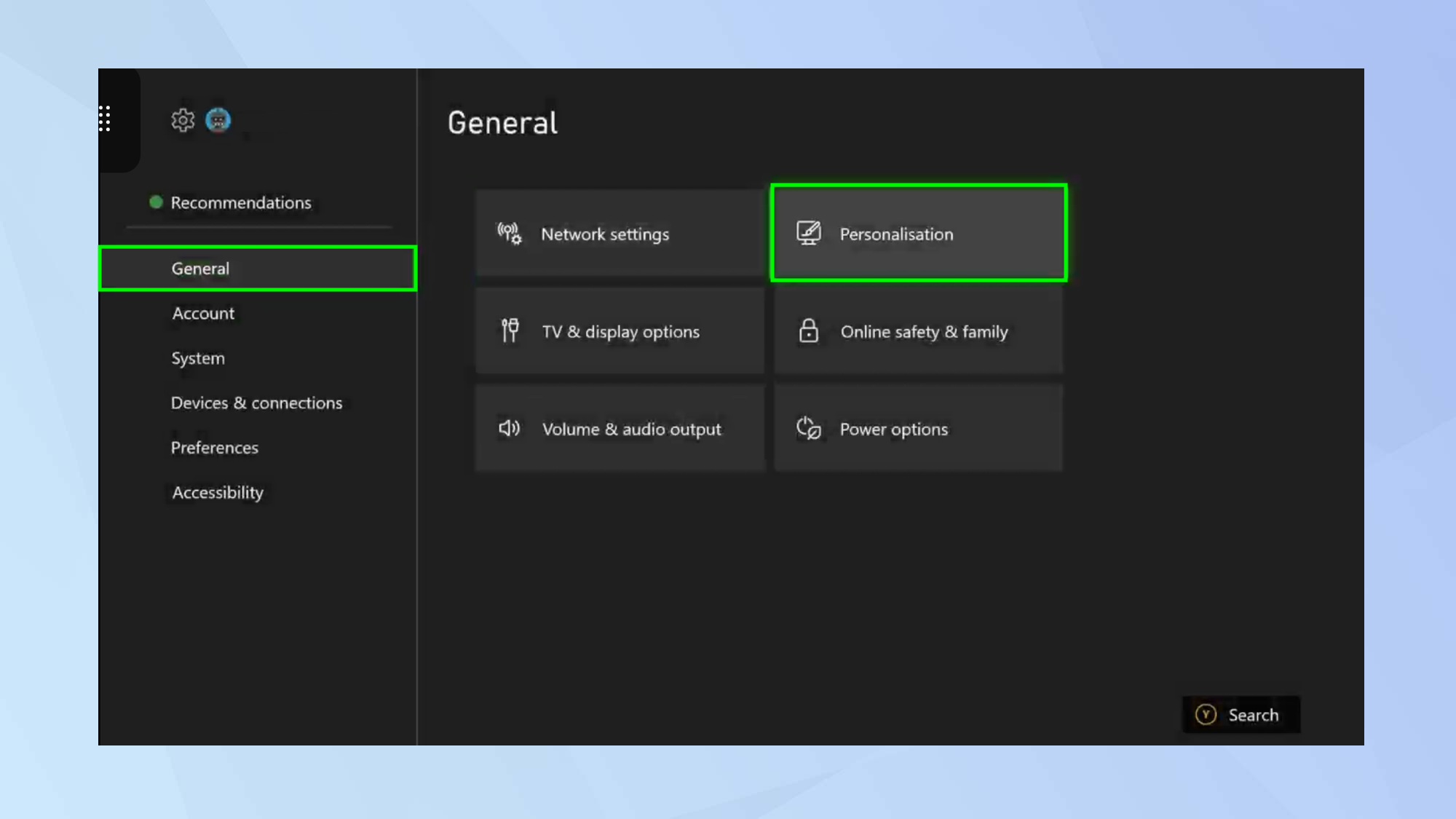
8. Now select My home Xbox.
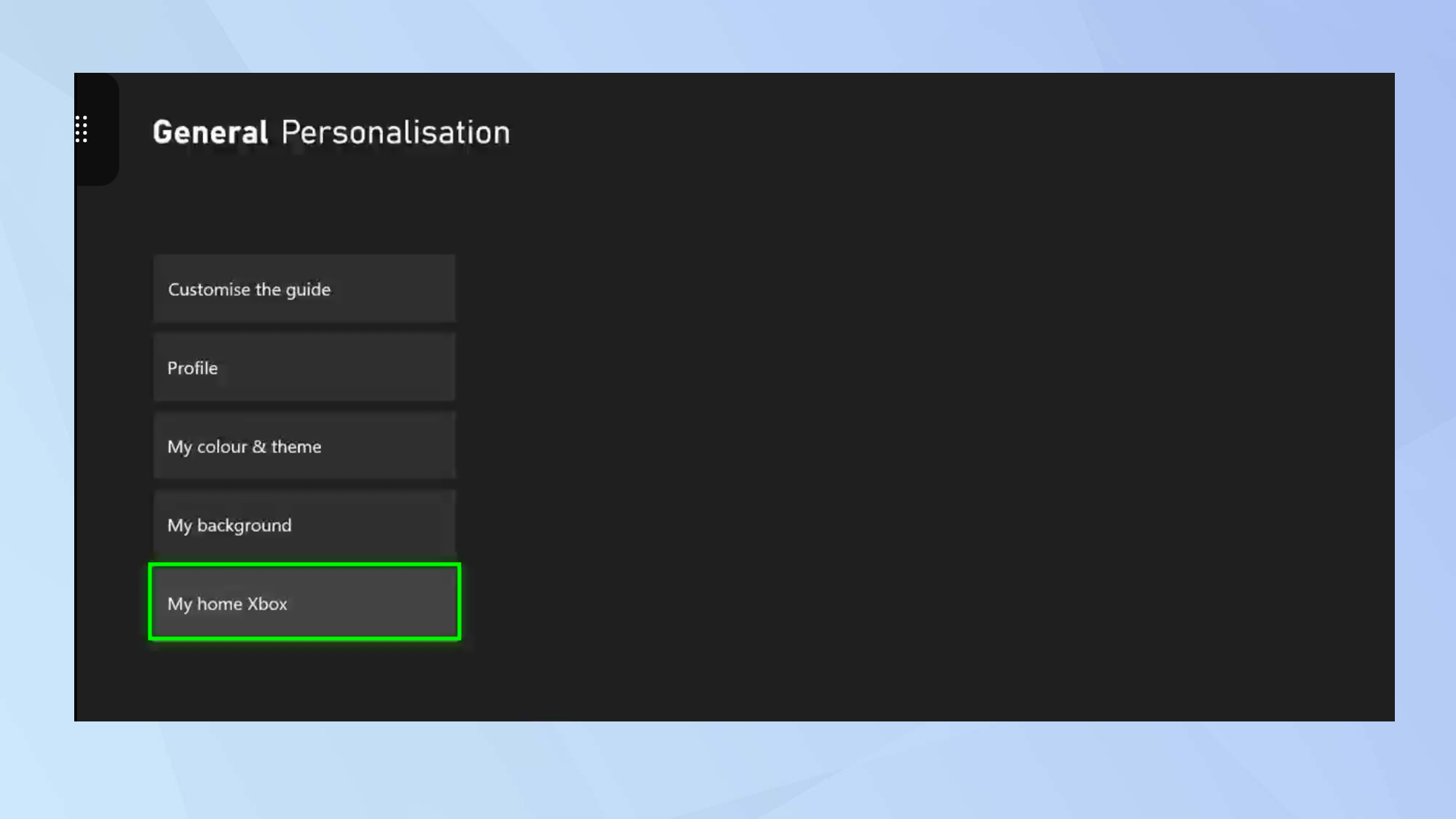
9. Finally, click Make this my home Xbox.
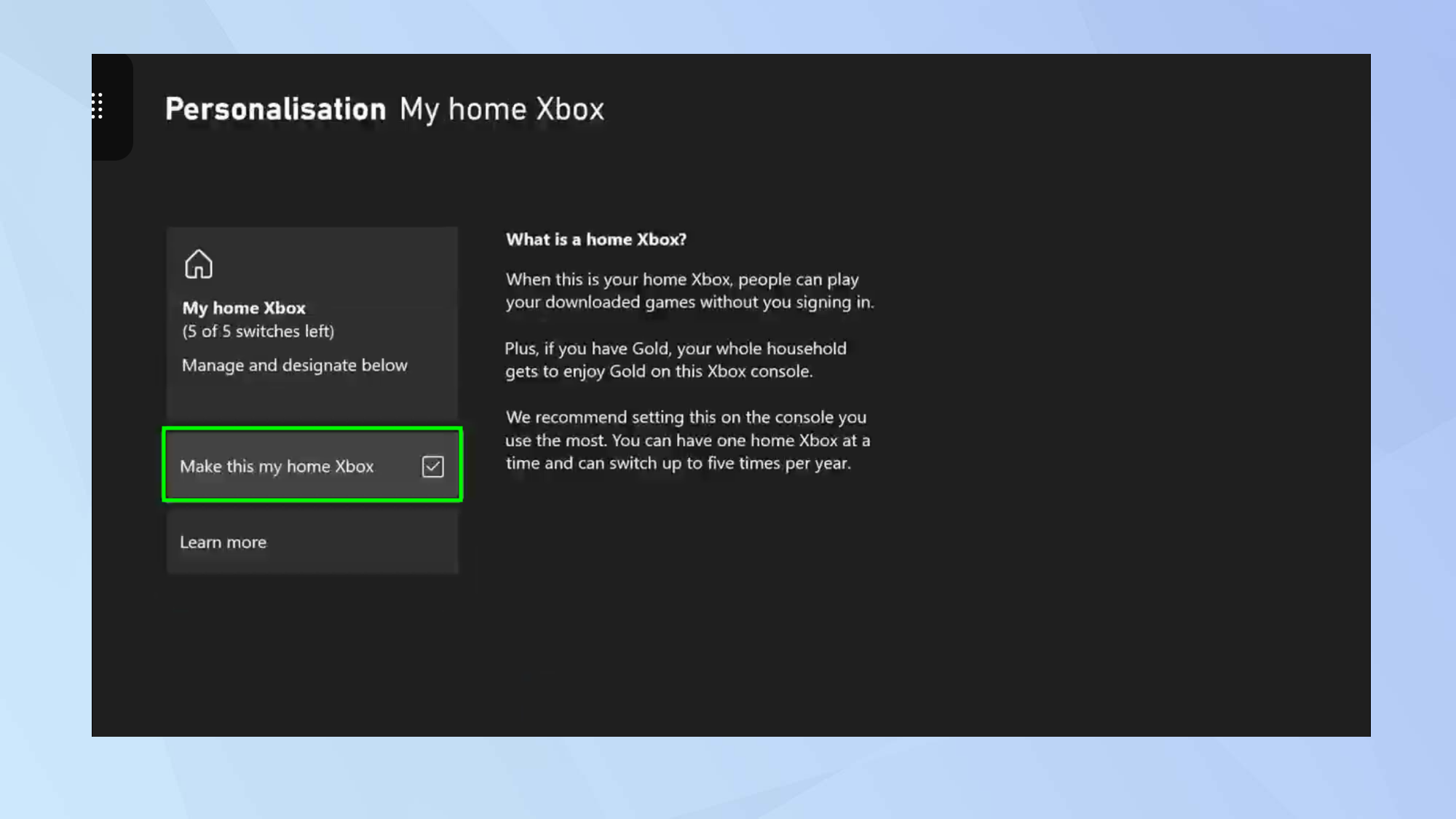
And there you go. You are now able to access your friend's digital games on your console (and they can check out your digital games if you've followed the process on their console). If either of you want to play your own titles, then you just need to ensure that you've switched back to your own accounts. But if either one of you has an Xbox Game Pass, then the other can enjoy that too (and yes, that does mean you could simply buy one and split the cost).
But what if you have other consoles? Well, you could discover how to gameshare on PS4 or figure out how to share Nintendo Switch games with your family. As for the Xbox, though, why not learn how to change your gamertag on Xbox or how to set up parental controls on Xbox Series X or S? If your Xbox is running a little sluggish, you might want to learn how to clear the cache on Xbox Series X and S to try and speed it back up again in just a few easy steps. And we strongly recommend learning how to turn on low power mode on Xbox Series X.

David Crookes is a freelance writer, reporter, editor and author. He has written for technology and gaming magazines including Retro Gamer, Web User, Micro Mart, MagPi, Android, iCreate, Total PC Gaming, T3 and Macworld. He has also covered crime, history, politics, education, health, sport, film, music and more, and been a producer for BBC Radio 5 Live.
