How to find your MAC address on Windows 11
Your computer's unique identifier: find your MAC address on Windows

Knowing how to find your MAC address on Windows 11 is essential for network-related tasks and troubleshooting.
The MAC (Media Access Control) address is a unique identifier assigned to your device's network interface for communicating with other devices, but locating it on your computer can feel tricky. In this guide, we'll take you through simple steps to quickly find your device's MAC address.
And if you seek more out of your Windows 11 experience, we’ve also explored 7 hidden Windows 11 features that will make you more productive.
How to find your MAC address Windows 11
Note: There are multiple methods to locate the MAC address, but we’re only covering one in this guide.
1. Go to Settings > Network & internet > Wi-Fi/Ethernet
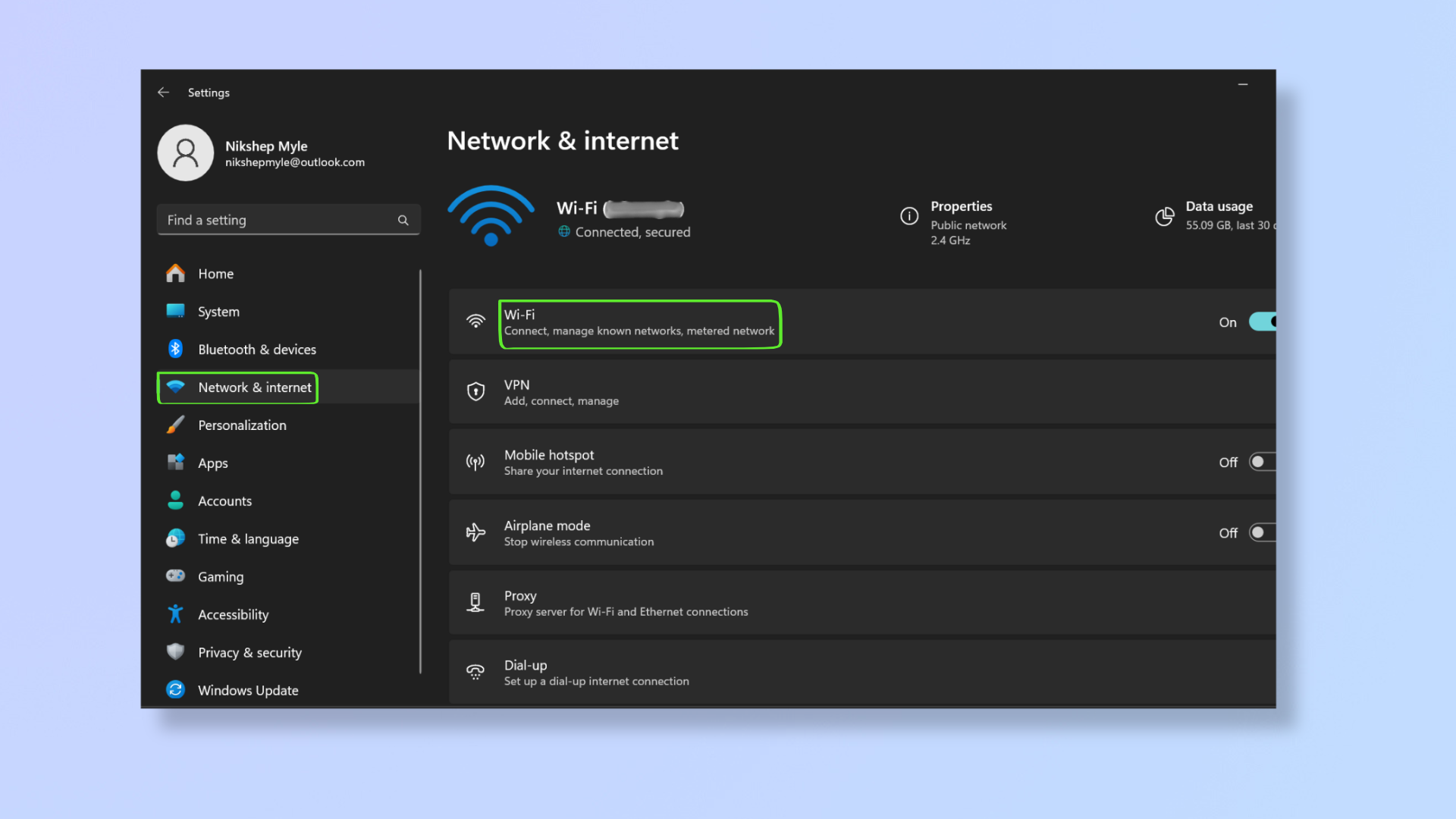
Press Windows + I to open Settings. In the left pane, click Network & internet, and then click Wi-Fi (or Ethernet if you’re connected to one).
2. Click Hardware properties
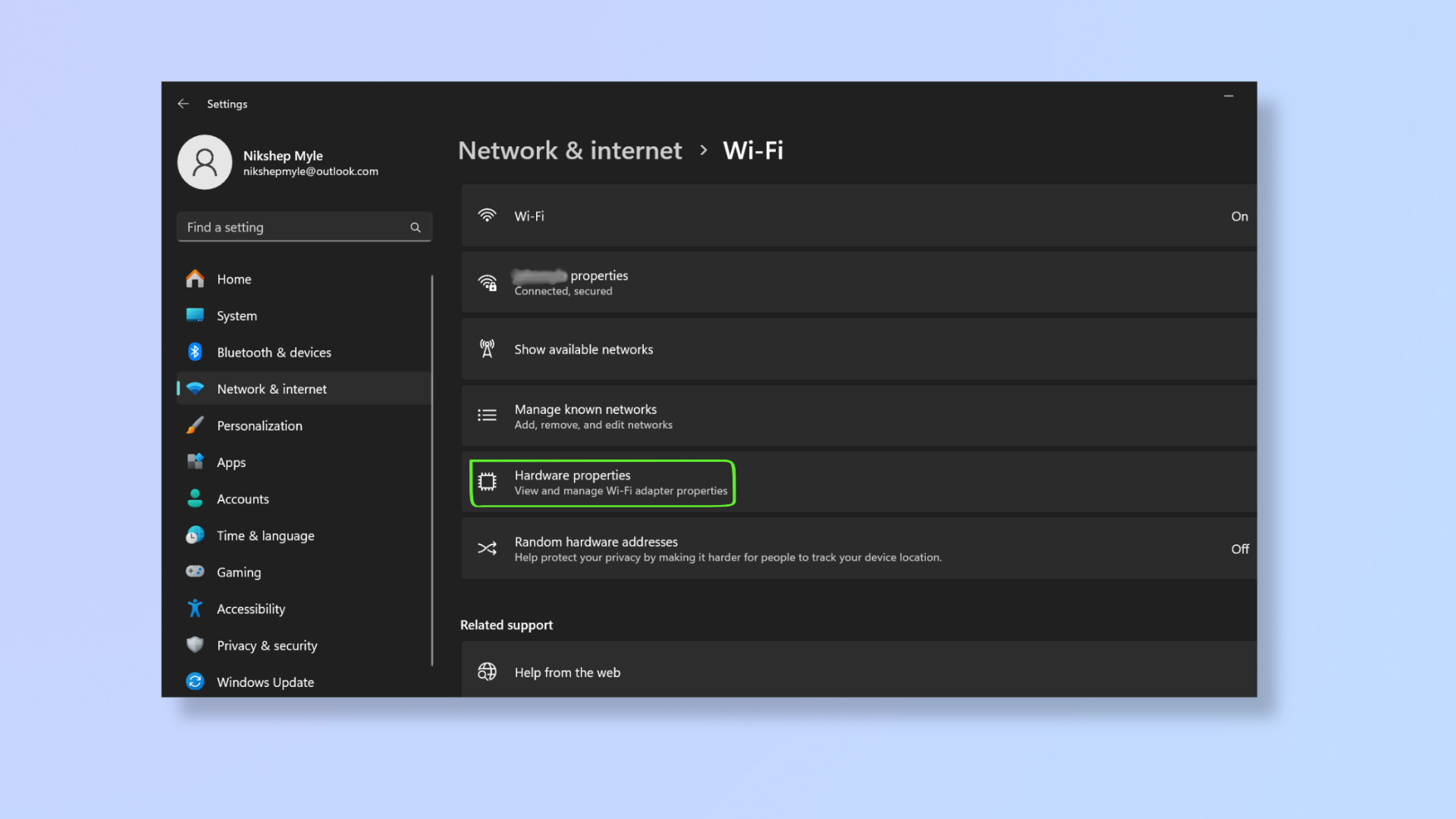
Click Hardware properties.
3. Find MAC address
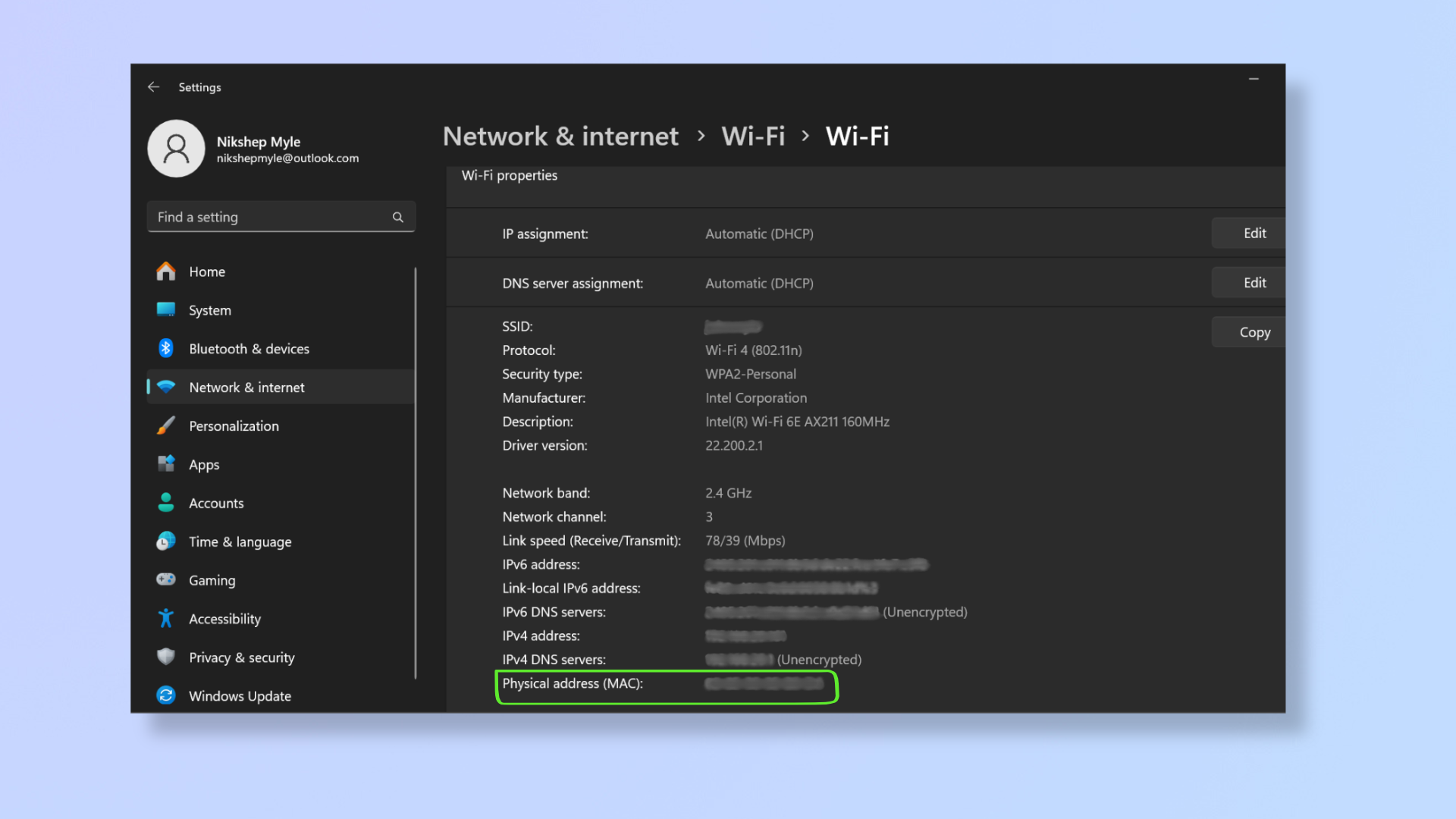
Towards the bottom, you’ll find Physical address (MAC), which is expressed as a 48-bit hexadecimal number.
What’s the difference between a MAC address and an IP address?
A MAC address and IP address serve different purposes.
While the MAC address is used to communicate within the local network (LAN), the IP address is used for global and local network identification. It enables devices to communicate across different networks, including the internet.
The IP address also changes when your device moves between networks, but the MAC address usually remains the same unless you use special software to change it.
Sign up to get the BEST of Tom's Guide direct to your inbox.
Get instant access to breaking news, the hottest reviews, great deals and helpful tips.
Now that you’ve found your MAC address on Windows 11, you can configure router settings, troubleshoot connectivity issues, or utilize MAC address filtering.
For more on Windows 11, check out our tutorials on how to update Windows 11, how to use Windows 11's new screen recorder, and how to customize the Windows 11 Start menu.

Nikshep Myle is a freelance writer covering tech, health, and wellbeing. He has written for popular tech blogs like TechRadar, GadgetReview, SlashGear, and Creative Bloq, and has extensively reviewed consumer gadgets. When he’s not writing, you’ll find him meditating, gaming, discovering new music, and indulging in adventurous and creative pursuits.
