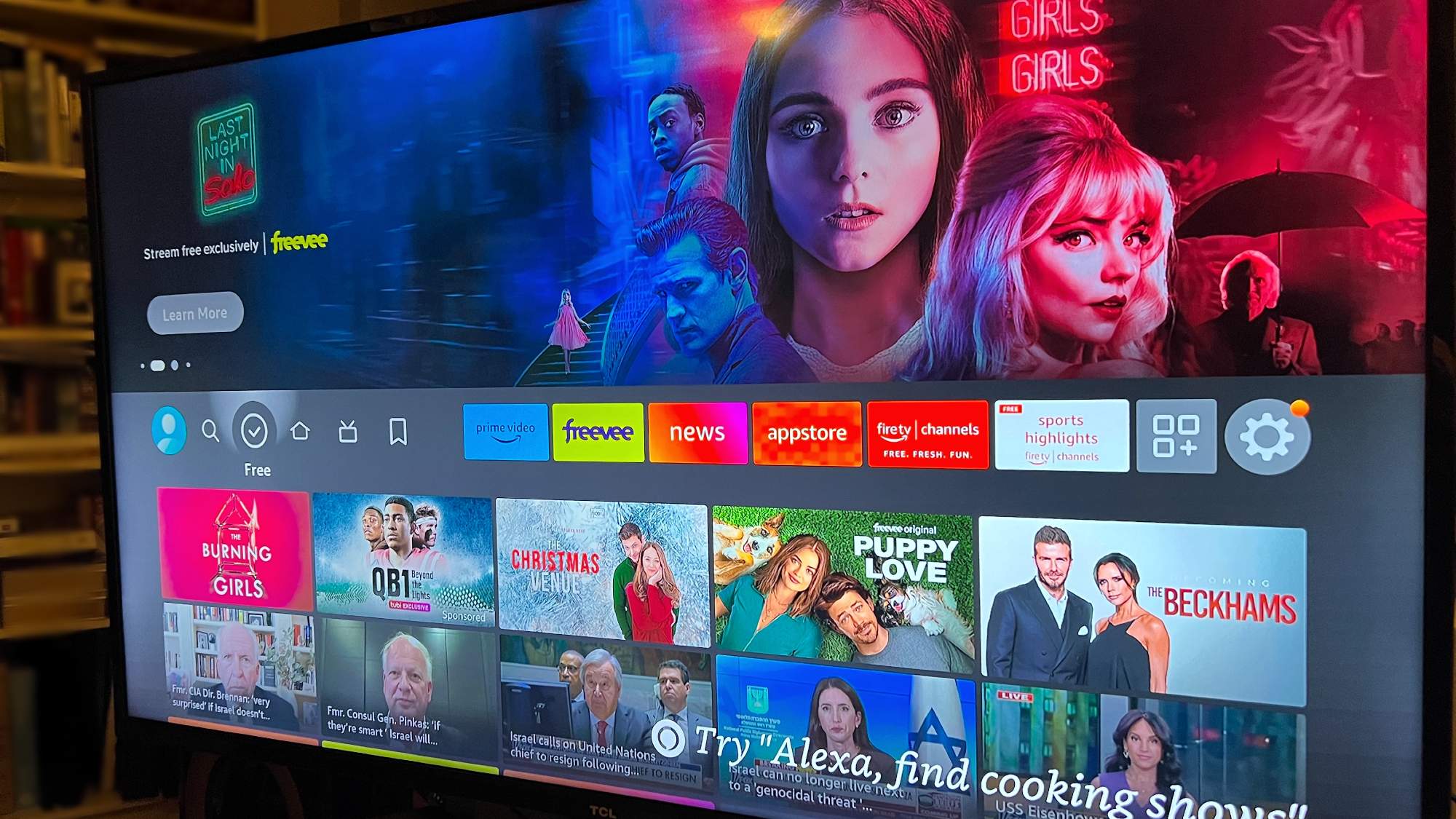Your iPhone has a fatal security flaw — how to fix it immediately
Changed passcode recently?

Changed iPhone passcode recently? Yeah, you'll want to go ahead and expire your old passcode to stop it being used to unlock your device.
That's right, thanks to iOS 17, old passcodes can now be utilized to reset your current passcode and unlock your device. This feature is called Temporary Passcode Reset, and is designed so that if you forget a new passcode after recently changing it, you aren't totally locked out of your device.
However, while this could be a super useful feature, if you had to change your iPhone passcode because your old one had been compromised, and there's a chance whoever knows the old one could get hold of your device, this feature can be utilized to break into your phone. The thief could then reset your passcode to whatever they like and lock you out entirely.
Passcodes are kept for 72 hours after you change, which is plenty of time for nefarious activity. Thankfully, there's a super quick and easy way to expire your old passcode and shore up your device security. This is how.
How to expire old passcodes on iPhone
You'll need to be running iOS 17 or later to use this feature. Follow our guide on how to update an iPhone if you need guidance. You'll also need to have changed your passcode within the last 72 hours.
1. Go to Settings > Face/Touch ID & Passcode
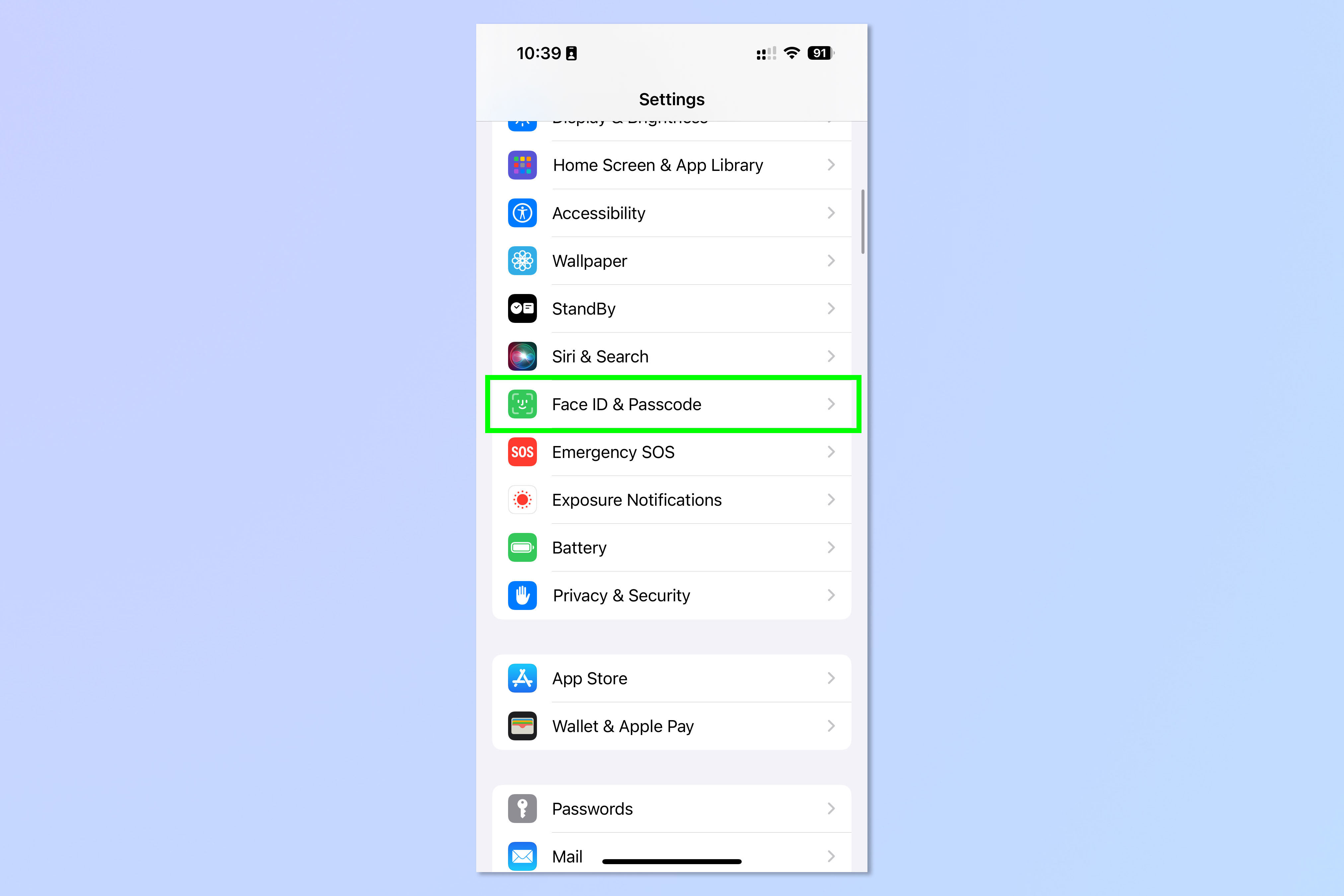
Open the Settings app and tap Face/Touch ID & Passcode.
2. Enter your current passcode
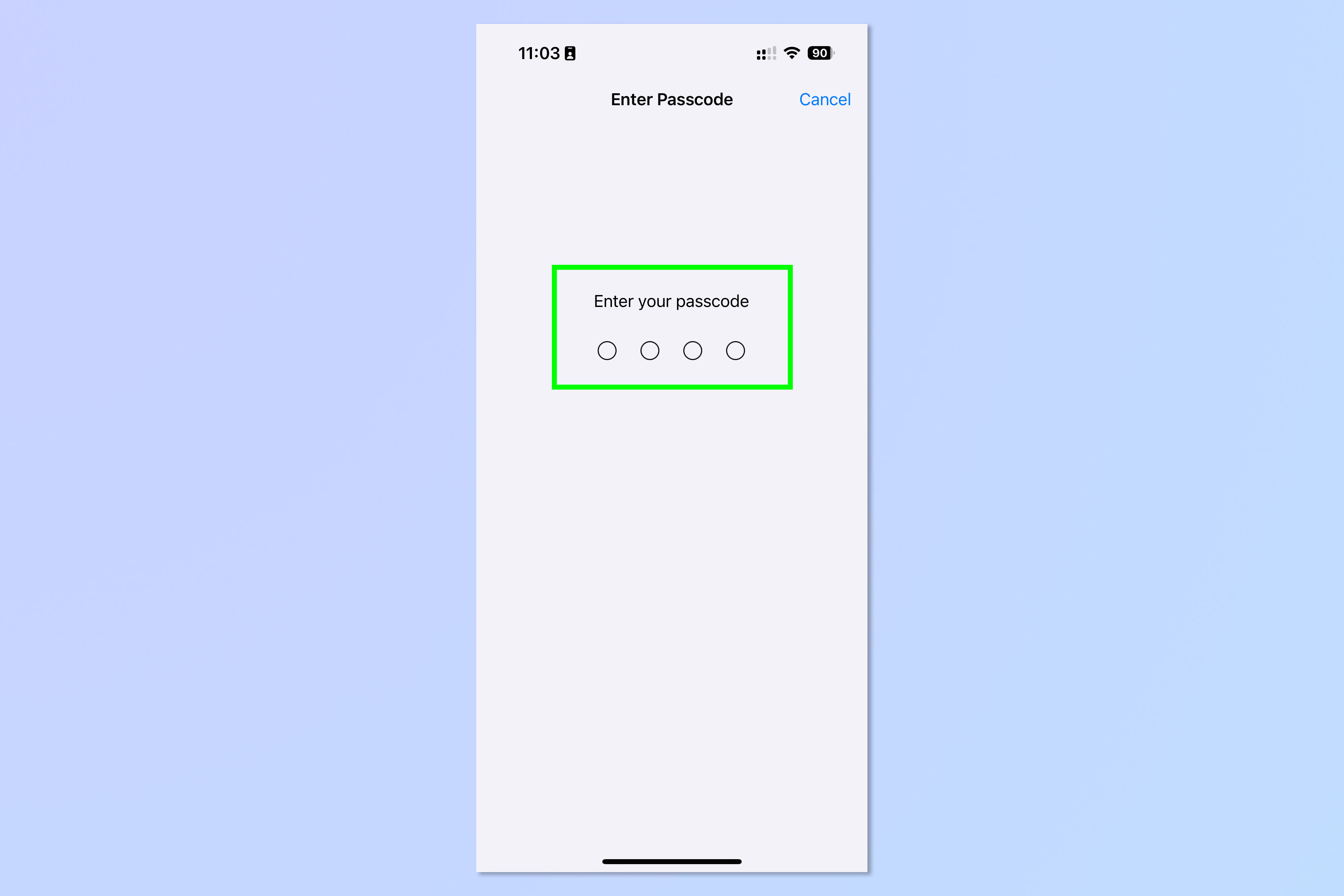
When prompted, enter your current passcode.
3. Tap Expire Previous Passcode Now
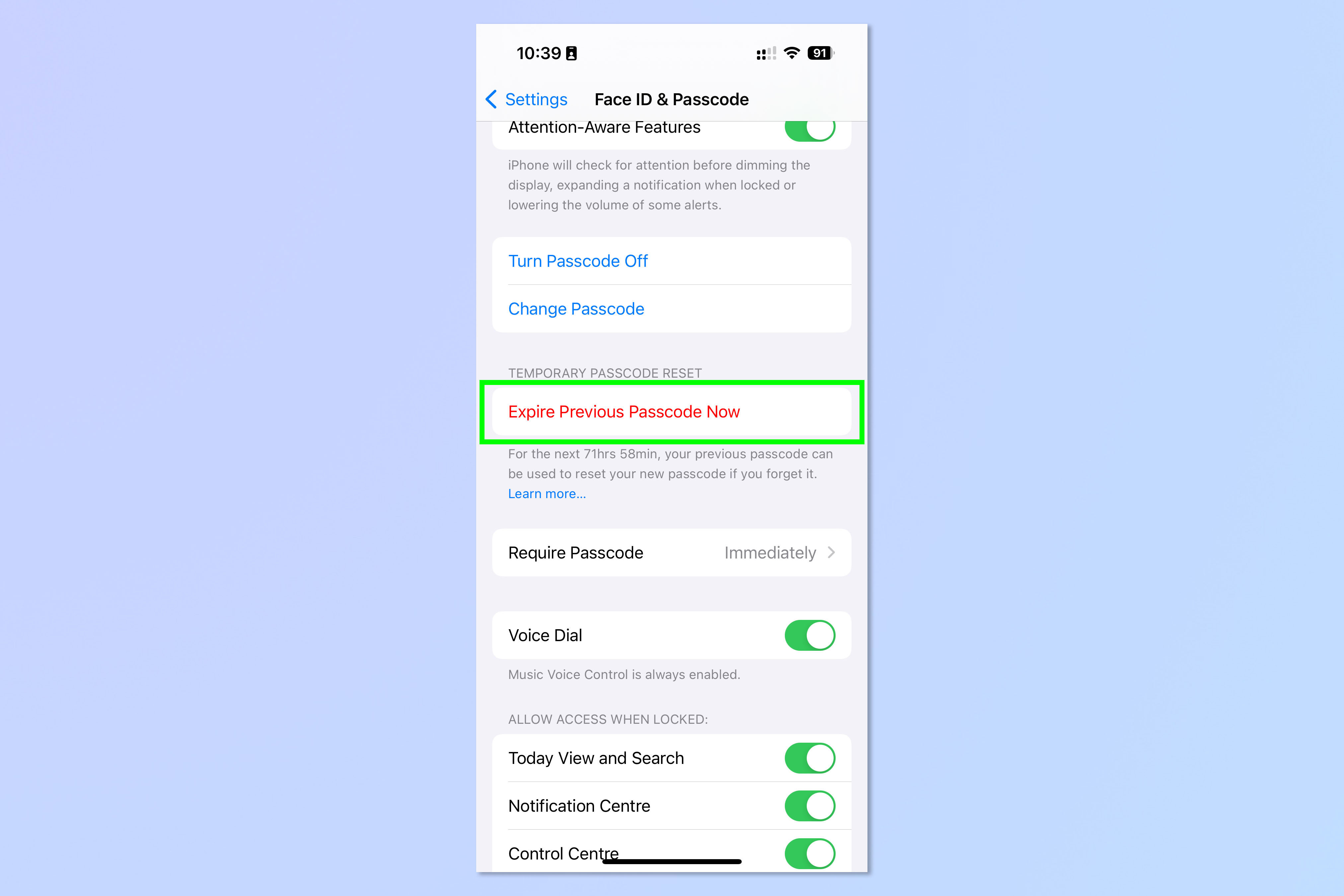
Scroll down to the Temporary Passcode Reset section and tap Expire Previous Passcode Now.
4. Tap Expire Now

Finally, tap Expire Now to confirm.
Nice and easy, and now your device is secure once again. If you'd like to read more iPhone tutorials, we can show you how to transfer data from iPhone to iPhone, so you can get everything moved over to a new device smoothly.
Want to use your iPhone as a smart home display? We can show you how to set up StandBy Mode on iPhone. And if your device is being a little slow, you'll want to know how to clear RAM on iPhone.
Sign up to get the BEST of Tom's Guide direct to your inbox.
Get instant access to breaking news, the hottest reviews, great deals and helpful tips.

Peter is a Senior Editor at Tom's Guide, heading up the site's Reviews team and Cameras section. As a writer, he covers topics including tech, photography, gaming, hardware, motoring and food & drink. Outside of work, he's an avid photographer, specialising in architectural and portrait photography. When he's not snapping away on his beloved Fujifilm camera, he can usually be found telling everyone about his greyhounds, riding his motorcycle, squeezing as many FPS as possible out of PC games, and perfecting his espresso shots.