How to enable Secure Folder on Android
Find out how to enable Secure Folder on Android devices

Learning how to enable Secure Folder on Android is a great way to encrypt important files on your Samsung device.
Despite often being some of the best phones around, Android devices are sadly no less prone to malicious attacks than other tech. So, if you’re security-conscious (which you should be), it certainly pays to enable Secure Folder on Android.
Additionally, while Secure Folder can help protect your phone from cyber security threads, it also adds an extra layer of protection for your important files should someone steal your phone or gain access to it.
Secure folder is currently still a Samsung feature, and doesn’t feature on Google Pixel devices. If you’re using a Google Pixel device, however, there’s a similar feature called Safe folder. You can’t store apps within it, but you can still add files and folder to it for protection. We’ll cover that here too.
Without further ado, here’s how to enable secure folder on Android.
How to enable Secure Folder on Android
How to enable Secure Folder on Samsung devices
1. Go to Settings, then tap Biometrics and security. Scroll down to Secure Folder. You'll need to sign in with your Samsung or Google account and Secure Folder will then be set up.
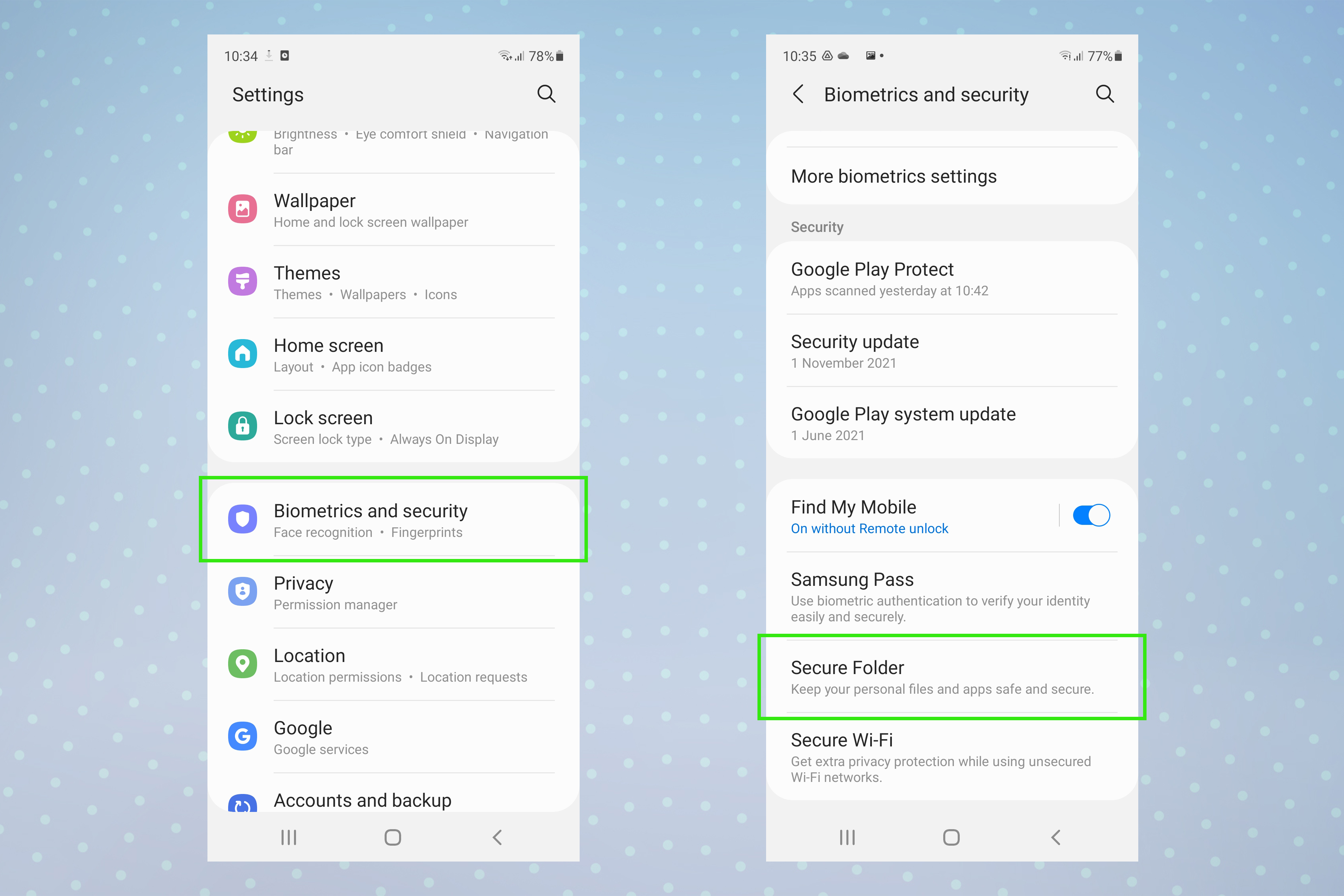
2. To set or change the lock settings for your Secure Folder, go to the Biometrics and security menu and tap on Secure Folder. This will now bring up the options and settings for Secure Folder. Select Lock type and then choose how you'd like to unlock your Secure Folder.
Sign up to get the BEST of Tom's Guide direct to your inbox.
Get instant access to breaking news, the hottest reviews, great deals and helpful tips.
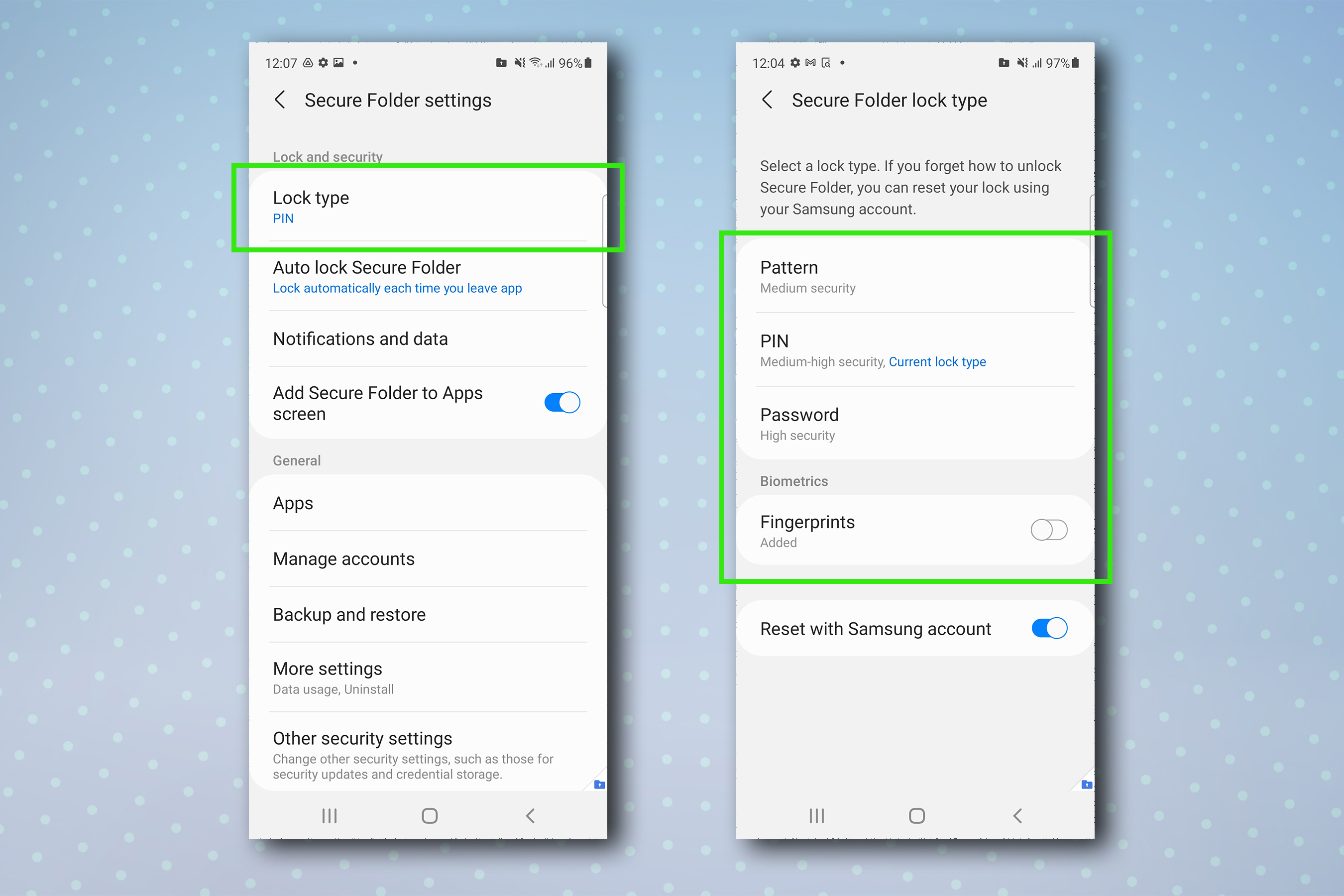
3. To ensure your Secure Folder can't be accessed by someone picking up your phone while unlocked, you'll need to set the folder to lock immediately after you leave an app located within it. Otherwise, your folder can still be accessed for a time after you've put your unlocked phone down. From the Secure Folder settings menu, tap Auto lock Secure Folder and then select Each time I leave an app.
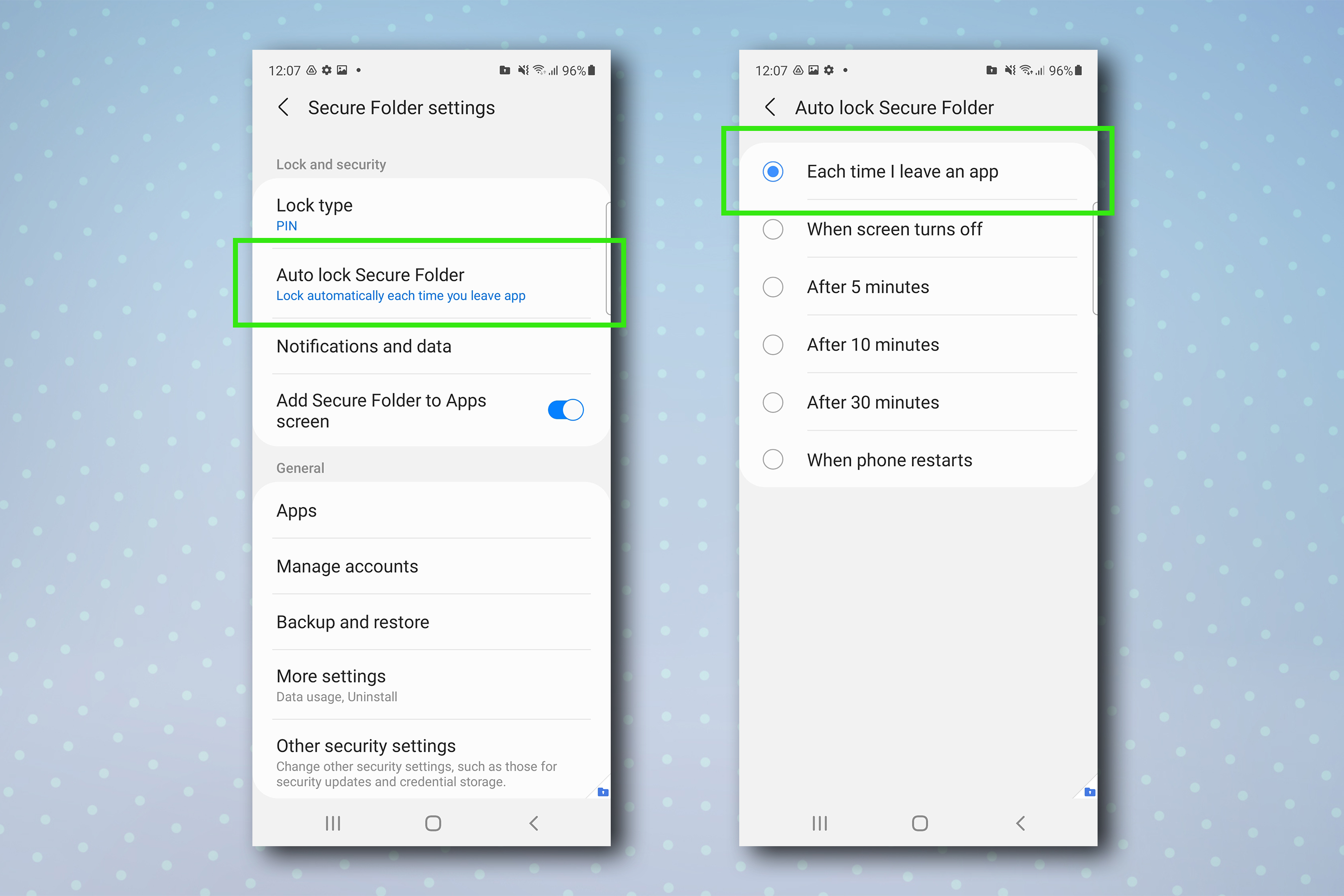
How to enable Safe folder on Google devices
1. Go to your apps and select the Files app.
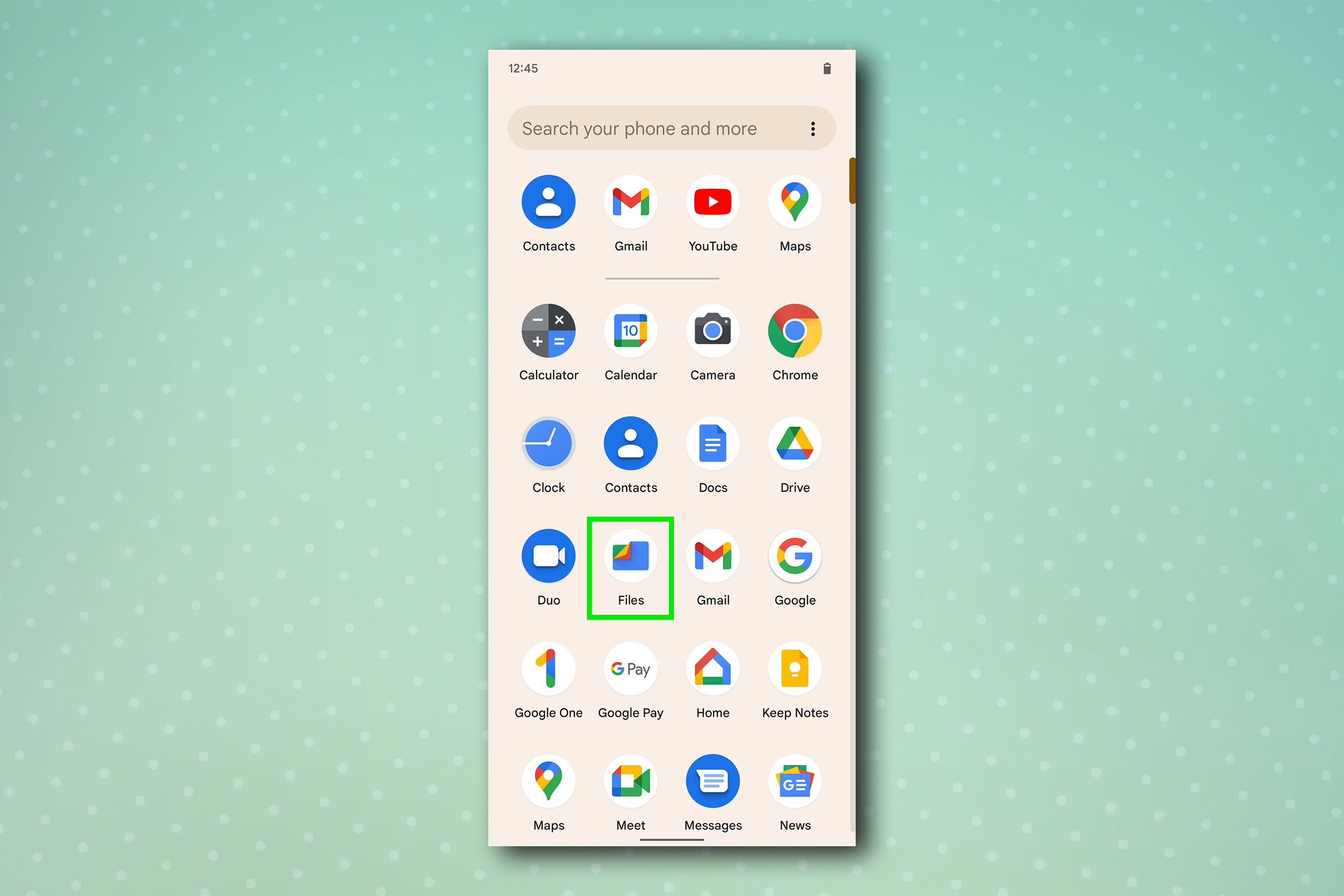
2. Scroll down and tap Safe folder. Choose how you want to access the Safe folder, either using a PIN or Pattern. Set and confirm the PIN or Pattern.
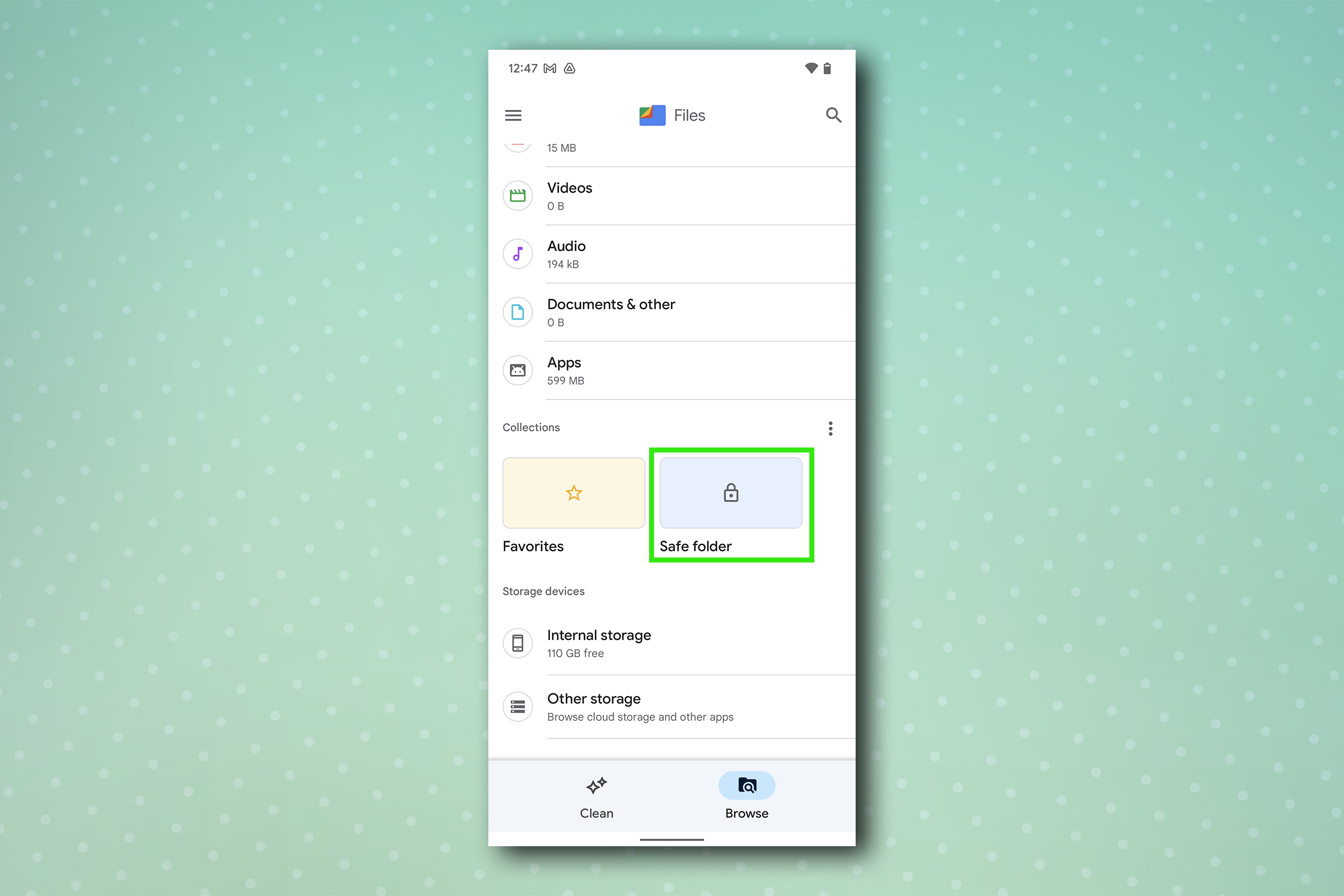
3. To store an item in the Safe folder, open Files, find the file and tap the three dots icon, then select Move to Safe folder.
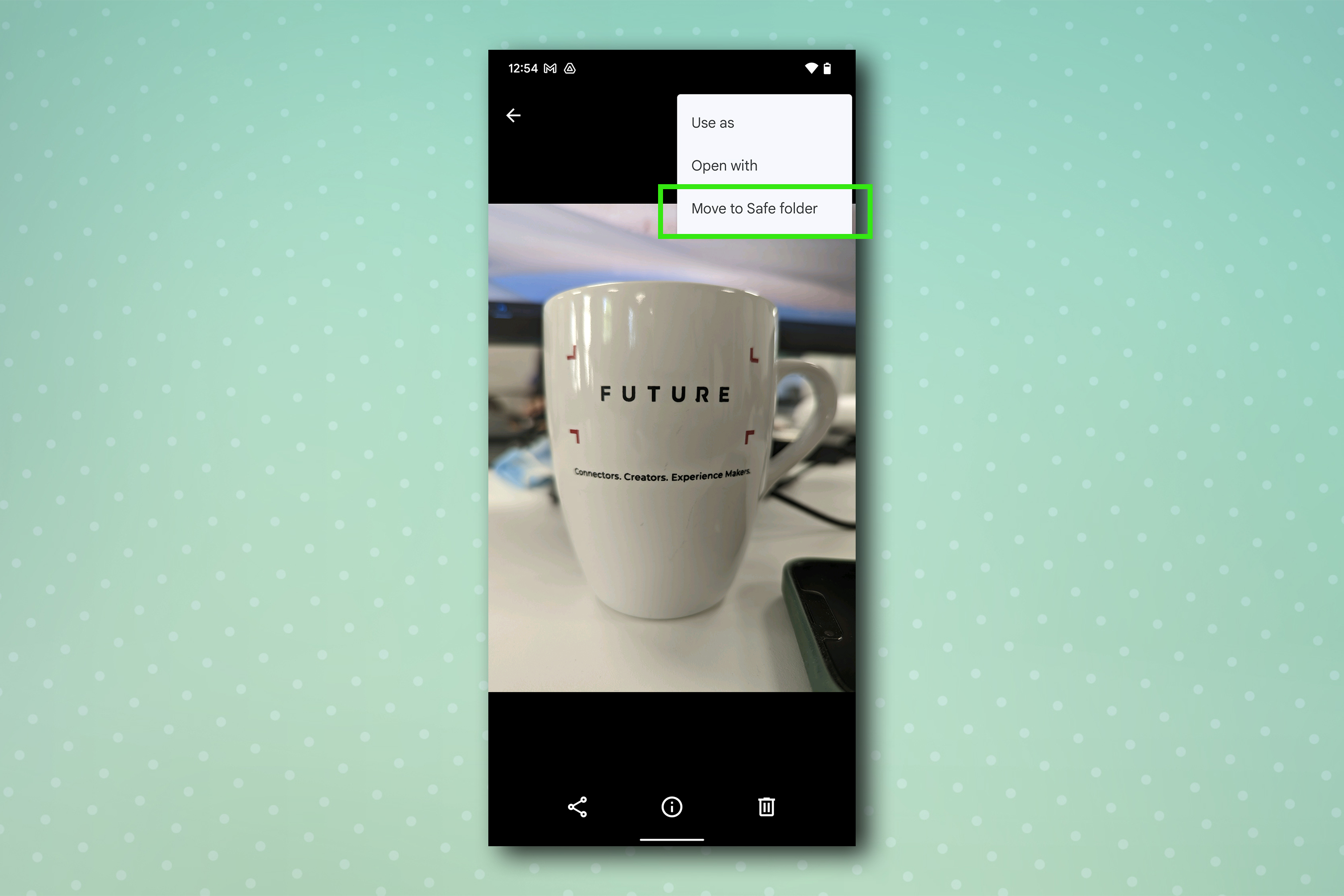
Now you know a really useful way to keep your phone secure, why not check out other ways to increase your privacy and security?
We have guides on how to reset an Android phone, how to disable location tracking on Android, how to disable location tracking on iPhone and how to remove your contact details from Google Search. Plus, check out how to block spam texts on Android. We also have a super useful guide to the hidden Samsung features that will change how you use your phone.
We also have general guides for using your Android devices. Want to check on your phone's power cell? Learn how to check Android battery health. New Android phone? Learn how to transfer data from Android to Android and get everything moved across safely.

Peter is a Senior Editor at Tom's Guide, heading up the site's Reviews team and Cameras section. As a writer, he covers topics including tech, photography, gaming, hardware, motoring and food & drink. Outside of work, he's an avid photographer, specialising in architectural and portrait photography. When he's not snapping away on his beloved Fujifilm camera, he can usually be found telling everyone about his greyhounds, riding his motorcycle, squeezing as many FPS as possible out of PC games, and perfecting his espresso shots.
