This new AirPods feature automatically adjusts volume — how to enable it
Personalized Audio adjusts the volume of your AirPods based on your surroundings

Thanks to iOS 17, your AirPods Pro 2 now have a Personalized Volume feature, which intelligently adapts audio volume based on your surroundings.
This is pretty cool, and will be appreciated by anyone who likes to keep their volume as low as possible to avoid hearing damage. Using Personalized Volume, your iPhone will detect when the volume can be dropped while still blocking out background noise, and vice versa.
However, Personalized Volume goes one step further. As the name suggests, it's personalized, not just adaptive. Over time, this feature will learn your listening habits to "fine-tune your media volume in response to your surrounding environment," according to Apple.
This is one of several AirPods features that Apple released for the AirPods Pro 2 with iOS 17, alongside Adaptive Audio and Conversation Awareness. Unfortunately, though, if you're a standard AirPods 3 user, or use the original AirPods Pro or AirPods Max, you won't have access to this feature. You'll also need to be using an iPhone or iPad on iOS 17/iPadOS 17.
Ready to learn how to enable Personalized Volume on your AirPods Pro 2? Read on!
How to enable Personalized Volume with your AirPods Pro 2
You'll need to be using the AirPods Pro 2 to use this feature, and to be using an iPhone running iOS 17 or later. We can show you how to update your iPhone if you need some help.
1. Open your AirPods case and go to Settings > AirPods Pro 2

First up, open your AirPods case or put your AirPods in your ears. Now, on your iPhone, open the Settings app and tap AirPods Pro 2 (or whatever you've named your AirPods).
2. Toggle on Personalized Volume
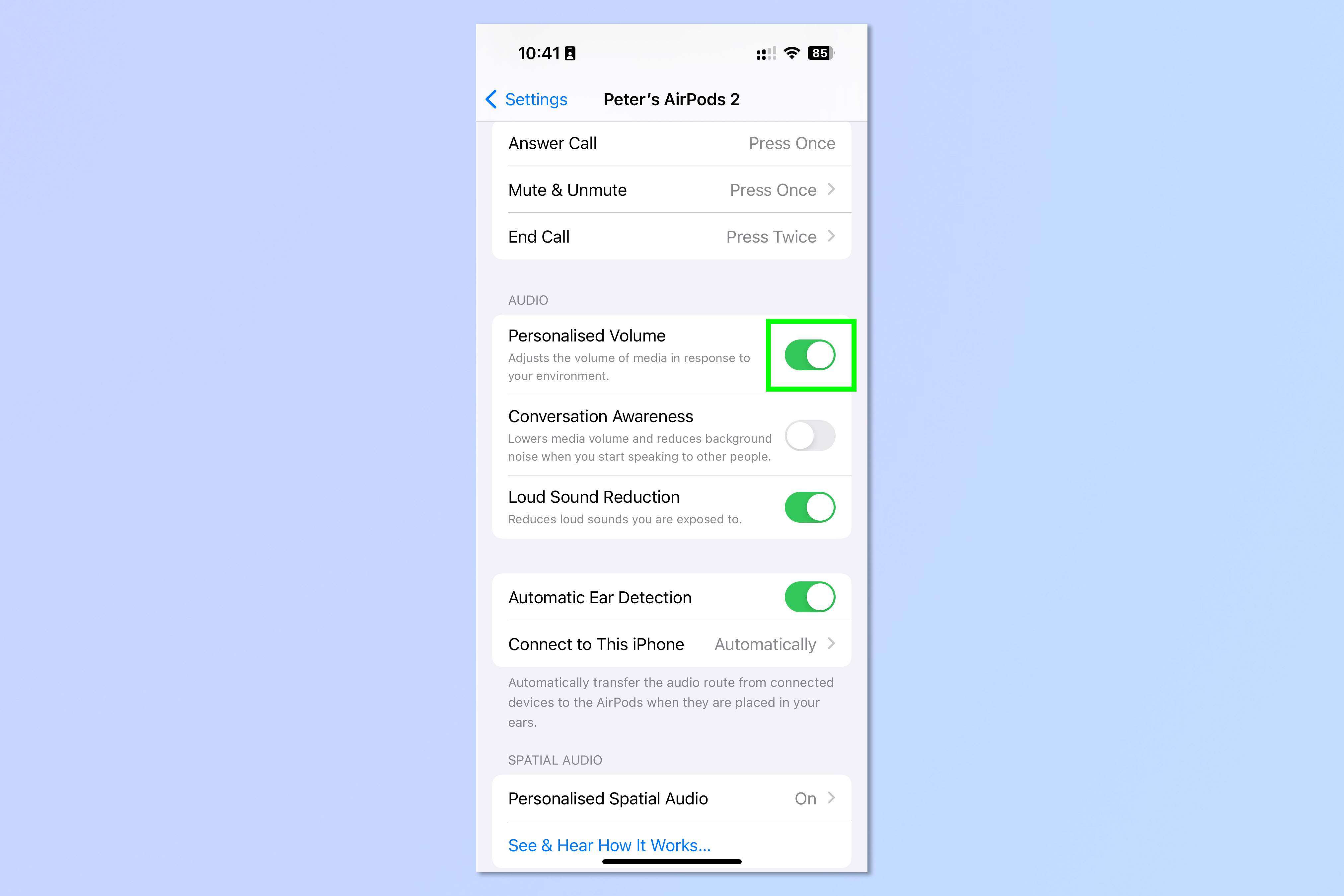
Now simply toggle on Personalized Volume.
You can test how it works straight away. Start playing some media, such as music, and go from a quiet to a louder environment, or vice versa. I boiled some water for a cup of tea using my electric kettle and, as the sound of the boiling water increased, the volume of my music increased to match!
You may notice that you get used to the louder volume, and find it a little annoying when the music suddenly dips, but you can always just turn the feature off following the same method above.
Sign up to get the BEST of Tom's Guide direct to your inbox.
Get instant access to breaking news, the hottest reviews, great deals and helpful tips.
If you'd like more guides for using your Apple tech, we have you covered. Check out our guides on how to use StandBy Mode on iPhone, how to use NameDrop on iPhone and how to transfer data from iPhone to iPhone, to make all your data gets moved over to a new device smoothly.

Peter is a Senior Editor at Tom's Guide, heading up the site's Reviews team and Cameras section. As a writer, he covers topics including tech, photography, gaming, hardware, motoring and food & drink. Outside of work, he's an avid photographer, specialising in architectural and portrait photography. When he's not snapping away on his beloved Fujifilm camera, he can usually be found telling everyone about his greyhounds, riding his motorcycle, squeezing as many FPS as possible out of PC games, and perfecting his espresso shots.
