Prefer black & white? Here's how to enable Android 14's monochrome theme
Android 14 monochrome theme is here! Sort of.

When Android 14 was released in October 2023, it promised a slew of new features and functionality. Some of these, like its AI wallpaper generator and an improved on-screen magnifier, are already up and running. But others are still waiting for further upgrades to become fully realized.
This is certainly the case for Android 14’s monochrome theme feature. It's available on Android 14 devices but switching it on currently only makes a difference in a few limited areas.
There's high demand for this feature. A black-and-white interface simplifies the visual environment and often provides a higher contrast between text and background than color displays making monochrome options a useful accessibility tool, especially for visually impaired users.
We’ve put together a step-by-step guide to enabling the monochrome theme on your Android device. And, in case you want a more complete solution while this feature is still in its infancy, we’ve also included an alternative method to removing color from your phone display.
How to enable Android 14 monochrome theme
A step-by-step guide to enabling monochrome theme on an Android 14 device. But be warned, its application at the moment is pretty limited.
1. Select Wallpaper and style from settings
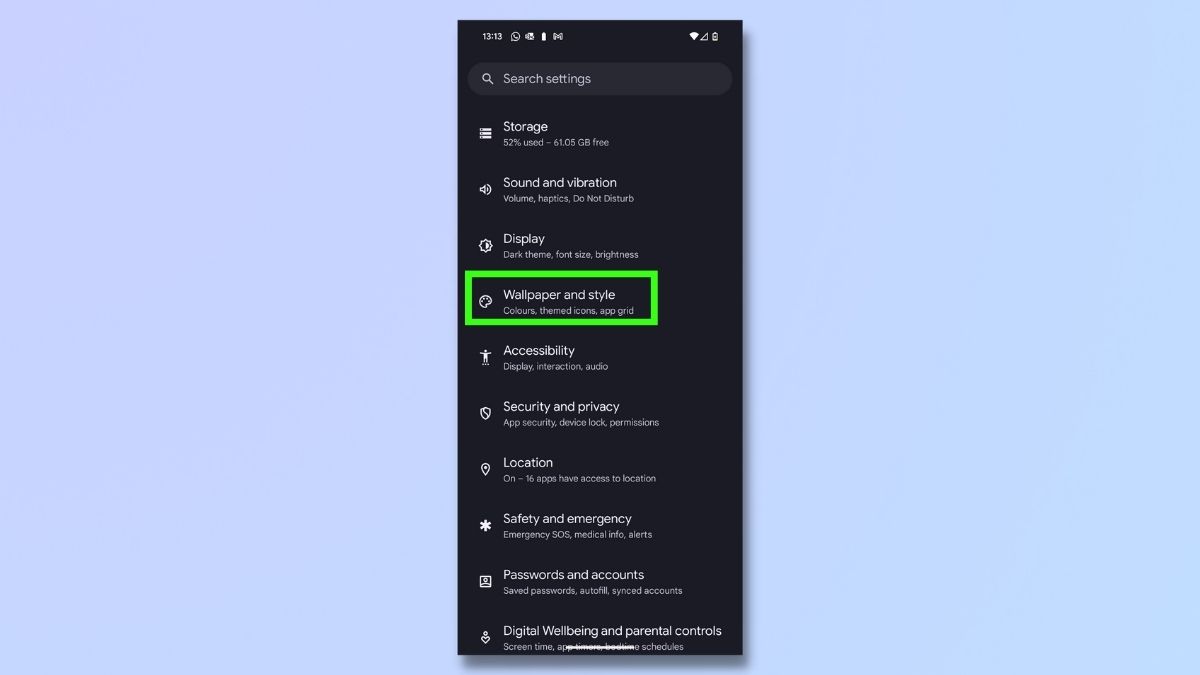
Go to your settings menu and select Wallpaper and style.
2. Choose the monochrome color palette
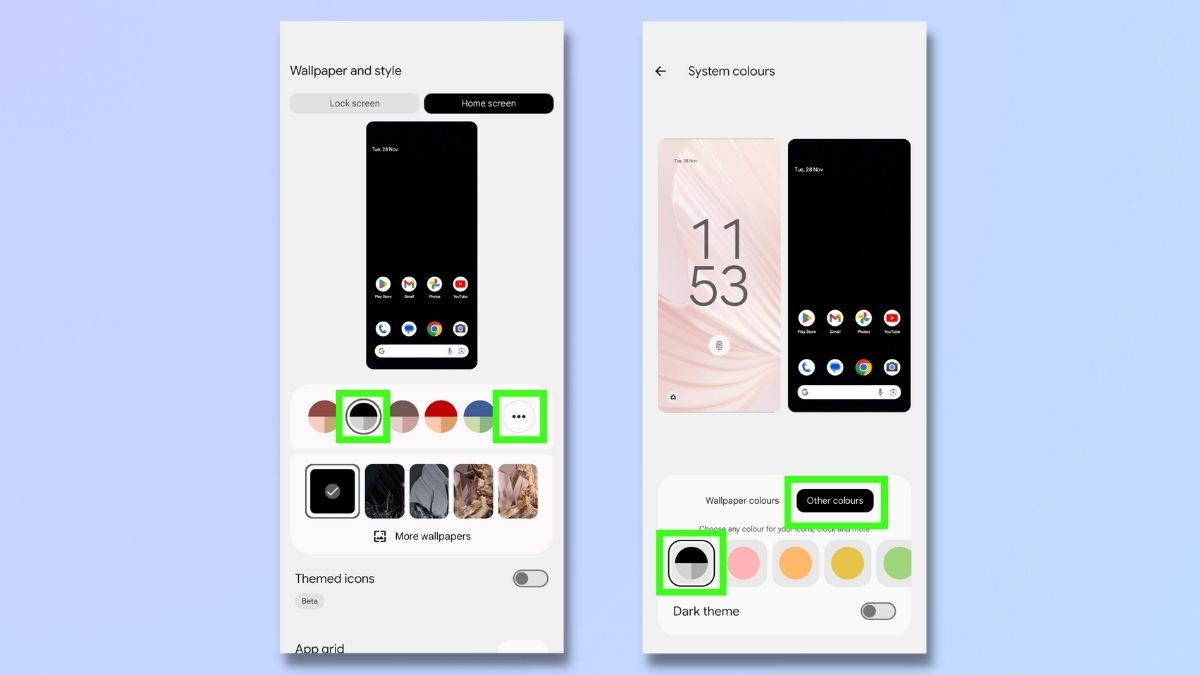
On the Wallpaper and style screen, you'll see a row of colored circles. Select the black and gray icon for monochrome settings.
If you don't see a black and gray option, tap the three dots to the right of the circles to see more options.
On the next screen, select Other colors and select the black and gray circle from there.
3. Turn on Themed icons
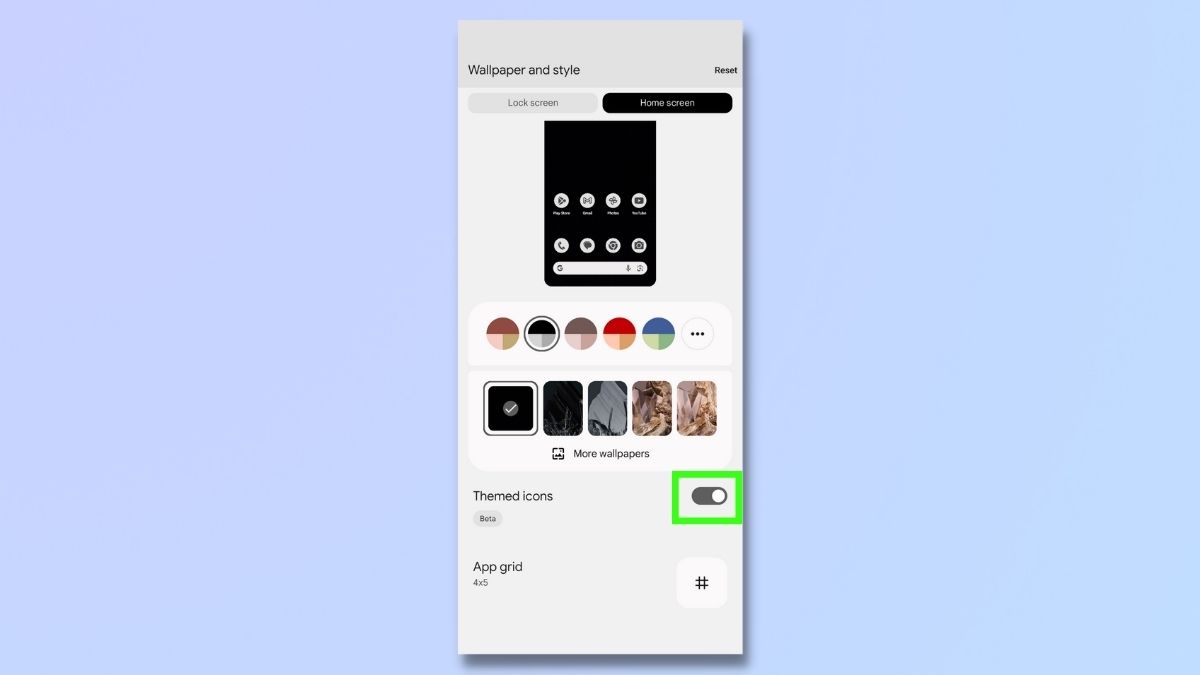
To enable icons on your home screen to also display in black and white, slide the Themed icons toggle to the on position.
4. View Themed icons on your home screen
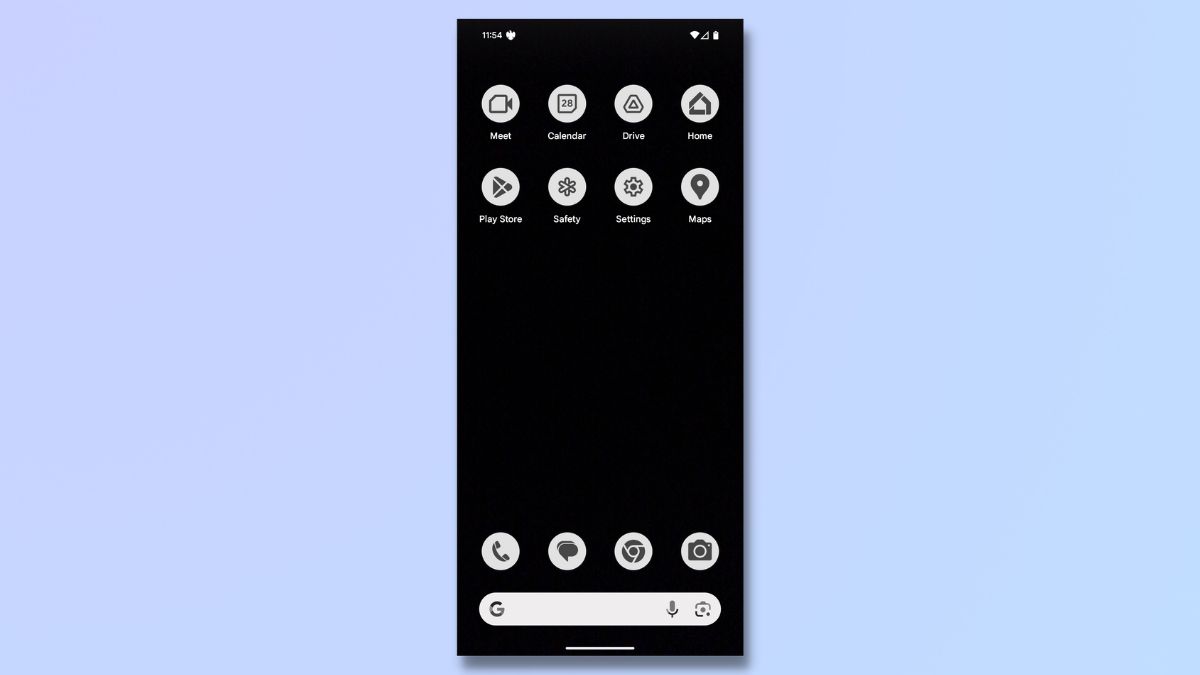
When you return to your home screen, you will see that the app icons are now displaying in black and white and the logos have been simplified and made clearer.
This doesn't work for all app icons, however. In order for this to work the app publisher needs to supply a monochromatic app icon when publishing. All Google apps support themed icons and so do some of the bigger apps like Facebook, Spotify, and YouTube. But most of the apps on your phone will probably still display in color.
Seeing the monochrome theme in action
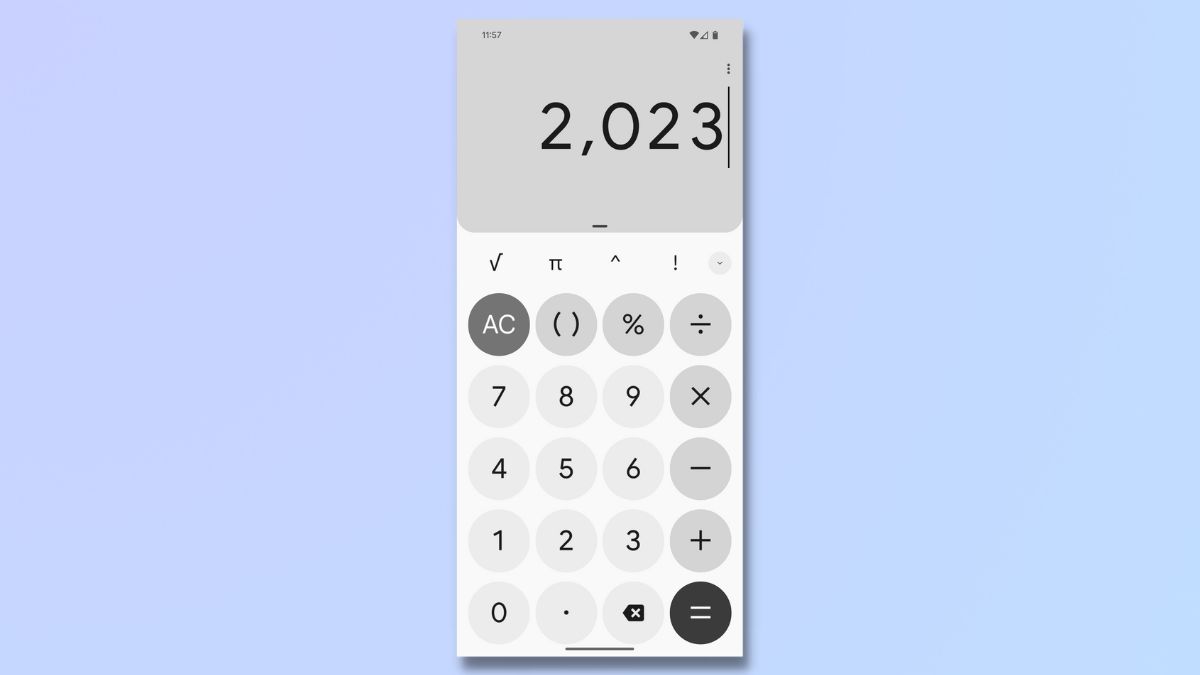
As we mentioned earlier, the monochrome theme is currently very limited. Your calculator will display in black and white now, but your web browser, settings, and other features will still be in color.
Android is expected to make improvements to this feature in future releases.
An alternative to monochrome theme
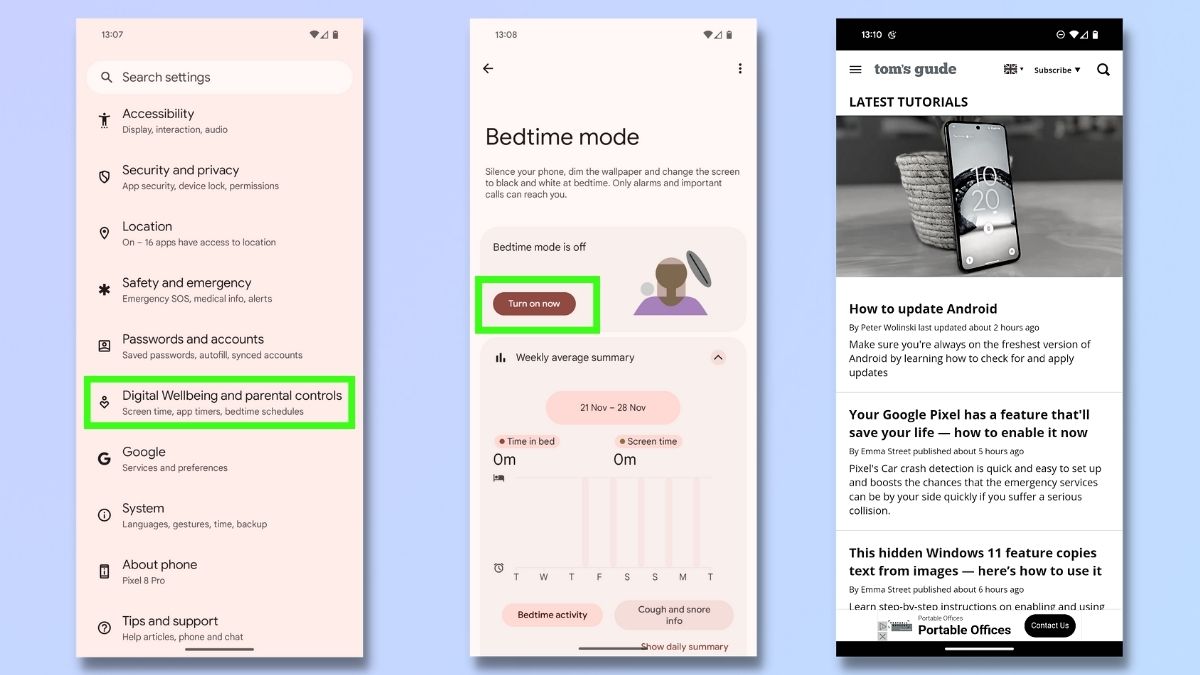
If you want monochrome settings now, there is an easy alternative. Bedtime mode automatically switches your display to black and white when it is turned on.
To turn on bedtime mode go to Settings and then Digital Wellbeing and parental controls. From here, tap on Bedtime mode and set it to On. This will ensure that everything on your phone screen displays in monochrome.
While the monochrome theme feature is still in its early stages with limited functionality, it is expected that future Android updates will bring enhancements and expanded compatibility. Hopefully, we can look forward to a more comprehensive and refined monochrome experience soon, further advancing accessibility and customization options on Android 14 devices.
To find out about other Android features you can use right now, check out our guides to using the Android 14 AI wallpaper generator, changing notification sounds, and enabling flash notifications.
Sign up to get the BEST of Tom's Guide direct to your inbox.
Get instant access to breaking news, the hottest reviews, great deals and helpful tips.

Emma Street is a freelance content writer who contributes technology and finance articles to a range of websites, including Tom's Guide, Top10.com, and BestMoney. She has over 15 years of experience working in technical development within the fintech industry. When not writing about tech, Emma can be found writing romantic fiction, reviewing films, and updating her tea blog.
