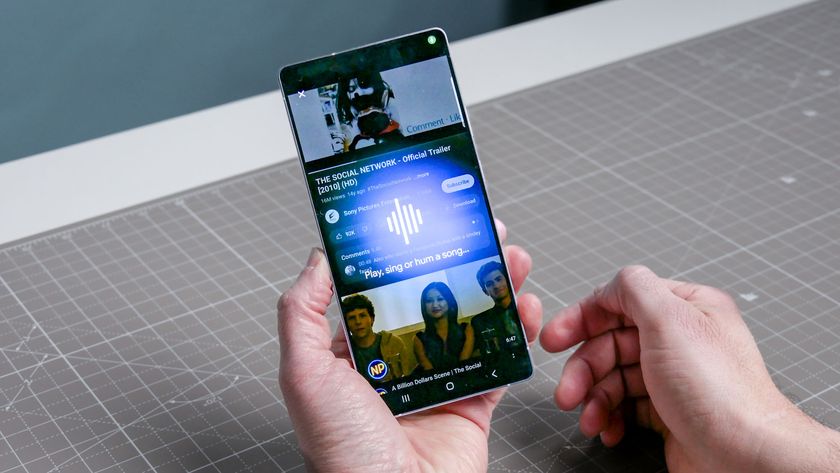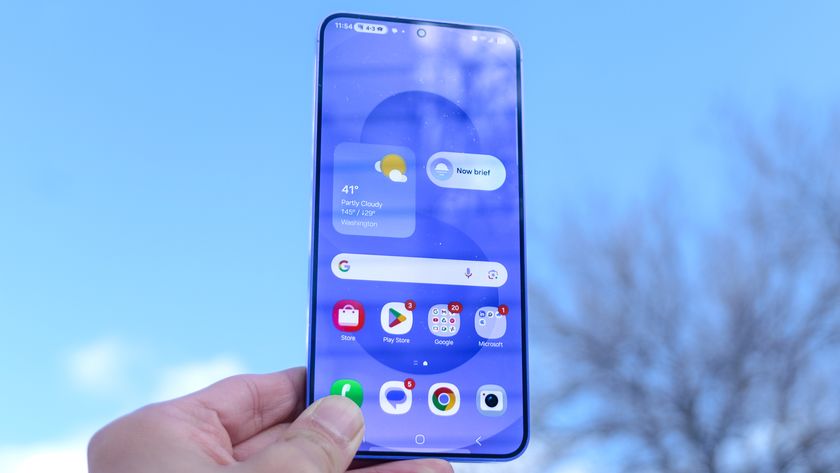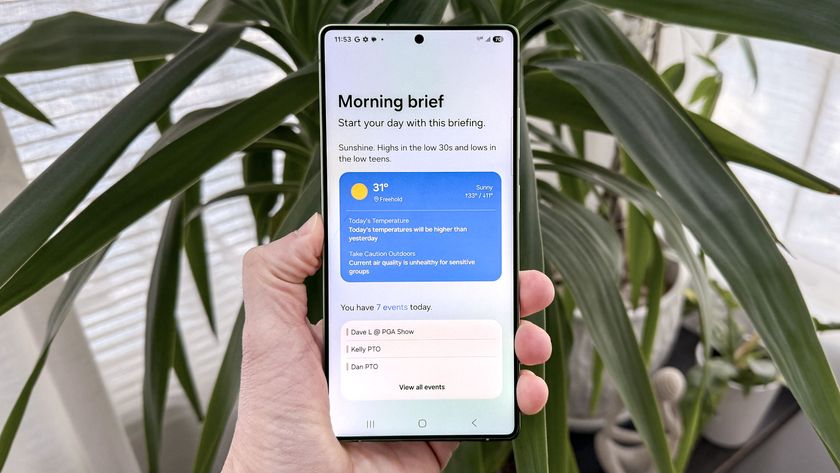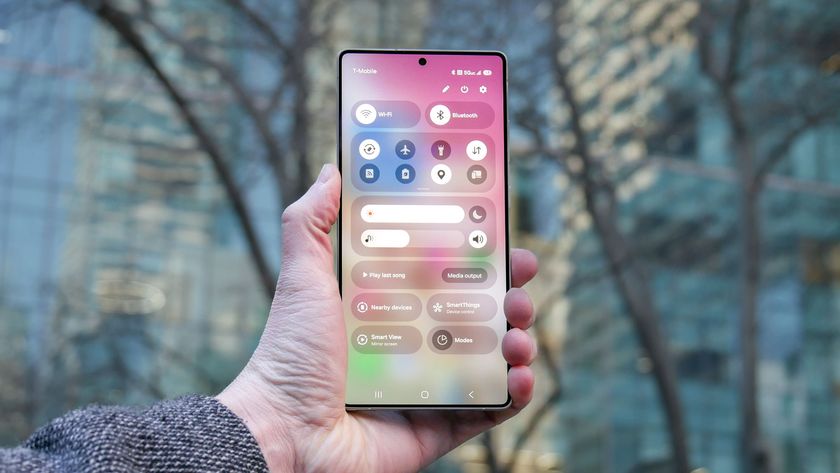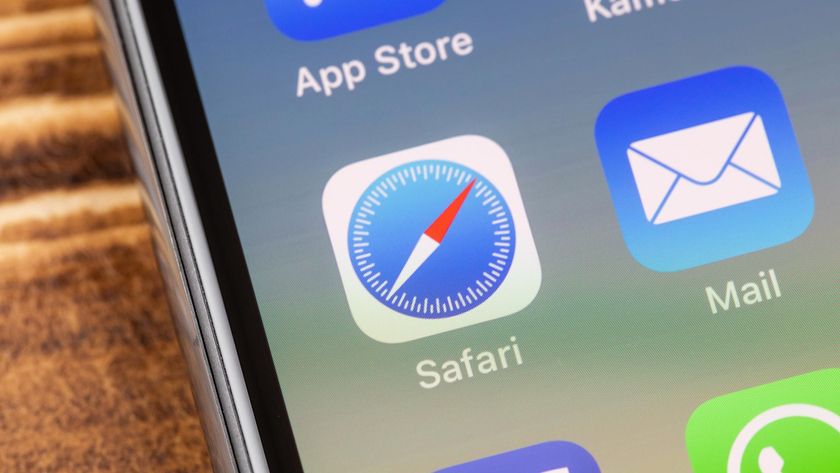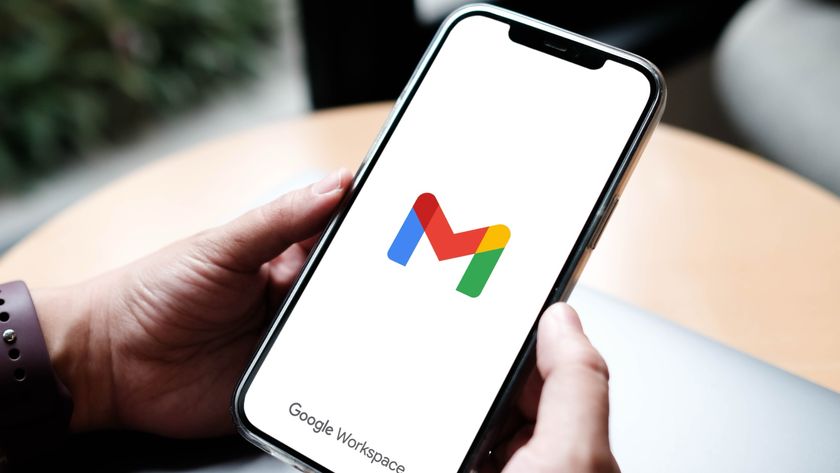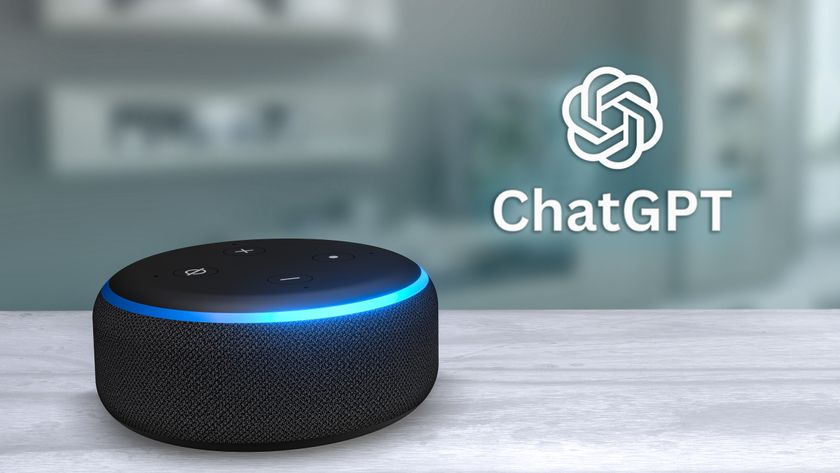This awesome Galaxy S23 setting can make your phone run cooler and save battery life
Your Samsung Galaxy S23 has an extra-efficient performance mode — here's how to use it

Samsung's Light performance mode is something you can find on the Galaxy S23, Galaxy Z Fold 4 and Galaxy Z Flip 4 that will allow you to reduce your phone's power output in return for saving some battery life and keeping the phone cooler.
Saving battery has obvious implications for how long you'll be able to use the phone on a given day. A cooler phone meanwhile will be easier to handle if you're using it for long periods of time, since any heat produced by the phone's internal components will be passed through its chassis, and into your hands.
It's not too tricky to enable Light performance mode on a Samsung Galaxy phone when you know where to look. So allow us to show you the way, and some of the effects.
How to enable Samsung Galaxy S23 Light Performance mode
- Go to Settings > Battery and device care
- Open Battery options
- Tap More battery settings
- Tap Performance mode
- Select Light mode
1. In the Settings app, open the Battery and device care menu
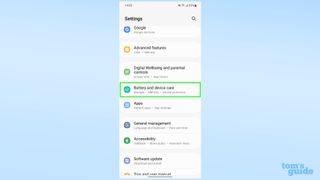
You'll find the battery options in a heading partway down the Settings app's main menu. As we mentioned above, this feature is currently only available on the Galaxy S23 series, the Galaxy Z Fold 4 and the Galaxy Z Flip 4, so if you're using a different phone, you're not going to be able to find the right options.
2. Now open the Battery options
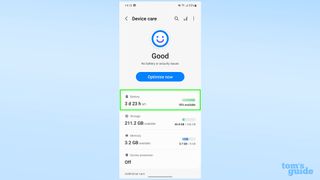
That's the top heading beneath the big blue smiley face and Optimize now button
3. Scroll down and tap the More battery settings heading
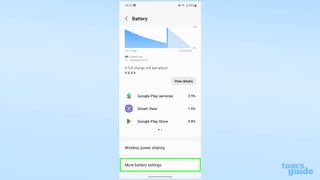
You'll find this heading at the bottom of this menu, below the graph showing your daily charge levels, your most energy-intense apps and the wireless power sharing button.
4. Tap Performance mode, and then select Light
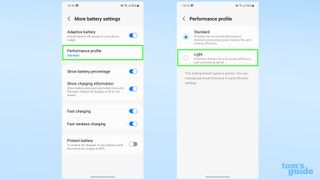
We're almost there now. The second option down on this menu is the one we're after. Give it a tap and you'll be taken to the second screen above. Your phone will likely be in Standard performance mode, so tap the Light option to enable improved battery life and cooling.
5. Alternate method: Tap the Performance profile option from the Quick Settings menu
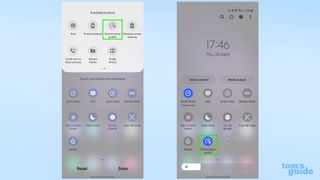
There's a shortcut to this setting in the Quick Settings menu, although it's not there by default. You may prefer to use this if you're planning on regularly switching between performance modes.
To enable it, swipe down from the top of your phone twice to open the full Quick Settings menu, then swipe left. Tap the plus icon, then search for the Performance profile button among the options. Drag it to add it to the main menu, then tap it to enable Light performance. The button will change color to indicate Light performance is enabled. Tap it again when you want to switch it off.
From our testing, it doesn't seem like Light mode drops your phone's performance by that much. We conducted some benchmarks with Light mode enabled, and found only minor performance reductions compared to our original testing in Standard mode.
| Row 0 - Cell 0 | Galaxy S23 in Standard performance mode | Galaxy S23 in Light performance mode |
| Geekbench 5 (single-core score/multi-core score) | 1,522 / 4,876 | 1,378 / 4,778 |
| Geekbench 6 (single-core score/multi-core score) | 1,881 / 4,972 | 1,781 / 4,841 |
| 3DMark Wild Life Unlimited (score/frames per second) | 14,588 / 87.33 | 12,293 / 73.6 |
| 3DMark Wild Life Extreme Unlimited (score/frames per second) | 3825 / 22.90 | 3,278 / 19.6 |
The phone is certainly cooler to the touch and more power efficient when performing these tests in Light mode. Running the Wild Life Extreme Stress test in both modes revealed a small battery saving and temperature reduction in Light mode compared to Standard mode.
Light mode offered a smaller frame rate range, indicating that Standard mode had heated the phone up to the point it needed to throttle performance to avoid wear on the components. So maybe it'll be worth enabling for long periods of usage to keep battery consumption and throttling to a minimum.
| Row 0 - Cell 0 | Galaxy S23 in Standard performance mode | Galaxy S23 in Light performance mode |
| 3DMark Wild Life Extreme Stress test - Battery drain during test | 14% | 12% |
| 3DMark Wild Life Extreme Stress test - Temperature range (Celsius) | 26 - 47 | 24 - 44 |
However, note that this setting doesn't work when playing games. Your Samsung phone uses separate performance settings for these and so Light mode won't affect their performance.
Sign up to get the BEST of Tom's Guide direct to your inbox.
Get instant access to breaking news, the hottest reviews, great deals and helpful tips.
Perhaps you'll also be interested in how to use Second Screen on Samsung Galaxy phones and tablets to extend your computer's screen space, how to restart the Samsung Galaxy S23 in case you need to escape a frozen app, or how to use dual SIMs on Samsung Galaxy S23 if you need to know how to have two numbers in the same phone. There's certainly plenty to learn about the Galaxy S23's features if you fancy it.
Also, if you're feeling more adventurous, take a look at how to get YouTube background playback without Premium, how to enable 10-bit color on Android phones, or how to use ChatGPT on iPhone and Android.
More from Tom's Guide

Richard is based in London, covering news, reviews and how-tos for phones, tablets, gaming, and whatever else people need advice on. Following on from his MA in Magazine Journalism at the University of Sheffield, he's also written for WIRED U.K., The Register and Creative Bloq. When not at work, he's likely thinking about how to brew the perfect cup of specialty coffee.