Enable this feature to stop your iPhone from being hacked
Learn how to enable iOS Lockdown Mode and keep your iPhone safe from hackers
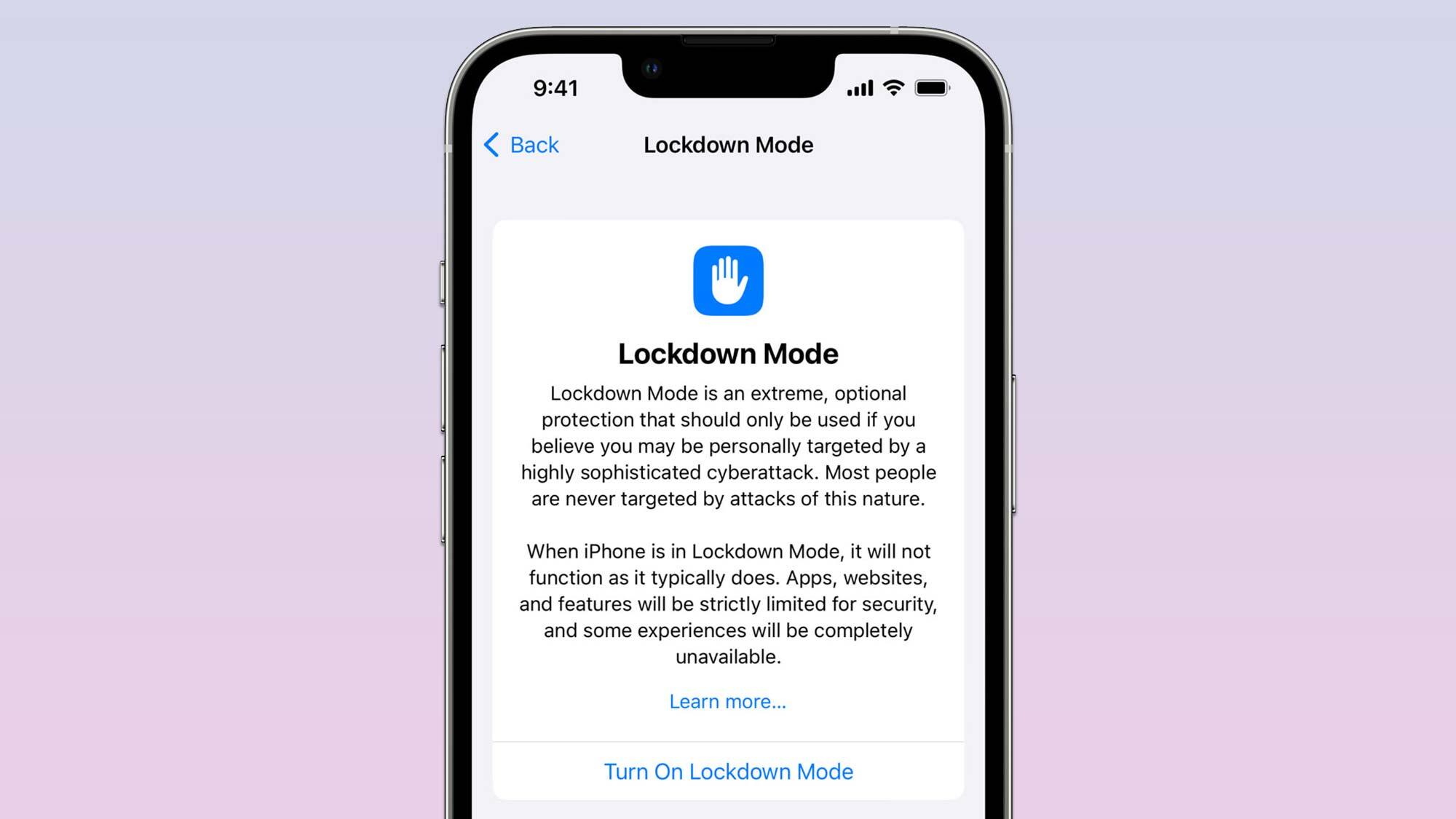
Learning how to enable iOS Lockdown Mode is vital if you want to keep your iPhone safe from hackers. Introduced with iOS 16, Lockdown Mode is designed to give the ultimate protection to users who may be at risk of advanced cyberattacks.
According to Apple, this feature is primarily designed for people who are at unusually high risk of hacking and malware attacks due to their public profile or the sensitive information they deal with — politicians and journalists, for example.
That doesn't mean Lockdown Mode isn't worthwhile for other people though. In recent times, we've seen Google reporting Predator spyware attacks on Android devices, the identification of malicious malware apps on the Play Store and reports from Meta of over 400 malware apps being found on both iOS and Android app stores. In short, cybersecurity is now more important than ever, so it's good for iPhone users to have more options to protect themselves. It seems manufacturers are starting to realize that competing with the best phones on the market demands taking cyber threats seriously.
Apple says Lockdown Mode is designed "to reduce the attack surface that could potentially be exploited by highly targeted mercenary spyware". Essentially, that means restricting certain functions that can be used as backdoors, limiting the number of avenues of attack a hacker has.
According to Apple, Lockdown mode affects the following features:
Messaging — "Most message attachment types will be blocked, other than certain images, video and audio. Some features, such as links and link previews, will be unavailable."
Browsing — "Certain complex web technologies will be blocked, which may cause some websites to load more slowly or to not operate correctly. In addition, web fonts may not be displayed, and images may be replaced with a missing image icon."
Sign up to get the BEST of Tom's Guide direct to your inbox.
Get instant access to breaking news, the hottest reviews, great deals and helpful tips.
Video Calls — "Incoming FaceTime calls will be blocked unless you’ve previously called that person or contact."
Service Invitations — "Incoming invitations for Apple Services, such as invitations to manage a home in the Home app, will be blocked unless you’ve previously invited that person."
iOS Photos — "Shared albums will be removed from the Photos app, and new Shared Album invitations will be blocked."
Connections & Accessories — "To connect your device to a USB accessory or another computer, the device needs to be unlocked."
Device configurations (e.g. iOS betas) — "Configuration profiles can’t be installed, and the device can’t be enrolled in Mobile Device Management or device supervision while in Lockdown Mode."
Needless to say, turning on iOS Lockdown Mode leads to some pretty extensive restrictions. However, if you're working in a role that requires handling sensitive data, or you're using the internet without one of the best VPNs on a public network, you may wish to enable it. Here's how.
How to enable iOS Lockdown Mode
1. Open the Settings app and tap Privacy and Security.
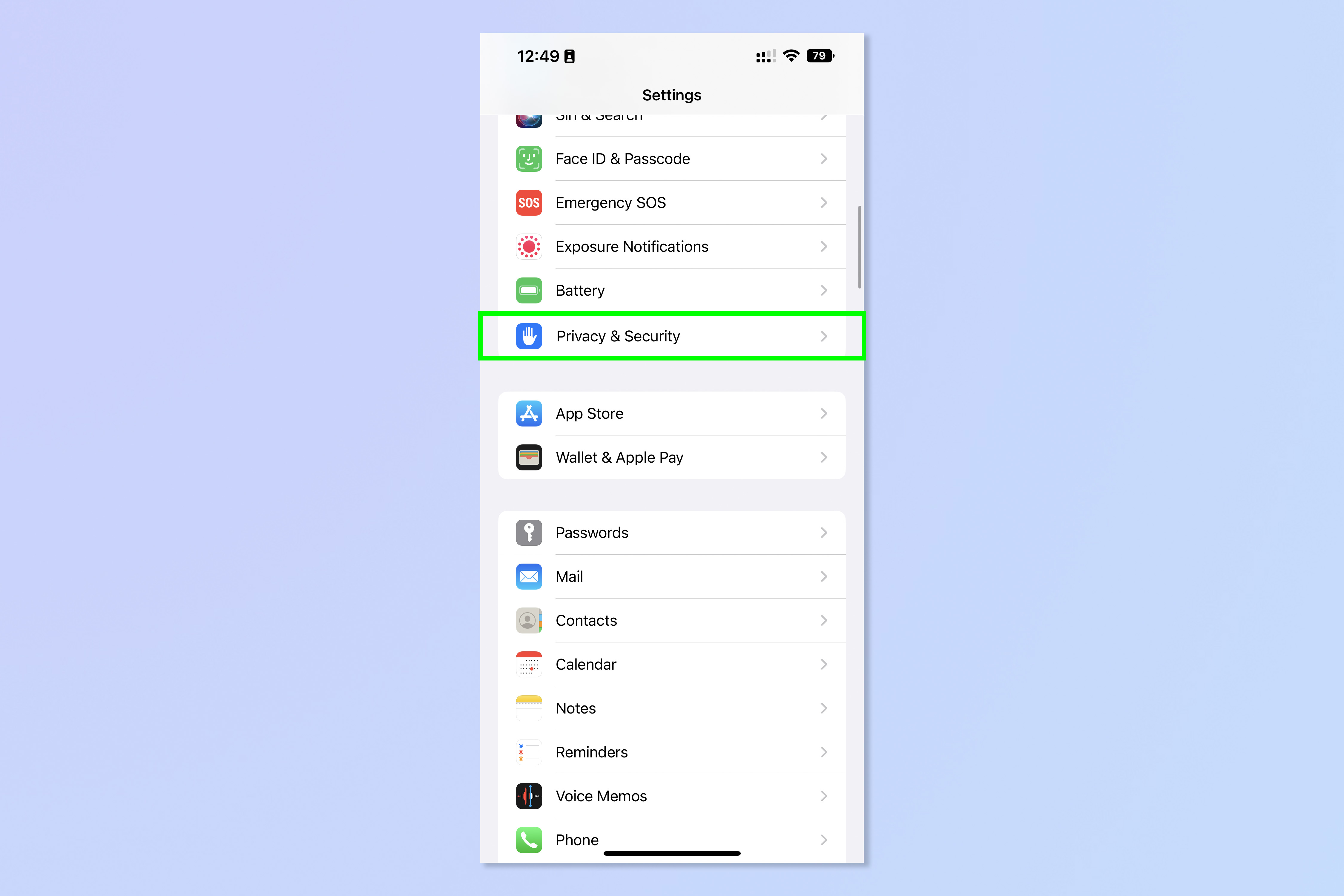
2. Tap Lockdown Mode.
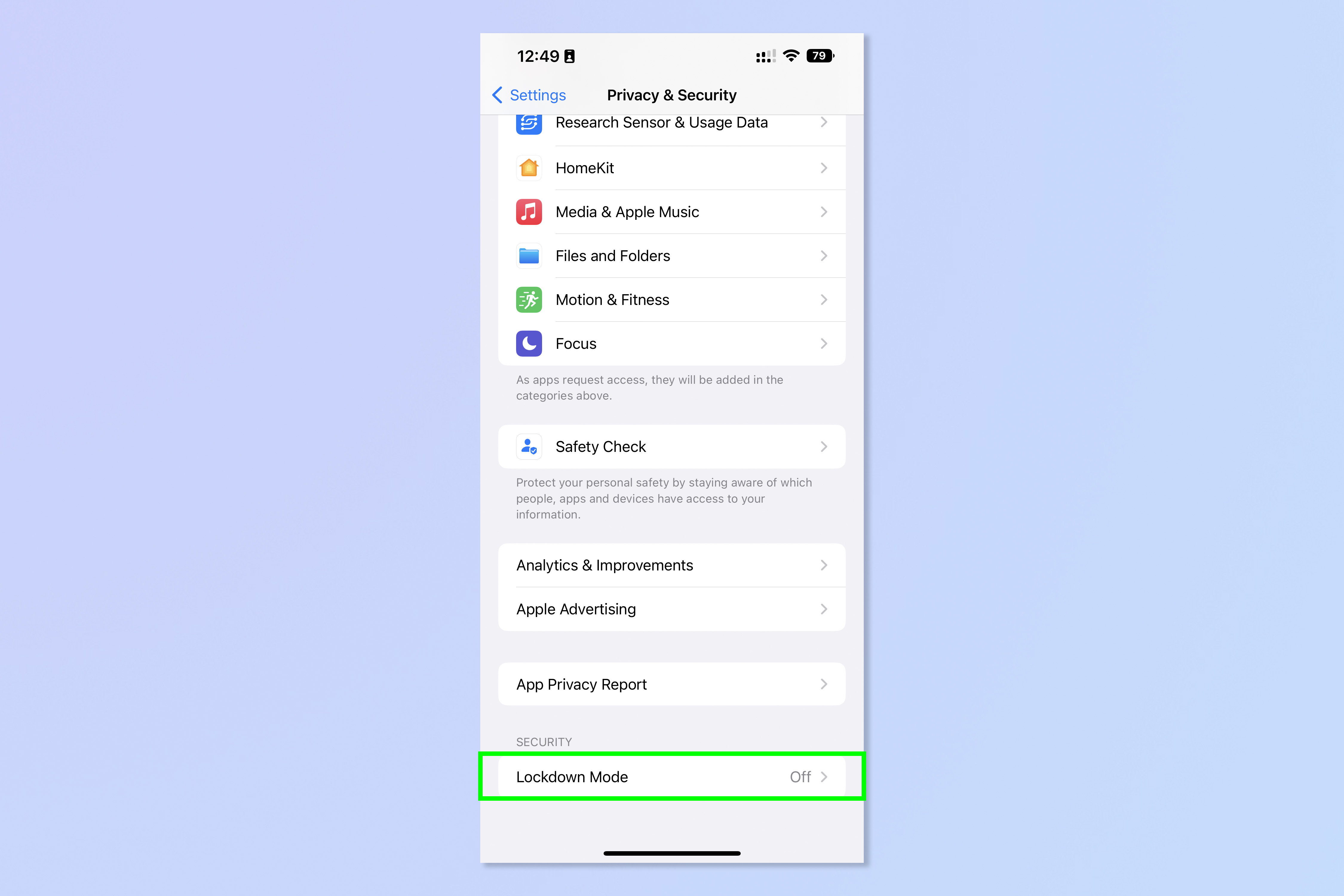
3. Tap Turn On Lockdown Mode.
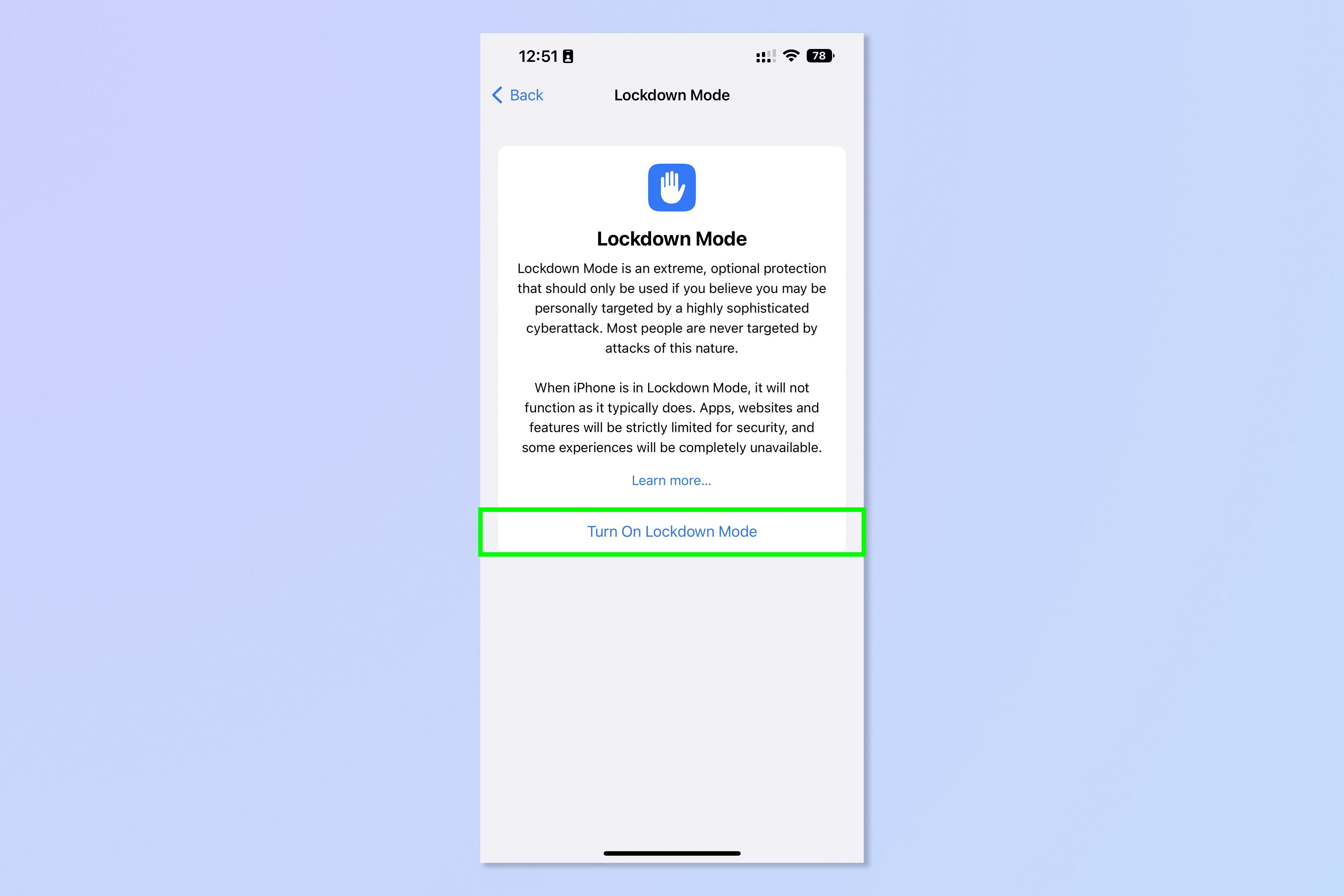
4. Scroll to the bottom of the page and tap Turn On Lockdown Mode.
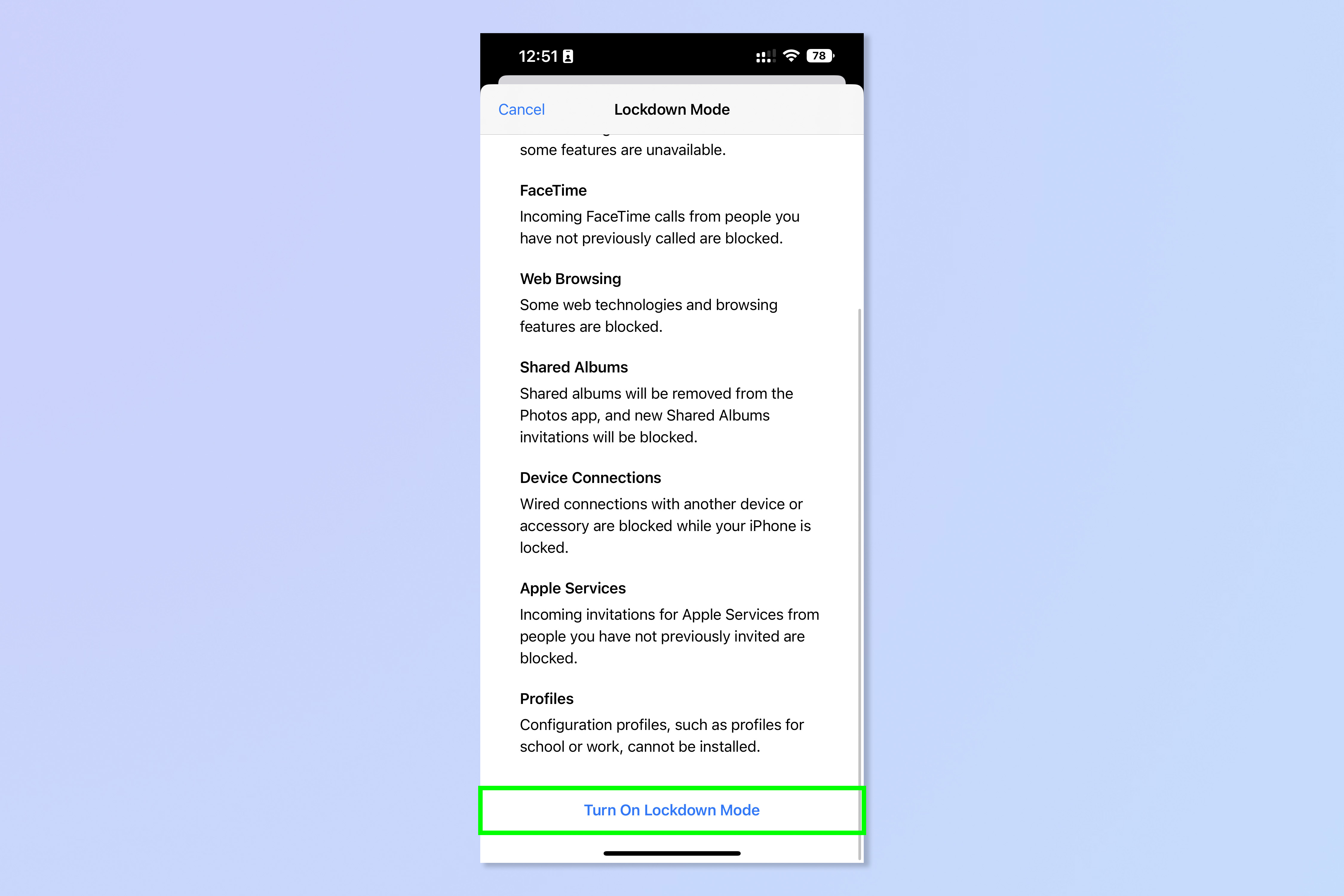
5. Tap Turn On & Restart.
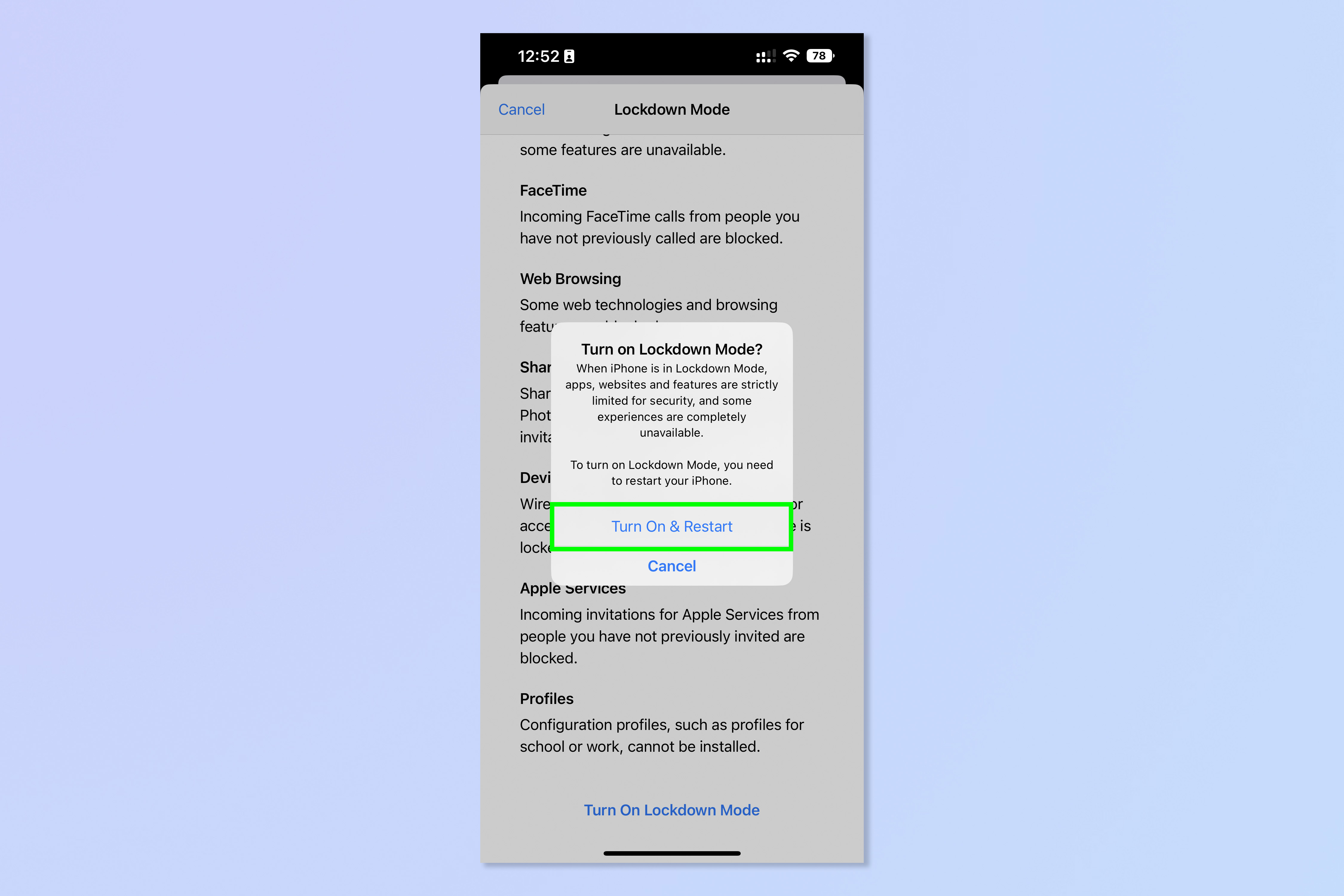
6. Enter your iPhone passcode.
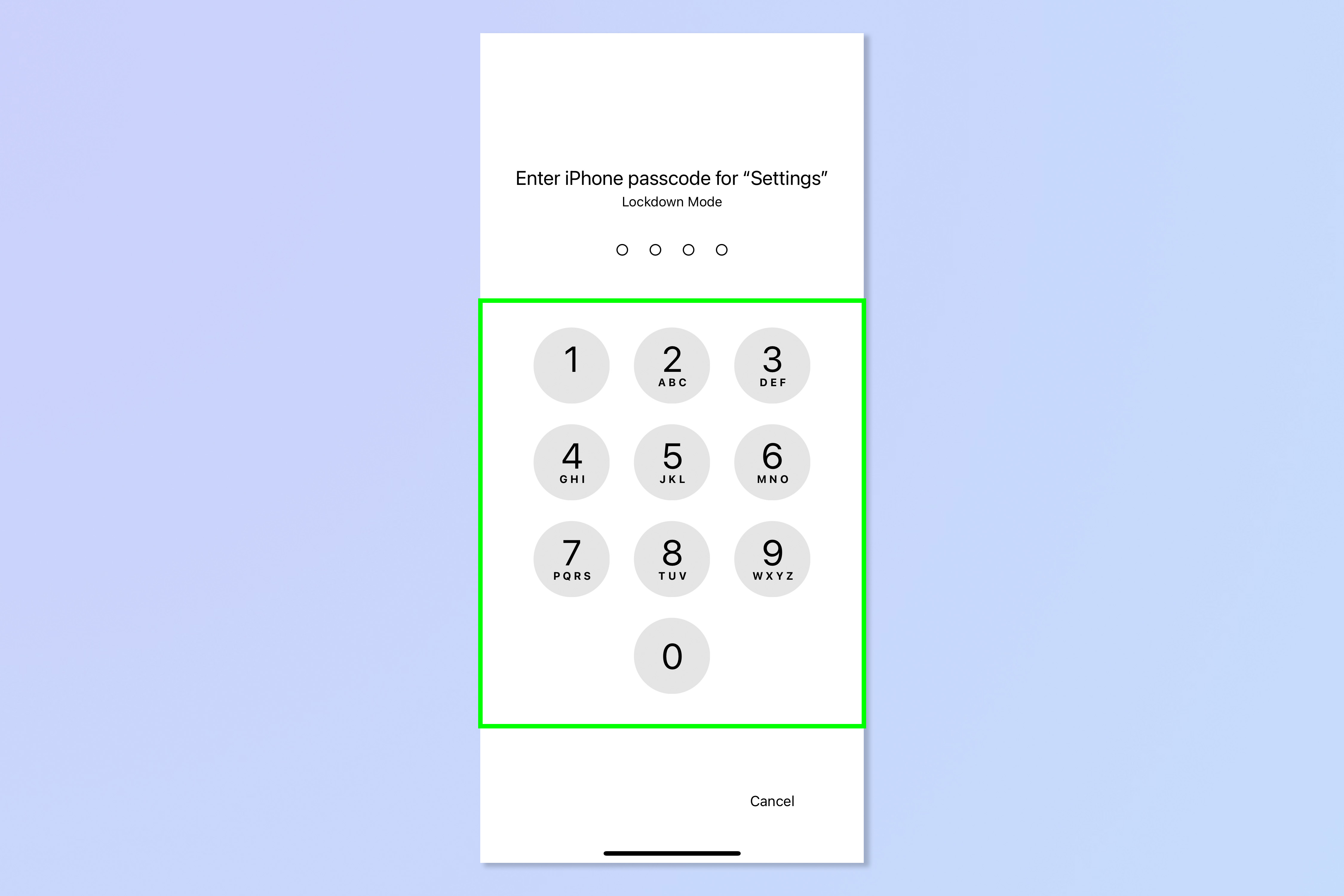
Your iPhone will now restart in Lockdown Mode. Repeat the steps to turn Lockdown Mode off.
And there you have it. You now know how to use Apple's ultimate tool for stopping hackers in their tracks. For more security guides, read how to stop spam texts on iPhone. Just got a new iPhone? Make sure you move all of your data safely and securely by following our guide on how to transfer data from iPhone to iPhone. Want to type quicker? Learn how to enable the Dvorak keyboard on iPhone for faster, easier typing.

Peter is a Senior Editor at Tom's Guide, heading up the site's Reviews team and Cameras section. As a writer, he covers topics including tech, photography, gaming, hardware, motoring and food & drink. Outside of work, he's an avid photographer, specialising in architectural and portrait photography. When he's not snapping away on his beloved Fujifilm camera, he can usually be found telling everyone about his greyhounds, riding his motorcycle, squeezing as many FPS as possible out of PC games, and perfecting his espresso shots.
