Android 14 brings a feature that iPhones have had for ages — here's how to turn it on
Flash notifications are a long-overdue accessibility feature

Flash notifications for Android 14 have a very exciting name, and are equally as useful for users who need some extra help noticing when their notifications or alarms go off.
The iPhone's offered something similar for a while now, so it's satisfying to see Google catch on to how useful this feature can be for users, particularly those who are hard of hearing.
Google even manages to go a step further than Apple and lets you enable a screen flash as well as one from the phone's flashlight/camera flash. With this option on, you're less likely to miss out on notifications if your phone's facing upwards, or you're using it at that specific moment.
Once you've got the Android 14 beta installed, or have had the official update roll out to your device, read on to lean how to enable flash notifications in Android 14.
How to enable flash notifications in Android 14
1. Go to Settings > Accessibility > Flash notifications
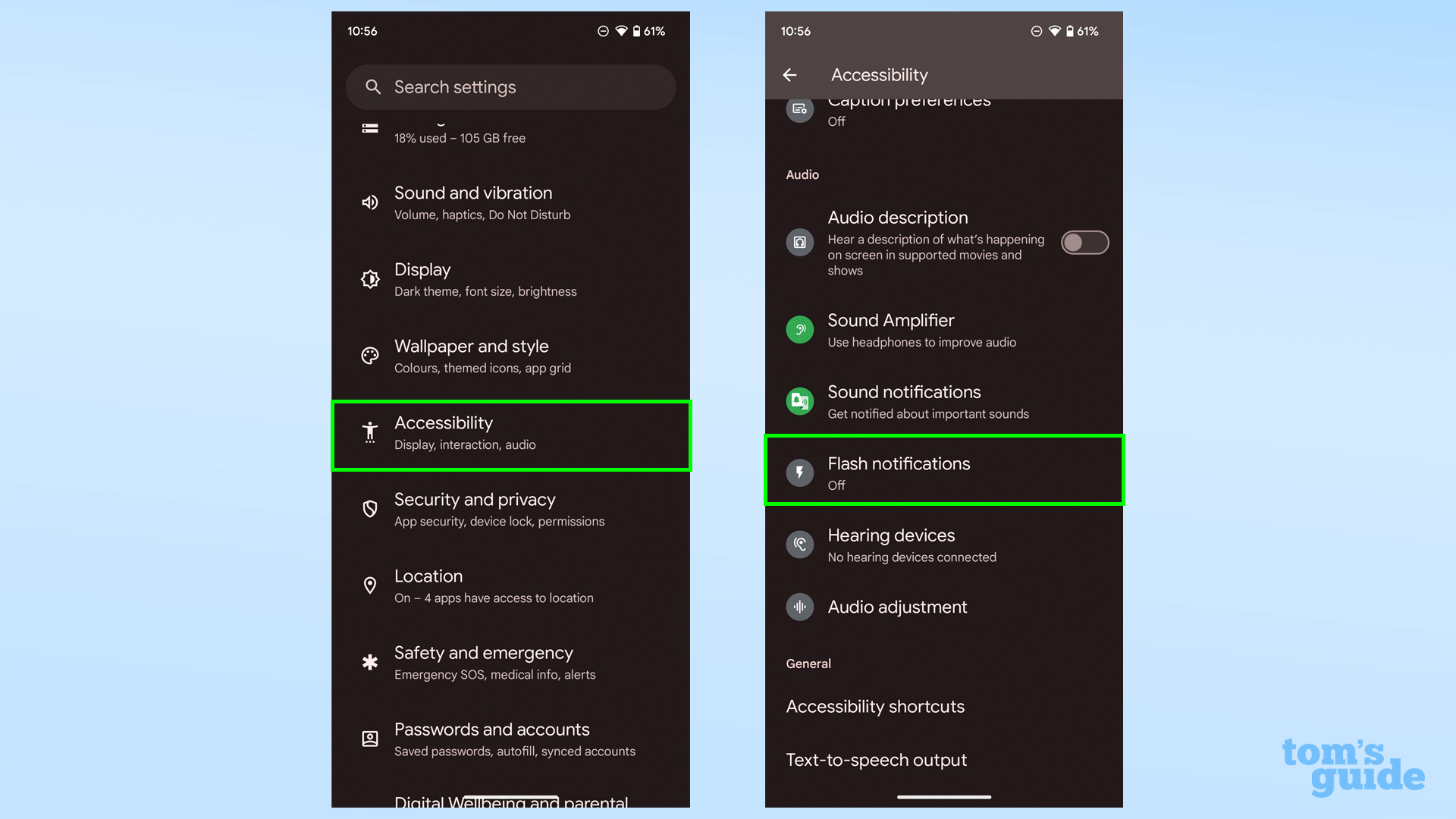
Open the Settings app and tap Accessibility, then scroll down and tap Flash notifications.
2. Toggle either Camera flash or Screen flash, or both
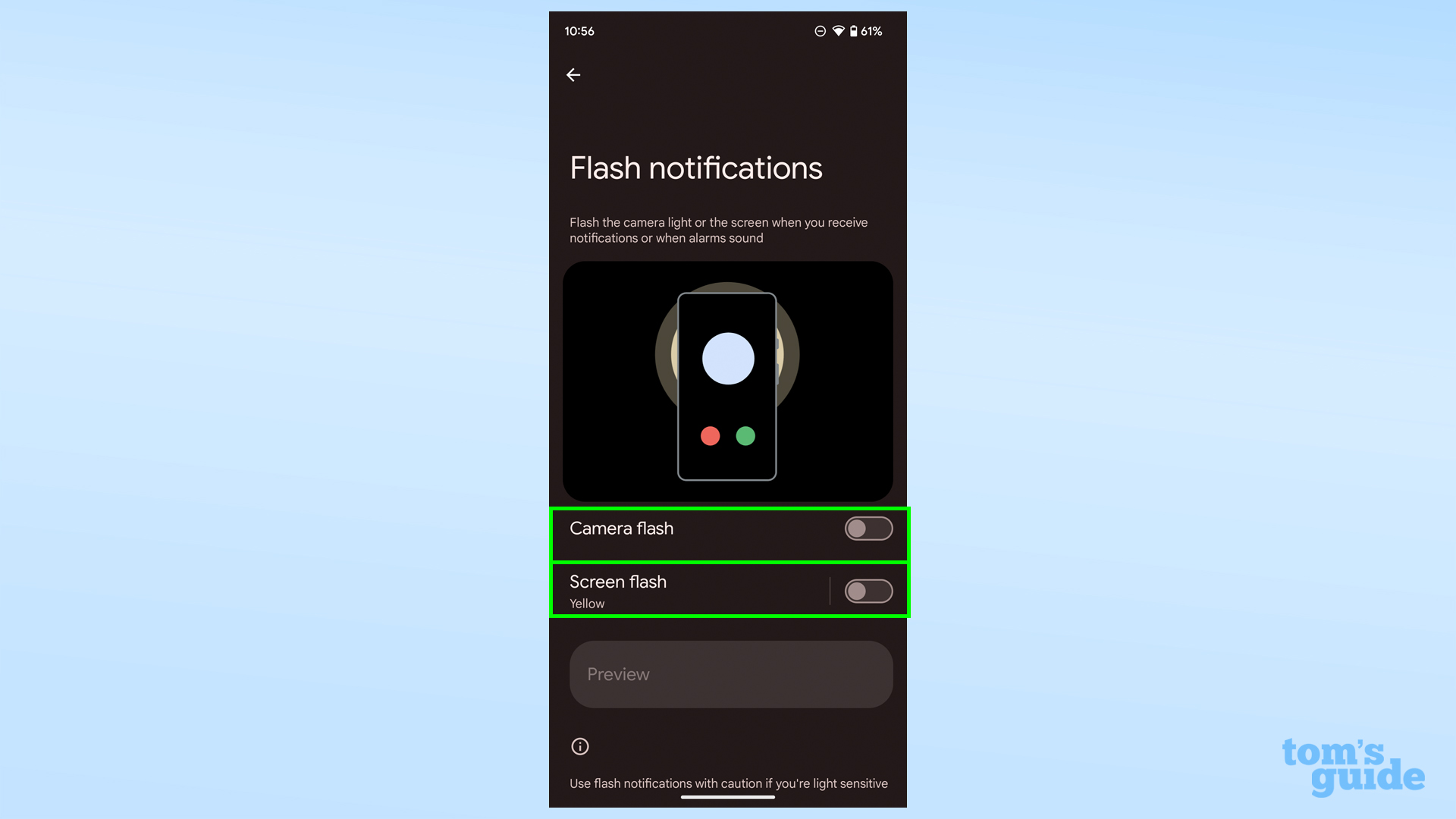
Toggle on either Camera flash or Screen flash, or both. You can also try out how they work by tapping the Preview button.
The Camera flash gives you two flashes on the back of your phone when a notification comes in, good for when your phone's face-down or locked.
Screen flash applies a quick burst of color to whatever you're looking at, which could be useful if notification vibrations or banners tend to pass you by. It doesn't seem to work with the screen off though, so if the phone's locked you won't see this flash.
3. Select a Screen flash color if needed
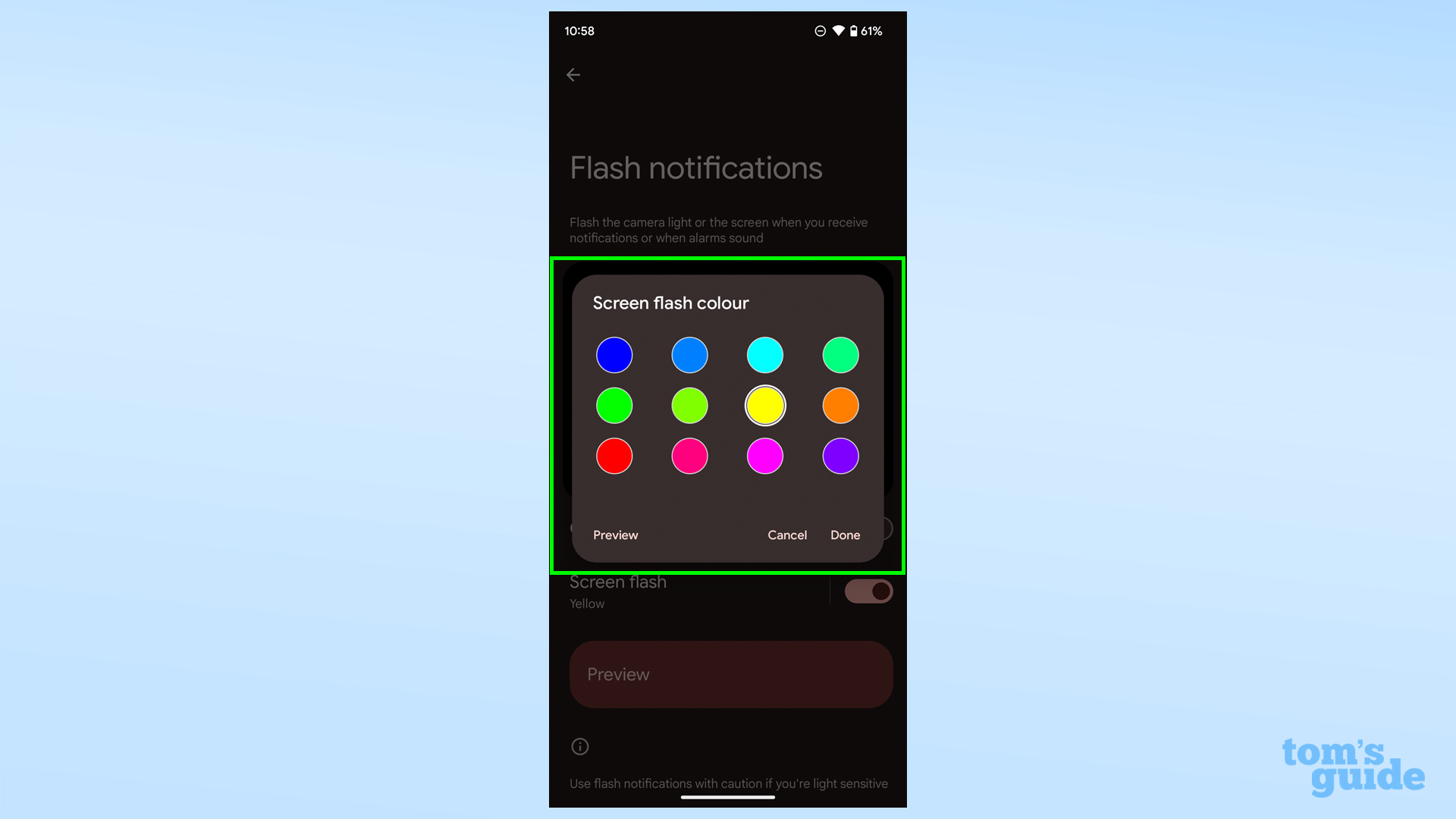
Now select a screen flash color, if using that flash. You get a choice of 12 hues for your on-screen notifications. Use the Preview button to test things out before canceling and press OK when happy.
Some more Android hints before you go? You may be interested in having a read of our guides on how to stop your Android phone from listening to you to avoid automated eavesdropping, or how to use Android one-handed mode to make using modern Androids' enormous displays easier, or even how to enable unknown tracker alerts on Android to make sure no suspicious key finders or tracking tags are hiding in the vicinity.
If you've not got Android 14 on your device yet, then you may also want to check out how to download the Android 14 beta if you want to try the latest features before the official launch.
More from Tom's Guide
- The best Android phones on the market right now
- The best cheap cell phone plans
- Navigating Android 14 is much easier if you enable this new feature
Sign up to get the BEST of Tom's Guide direct to your inbox.
Get instant access to breaking news, the hottest reviews, great deals and helpful tips.

Richard is based in London, covering news, reviews and how-tos for phones, tablets, gaming, and whatever else people need advice on. Following on from his MA in Magazine Journalism at the University of Sheffield, he's also written for WIRED U.K., The Register and Creative Bloq. When not at work, he's likely thinking about how to brew the perfect cup of specialty coffee.
-
CodeStrap On a Samsung phone (it doesn't have to be Android 14) go to Accessibility - Advanced Settings - Flash notification - Turn On and pick either camera flash or screen flash and you're good to goReply -
InMesa Meh, years ago I had a phone with "persistent alerts", a little light flashed until I dismissed it. Flashing twice is useless. Do they really think people are staring at their phones every second? Plus, I'm still waiting for Google to tell me why spam calls still ring my phone even though I settings to not?Reply -
Cblguy76 What are you talking about? I've had every Pixel since the start and had this feature. It seems Toms Guide is catering to the Apple Sheeple. Literally EVERY feature Apple claims as NEW we have had for years already.... Wait.... Maybe that's because we can sideload third party apps! 😜Reply -
TwistedEmit I've had that feature since my epic 4g which was a Galaxy S1 series. Can't remember if it was Android or Tasker that gave me that feature, regardless once again another feature from Android that people are trying to claim was on Apple first.Reply
I think you need to take a lesson from Linus and do some fact checking before posting an article.
