Your iPhone camera might have a hidden image stabilizer — here's where to find it
Here's how to enable Enhanced Stabilization on iPhone

If you have an iPhone 14 model, your iOS device has a hidden image stabilizer, which you'll definitely want to turn on when you shoot video.
The iPhone 14 and iPhone 14 Pro models feature an Enhanced Stabilization mode, buried in the Camera settings. While your iPhone already has optical image stabilization, this enhanced stabilizer is a form of electronic image stabilization, which works in a similar way to the iPhone's Action Mode, but for normal Video and Cinematic modes.
It works by essentially cropping your final outputted video slightly, while actually recording the whole frame. This allows the camera to match up frames and mitigate any movement, thereby effectively stabilizing your footage.
This is a video-only feature, but this type of frame-to-frame stabilization is only applicable to video, so that makes sense. The iPhone's sensor-shift and optical stabilizers automatically help keep things steady for low light, slow shutter photography anyway.
Ready to learn how to enable Enhanced Stabilization on your iPhone? Read on.
How to enable Enhanced Stabilization on iPhone
Remember, this feature is only available on iPhone 14 models or later.
1. Go to Settings > Camera
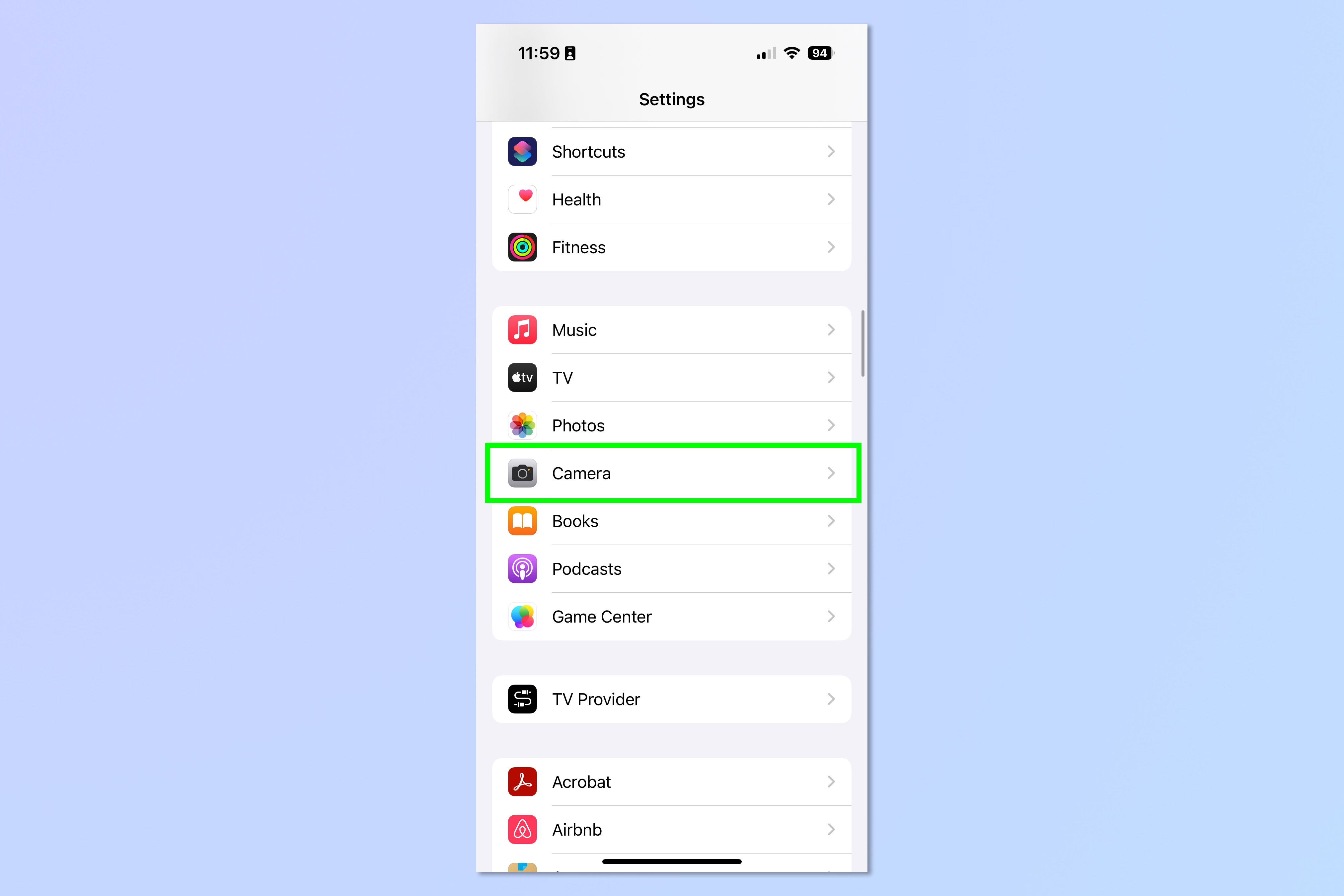
Open the Settings app and tap Camera.
2. Tap Record Video
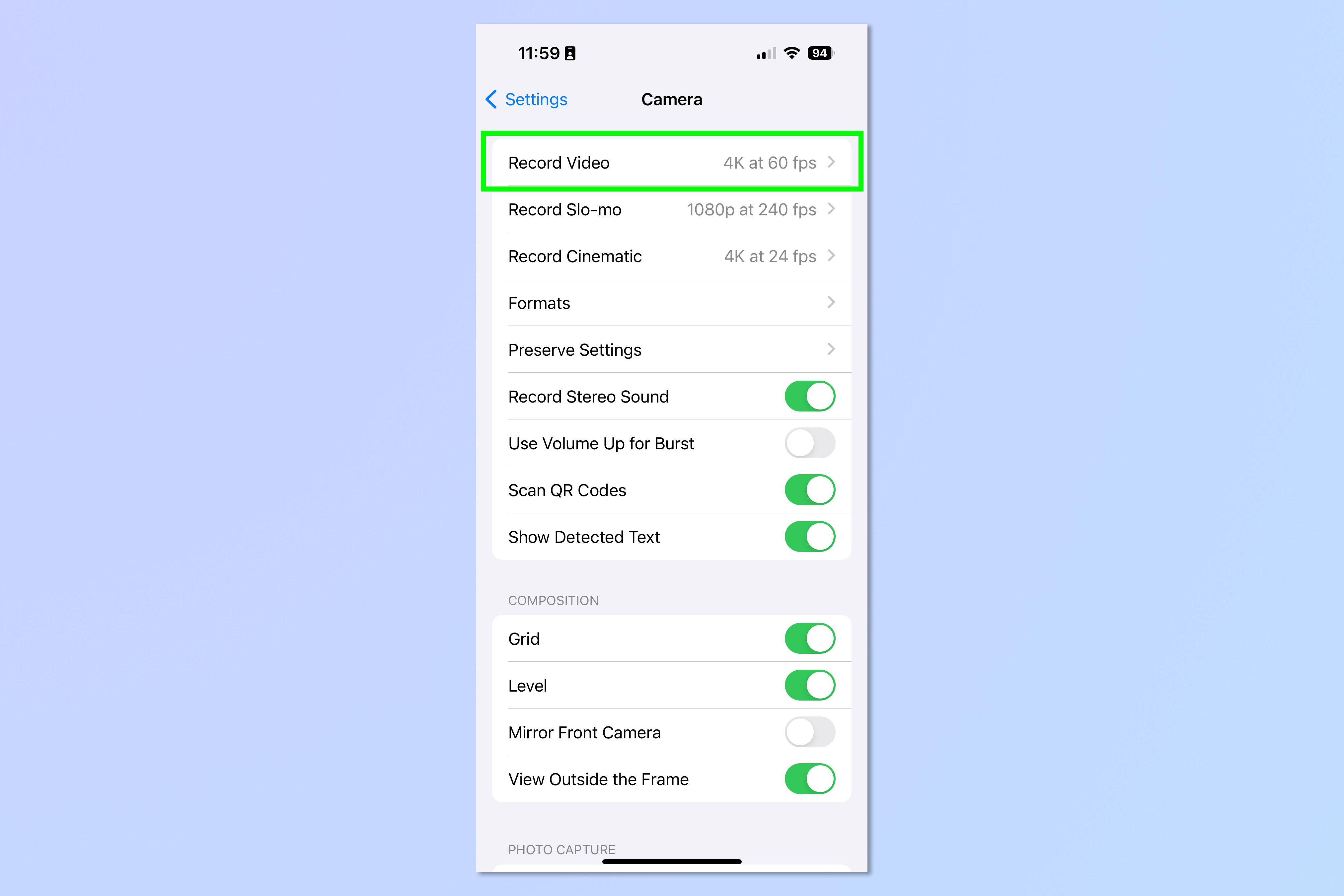
Now select Record Video.
3. Toggle on Enhanced Stabilization
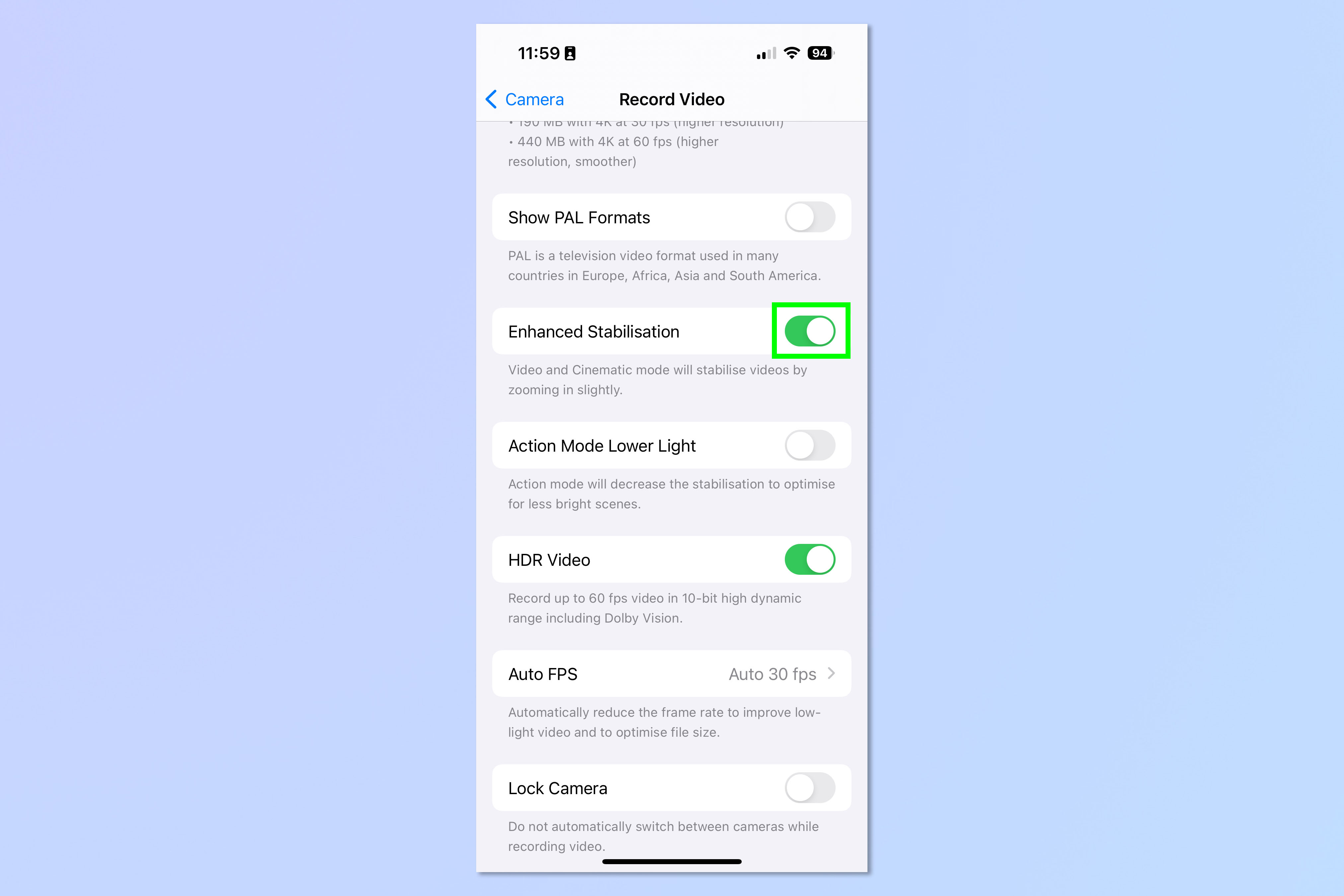
Now hit the Enhanced Stabilization toggle to turn it on.
And you're done! That's really all there is to it. You should now experience smoother and more professional-looking video.
Sign up to get the BEST of Tom's Guide direct to your inbox.
Get instant access to breaking news, the hottest reviews, great deals and helpful tips.
If you'd like to read more iPhone tutorials, we have you covered. Why not check out our guide on how to clear RAM on iPhone, which can help speed up a sluggish device. You might also be interested in finding out how to transfer data from iPhone to iPhone, if you've just got, or are about to get a new device.
We can also show you how to delete multiple contacts on iPhone, which is useful for quickly clearing out an overfilled contacts book.

Peter is a Senior Editor at Tom's Guide, heading up the site's Reviews team and Cameras section. As a writer, he covers topics including tech, photography, gaming, hardware, motoring and food & drink. Outside of work, he's an avid photographer, specialising in architectural and portrait photography. When he's not snapping away on his beloved Fujifilm camera, he can usually be found telling everyone about his greyhounds, riding his motorcycle, squeezing as many FPS as possible out of PC games, and perfecting his espresso shots.
