Apple Music just got one of Spotify’s best features — here’s how to turn it on
Apple Music users finally get Crossfade — but it's buried in Settings
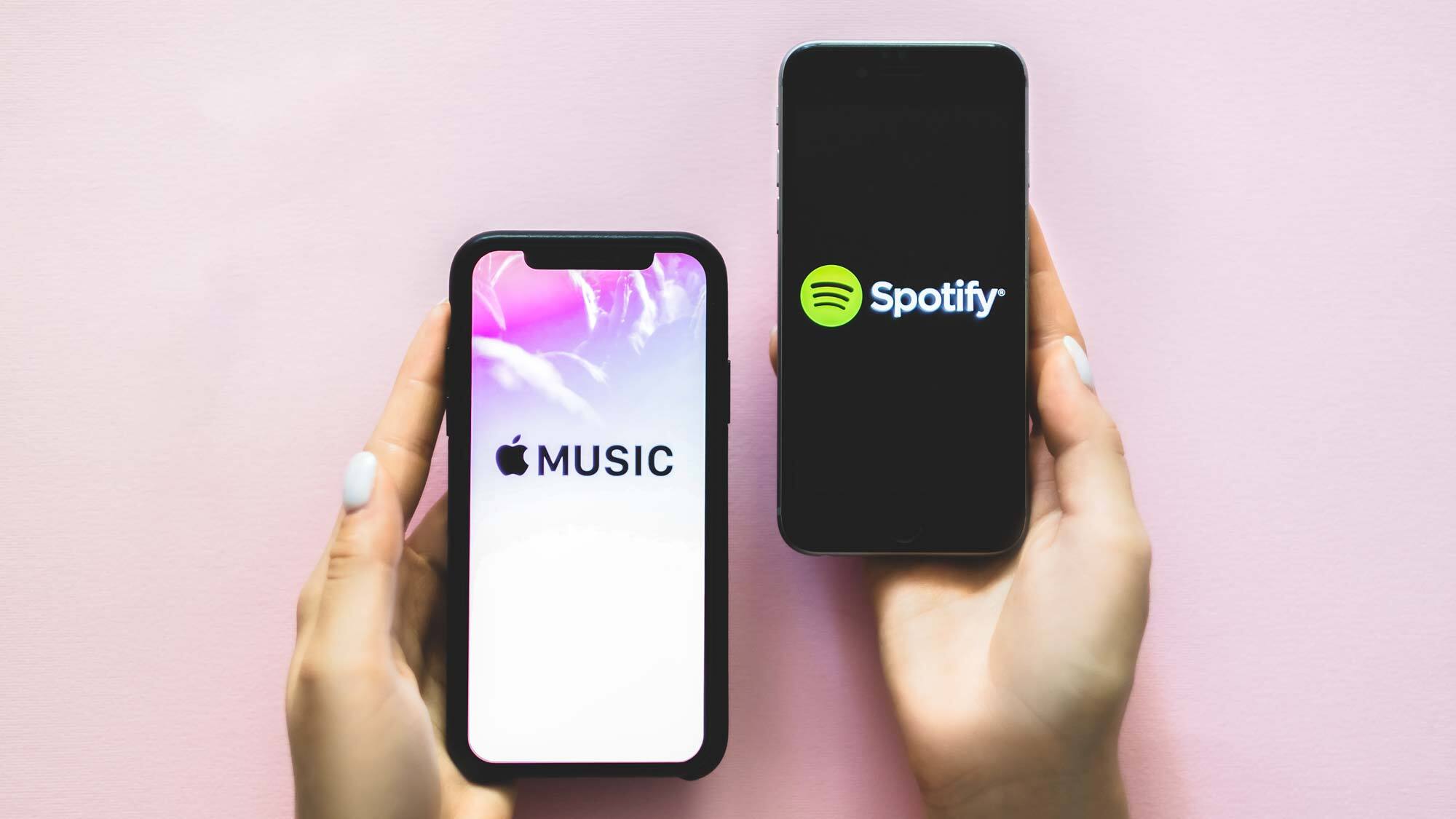
If, like me, you've been familiar with both Apple Music and Spotify for some time — whether you've switched from one to the other or have flitted between the two — you'll know that there are some ways in which Apple's music streaming app has lagged behind.
While Apple Music has tended to target audiophiles and champion quality with features like lossless playback, the app has tended to have less general-user features. Party tricks, so to speak. Spotify was the first to implement karaoke mode, for example, and has long since had a crossfade feature to allow the person in charge of the tunes to act like they're a DJ.
Apple Music released their answer to Spotify's karaoke mode in late 2022 with Apple Music Sing, and have now launched an automated crossfade feature with the release of iOS 17, to square things there too.
The thing is, if you didn't read the release notes or know where to look, you'd never have realized, as Apple hasn't really made a big song and dance (get it?) about the feature. It's buried in the Settings menu and isn't turned on by default.
We're here to fix that. Read on to find out how to enable the new Apple Music crossfader.
How to enable the Apple Music crossfader
You'll need to be running iOS 17 in order to use this feature. We can show you how to update your iPhone if you need help.
1. Go to Settings > Music
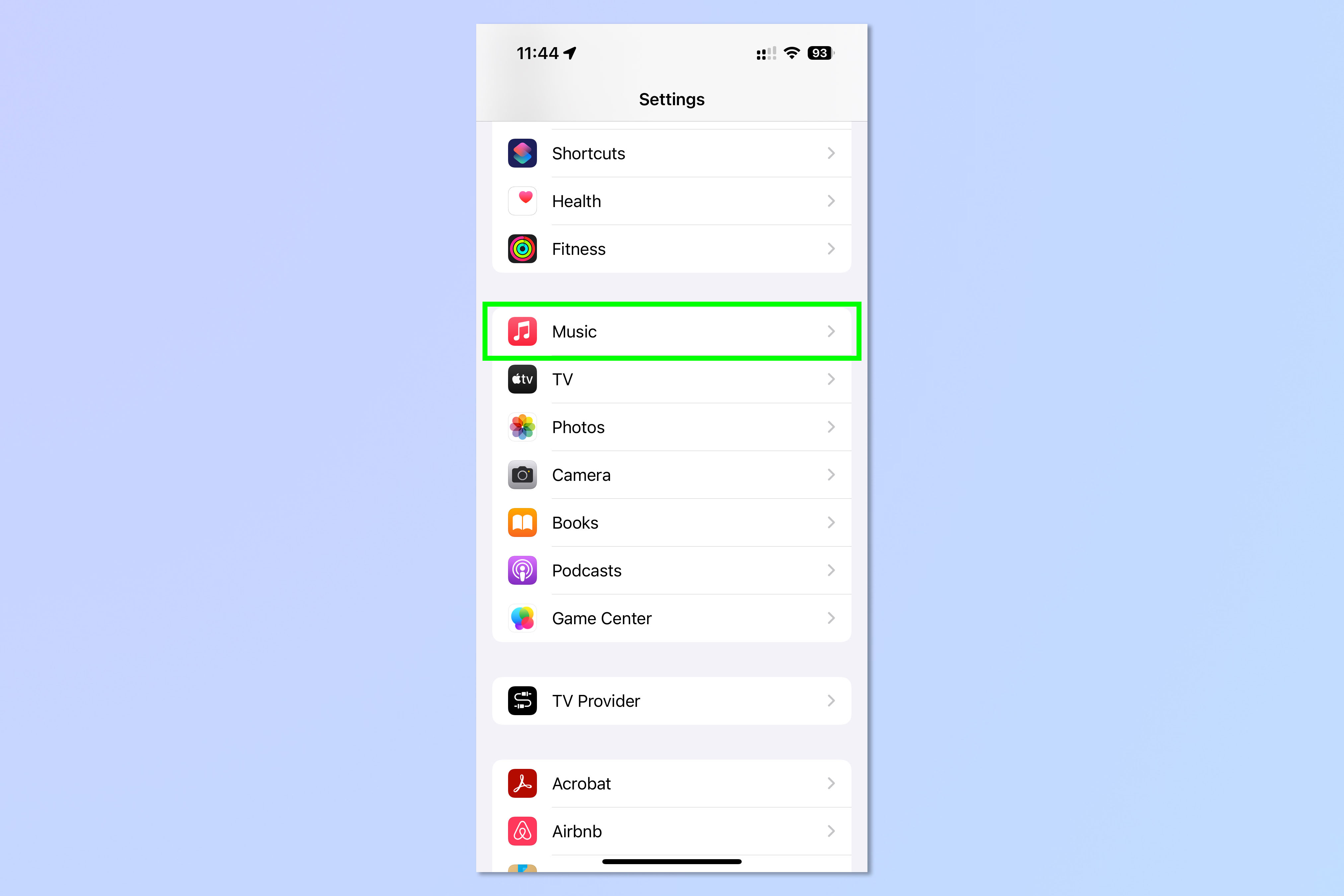
Open the Settings app and tap Music.
2. Toggle on Crossfade
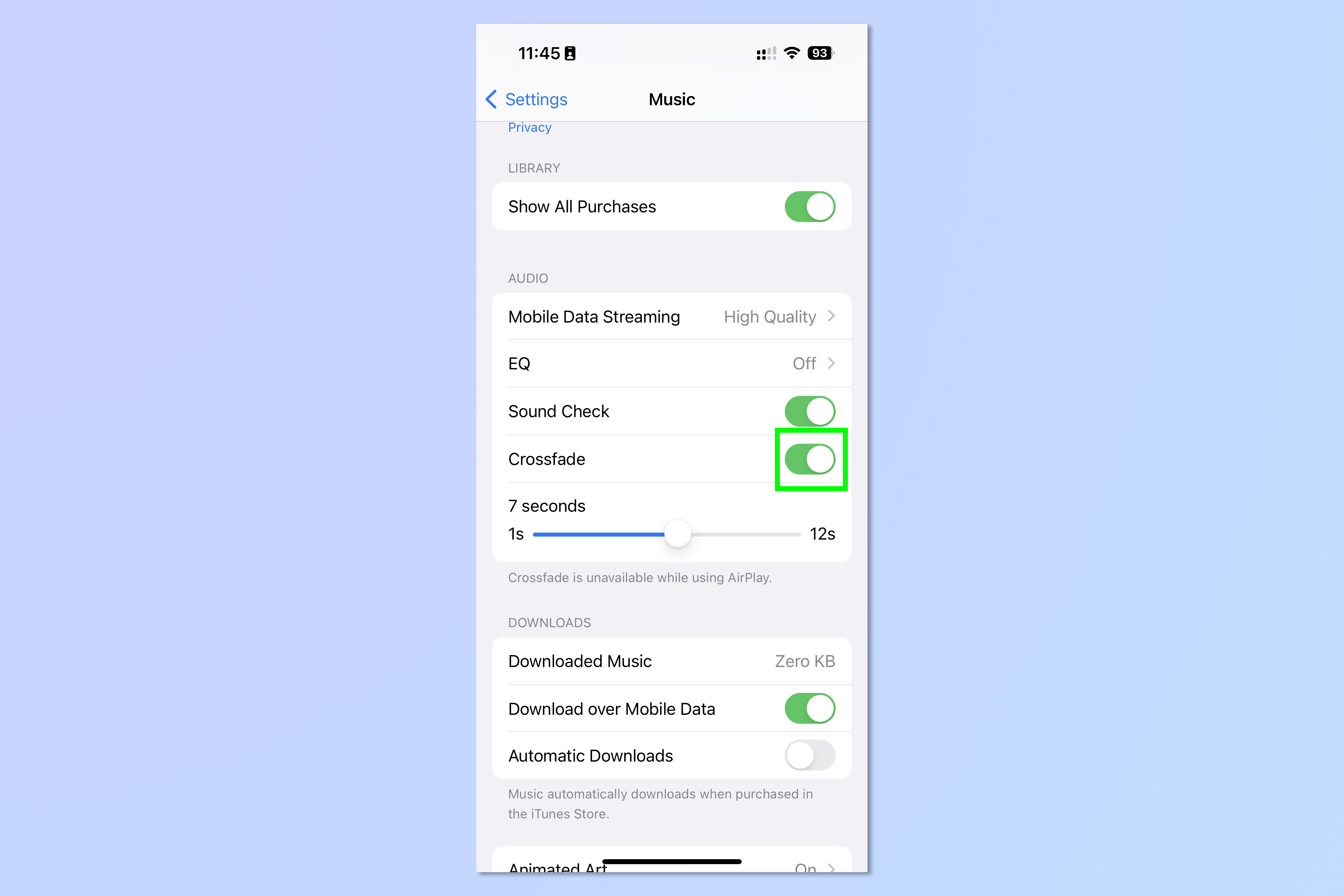
Scroll down and toggle on Crossfade.
3. Adjust crossfade timer
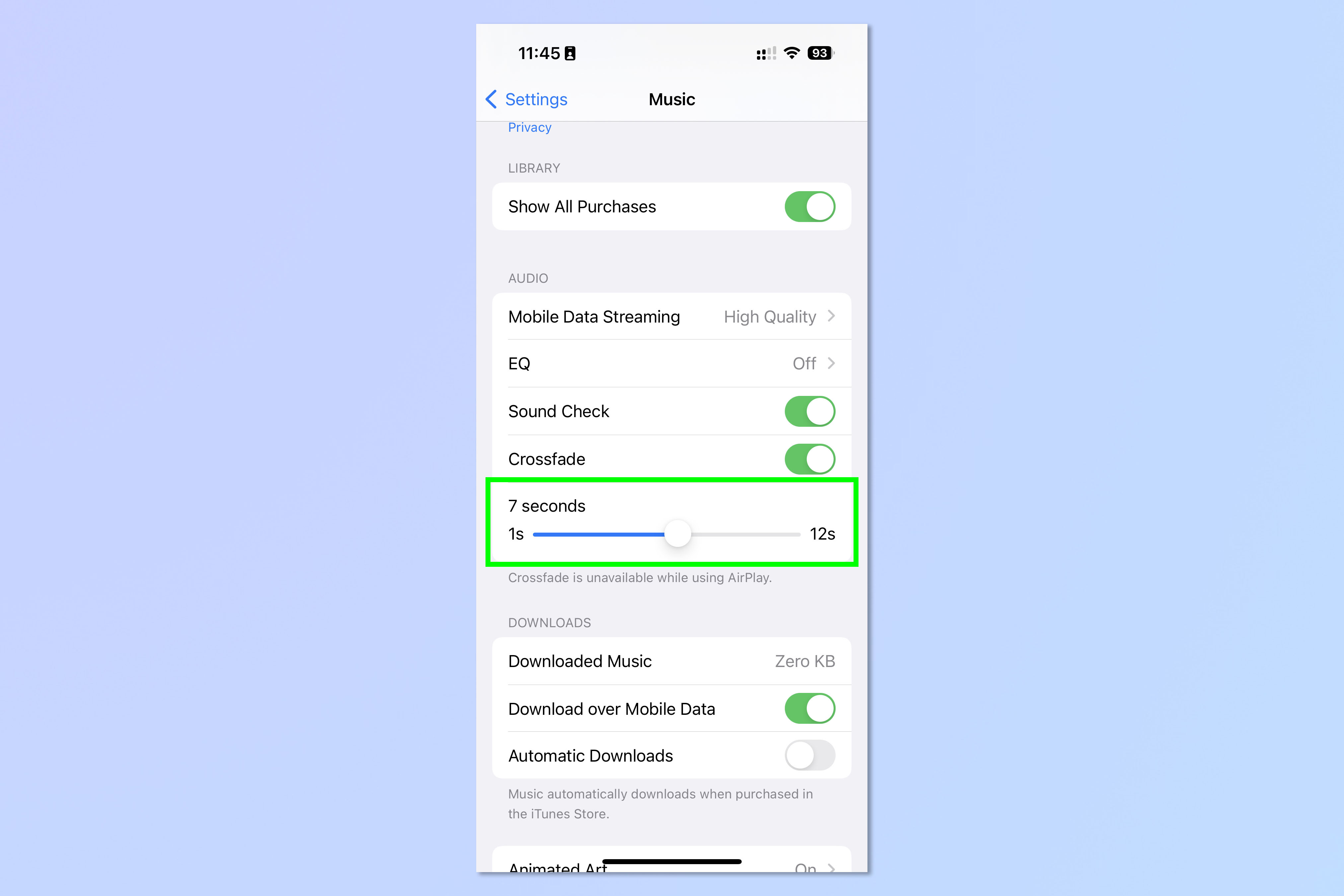
Adjust the timer slider to control when the crossfade starts to happen at the end of a song. For example, in the image above, the crossfader will start fading the first song out and the new song in seven seconds before the first one ends.
4. Hear it in action
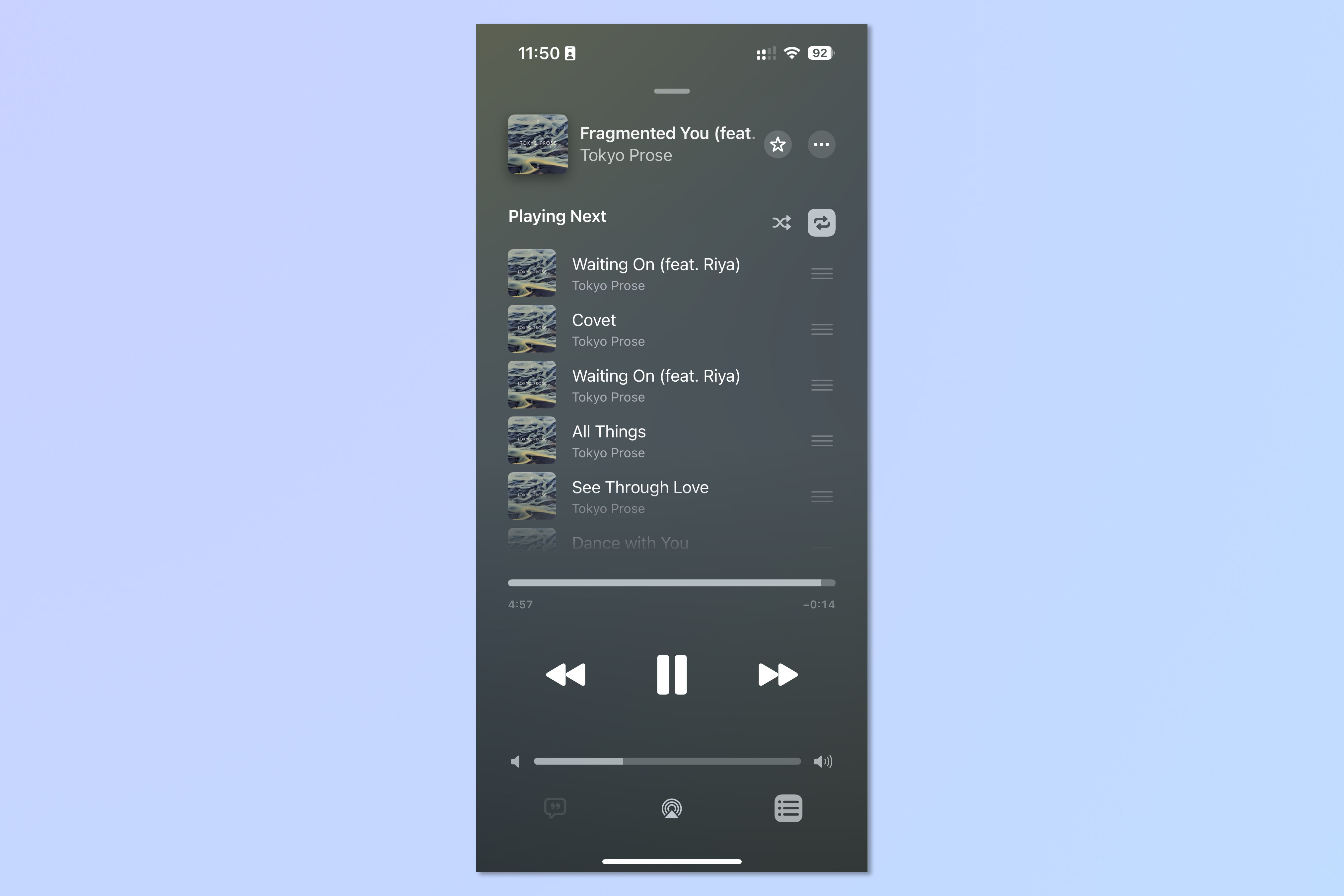
Now simply open Apple Music and play a song. Cue a second song and listen as the crossfader kicks in (you'll see the song name change before the first song ends).
Easy, right? If you'd like to read more tutorials, we have plenty. Learn how to use your Amazon Echo to find your phone if you've lost your device. Find out how to set separate ringtones for dual SIMs on iPhone, so you know when you're getting a personal or business call. And learn how to use Visual Look Up to decrypt laundry instructions on iPhone, if you're a little baffled by the symbols.
Sign up to get the BEST of Tom's Guide direct to your inbox.
Get instant access to breaking news, the hottest reviews, great deals and helpful tips.

Peter is a Senior Editor at Tom's Guide, heading up the site's Reviews team and Cameras section. As a writer, he covers topics including tech, photography, gaming, hardware, motoring and food & drink. Outside of work, he's an avid photographer, specialising in architectural and portrait photography. When he's not snapping away on his beloved Fujifilm camera, he can usually be found telling everyone about his greyhounds, riding his motorcycle, squeezing as many FPS as possible out of PC games, and perfecting his espresso shots.
