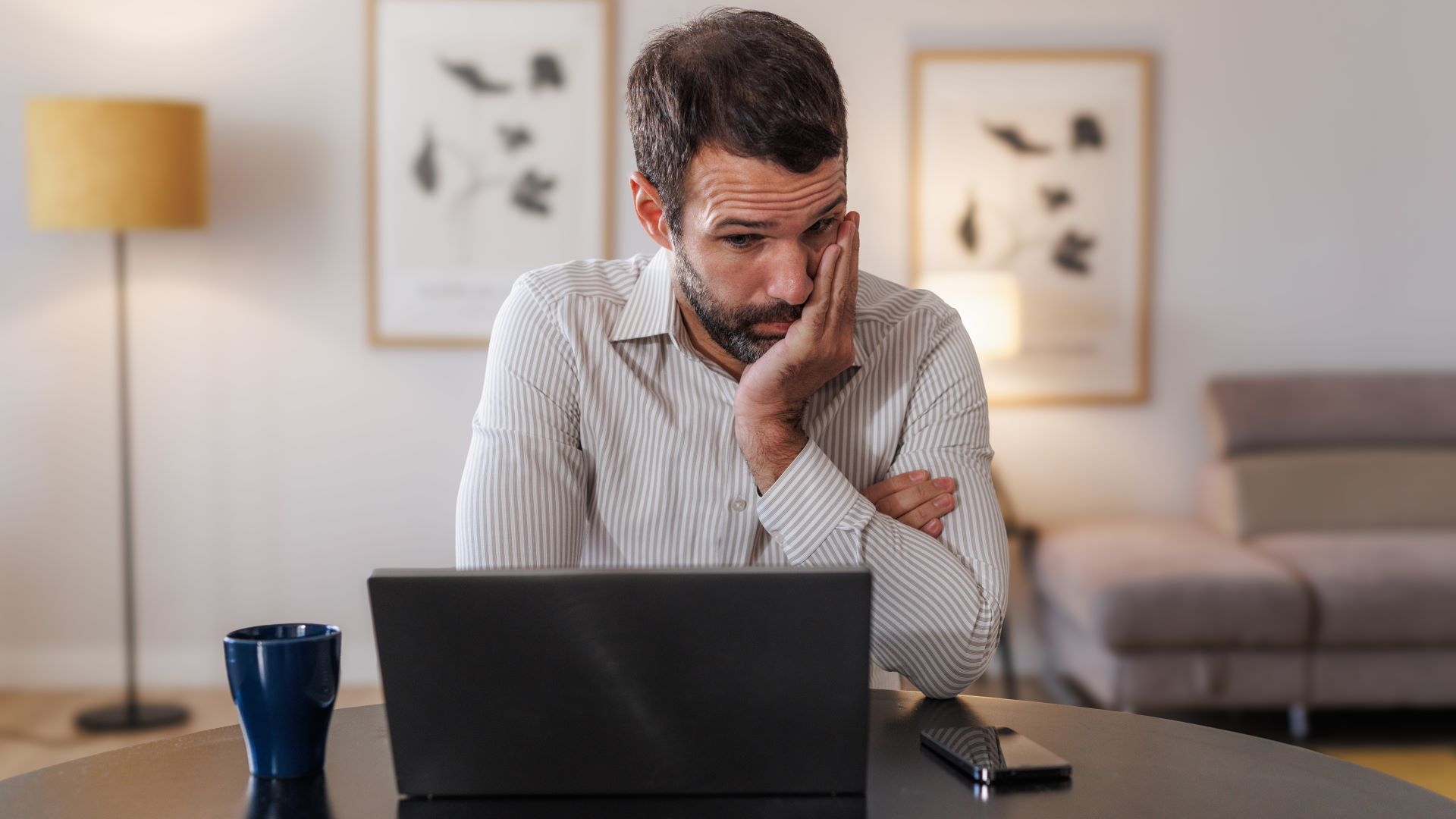If you're not familiar with how to enable Back Tap on iPhone, I wouldn't be surprised — whether you're a new Apple user running one of the latest and best iPhones or have been rocking iOS for years, Apple always has a surprise or two hidden away in its devices.
As a new user of iOS 15 myself, by way of the iPhone 13, I recently came across a feature tucked away in the Settings app that made me feel less regret about putting my Pixel 6 to one side.
Hidden in the Accessibility section of the Settings app is a feature that's similar to the Quick Tap feature on Pixel phones that's been marketed by Google since it was introduced to the Pixel 5 as part of its Android 12 update.
Though it's similar to Quick Tap, Apple's version is actually more versatile. Unlike Android's solution, which only allows double taps, Apple's also allows you to triple tap the back of the device to do things like launch an app, turn the torch on, or even scroll up or down.
Known on iPhones as Back Tap, it's baffling as to why it isn't marketed by Apple, as it's a genuinely useful feature that can completely change how you use your device. Follow our guide below to find out how to turn on Back Tap and unlock a world of new possibilities for your iPhone.
How to enable Back Tap on iPhones
1. Open the Settings app.
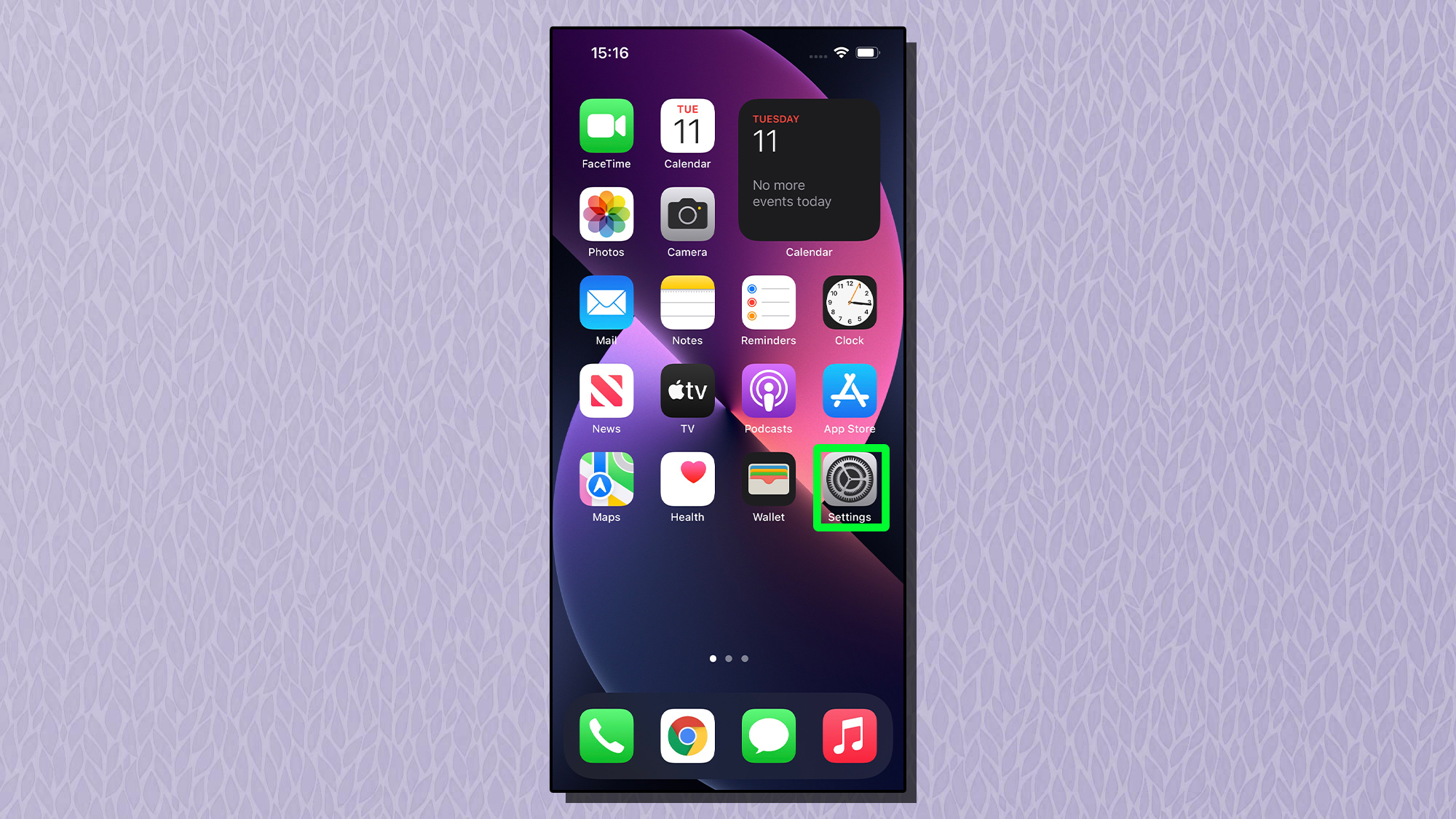
2. Scroll down and tap "Accessibility."
Sign up to get the BEST of Tom's Guide direct to your inbox.
Get instant access to breaking news, the hottest reviews, great deals and helpful tips.
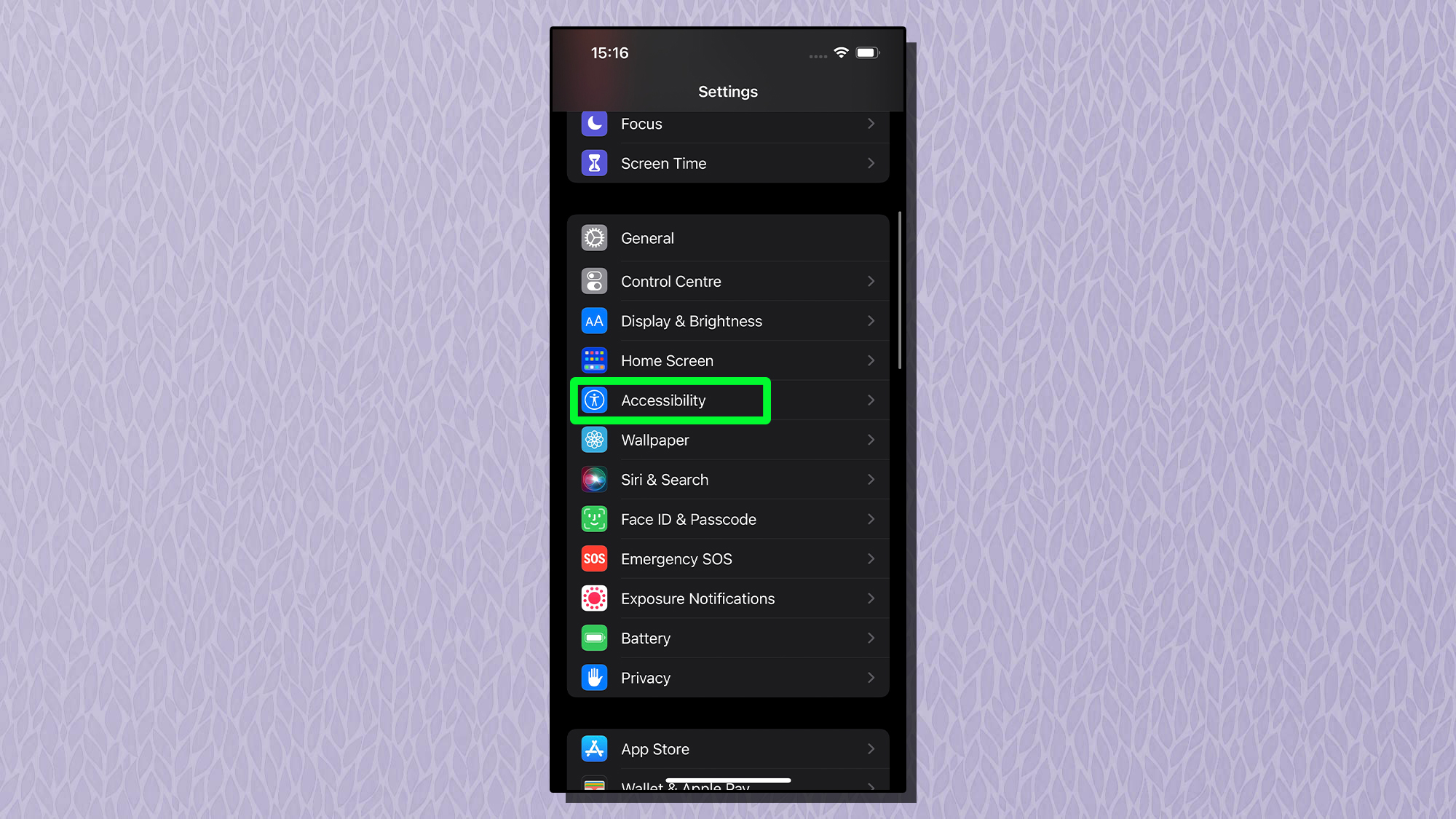
3. Tap "Touch."
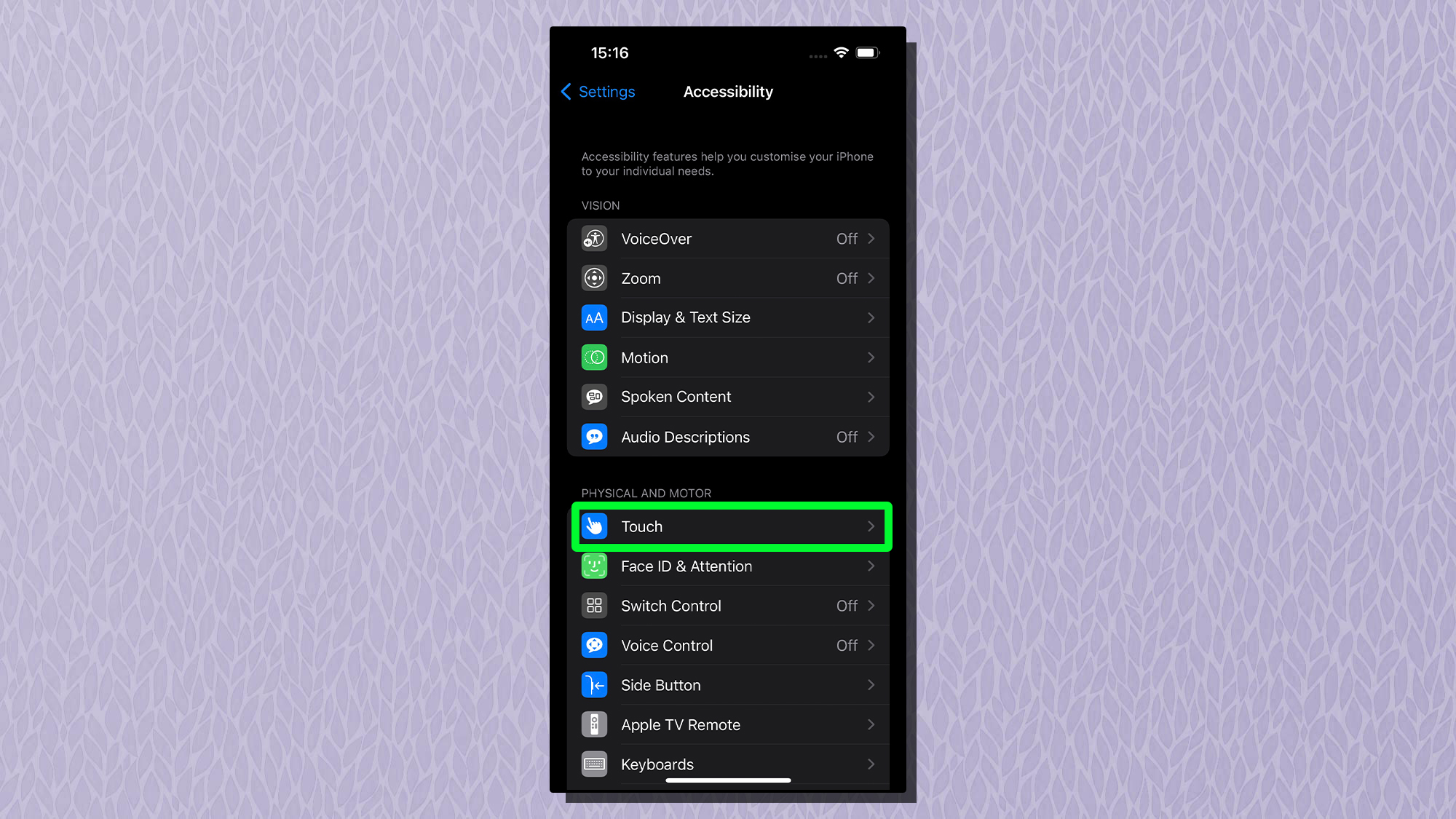
4. Scroll to the bottom and tap "Back Tap."
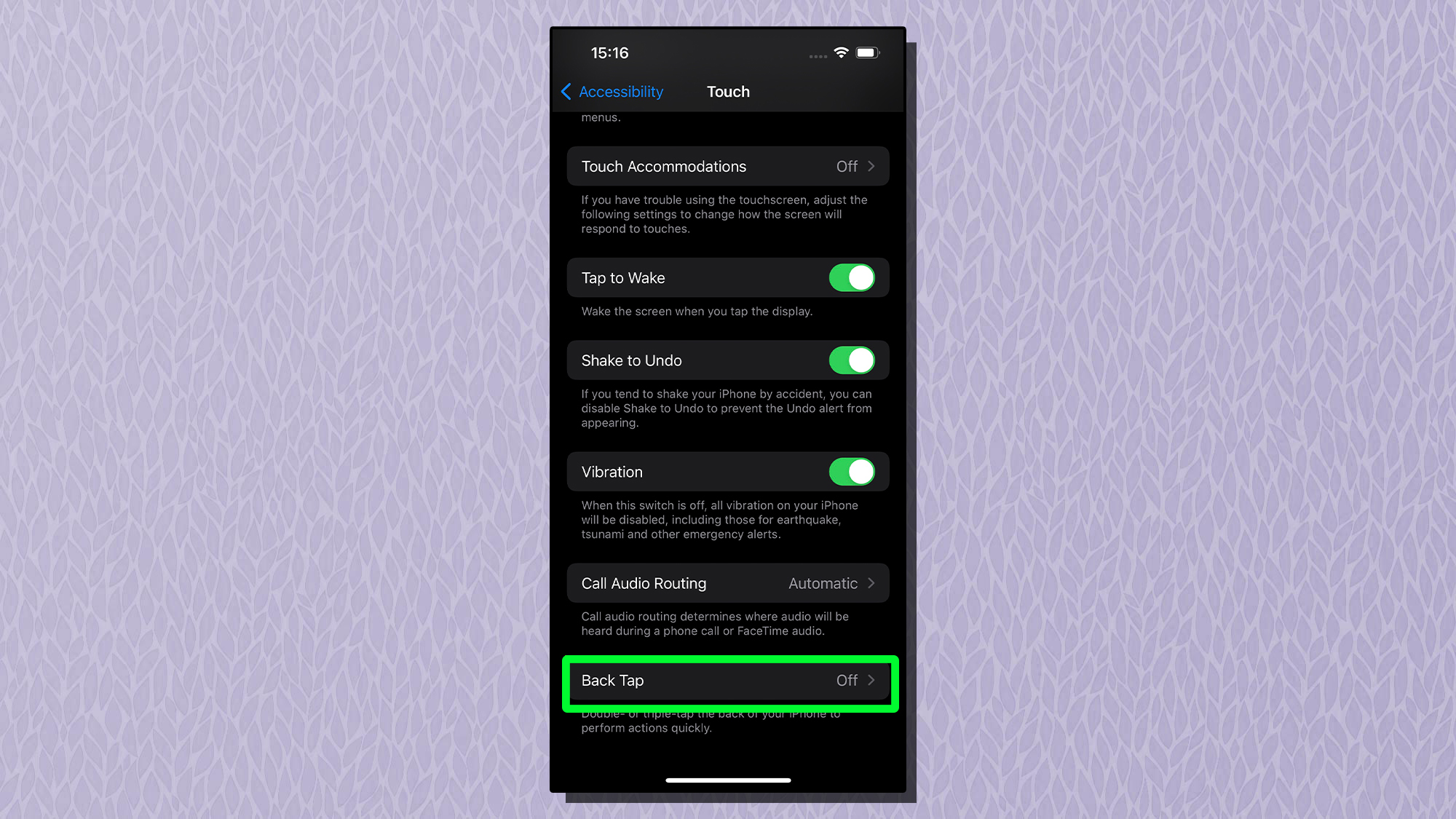
5. You'll now see "Double Tap" and "Triple Tap." Here, you can assign an action to one, or both, of these options. To do this, tap "None" next to the option you want to choose.
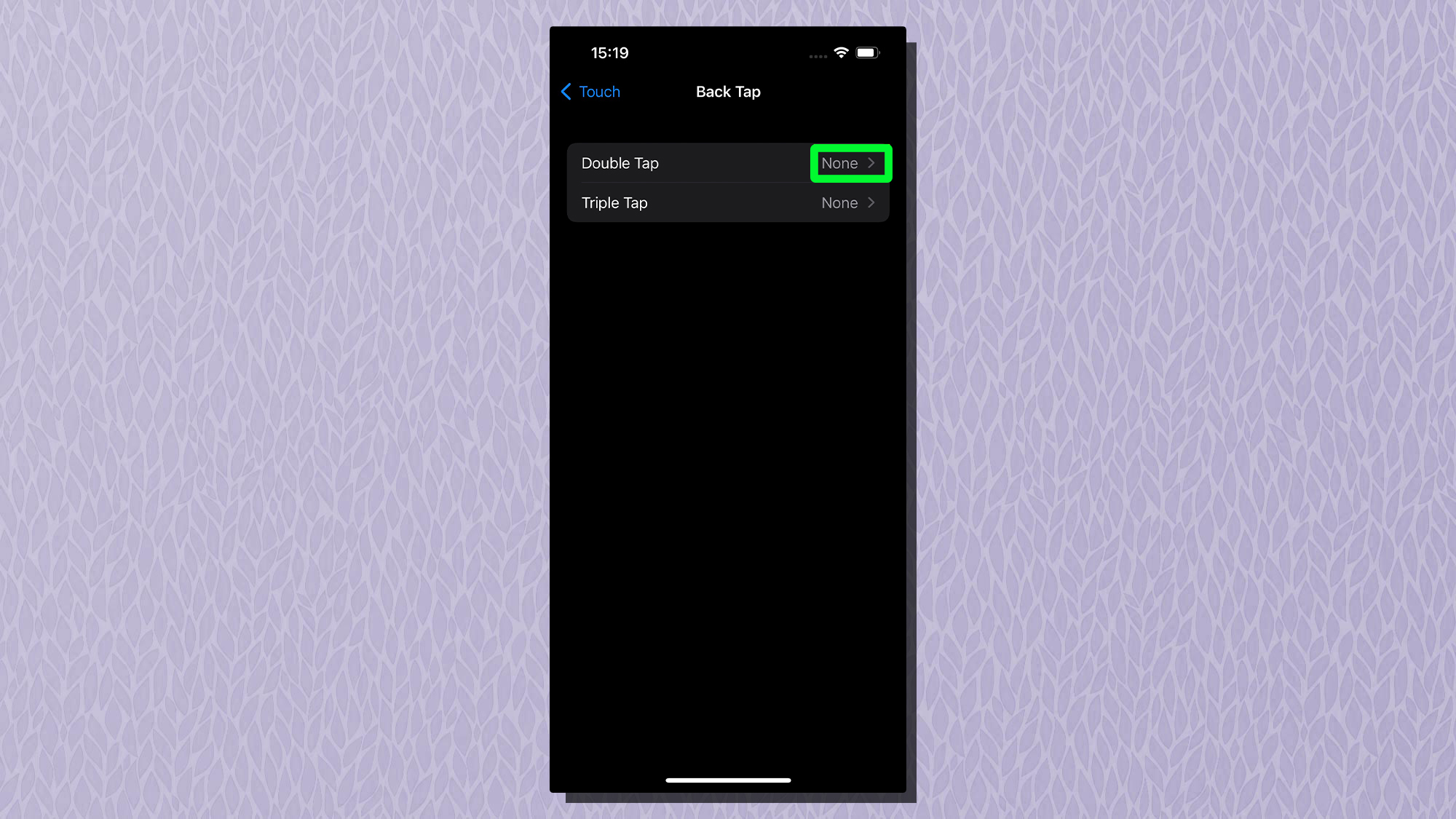
6. You'll now see a list of available actions. Once you've chosen one, tap it so a checkmark appears by it, then tap < to set it.
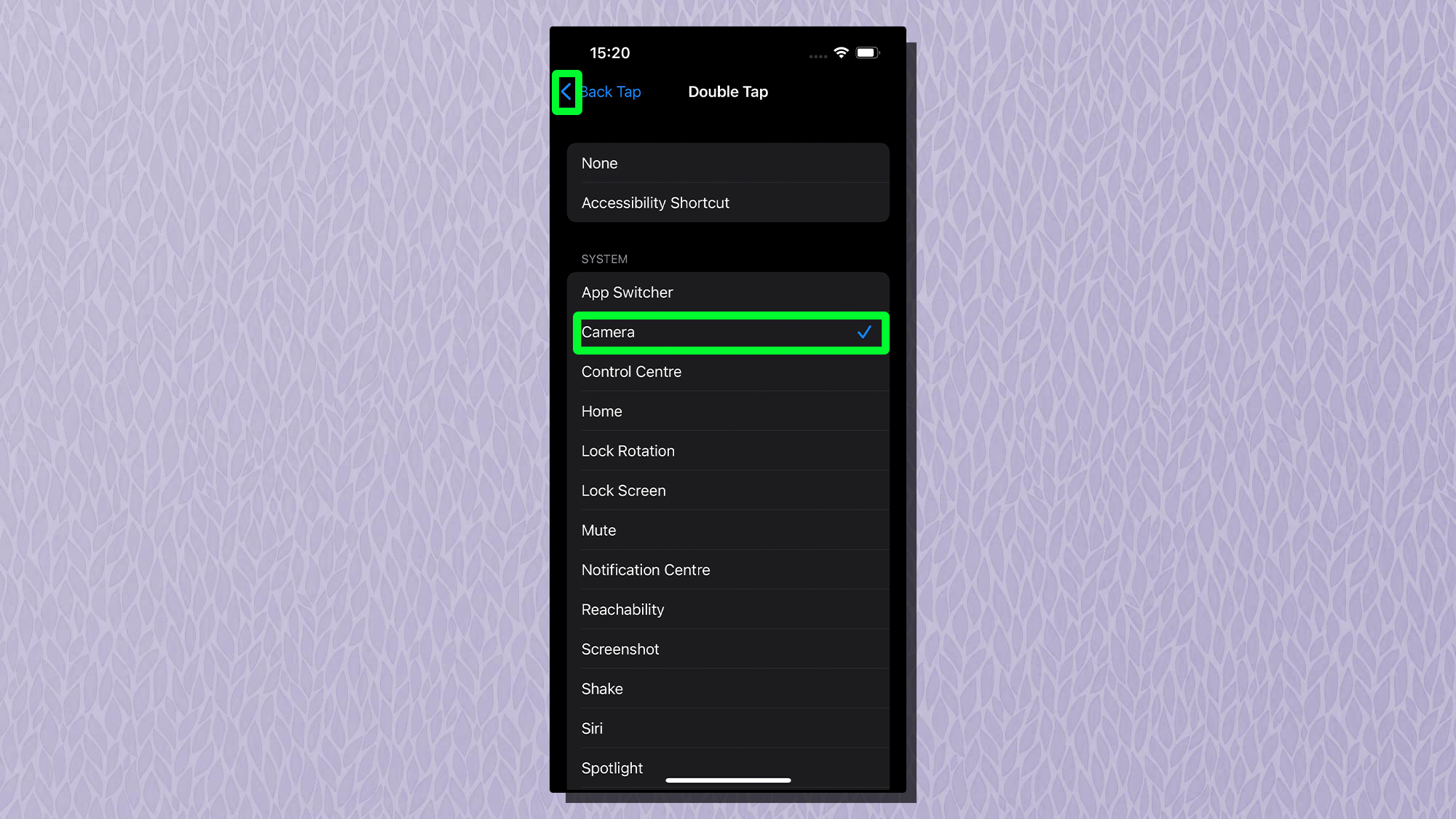
There are a wealth of options to choose from: you could use it launch the camera, Control Center or Notification Center, for instance, or to take a screenshot. You can also use it to turn the volume up or down, or to jump back to Home.
In our book, one of the best use cases might be to set scroll up to a double tap and scroll down to a triple tap (or vice-versa) then read long articles one-handed. The possibilities are many.
To test it out, simply double tap or triple tap the back of your iPhone — depending on which option you chose — to see Back Tap come to life. But note that Back Tap may not work if you have a case on your iPhone, and your phone must be running iOS 14 or later.
Now you've unlocked your iPhone's Back Tap feature, check out our guides to the hidden iPhone features everyone should know, how to identify plants on iPhone, how to turn on Voice Control on iPhone, how to disable location tracking on iPhone and how to access the iPhone's hidden Weather app map.

Dale Fox is a freelance journalist based in the UK. He's been a tech nerd ever since childhood, when he used the money from his first job as a paperboy to buy a subscription to GamesMaster magazine. Dale was previously a presenter and editor in China, where he also worked as a copywriter for OnePlus at its Shenzhen HQ.