How to enable auto-pause for your Apple Watch workouts
Auto-pause is a totally underrated Apple Watch feature for bicyclists and runners.
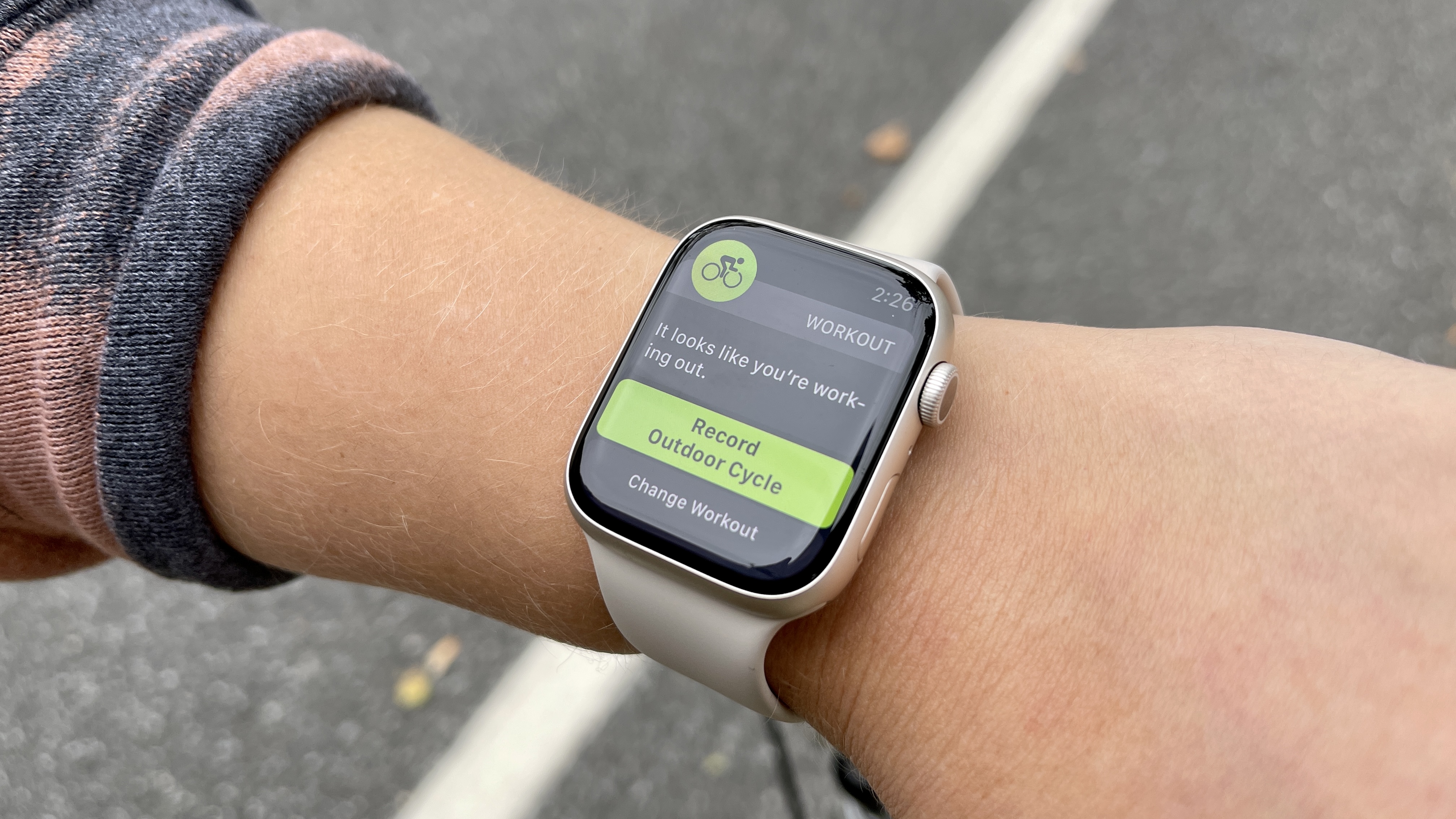
When the weather turns warm, you can usually find me on outdoor bike rides. And, you can usually find me wearing my Apple Watch to close my Apple Watch rings and track my ride data.
One of the reasons the Apple Watch is the best smartwatch is because of the broad bicycling features. Not only can the Apple Watch track bike rides (and e-bike rides thanks to watchOS 8) but it also offers turn-by-turn biking directions via Apple Maps and safety tools like fall detection.
Those are some of the better-known Apple Watch bicycling features. But did you know there’s a hidden setting that makes the Apple Watch better at tracking your rides? Even if you know how to use the Apple Watch, this secret setting isn’t enabled by default.
You can actually enable auto-pause for outdoor cycling workout tracking. I mentioned this feature briefly in my Apple Watch 7 workout test, in which I tried a variety of exercise types for my Apple Watch 7 review. The benefit is accurate timing on your mileage, though I like the auto-pause feature especially for when I’m riding scenic routes, and want to hop off my bike for a moment to snap pictures.
If you follow Tom's Guide on TikTok, you might've seen the setting in action on a recent ride of mine.
@tomsguide ♬ original sound - nostalgia central🎶
Auto-pause is also available for running workouts, complementing the Apple Watch Workout app running upgrades in watchOS 9. So whether you’re someone who tracks bikes or runs with your Apple Watch, you should enable auto-pause for accurate time-to-distance readings.
Here’s how to enable auto-pause for Apple Watch workouts now.
Sign up to get the BEST of Tom's Guide direct to your inbox.
Get instant access to breaking news, the hottest reviews, great deals and helpful tips.
How to enable auto-pause for Apple Watch workouts
1. Open Settings on your Apple Watch and scroll down to Workout. Tap Workout.
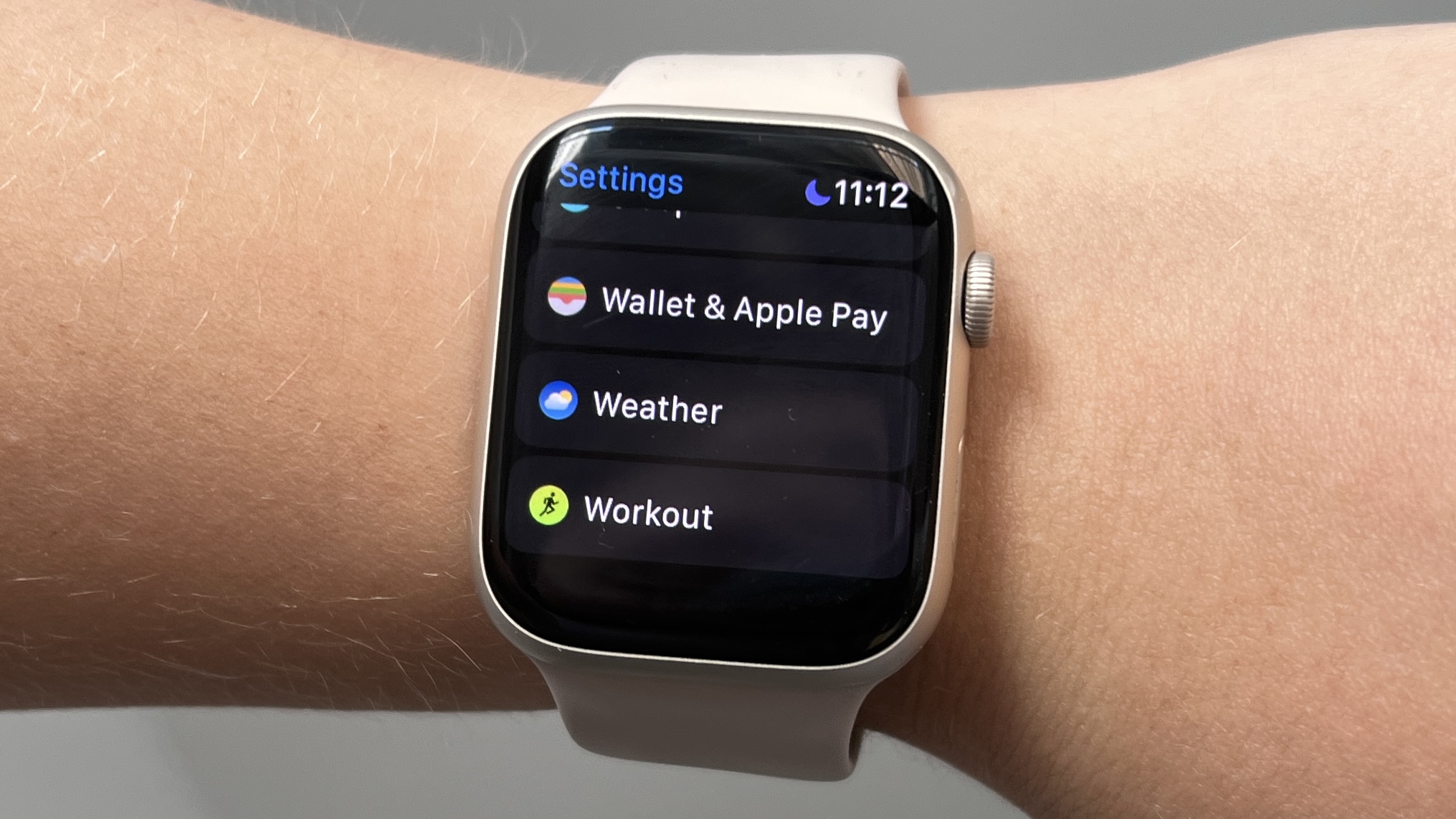
2. Open Workout settings and scroll down until you see the button that reads Auto-Pause. Press Auto-Pause.
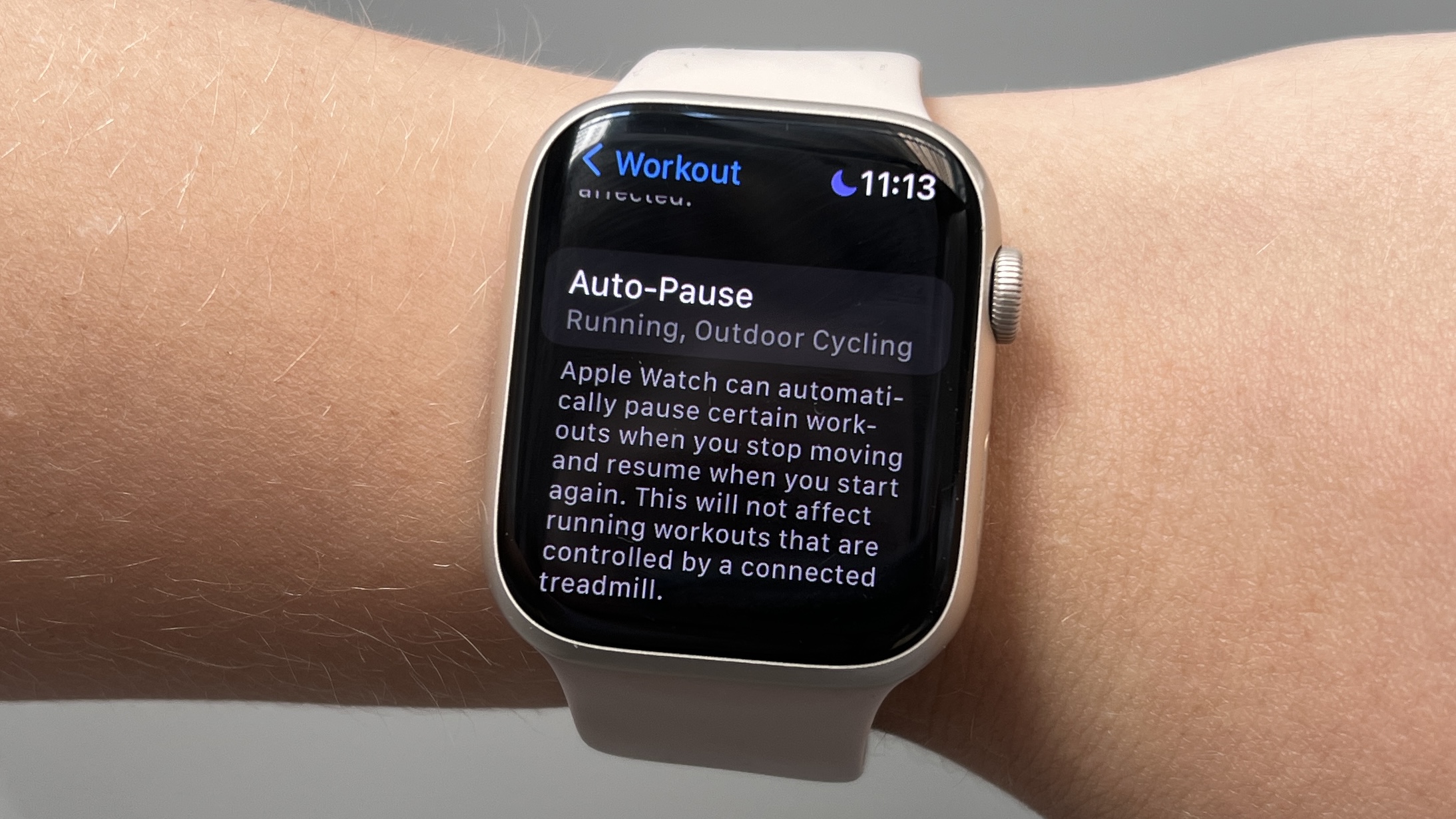
3. Toggle on Auto-Pause. Then make sure Running and Cycling are both toggled on, unless you only want auto-pause enabled for one workout type and not the other.
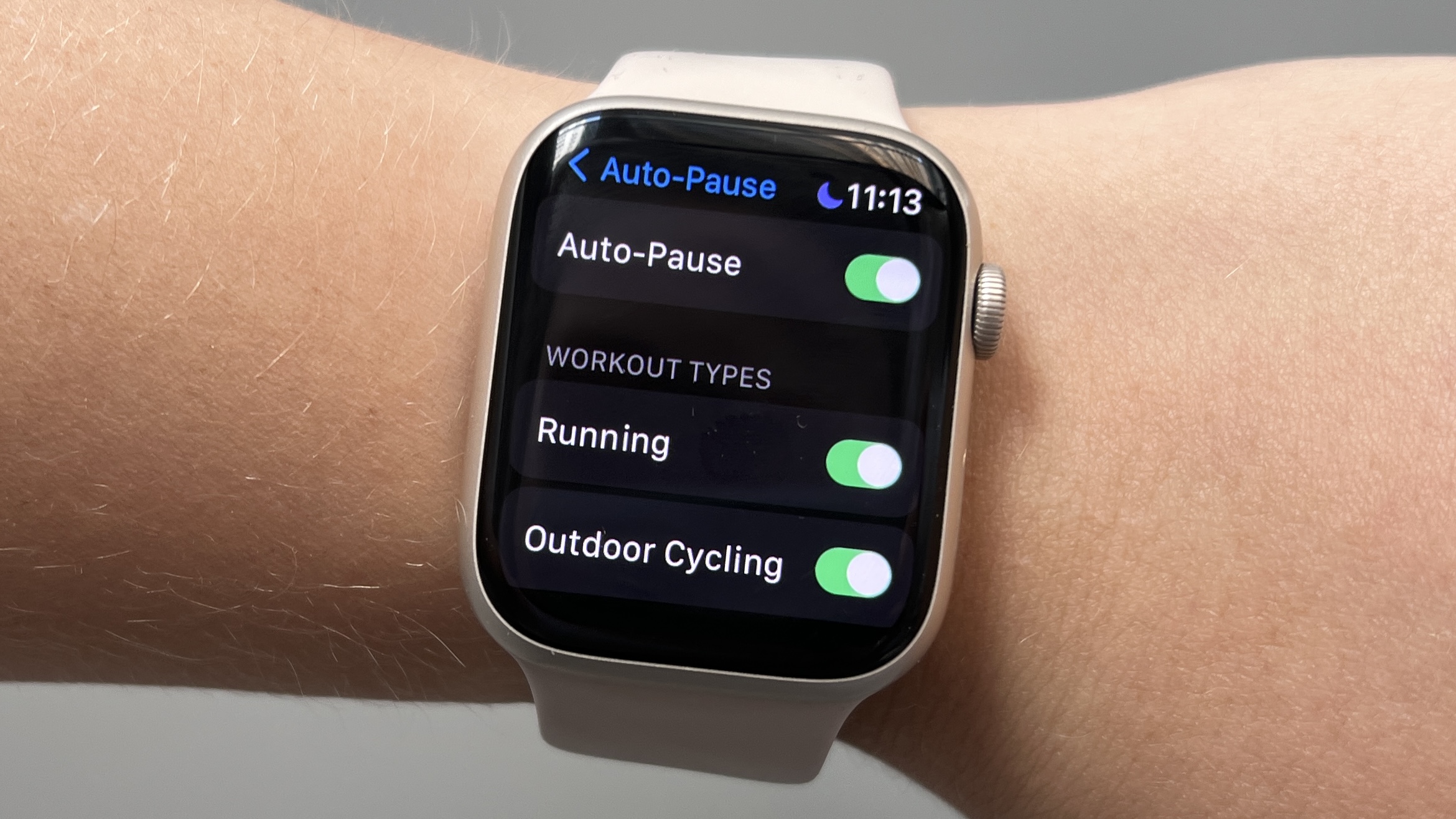
Now auto-pause is enabled on your Apple Watch. Next time you go on a bike ride or run, your watch will pause tracking your time and mileage when you stop. A little haptic notification will let you know when your workout pauses or resumes.
If you found this tip for Apple Watch fitness tracking useful, check out our guides on how to stop your Apple Watch from cutting your run short and what it’s like to use the Apple Fitness Plus Time to Run feature. We also are always tracking the best Apple Watch deals and Apple Store coupons in case you’re looking to upgrade your smartwatch.
Kate Kozuch is the managing editor of social and video at Tom’s Guide. She writes about smartwatches, TVs, audio devices, and some cooking appliances, too. Kate appears on Fox News to talk tech trends and runs the Tom's Guide TikTok account, which you should be following if you don't already. When she’s not filming tech videos, you can find her taking up a new sport, mastering the NYT Crossword or channeling her inner celebrity chef.

