iOS 16 hidden feature lets you control your Apple Watch from your iPhone
Screen a little small? Here's how to use Apple Watch Mirroring on iPhone

By using Apple Watch Mirroring on iPhone, you can control your Apple Watch from your iOS device's home screen. It's one of Apple's many iOS 16 hidden features and one of our favorites of this major iOS update.
So what exactly does Apple Watch Mirroring do, and why? Essentially, Apple Watch Mirroring casts your Apple Watch's display to your iPhone screen using AirPlay. Thanks to your iPhone's touch screen functionality, you can fully interact with your Apple Watch's screen, too, while also having the use of the side button and digital crown. Anything you can do on your Apple Watch, you can now do on your iPhone's screen.
The purpose of this is to make it easier for users who have difficulty with the Apple Watch's smaller display. With this feature, the Watch screen is blown up to much larger than its physical size on the larger iPhone screen, making it easier to see, navigate and use. Accessibility features like these regularly put the iPhone and Apple Watch among the best phones and best smartwatches out there.
If you'd like to learn how to turn on Apple Watch Mirroring on iPhone, simply read on.
@tomsguide ♬ billie eilish not my responsibility - flwhney
How to enable Apple Watch Mirroring on iPhone
- Go to Settings, then Accessibility
- Tap Apple Watch Mirroring
- Toggle Apple Watch Mirroring on
- Wait for the devices to connect
- Control your Apple Watch from your iPhone screen
Read on to see detailed instructions for each step.
1. Open the Settings app, then tap Accessibility.
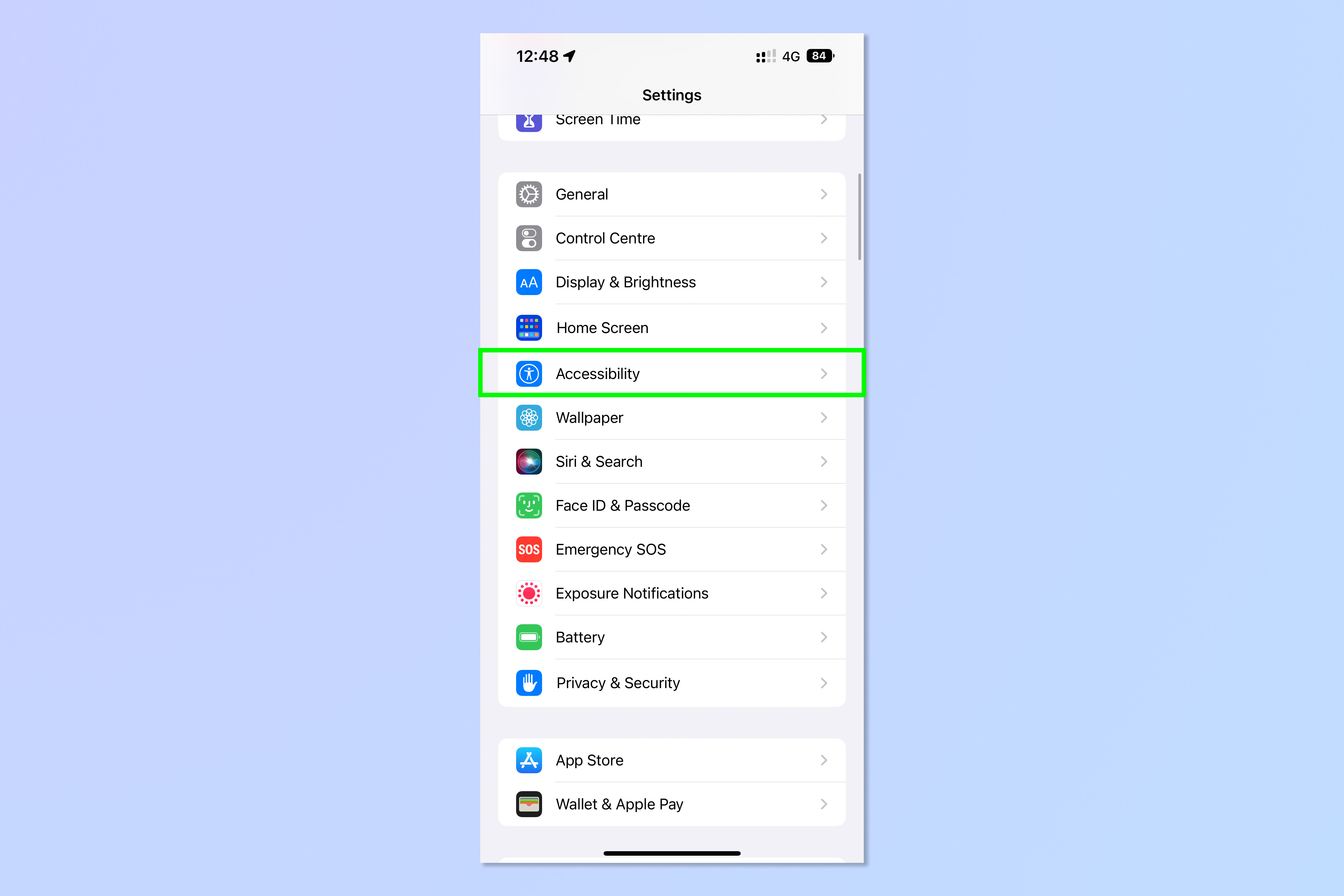
2. Scroll down and tap Apple Watch Mirroring.
Sign up to get the BEST of Tom's Guide direct to your inbox.
Get instant access to breaking news, the hottest reviews, great deals and helpful tips.
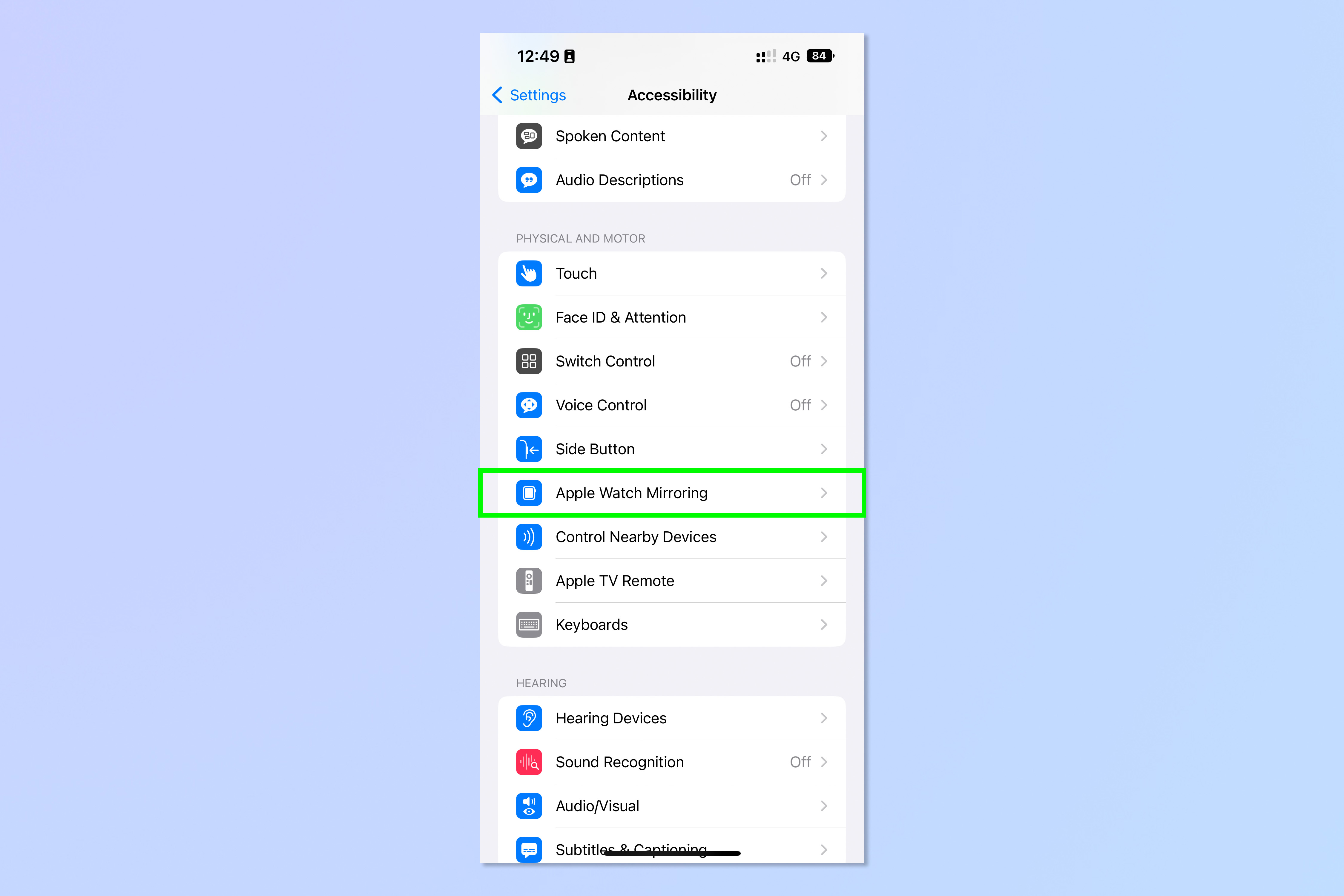
3. Toggle on Apple Watch Mirroring and wait for the devices to connect.
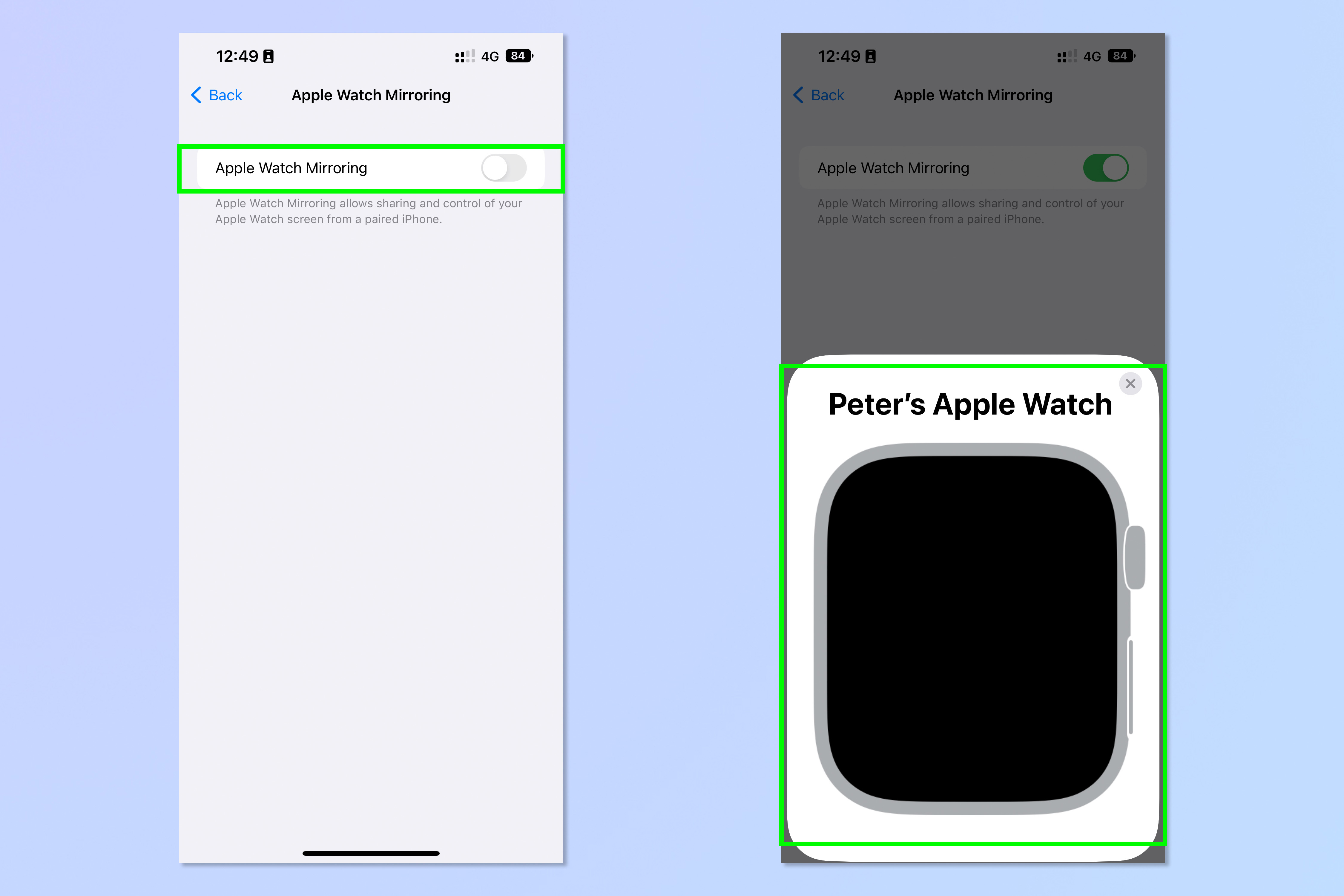
4. Once your Apple Watch face appears on screen, interact with it how you would with the actual watch.

For example, tap the side button to open your app tray, tap the digital crown to open your app library, or tap a home screen app to open it.
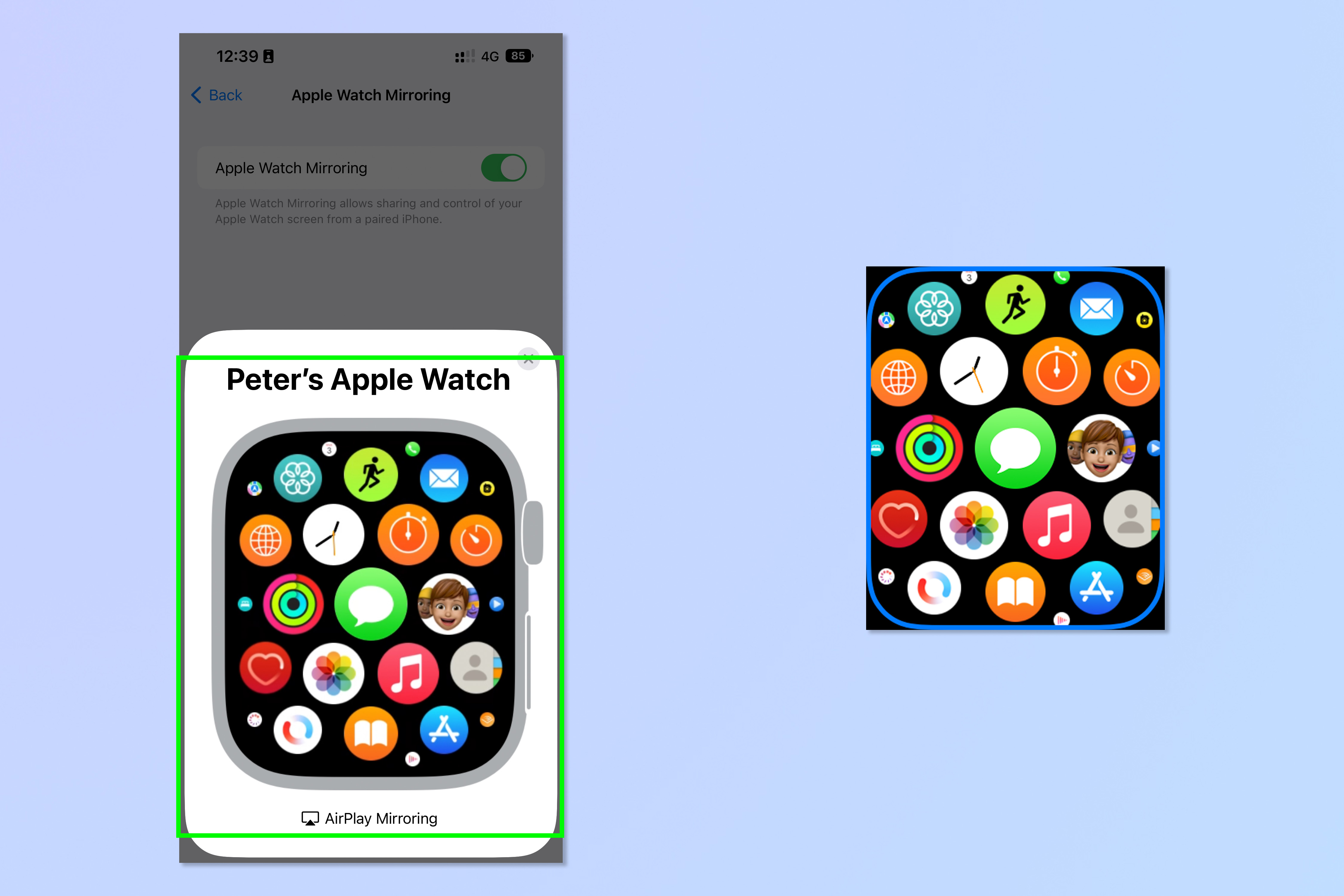
From your App Library, tap on an app to open it and notice how it is mirrored precisely on your Apple watch as you do so.
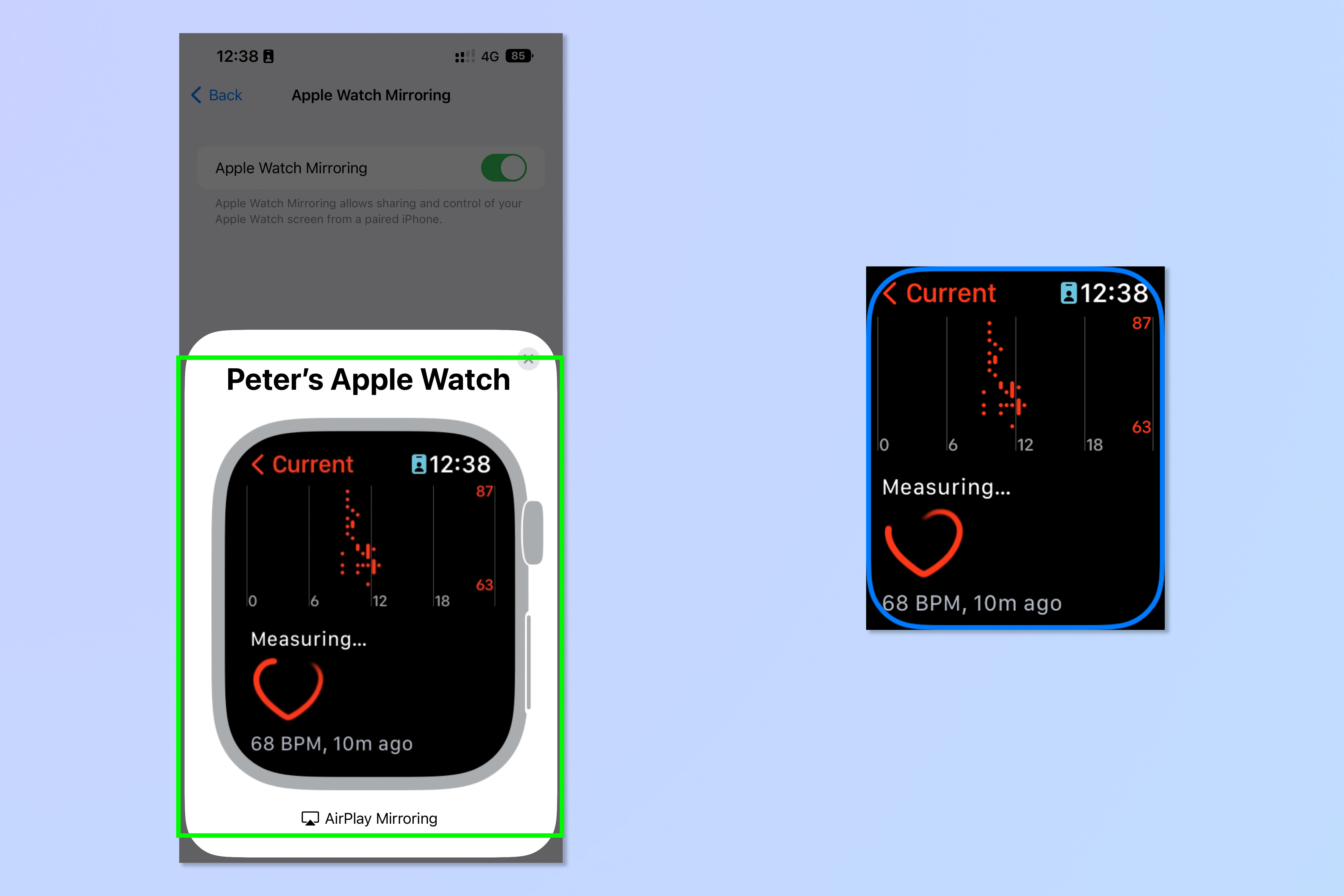
And that's all there is to it. You can now mirror your Apple Watch screen on your iPhone.
If you'd like to read about more iPhone hints and tips, why not check out how to transfer data from iPhone to iPhone, how to enable iOS Live Captions, how to save battery life on iPhone and how to copy and paste edits on iOS Photos. For more Apple Watch tutorials, read how to change your Apple Watch view and how to update an Apple Watch.

Peter is a Senior Editor at Tom's Guide, heading up the site's Reviews team and Cameras section. As a writer, he covers topics including tech, photography, gaming, hardware, motoring and food & drink. Outside of work, he's an avid photographer, specialising in architectural and portrait photography. When he's not snapping away on his beloved Fujifilm camera, he can usually be found telling everyone about his greyhounds, riding his motorcycle, squeezing as many FPS as possible out of PC games, and perfecting his espresso shots.
