How to enable Conversation Awareness on your AirPods Pro
Conversation Awareness on the AirPods Pro is super useful in day-to-day life

With iOS 17, Apple introduced Conversation Awareness for the AirPods Pro. This feature, similar to Sony's Speak-to-Chat, automatically dims music and turns off noise cancellation when your AirPods/iOS sense you are speaking.
While that may not sound like much, in my opinion at least, this is a super useful feature, and one that is rather overdue on AirPods given it has existed on the best headphones from other manufacturers like Sony for a while now. Using Conversation Awareness, you can be listening to music with ANC while going about your daily life, without having to turn either off to engage with other people. It'll be super useful for people who listen to music while at work or while shopping, to name just a couple of examples, allowing you to speak to colleagues or cashiers without having to touch your AirPods or iPhone.
There are a couple of issues with Conversation Awareness. Firstly, it isn't available on all AirPods with ANC — unfortunately the AirPods Max seem to be left out, which is a shame for anyone who has spend a large chunk on the premium over ears. Secondly, while there's no real way around this, in my testing Conversation Awareness jumped in when I was singing along to tracks — annoying if you forget you've left it on and decide on a singalong.
As already mentioned, this feature is only available on AirPods Pro (2nd Gen) and on the iPhone XS and XR or later.
Ready to enable AirPods Pro Conversation Awareness on iPhone? Here's how.
How to enable AirPods Pro Conversation Awareness on iPhone
This is an iOS 17 feature, so you'll need to have that version of iOS or later installed on your phone. We can show you how to download and install iOS 17 if you need a pointer. You'll also need to be running the latest AirPods Pro (2nd Gen) firmware. Read our guide on how to update AirPods firmware if you're unsure.
1. In Control Center, long press the volume slider
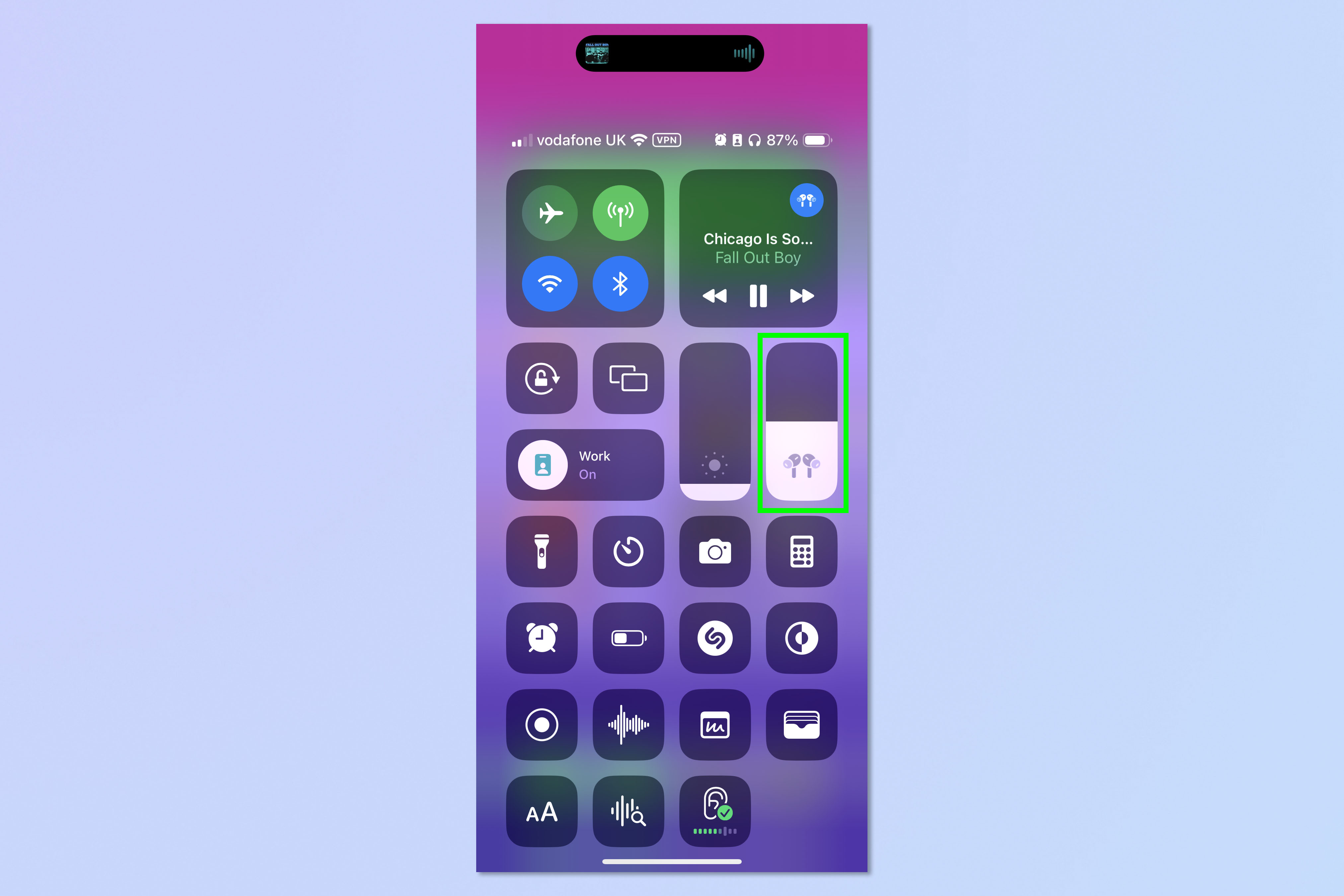
With your AirPods in your ear, swipe down from the top of your screen to open Control Center. Now, long press the volume slider.
2. Tap Conversation Awareness
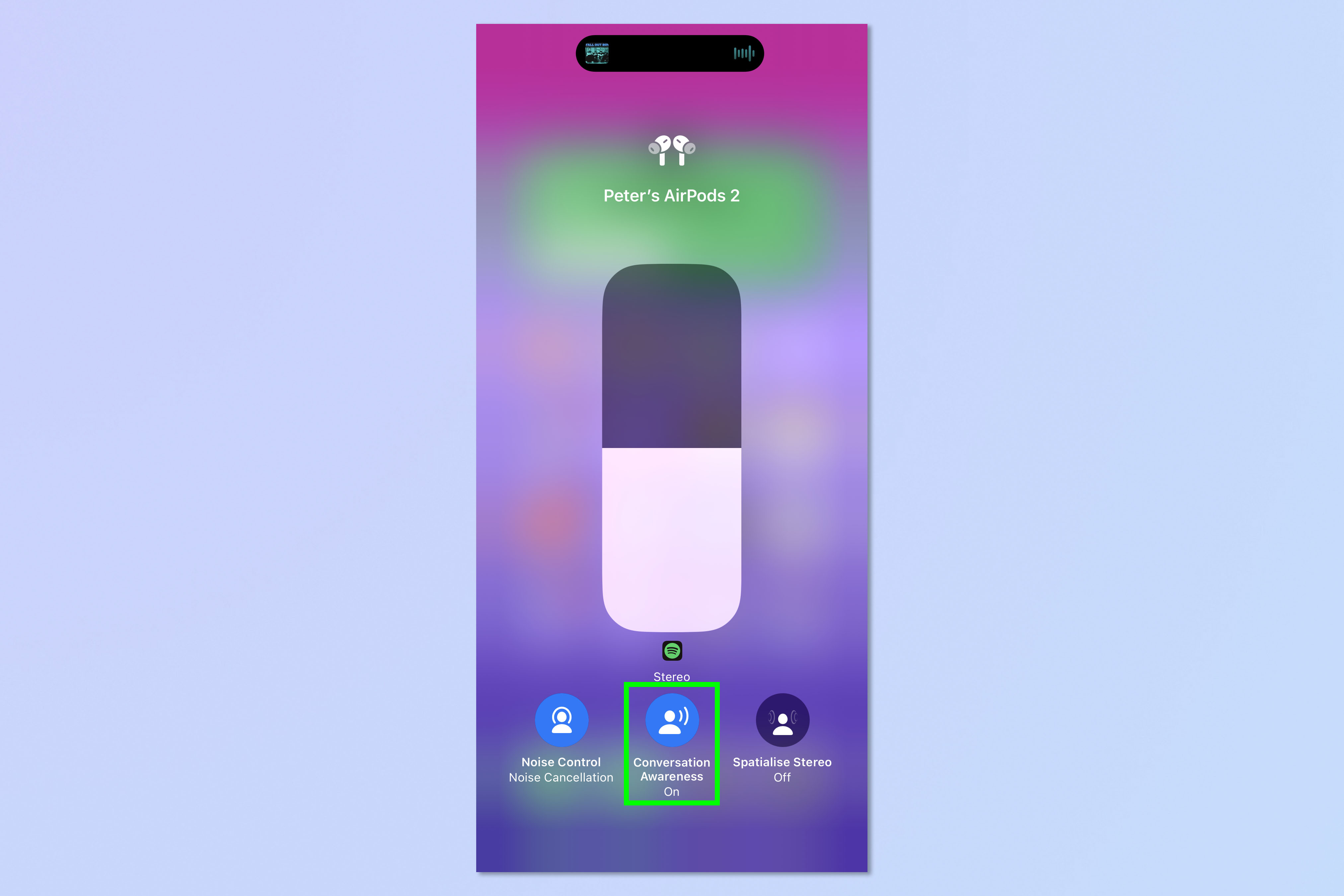
Now tap the Conversation Awareness button at the bottom of your screen.
3. Start speaking
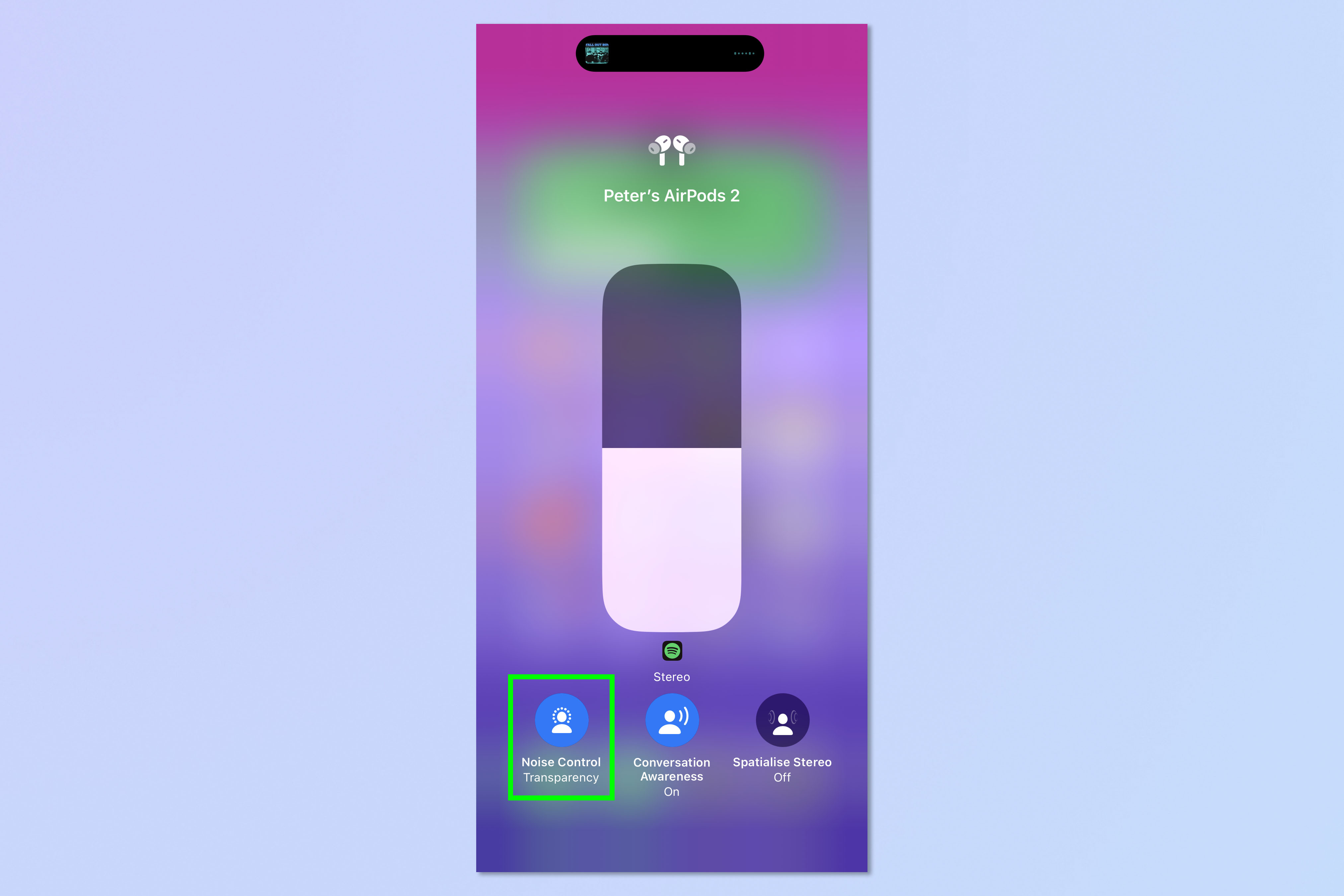
Now all you need to do is start speaking. You'll hear the difference most noticeably if you have music playing and noise cancellation turned on. As you can see from the screenshot above, my iPhone automatically turned my AirPods mode from Noise Cancellation to Transparency. The music also dimmed (although the volume slider stays the same as your AirPods' main output volume is now changing).
That's all there is to it. For more iOS 17 features, check out our guides on how to mute and unmute phone calls using your AirPods, how to use StandBy mode on iPhone and how to use NameDrop on iPhone.
Sign up to get the BEST of Tom's Guide direct to your inbox.
Get instant access to breaking news, the hottest reviews, great deals and helpful tips.

Peter is a Senior Editor at Tom's Guide, heading up the site's Reviews team and Cameras section. As a writer, he covers topics including tech, photography, gaming, hardware, motoring and food & drink. Outside of work, he's an avid photographer, specialising in architectural and portrait photography. When he's not snapping away on his beloved Fujifilm camera, he can usually be found telling everyone about his greyhounds, riding his motorcycle, squeezing as many FPS as possible out of PC games, and perfecting his espresso shots.
