Your Android phone may be hiding a pro camera feature — here's how to find it
Enable 10-bit color on Android to capture nearly a billion more shades of color in photos and video

Learning how to enable 10-bit color on Android is important if you take your phone photos and videos seriously. Given the performance of cameras on today’s best camera phones like the Google Pixel 7 Pro and Samsung Galaxy S23 Ultra, that’s an ever-expanding pool of people.
The bit depth of a camera basically tells you how many unique colors it can render. Most smartphones and even many professional cameras only capture 8-bit color. This means that for every primary color channel used to mix the color spectrum (red, green and blue), the camera can capture 256 shades. That’s 256 shades of red, 256 shades of green and 256 shades of blue. The result is that 16.7 million possible shades of color can be captured (256 red x 256 green x 256 blue).
With a deeper bit depth of 10-bit color, your camera can capture 1024 shades per primary channel. The result is 1024 red x 1024 green x 1024 blue, which works out at 1.07 billion possible shades of color. That’s a heck of a lot more, and allows the shooter to capture a much greater range of colors, with greater accuracy, and provides greater flexibility in post-production.
This is why, for pros — especially pro videographers — bit depth is a massive deal, and why it’s super cool that modern Android devices support 10-bit.
But how do you enable 10-bit color on Android? Simply read on to find out.
How to enable 10-bit color on Android
Before we get started, it's worth noting this feature is not universal to Android devices and may not feature on your smartphone. In our testing, we found 10-bit color available for video on the Google Pixel 7, and for photos on the OnePlus 10T. You'll need to check your individual device to find out whether it supports 10-bit color.
How to enable 10-bit color photos on Android
These steps were taken on a OnePlus 10T. On a different device, the steps may vary slightly.
Sign up to get the BEST of Tom's Guide direct to your inbox.
Get instant access to breaking news, the hottest reviews, great deals and helpful tips.
1. Open the camera app
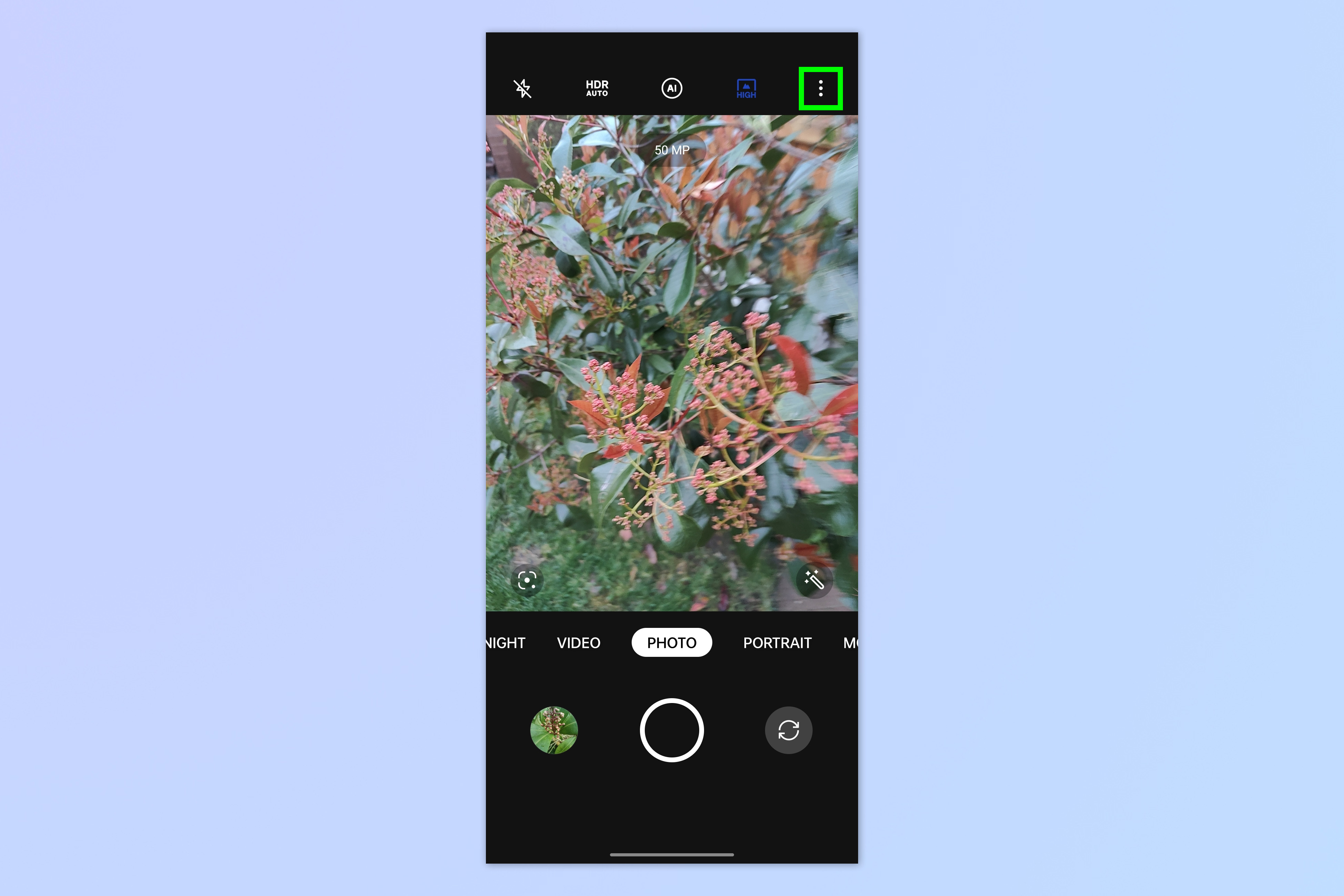
Open the Camera app and tap the three dots icon (may look different based on your device e.g. it may be three lines).
2. Open the Camera app settings
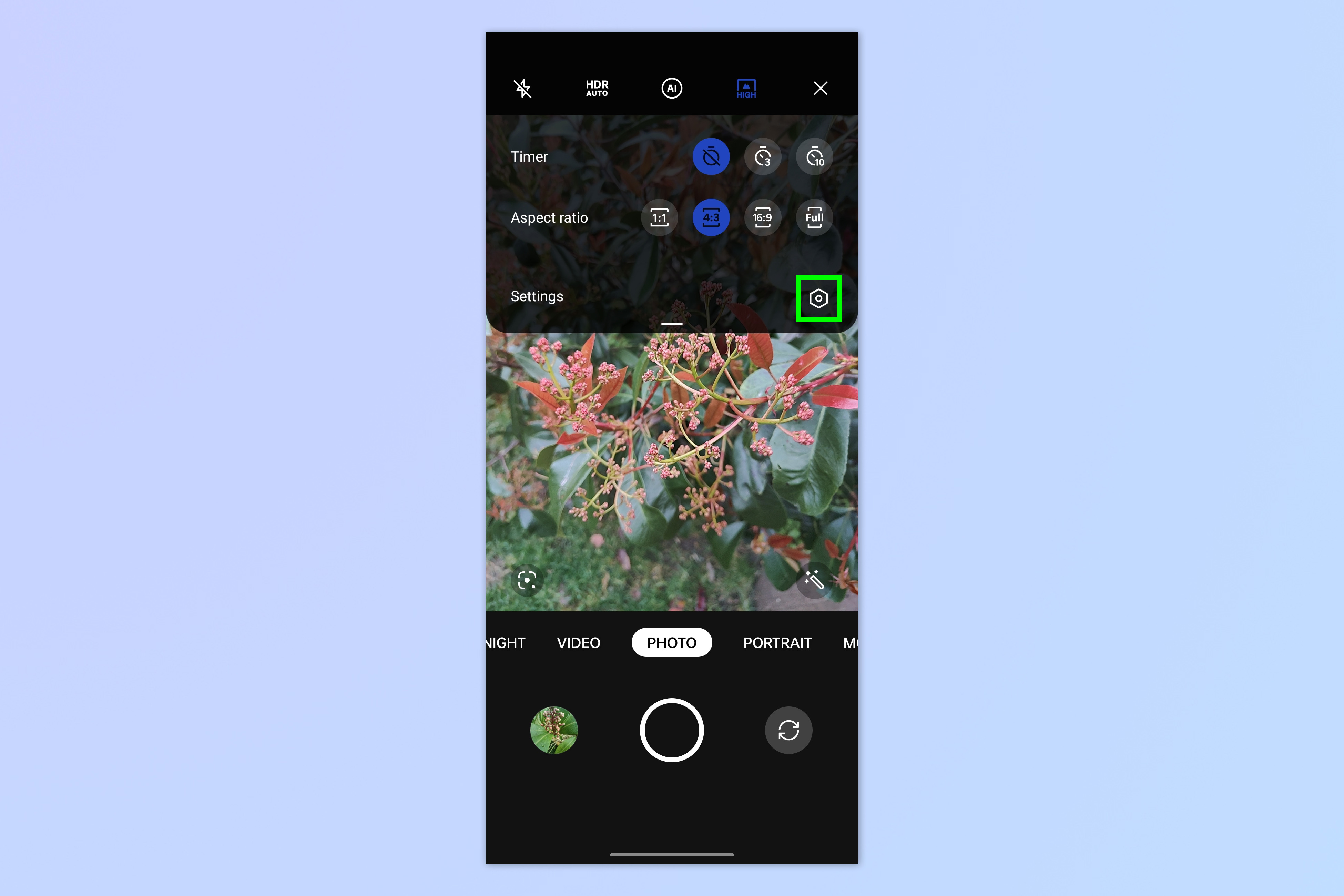
Now open your camera's settings menu.
3. Toggle on 10-bit color
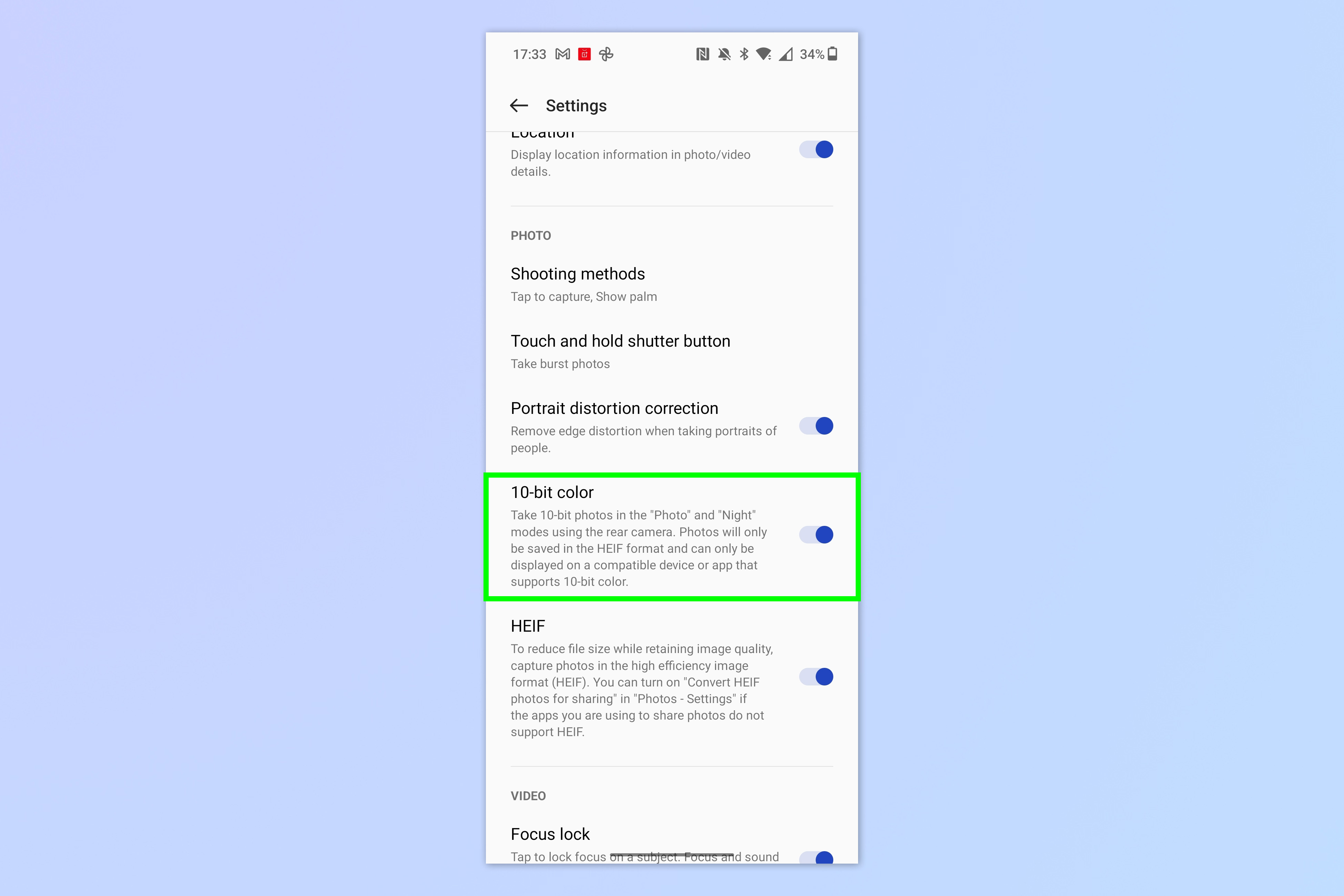
Simple toggle on 10-bit color if you see it, and you're all set for more color!
How to enable 10-bit color video on Android
These steps were taken on a Google Pixel 7. On a different device, the steps may vary slightly.
1. Open the video camera
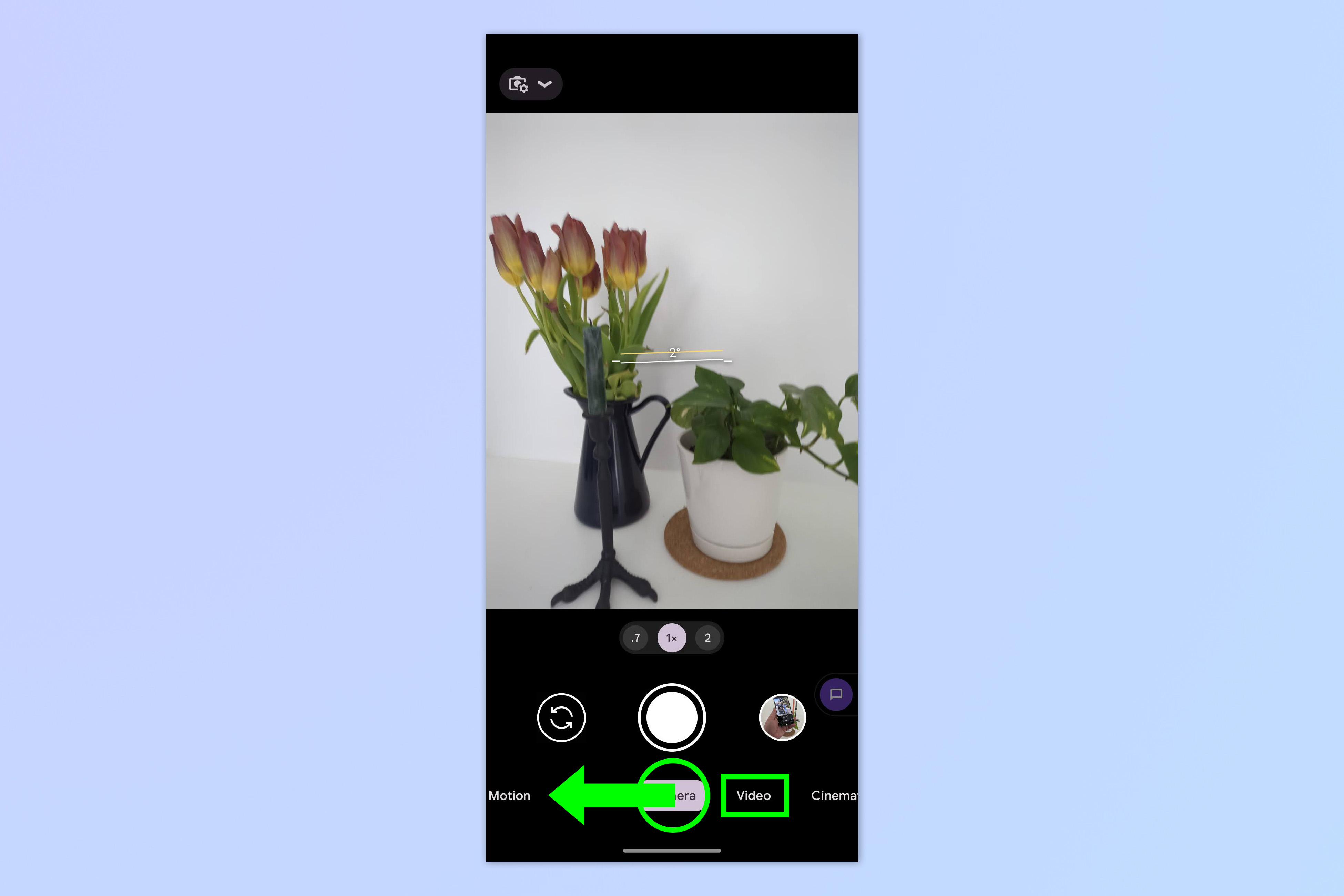
Open the Camera app and swipe to Video mode.
2. Open the Settings menu
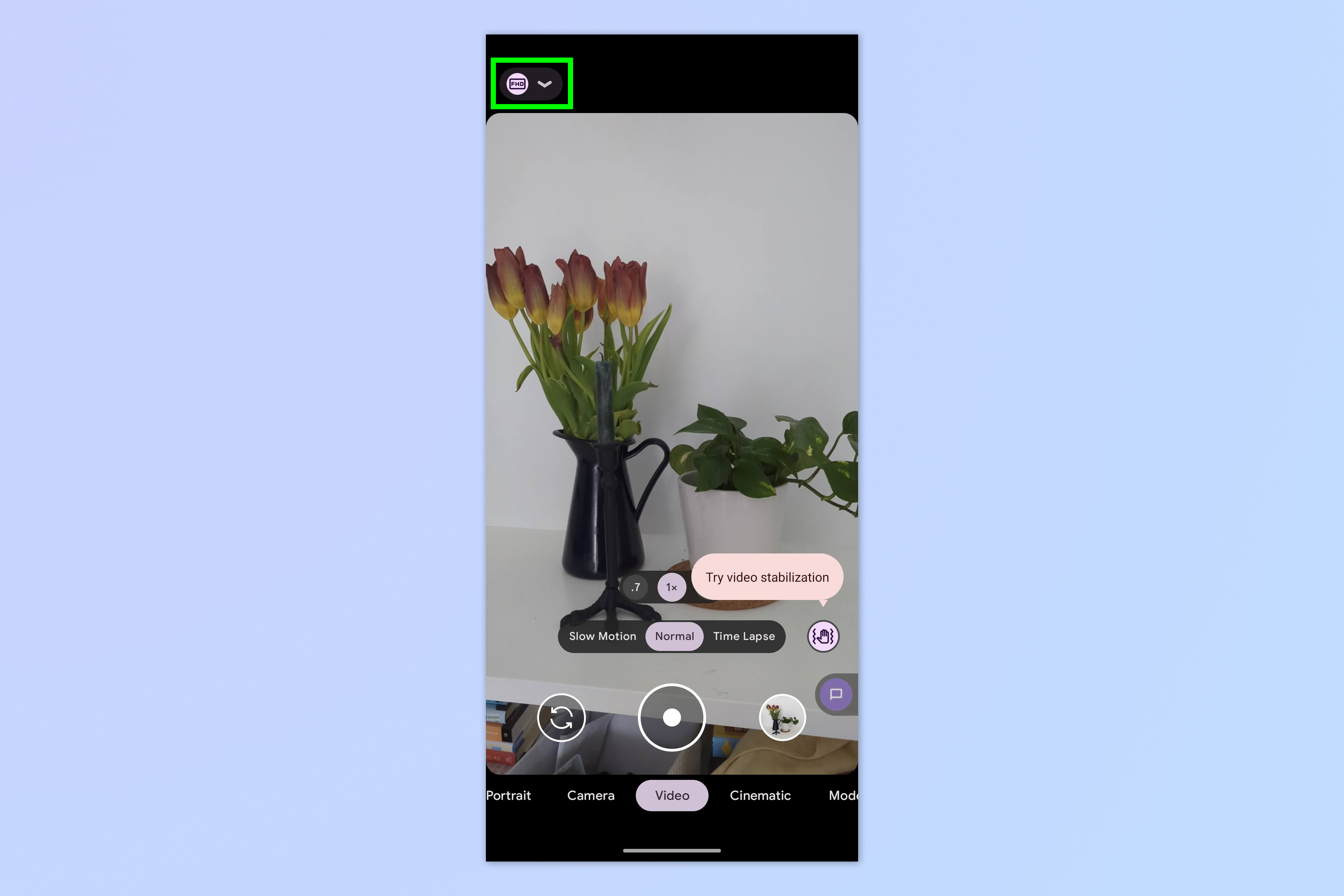
Tap the Settings dropdown to view the video camera settings.
3. Enable 10-bit HDR
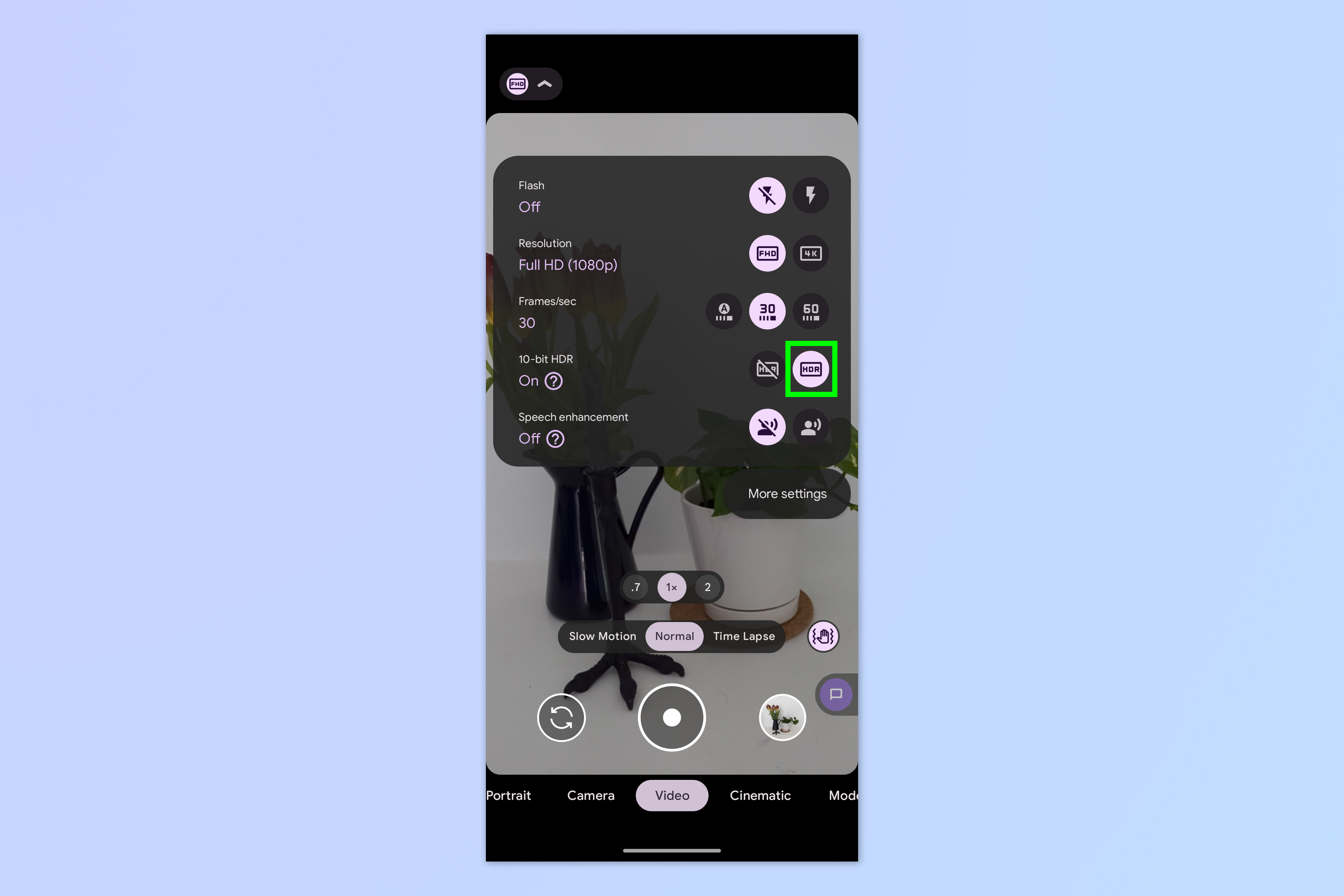
Tap the 10-bit HDR icon to enable 10-bit color.
You now know how to enable 10-bit color on your Android device. Remember, though, that 10-bit photos and footage will take up more storage space than 8-bit standard footage. If you shoot 10-bit all the time, make sure you upgrade to one of the best cloud storage sites for photos.
If you enjoyed this how to and want to learn more about using your Android device, get started by checking out more Android hidden features that will make you a better photographer. You may also be interested in our general Android guides, such as how to transfer data from Android to Android and how to check Android battery health.

Peter is a Senior Editor at Tom's Guide, heading up the site's Reviews team and Cameras section. As a writer, he covers topics including tech, photography, gaming, hardware, motoring and food & drink. Outside of work, he's an avid photographer, specialising in architectural and portrait photography. When he's not snapping away on his beloved Fujifilm camera, he can usually be found telling everyone about his greyhounds, riding his motorcycle, squeezing as many FPS as possible out of PC games, and perfecting his espresso shots.
-
teecatin Reply
I have a Pixel 7 and this feature does not exist in my camera settings but does exist in my video settings. Your article says you are doing this on a Pixel 7 - did you mean on a Pixel 7 Pro?RobAAA said:I have a 7 Pro and there is no such thing in settings. -
RobAAA I said I have a 7 Pro.Reply
This does not exist in my video settings either - it does not exist at all.
First thing wrong is that there is no "three dots" in the upper right of the camera screen. When I go into settings there is no such setting option anywhere. -
teecatin Reply
Sorry, my comment about the Pixel 7 Pro was intended for the author of the article. He does say he is doing this on a Pixel 7 even though he mentions Pixel 7 Pro initially.RobAAA said:I said I have a 7 Pro.
This does not exist in my video settings either - it does not exist at all.
First thing wrong is that there is no "three dots" in the upper right of the camera screen. When I go into settings there is no such setting option anywhere.
