You can order Siri to eject water from your iPhone with this handy shortcut
Here's how to eject water from an iPhone with the Shortcuts app

If you're up to speed on your iPhone specs, you'll know Apple has outfitted its devices with an IP68 water and dust resistant rating. So, you may be wondering why you need to know about ejecting water from the device.
Sadly, there are times when water droplets and moisture can linger in crevices such as the phone's speakers after a dip in some liquid.
And while it won't stop your iPhone from functioning, it can interfere with hearing a call or notification alert from your phone. But the whole thing can be solved via the Water Eject shortcut in Apple's Shortcuts app.
By producing a sound that get you iPhone's speakers vibrating, the Water Eject shortcut can effectively trigger the phone to shake out any trapped water. You only need the Shortcuts app, which already comes preinstalled on current iPhones (if it's not on your phone for whatever reason, head to the App Store and download Shortcuts, which works on any device running iOS 12 or later).
Once Shortcuts is in place, here's all you need to do to set up the Water Eject shortcut to expel water from your iPhone.
How to eject water from an iPhone using a Siri Shortcut
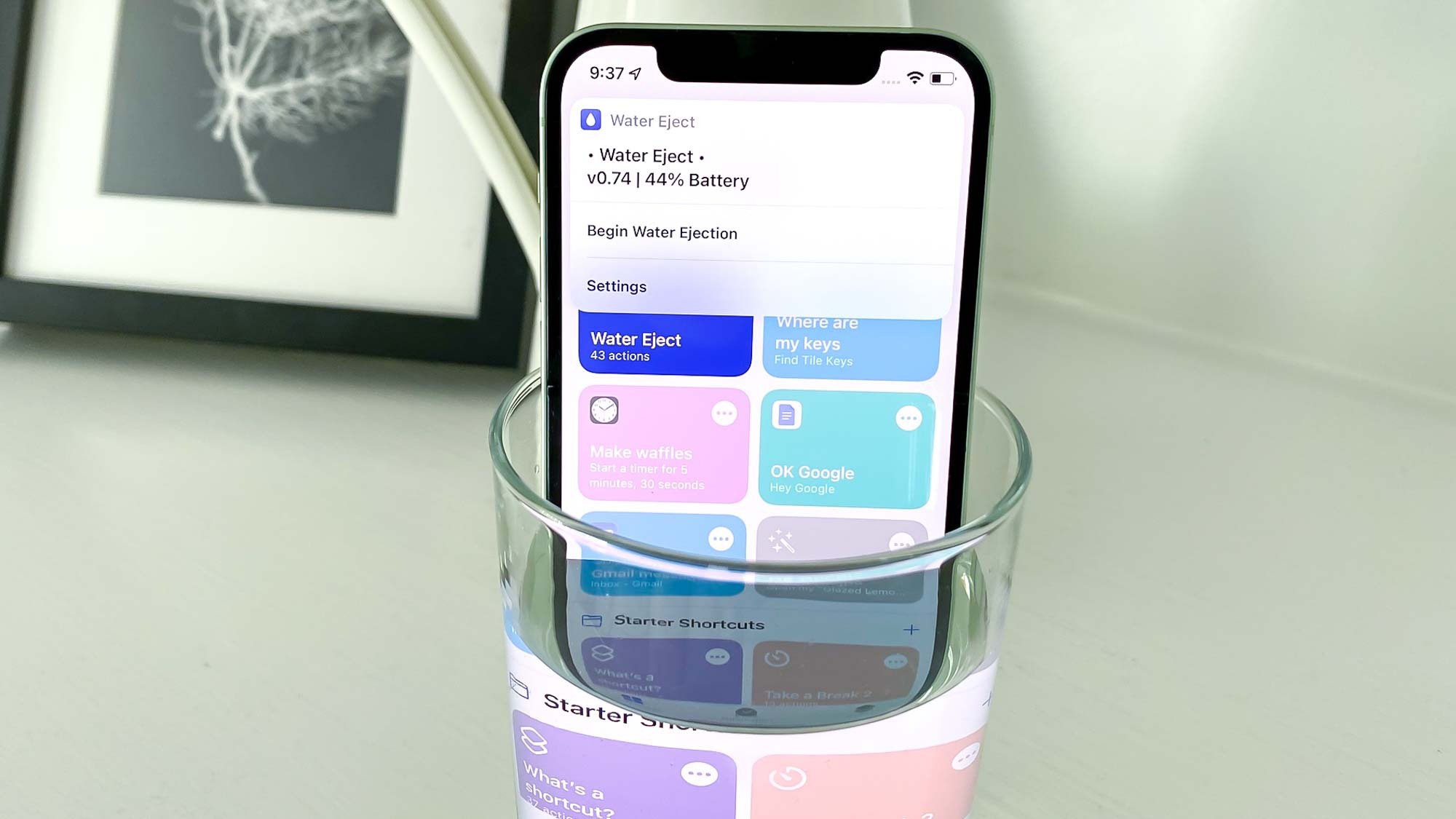
1. On your iPhone's browser, go to Shortcuts Gallery and get the Water Eject shortcut by tapping Get Shortcut, followed by Add Shortcut on the subsequent screen.
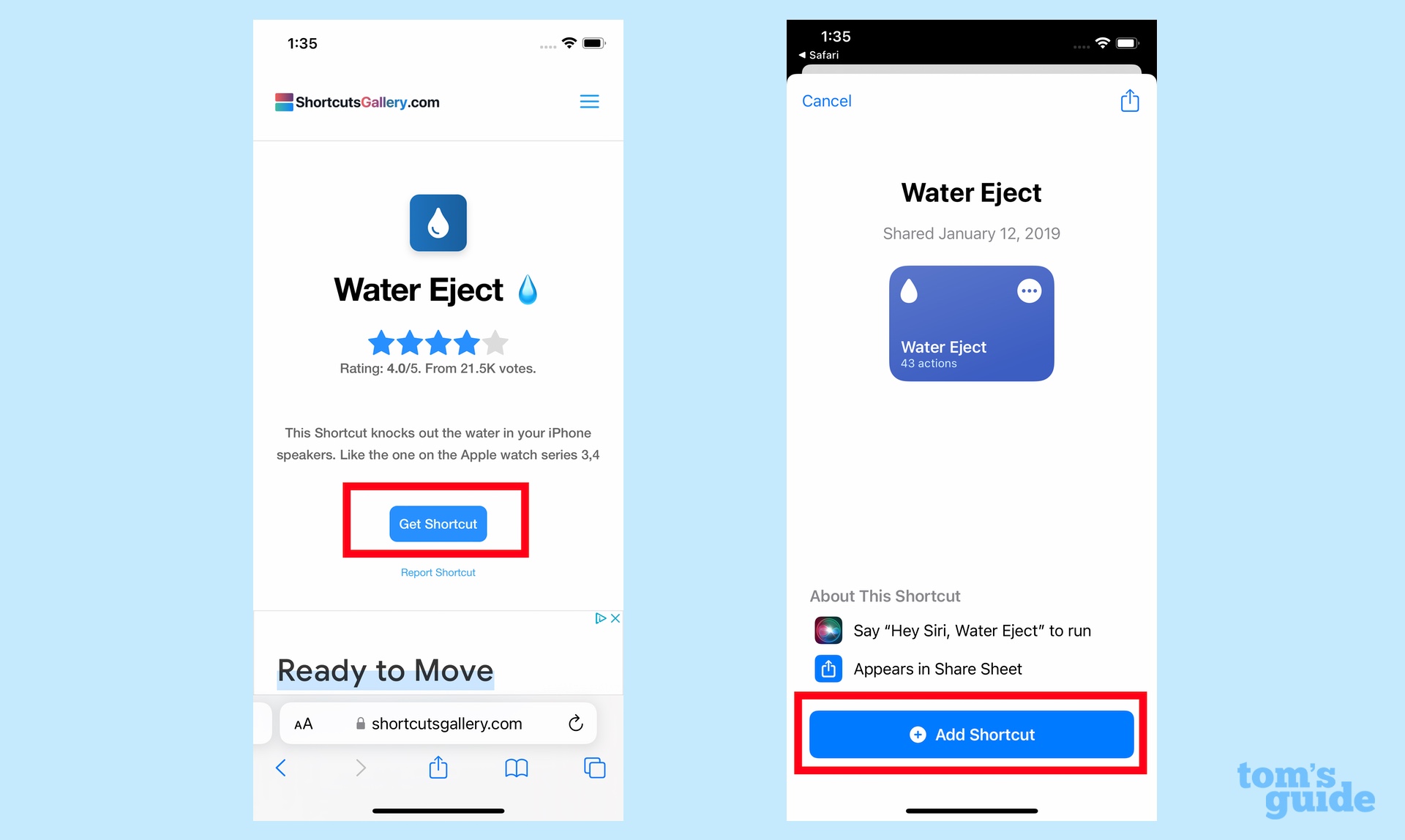
2. Shortcuts will launch and the Water Eject shortcut will join the other shortcuts you've got stored in the app.
Sign up to get the BEST of Tom's Guide direct to your inbox.
Get instant access to breaking news, the hottest reviews, great deals and helpful tips.
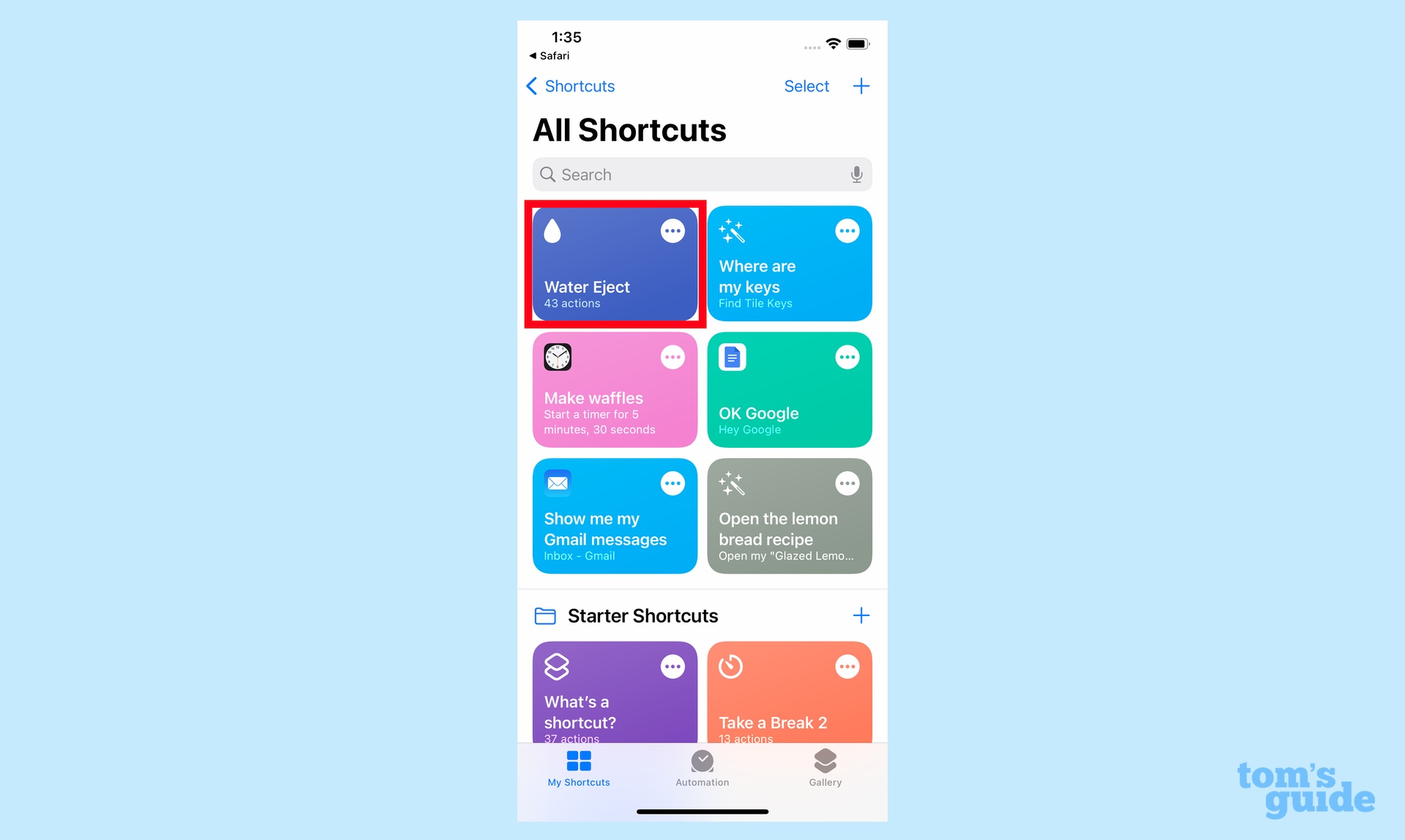
From here, you can activate the shortcut in one of three ways.
Activate Water Eject using the Shortcuts app
The most obvious way to activate the Water Eject shortcut is to use the Shortcuts app.
1. Open the Shortcut app and tap the Water Eject shortcut. From the menu that appears, tap Begin Water Ejection.
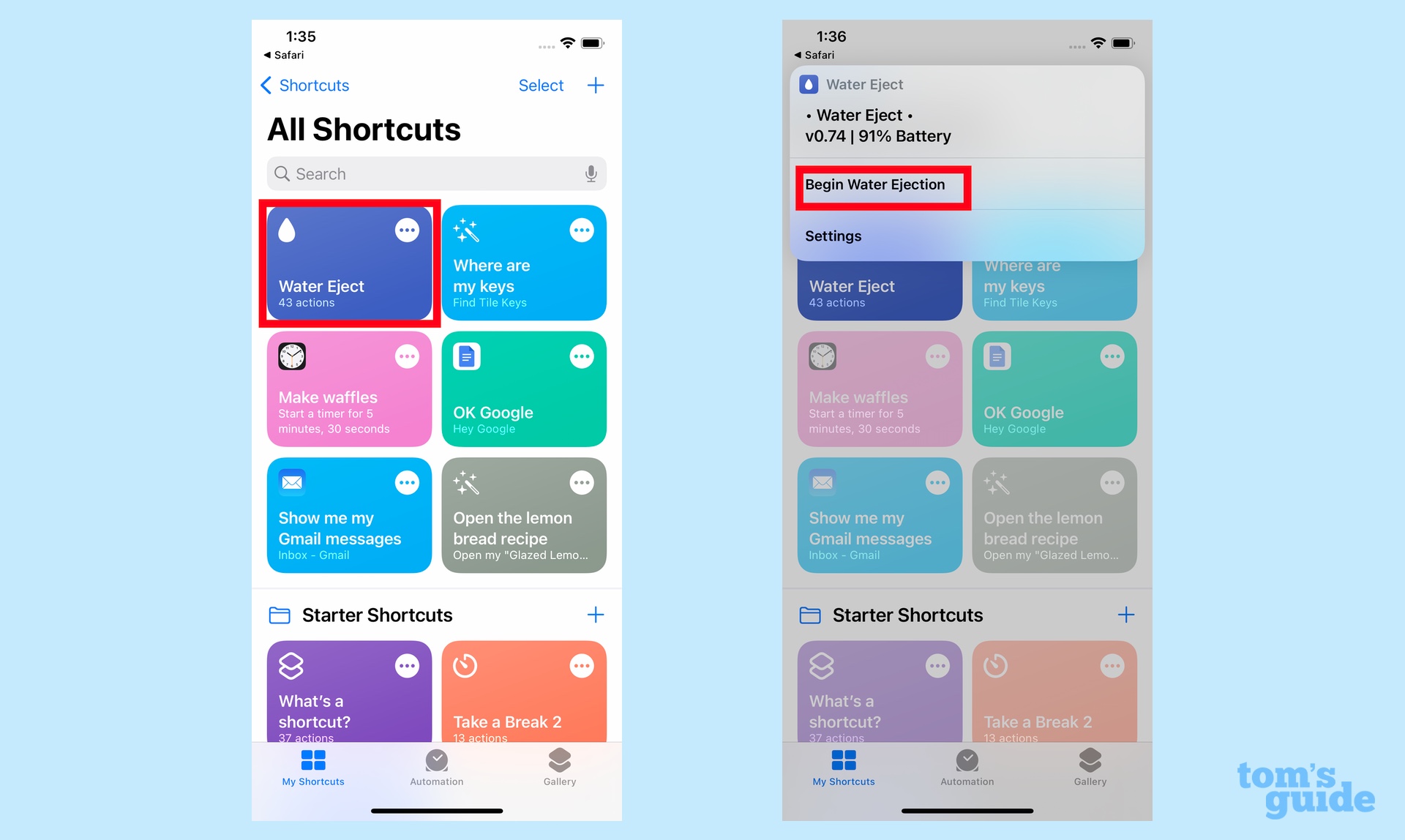
2. A tone will play for roughly 15 seconds. At the end, a pop-up message will appear alerting you that the water has been expelled from your speaker.
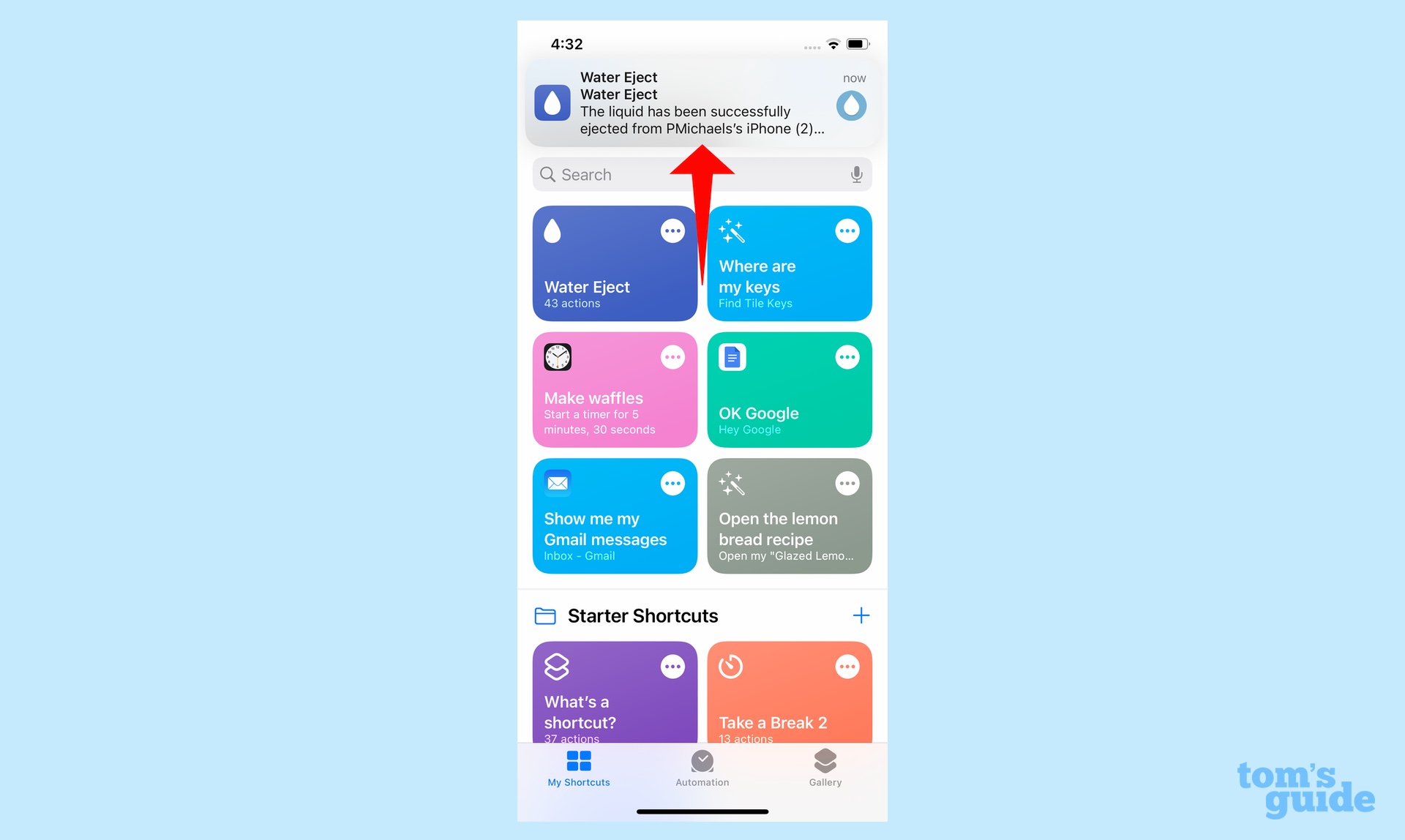
Activate Water Eject using a Siri voice command
If you'd prefer to save yourself the trouble of launching Shortcuts and finding the Water Eject shortcut, you can also activate the shortcut with the sound of your voice.
1. Assuming you've set up Hey Siri on your iPhone, simply say, "Hey Siri, water eject," and Apple's digital assistant will bring up the Water Eject menu. Tap Begin Water Ejection to proceed.
@tomsguide ♬ FEEL THE GROOVE - Queens Road, Fabian Graetz
Make sure you follow Tom's Guide on TikTok for more tips, hacks and hidden features.
Activate Water Eject using a home screen icon
You can also put the Water Eject shortcut on your home screen for easy access, assuming you're the sort of person who drops their phone in water a lot.
1. Tap the line of three buttons in the Water Eject shortcut's upper right corner; on the subsequent screen tap the three horizontal bars.
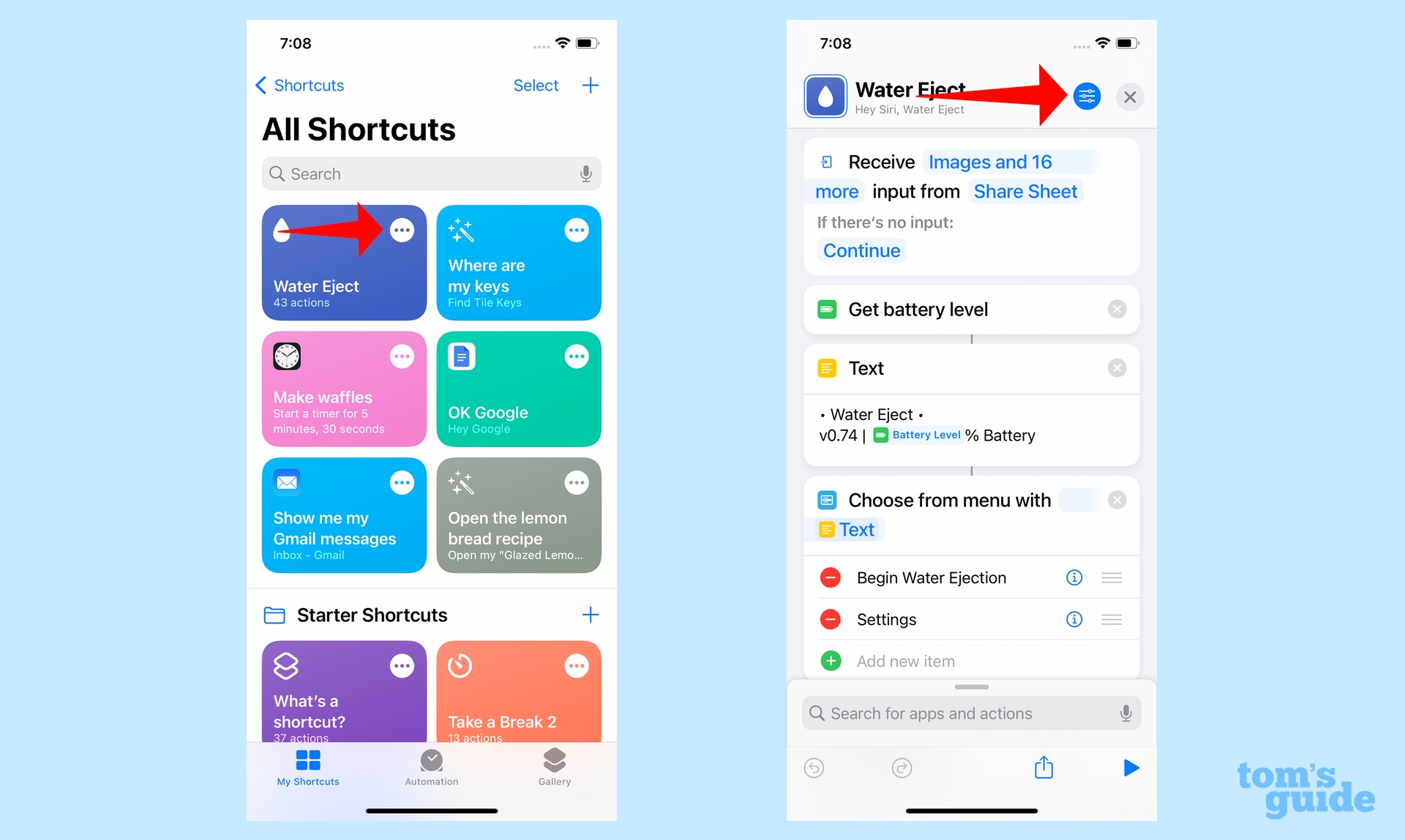
2. Under the Details tab, select Add to Home Screen, and then confirm by tapping Add on the next screen
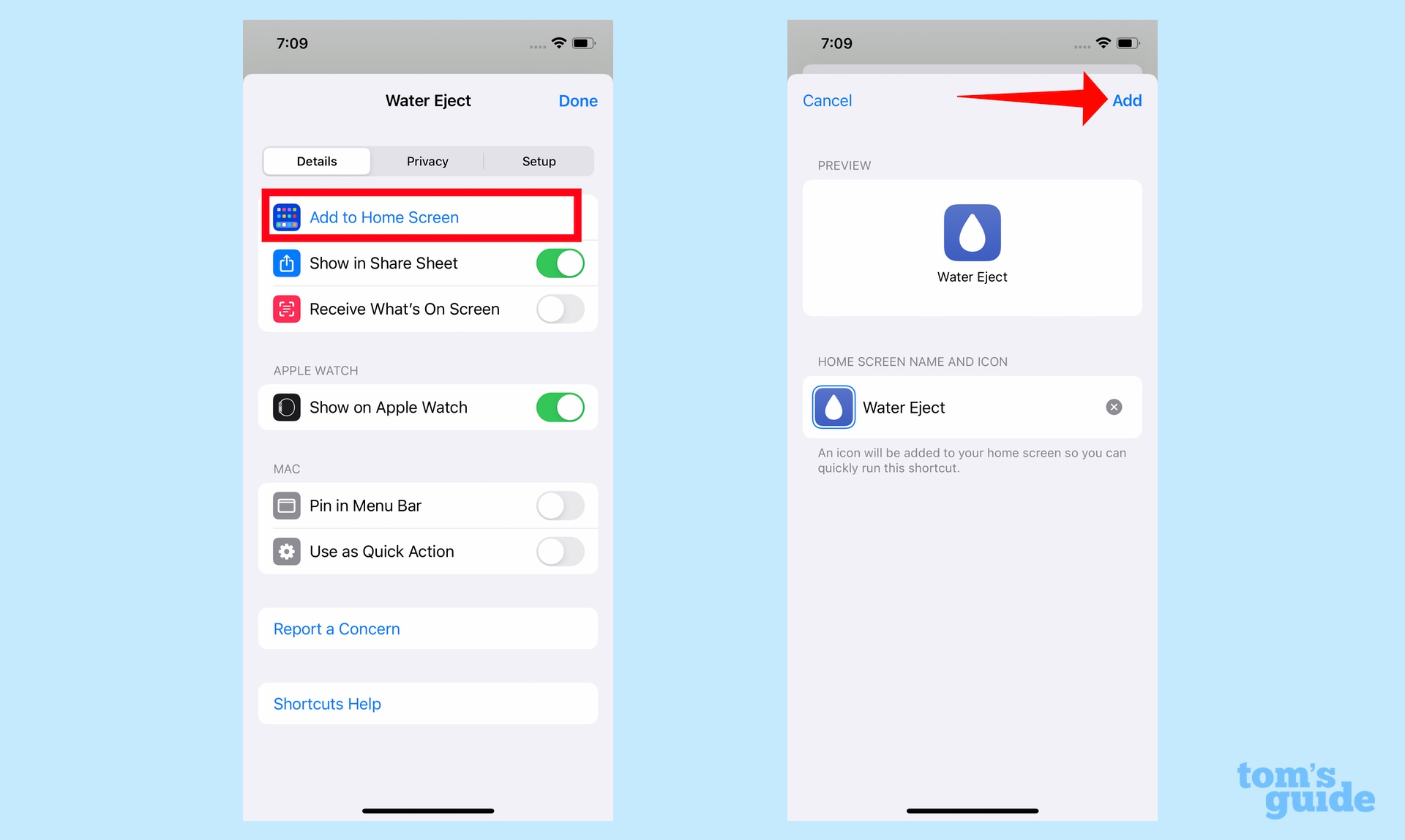
3. The Water Eject shortcut will now appear as an icon on your home screen. You can edit your iPhone home screen to move the shortcut wherever you want.
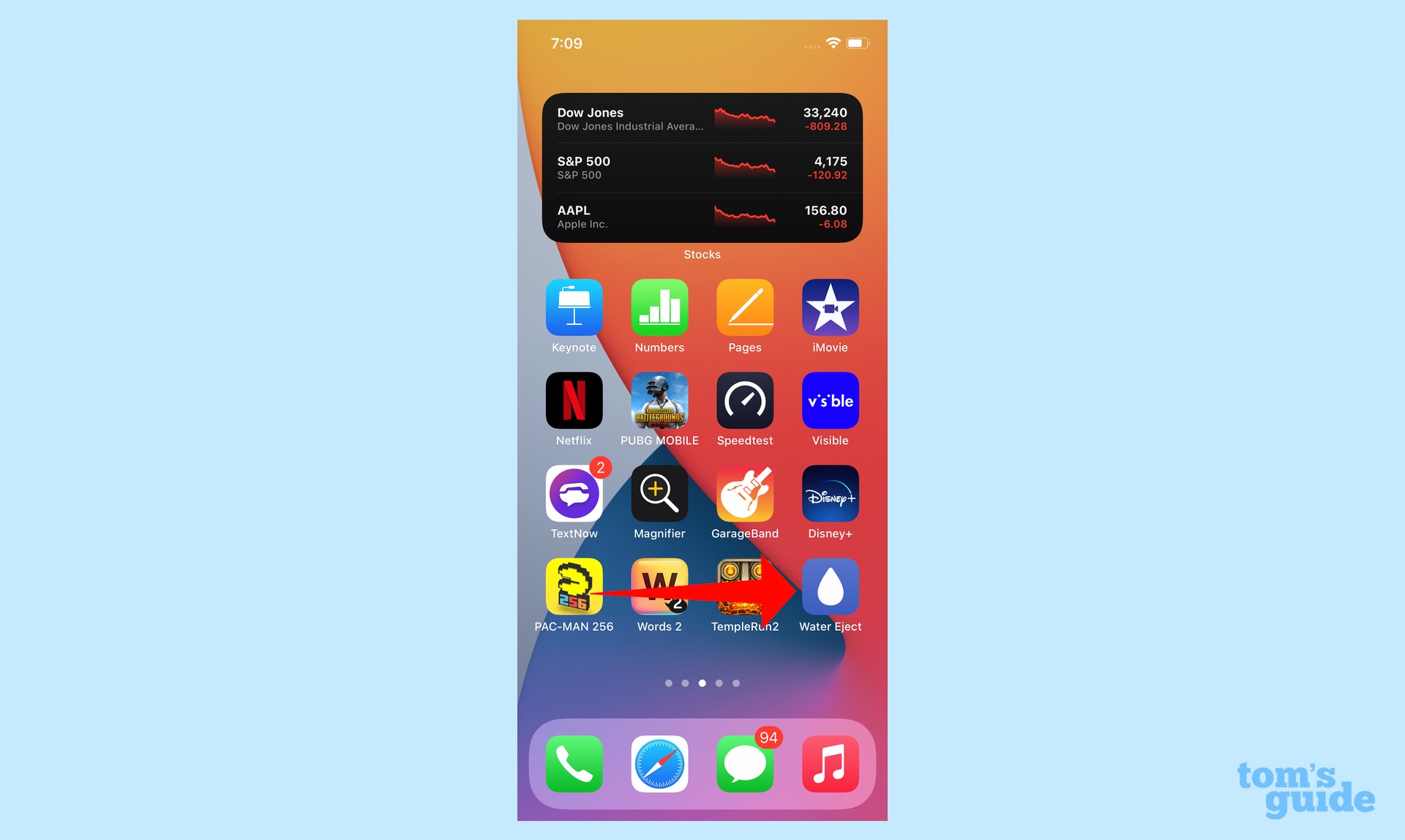
You can take other steps to protect your iPhone from damage, like buying a case. Just make sure you buy one that fits your specific iPhone. Our case round-ups for the current iPhone lineup include: best iPhone 13 cases, best iPhone 13 mini cases, best iPhone 13 Pro cases, and the best iPhone 13 Pro Max cases.
If you're looking for more tips on protecting your iPhone, why not read about how to prevent thieves getting access to a stolen iPhone and how to get water out of your phone). Once your iPhone is protected from the world around you, be sure to sample the 17 hidden iPhone features to help you get more out of Apple's phone.
Philip Michaels is a Managing Editor at Tom's Guide. He's been covering personal technology since 1999 and was in the building when Steve Jobs showed off the iPhone for the first time. He's been evaluating smartphones since that first iPhone debuted in 2007, and he's been following phone carriers and smartphone plans since 2015. He has strong opinions about Apple, the Oakland Athletics, old movies and proper butchery techniques. Follow him at @PhilipMichaels.

