How to eject water from an Apple Watch
Here's how to eject water from an Apple Watch, if you've taken yours for a swim or shower
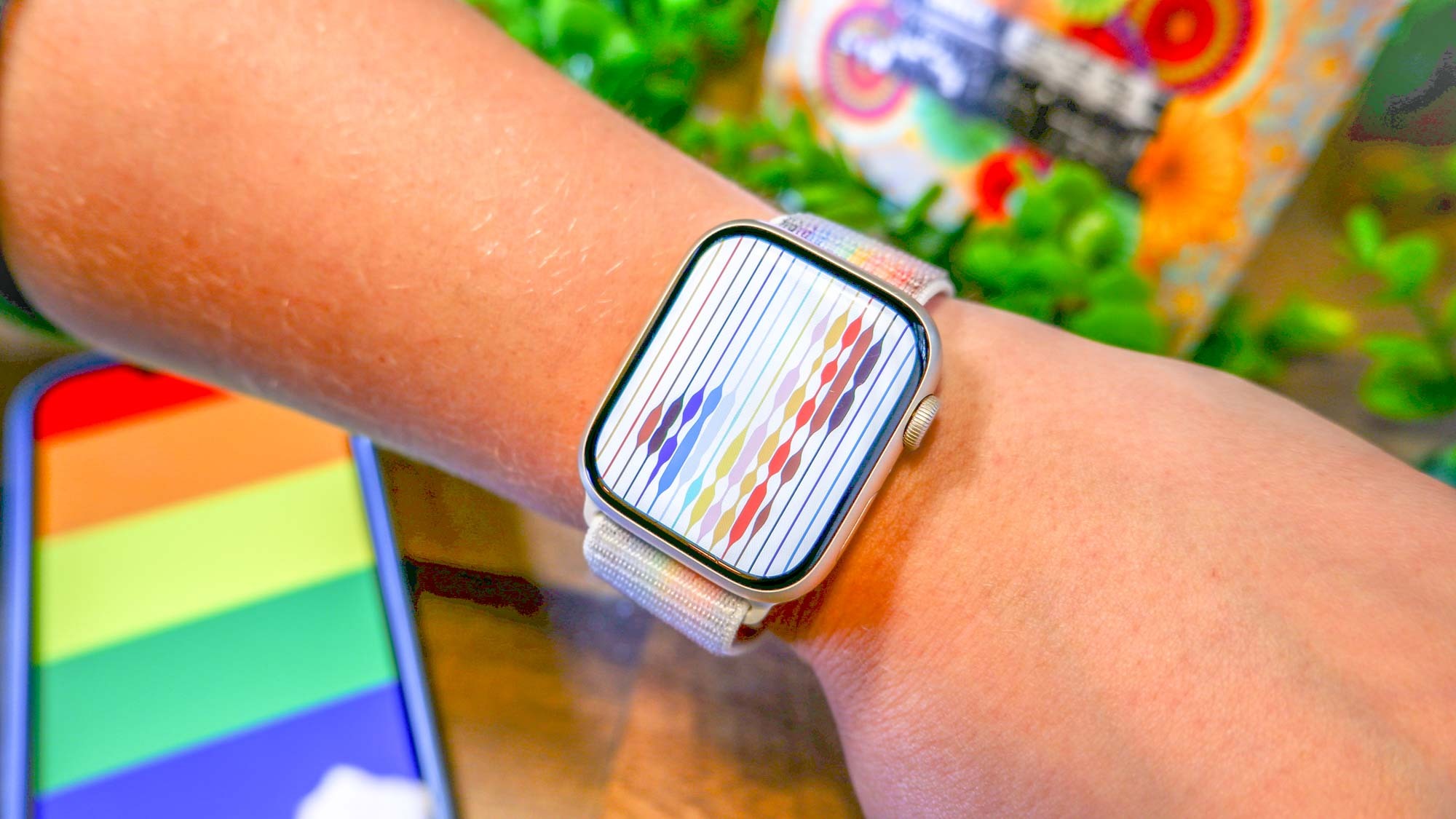
Invested in an Apple wearable? You'd better learn how to eject water from an Apple Watch.
Apple Watch Series 2 and newer feature water resistance to 50m, meaning you can take them to the gym, for a swim and wear them in the shower without worrying about water damage. However, before doing any of these, you should still water lock your Apple Watch before doing starting and eject any water which makes its way into the device when you're done.
Water locking your device locks the screen to prevent accidental functioning when underwater. Water ejecting purges any water stuck inside the watch. Handily, they're both done using the same feature.
You may be wondering why you need to purge water from the watch if it is water resistant. Well, water resistance is not the same as water proofing (where water cannot enter the watch), and means that the internal components are built to resist water damage under certain conditions. Water can get in, but the internals are resistant to it damaging them, usually by being coated in water repellent substances.
Eventually, though, that resistance will fade, at which point your Apple Watch may break if exposed to water. It'll fade faster if you take your watch to water depths it isn't designed for, if soaps or harsh chemicals get inside it, or if you leave water within the device for too long. Obviously, you can avoid the first two by not going diving with your Apple Watch and keeping it away from soaps when hand washing or in the shower. Ejecting water manually is the way to prevent damage from the third — it prevents water from staying inside your device for long periods. It's really easy to do and we've covered the steps below.
Here's how to eject water from an Apple Watch.
How to eject water from an Apple Watch
- Swipe up to launch Control Center
- Tap the water droplet icon
- Plunge/swim/shower
- Turn the digital crown to unlock and eject water
Read on to see detailed instructions for each step.
Sign up to get the BEST of Tom's Guide direct to your inbox.
Get instant access to breaking news, the hottest reviews, great deals and helpful tips.
1. Before you expose your Apple Watch to water, swipe up from the bottom of the watch face to bring up the Control Center.
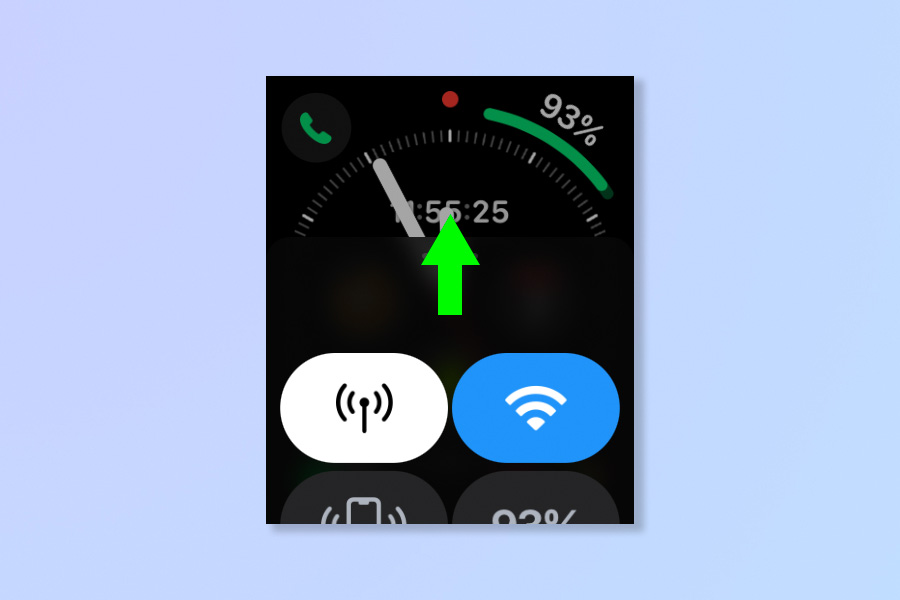
2. Swipe up again until you see the water droplet icon. Tap the water droplet.
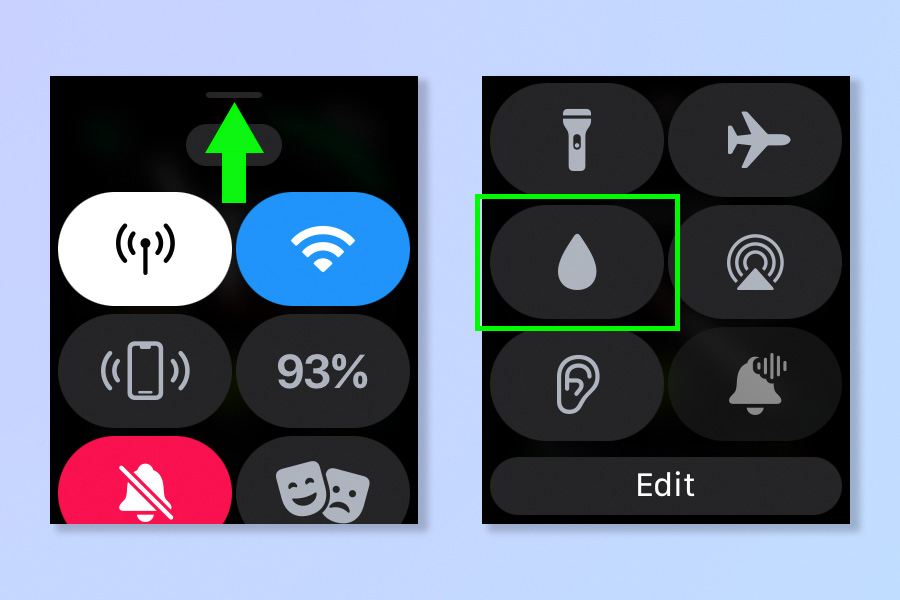
You have now water locked your Apple Watch, denoted by a water droplet icon at the top of the screen. Your watch will essentially be locked and prevented from general use until you follow the steps below.
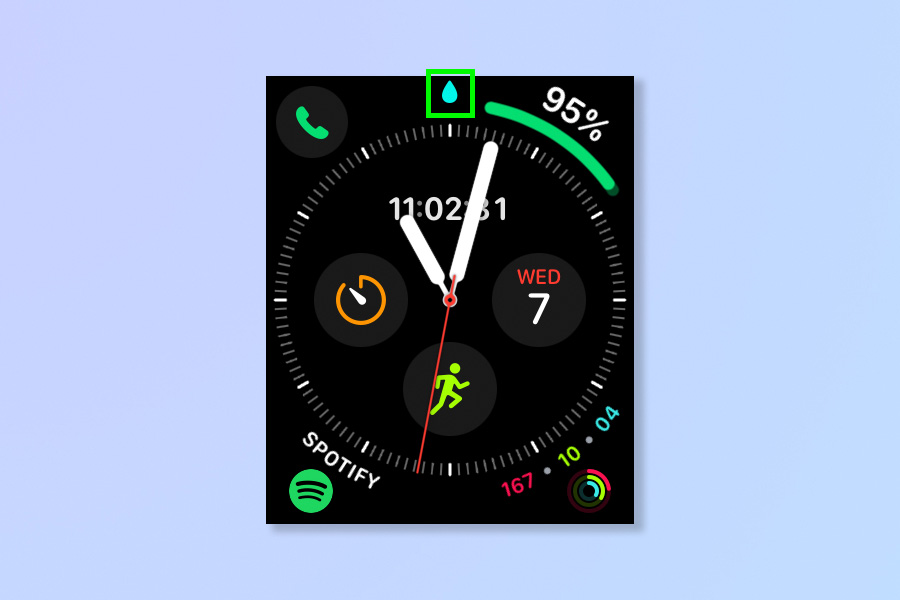
3. Go about your watery business. When done, simply turn the Digital Crown to unlock and eject water. A water droplet icon will appear in the centre. Keep turning and the droplet icon will turn to bubbles. You'll notice your Apple Watch making some beeping sounds and may even see and feel water being pushed out of the speakers. A confirmation beep will sound once the ejection has completed.
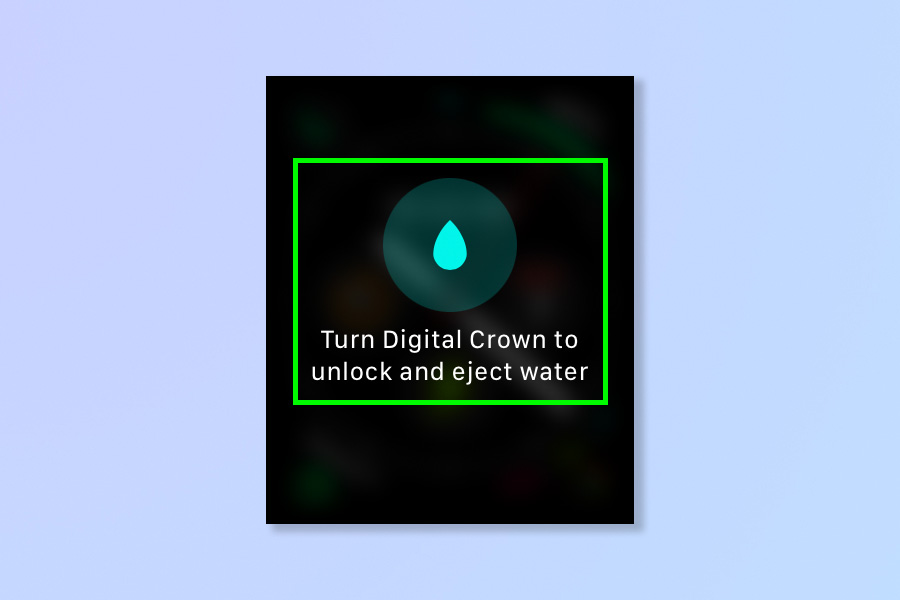
You're done. Your Apple Watch has been purged of water and you can rest assured that you've done all that you can to maintain its water resistance and prolong its life. We've got loads more Apple Watch tutorials to help teach you all the tricks, tips and hacks there are. Get started with how to use the Apple Watch as an iPhone camera remote, how to change your Apple Watch's orientation and how to ping your iPhone with your Apple Watch.
Next: Also read how my Apple Watch 8 died after a swim — and here's what I did next.

Peter is a Senior Editor at Tom's Guide, heading up the site's Reviews team and Cameras section. As a writer, he covers topics including tech, photography, gaming, hardware, motoring and food & drink. Outside of work, he's an avid photographer, specialising in architectural and portrait photography. When he's not snapping away on his beloved Fujifilm camera, he can usually be found telling everyone about his greyhounds, riding his motorcycle, squeezing as many FPS as possible out of PC games, and perfecting his espresso shots.
