How to edit text messages in iOS 16 Messages
Get rid of those mistakes by editing text messages on iPhone
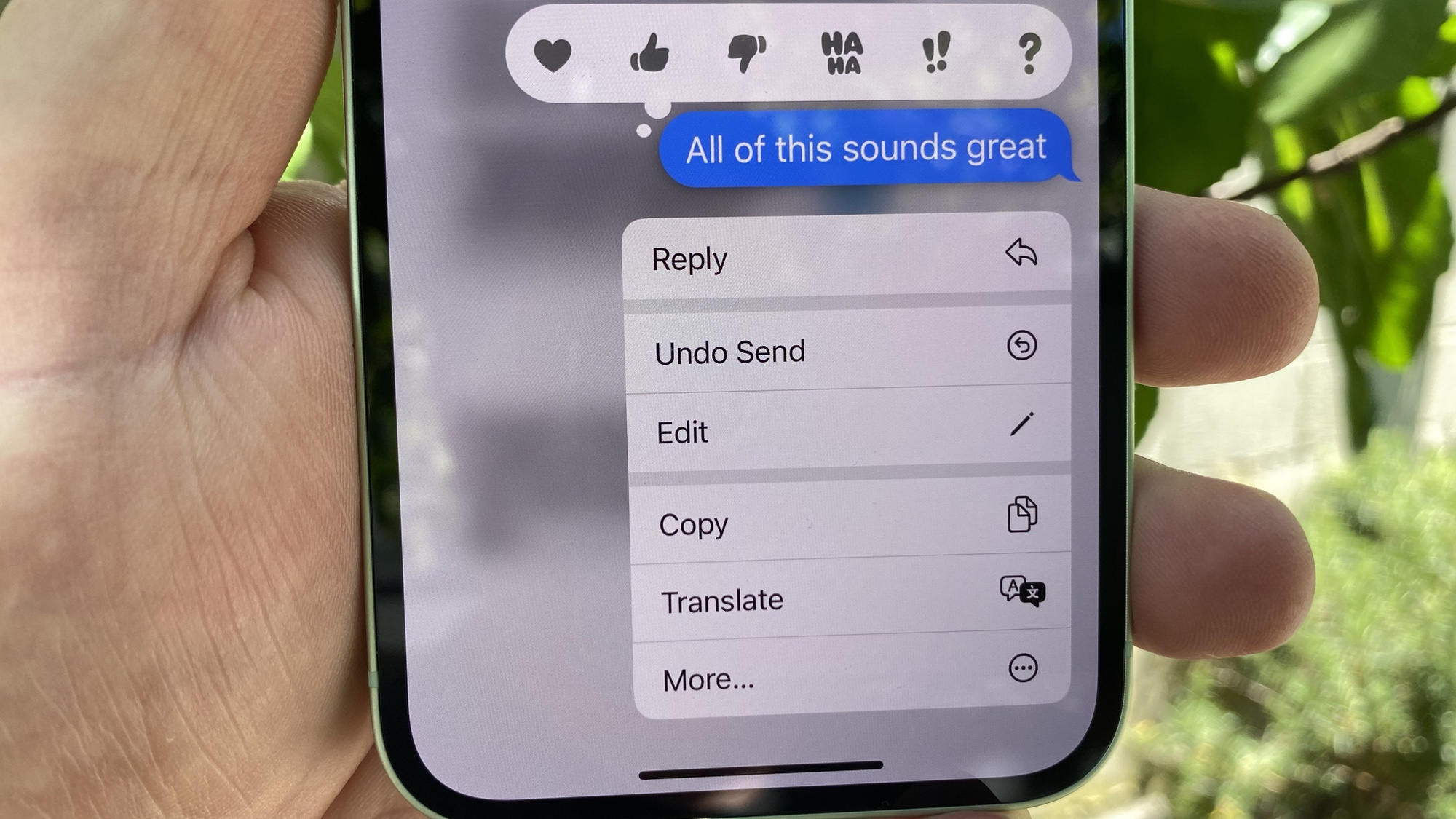
If you know how to edit a text message in iOS 16 Messages, you'll have mastered one of the biggest additions to the built-in messaging app for Apple's iPhone software. And you could spare yourself some embarrassment, too.
Who among us hasn't sent out what we thought was the perfect text message to friends or family, only to realize there's an embarrassing typo staring us right in the face? Or even worse, a misplaced word or phrase is creating confusion among the recipients of your text message.
Previous versions of iOS required you to send out a hasty correction, but iOS 16 replaces the need to do that, simply by giving you the ability to edit a text message in Messages. Now, it's simply a matter of replacing the misspelled or confusing word or phrase with what you originally had in mind.
It's pretty simple to edit a text message in iOS 16 Messages, but there are some limitations to this feature. For starters, you've got a 15-minute window after sending the text to make any corrections; otherwise your typo-ridden text is preserved for all time. Only your fellow iOS 16 users will see the edited text (with a note that it's been edited); anyone using an earlier version of the iOS software will get a second text with the corrections in place. And of course, Android users won't be able to see any corrections at all.
If these limitations are acceptable to you, here's how to edit a text message in iOS 16 Messages.
How to edit a text message in iOS 16 Messages
1. In Messages, tap and hold on the text message you wish to edit. Remember, you have to do this within 15 minutes of sending the text.

2. On the ensuing pop-up menu, select Edit.
Sign up to get the BEST of Tom's Guide direct to your inbox.
Get instant access to breaking news, the hottest reviews, great deals and helpful tips.
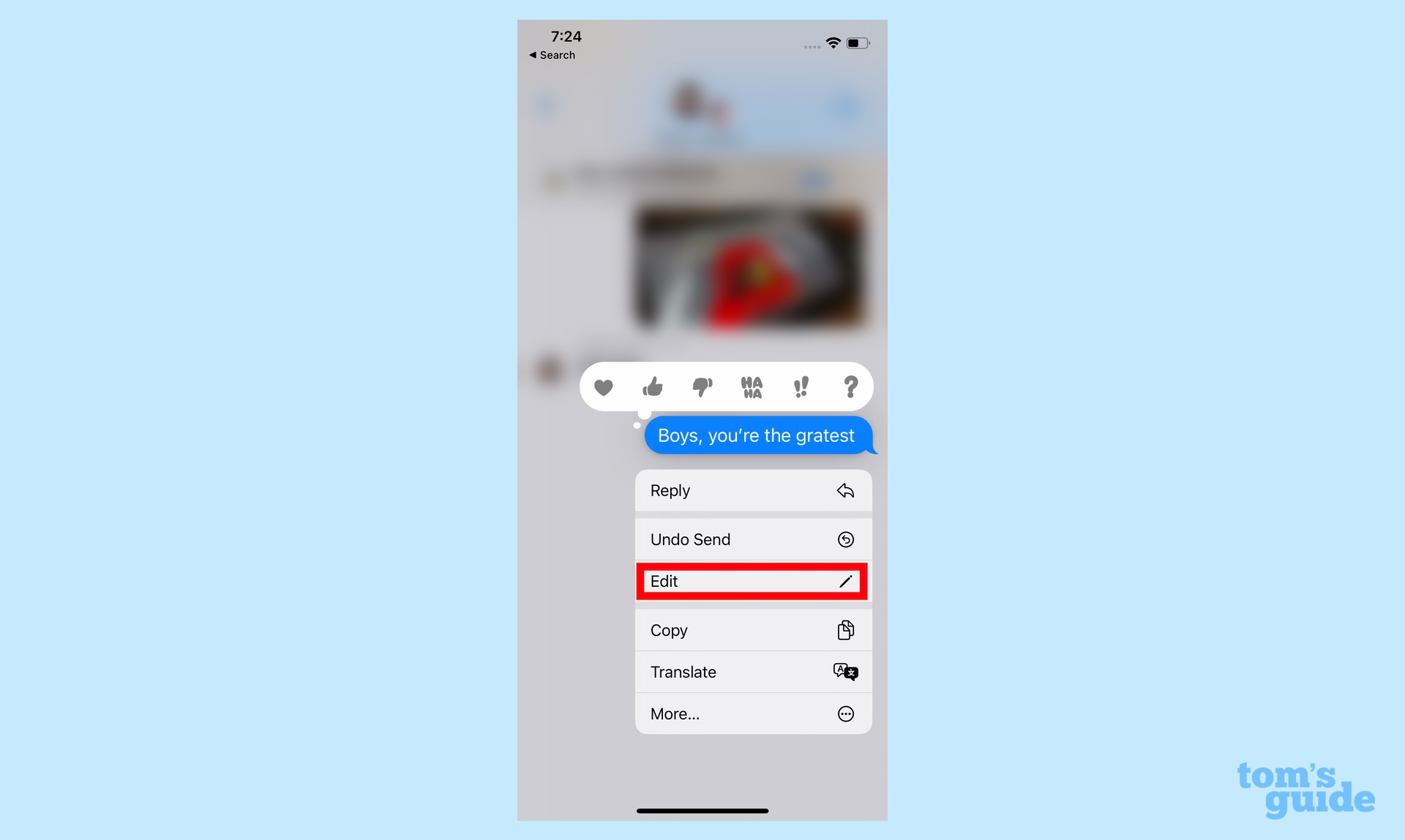
3. Make whatever corrections you need to and tap the blue check mark to the right of the message when you're done. If you decide not to edit the message, tap the gray X to the left to exit.
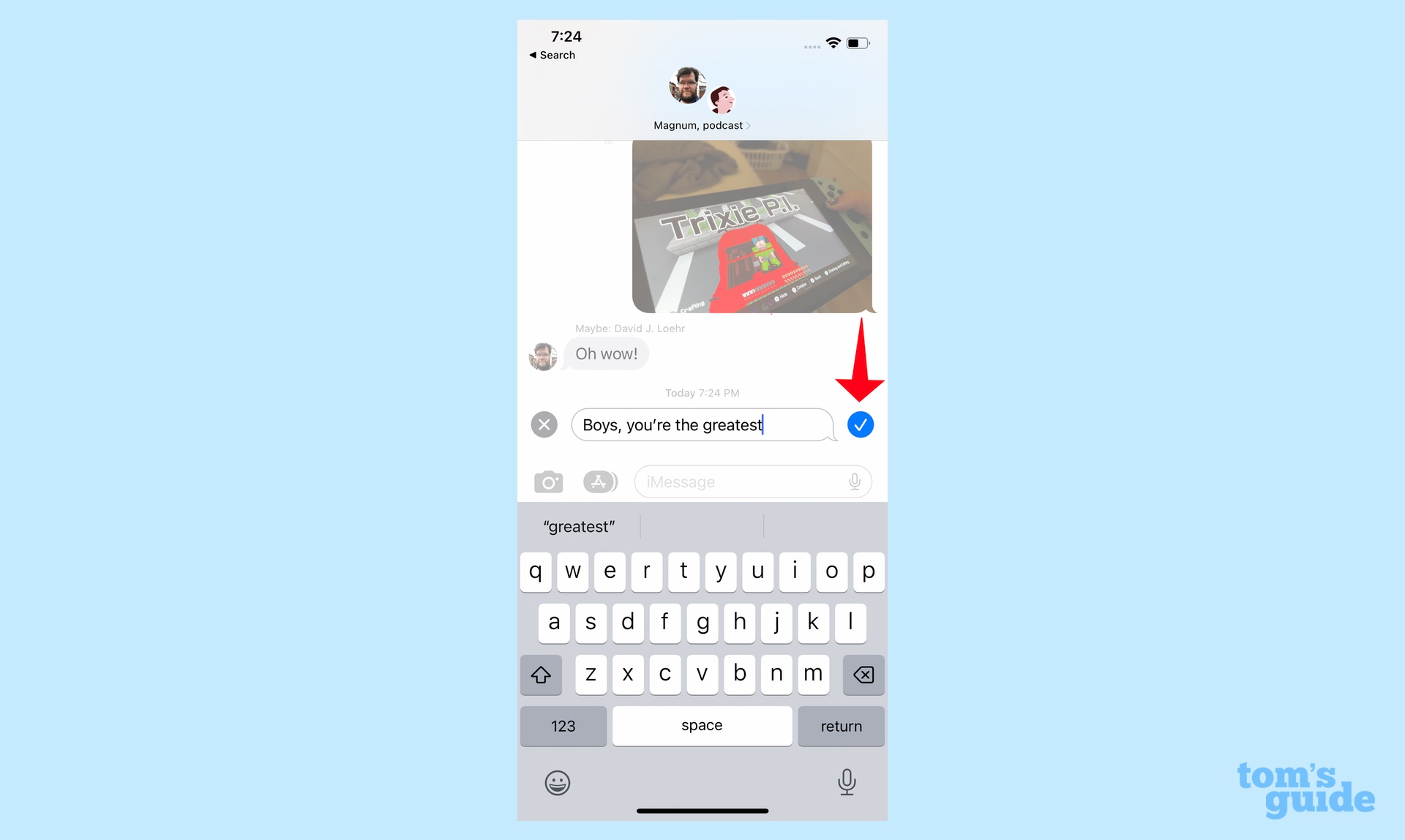
Your new and improved message will now appear in the thread with a notation that it's been edited.

The ability to edit a text message in iOS 16 Messages is probably the most significant change to Apple's messaging app, though it's not the only new feature. You also have the ability to unsend text messages altogether (again, within that 15-minute window after you've sent the message in the first place). In addition, you can now share spreadsheets, slide presentations, documents and files in Messages and collaborate right there with other people. Finally, you can now launch a SharePlay session in Messages to watch videos, listen to music and share other content together without having to initiate a FaceTime call.
iOS 16 has a pretty extensive list of new features, such as the ability to customize your lock screen and set up an iCloud Shared Photo Library for easy photo sharing. Be sure to explore all of our iOS 16 public beta hands-on to learn more about Apple's new operating system, which will arrive as a full release later this fall.
Philip Michaels is a Managing Editor at Tom's Guide. He's been covering personal technology since 1999 and was in the building when Steve Jobs showed off the iPhone for the first time. He's been evaluating smartphones since that first iPhone debuted in 2007, and he's been following phone carriers and smartphone plans since 2015. He has strong opinions about Apple, the Oakland Athletics, old movies and proper butchery techniques. Follow him at @PhilipMichaels.

