How to download songs in Spotify
Listen offline with our quick guide on how to download Spotify songs

Spotify is one of the most popular streaming services, and has earned a place on one of our best music streaming services. If you're a Spotify Premium subscriber then you need to know how to download albums and playlist tracks so that you can listen offline. This will let you listen to your favorite music in situations where a Wi-Fi or data connection isn’t always reliable or available, like on flights or train commutes.
You can only download podcasts with a Spotify free account, but Spotify Premium subscribers, which currently costs $9.99 per month ($99 annually), can also download up to 10,000 songs on up to 5 different devices apiece, although you'll need to go online at least once every 30 days to ensure your downloads are maintained for offline listening.
To find out how, just follow the steps below to start listening to Spotify Premium tracks offline.
Spotify Free vs. Spotify Premium: What do you get?
| Spotify Free | Spotify Premium | |
|---|---|---|
| Monthly Price | Free | $9.99 ($4.99 Student plan, $12.99 for Duo plan, and $15.99 for a 6-account Family plan) |
| Annual Price | Free | $99 |
| Library | Over 100 million tracks, plus 5 million podcasts | Over 100 million tracks, plus 5 million podcasts |
| Availability | PCs, smartphones, connected devices, Smart TVs, PS3 & PS4, Android Auto, Spotify Car Thing, Apple Carplay | PCs, smartphones, connected devices, Smart TVs, PS3 & PS4, Android Auto, Spotify Car Thing, Apple Carplay |
| Special Features | Mobile streaming | Ad-free listening; Offline listening; Unlimited Skips; Mobile Streaming |
One thing to note is that you can’t download individual songs directly, only albums, playlists and podcasts. But you can put that song in a new playlist and download it that way. Keep in mind that to maintain access to your downloads, you’ll need to go online at least once every 30 days; this provides usage data that Spotify needs in order to pay the artists you listen to.
Since the Android and iOS Spotify apps are slightly different, we’ll first explain how to download albums and playlist songs in Spotify on iOS, then how to do it in Android.
How to download songs in Spotify on iOS
1. Open the playlist you want to download via Your Library. Tap the download button — it’s a small circle with an arrow in the middle.
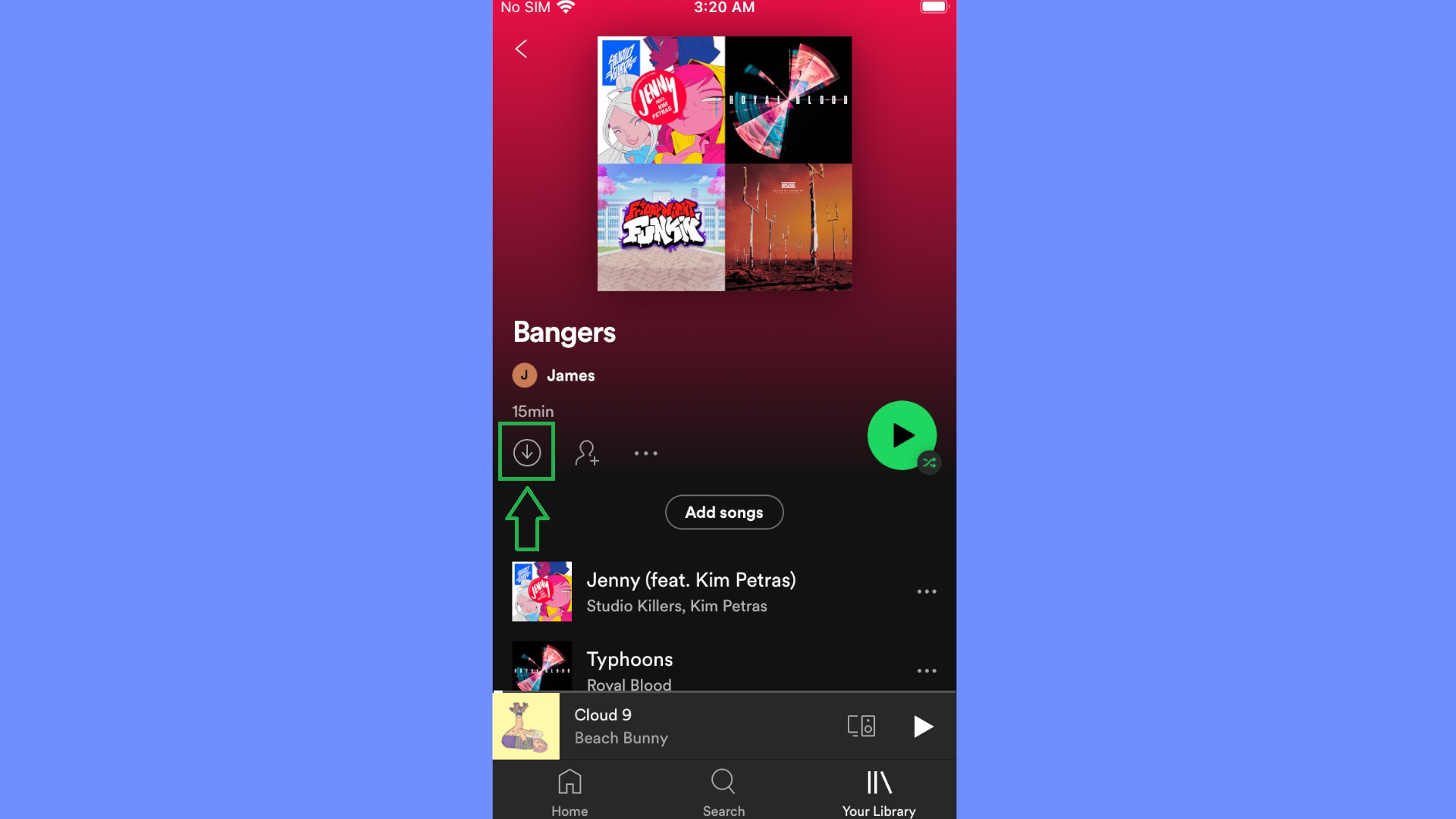
2. Spotify will begin downloading all the songs in the list to your device. Once downloaded, both songs and playlists will be marked with a green version of the download symbol. Simply play downloaded songs from Your Library as you would when streaming them.
Sign up to get the BEST of Tom's Guide direct to your inbox.
Get instant access to breaking news, the hottest reviews, great deals and helpful tips.
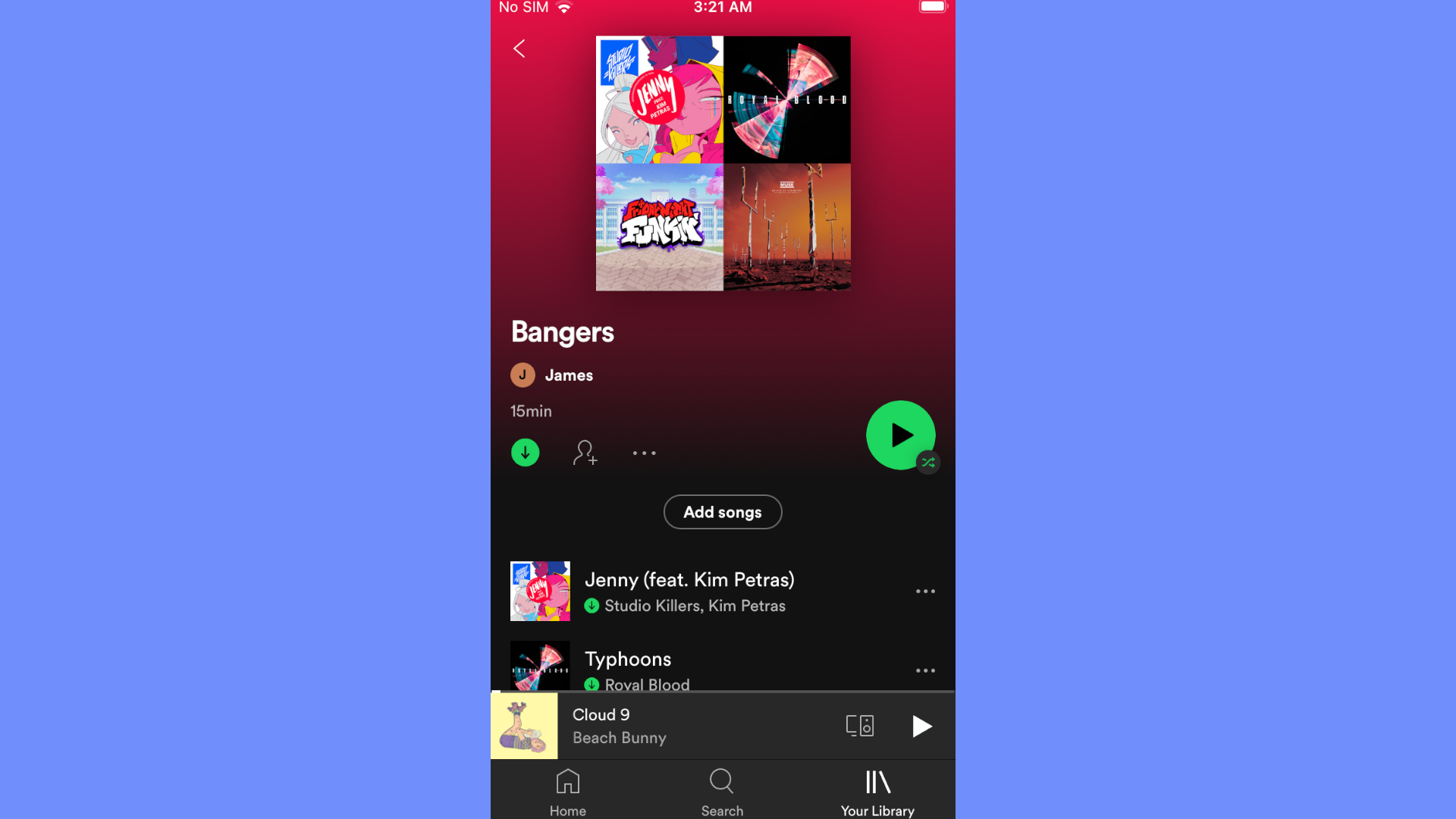
How to download songs in Spotify on Android
1. Open the playlist you want to download via Your Library. Tap the three-dot symbol in the top-right corner of the app to open the options menu.
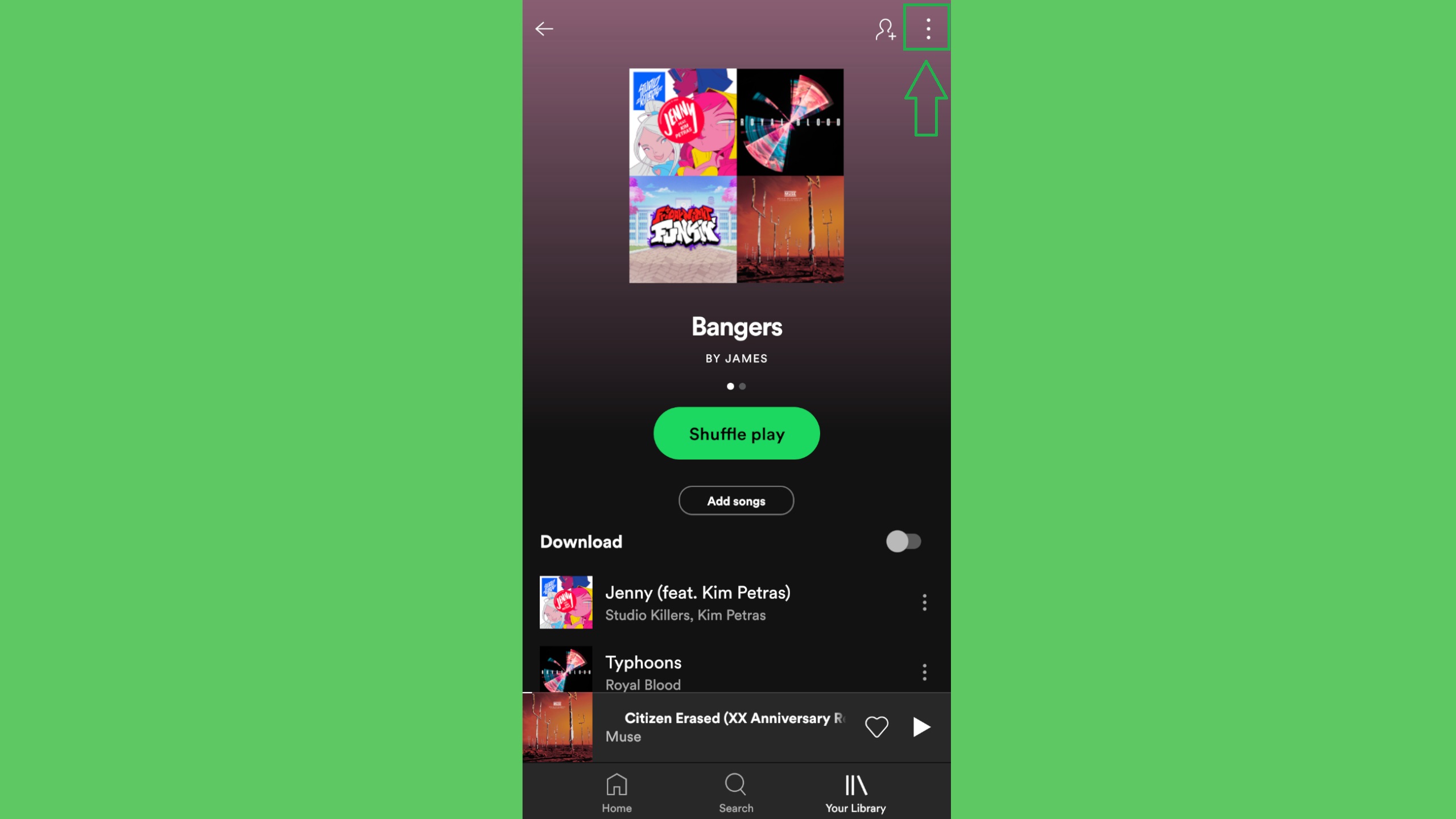
2. Tap “Download” and Spotify will begin downloading the playlist to your device.
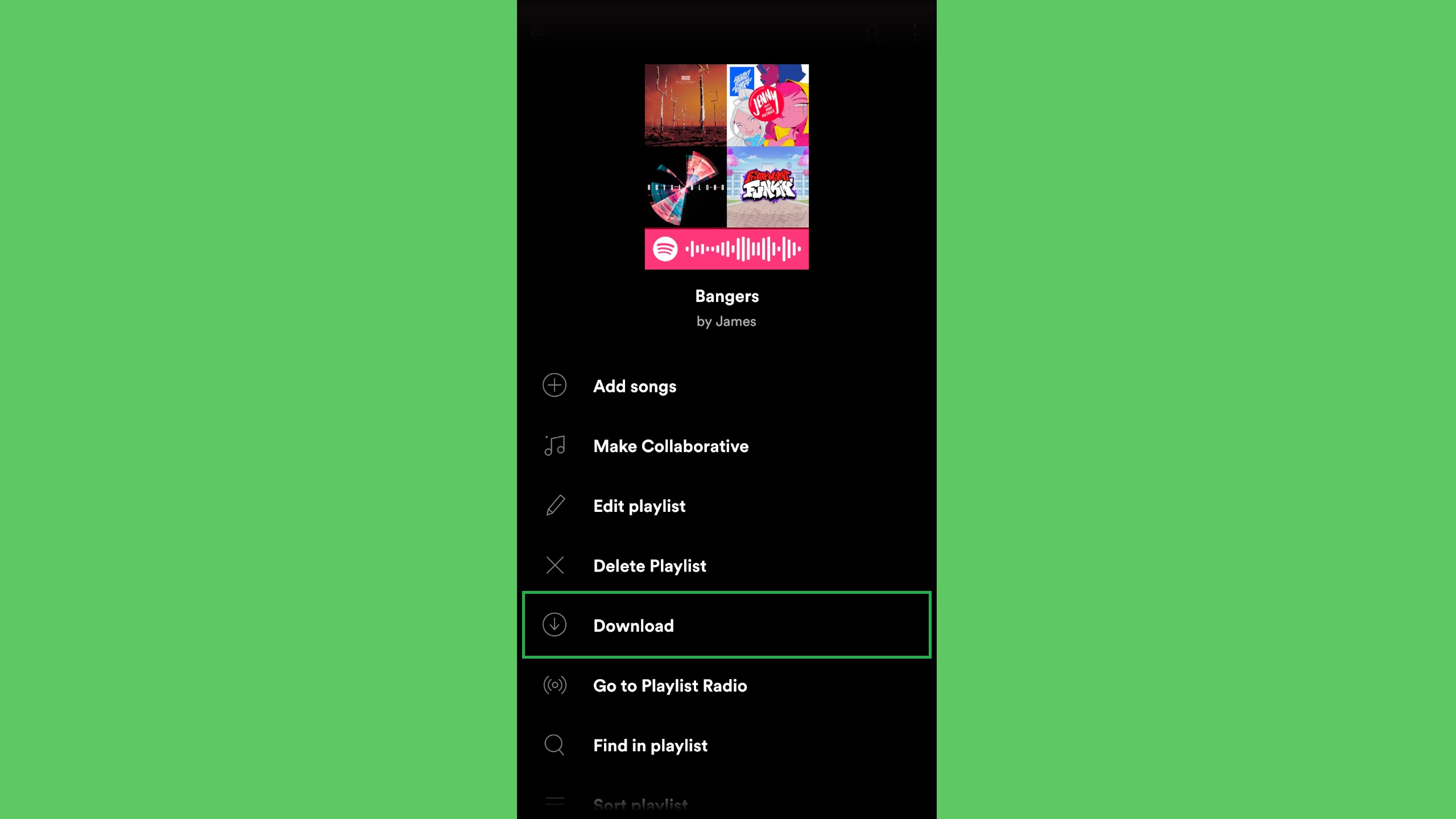
3. As on iOS, any downloaded songs or playlist will gain a small green arrow symbol to show they’re saved locally. Play downloaded songs from My Library as you would if you were streaming them.
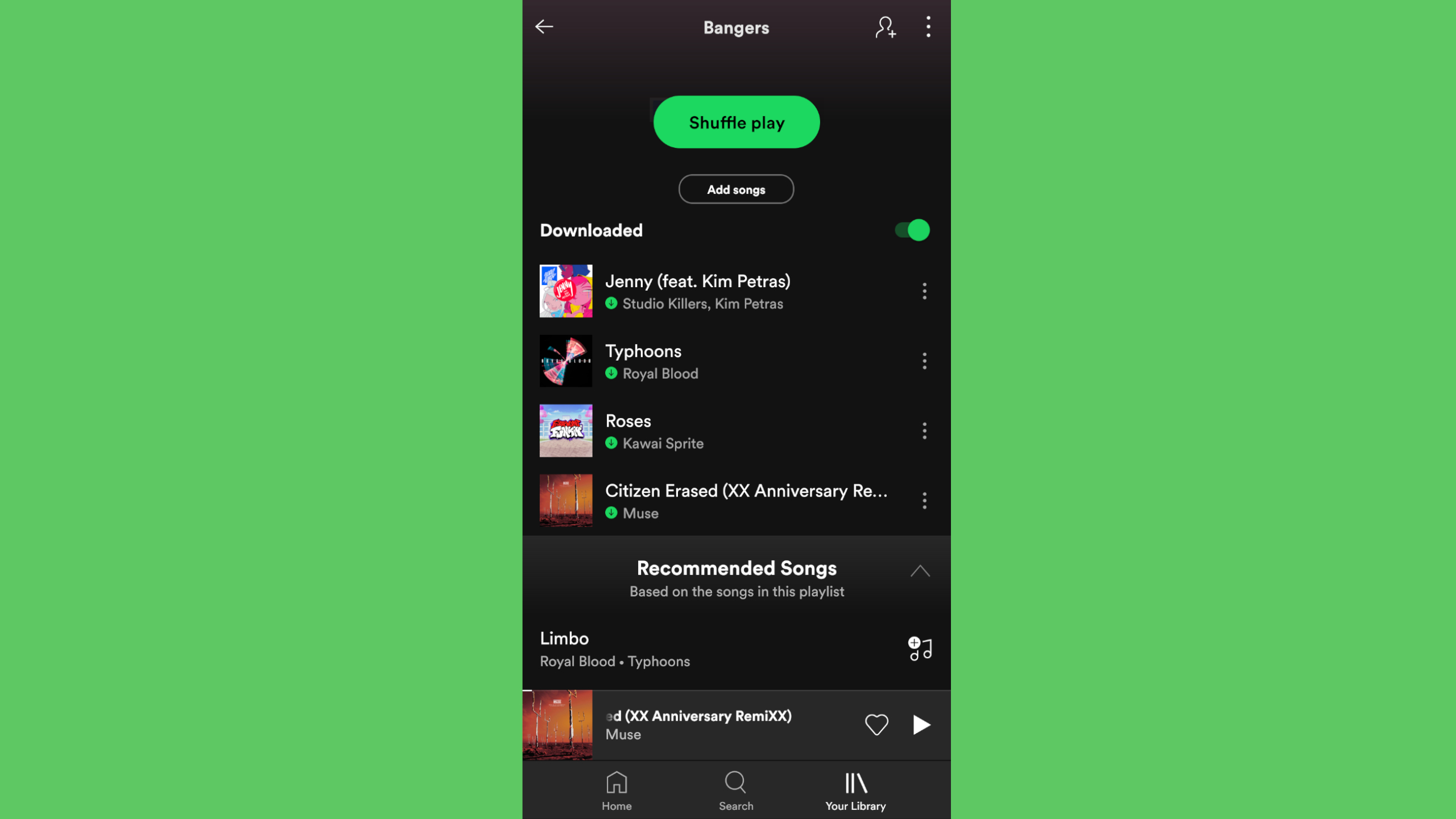
More from Tom's Guide
For more Spotify tutorials, make sure you check out our guide on how to use the Spotify karaoke mode, if you're up for a singalong, and how to use the Spotify equalizer if you want to make your music sound better. Plus, check out how to use Instafest to make a festival poster with your favorite Spotify artists. We also have tutorials on how to upload music to Spotify, as well as guides on how to cancel Spotify Premium and how to delete your Spotify account if you're thinking of leaving the platform and moving to another of our best music streaming services. We also have plenty of other audio tutorials, so consider getting started with how to connect a JBL speaker.
Next: Here’s how to download Spotify, plus read our Spotify Free vs. Premium face-off, which explains everything you need to know about all the differences between the two tiers. And Philips Hue and Spotify are partnering to make your smart lights party-worthy.

After 2.5 years as Tom's Guide's audio editor, Lee has joined the passionate audio experts at audiograde.uk where he writes about luxury audio and Hi-Fi. As a former editor of the U.K.'s Hi-Fi Choice magazine, Lee is passionate about all kinds of audio tech and has been providing sound advice to enable consumers to make informed buying decisions since he joined Which? magazine as a product tester in the 1990s. Lee covers all things audio for Tom's Guide, including headphones, wireless speakers and soundbars and loves to connect and share the mindfulness benefits that listening to music in the very best quality can bring.
