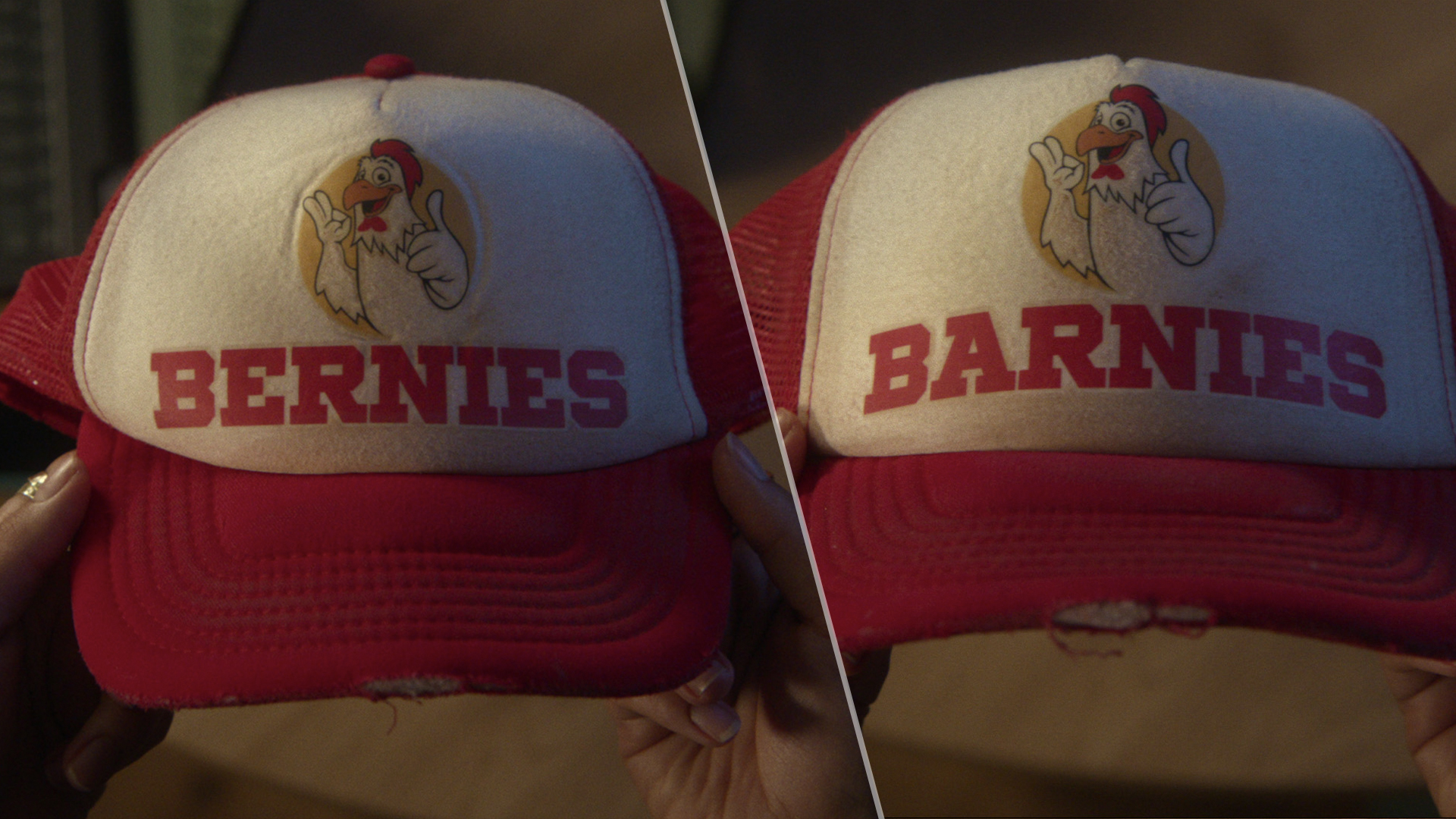How to download Google Chrome
Want to switch web browser? Here’s how to download Google Chrome
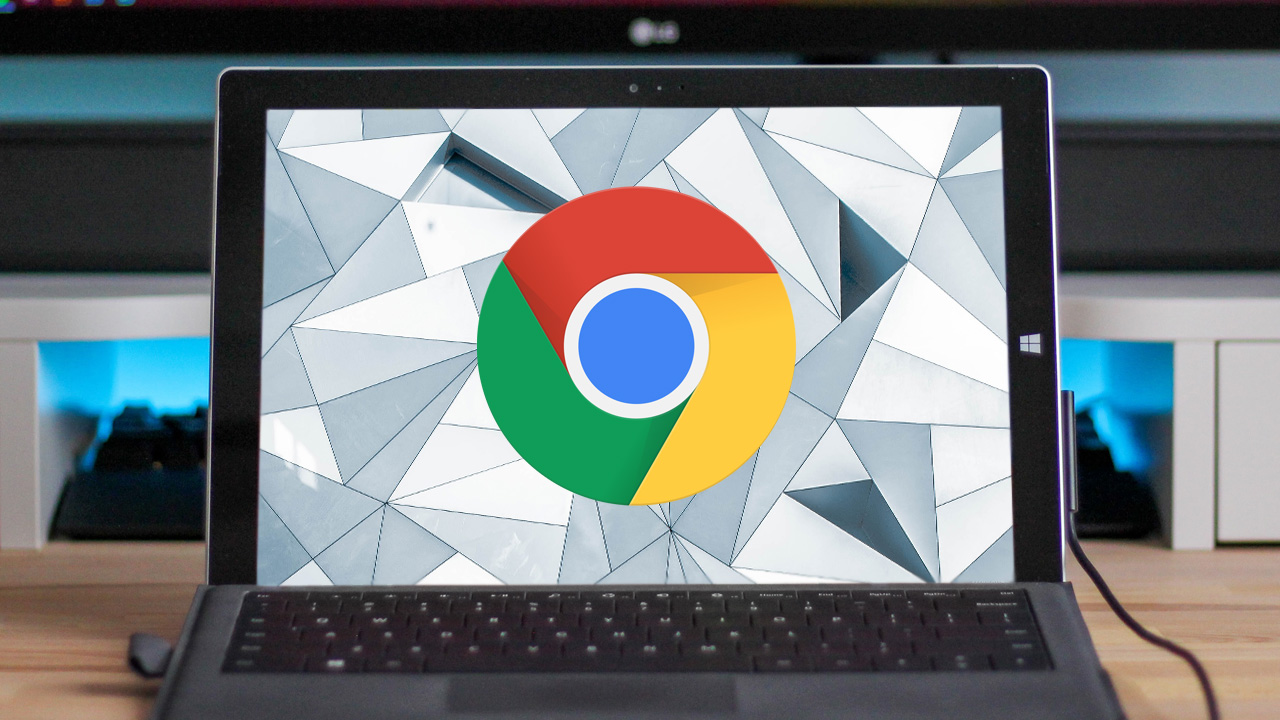
Need to know how to download Google Chrome? That's hardly surprising, considering it's the most popular web browser on the planet, with an estimated two thirds of web users looking to Chrome for all their browsing needs.
And there are good reasons for that. Not only is Chrome available on Windows, Linux, macOS, iOS, and Android for cross-platform usage, but it’s designed to be fast and lightweight on all platforms.
Chrome is also hugely customizable, with a whole host of add-ons available to tailor the browsing experience to your personal tastes. We even have a list of the best Google Chrome extensions for you.
Before you can get to that stage, of course, you actually need to get hold of the browser. Here’s where and how to download Google Chrome.
How to download Google Chrome: Downloading the browser
1. It may seem counterintuitive, but you need another web browser to download the Google Chrome web browser.
Fortunately, whatever browser your computer has will work, so boot up Safari (macOS), Edge (Windows 10), Firefox, or any other browser and head to the Google Chrome download page.
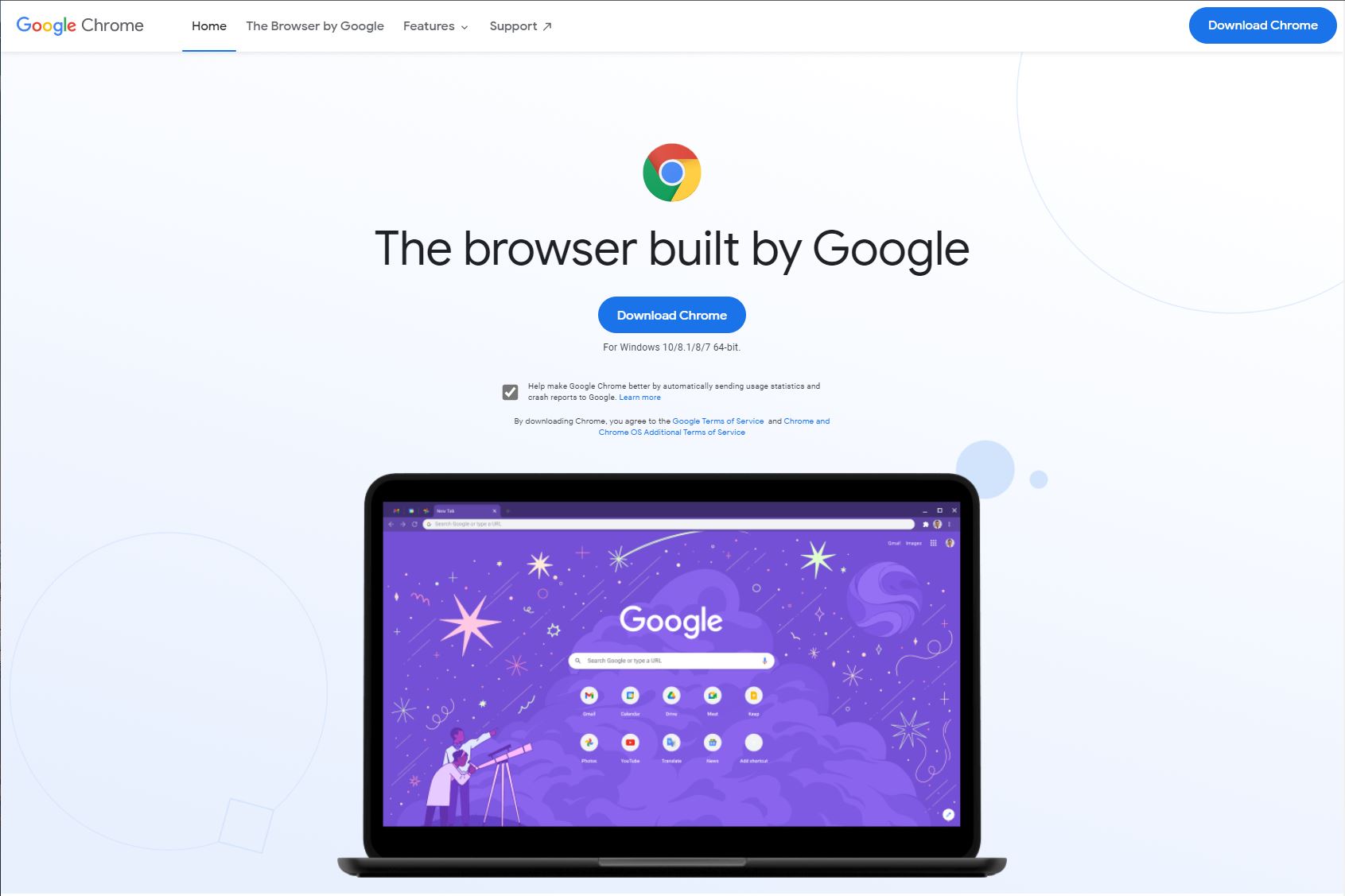
2. There are two big blue boxes with “Download Chrome” written on them. Click either, though be sure to uncheck the crash reports box if you don’t want to contribute to the browser’s crowdsourced bug-fixing efforts.
Sign up to get the BEST of Tom's Guide direct to your inbox.
Get instant access to breaking news, the hottest reviews, great deals and helpful tips.
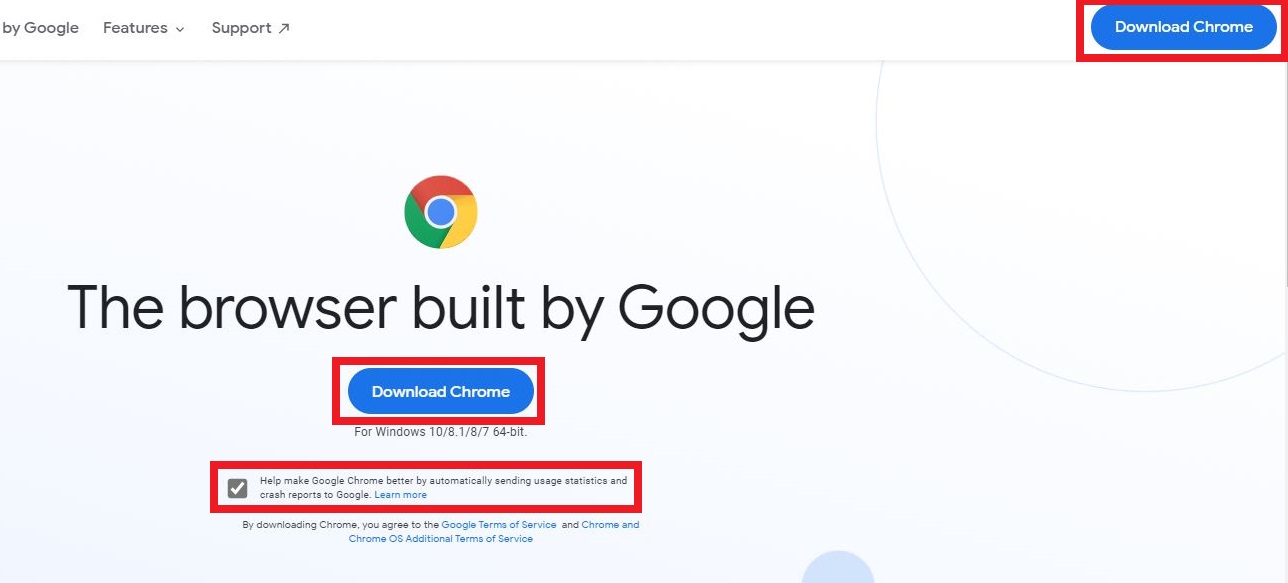
3. Your download should start automatically, but if nothing seems to be happening, click the “download Chrome manually” text.
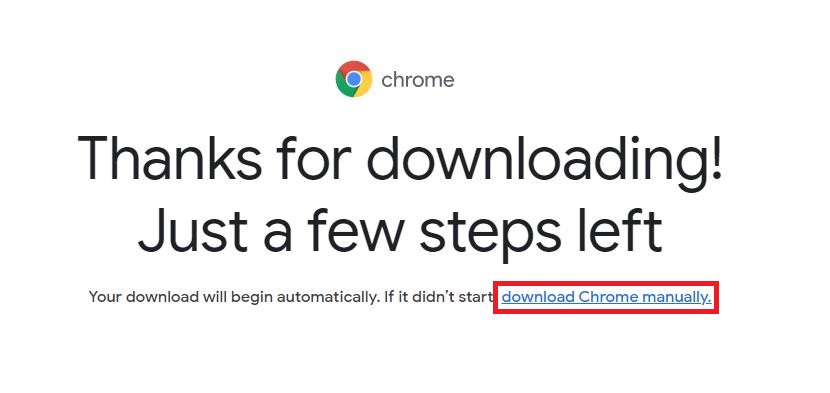
How to download Chrome: Where to find the installer
Where the Chrome installer will download depends on your operating system. The easiest way to find it is to go to your browser’s download history and open the file from there, but if you’re not sure how, here's how to locate it on your computer.
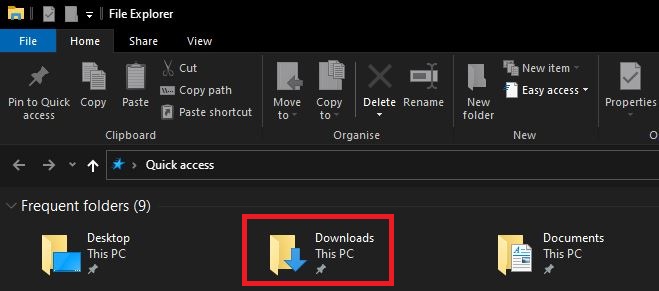
1. By default, you can find your downloaded files on Windows 10 by opening Quick access (press the Windows key + E), and selecting ‘Downloads.’ Alternatively, in the browser you used to download Chrome, press Ctrl + J to open the Downloads folder.
Double click the Chrome installer .exe file, and the browser will start installing.
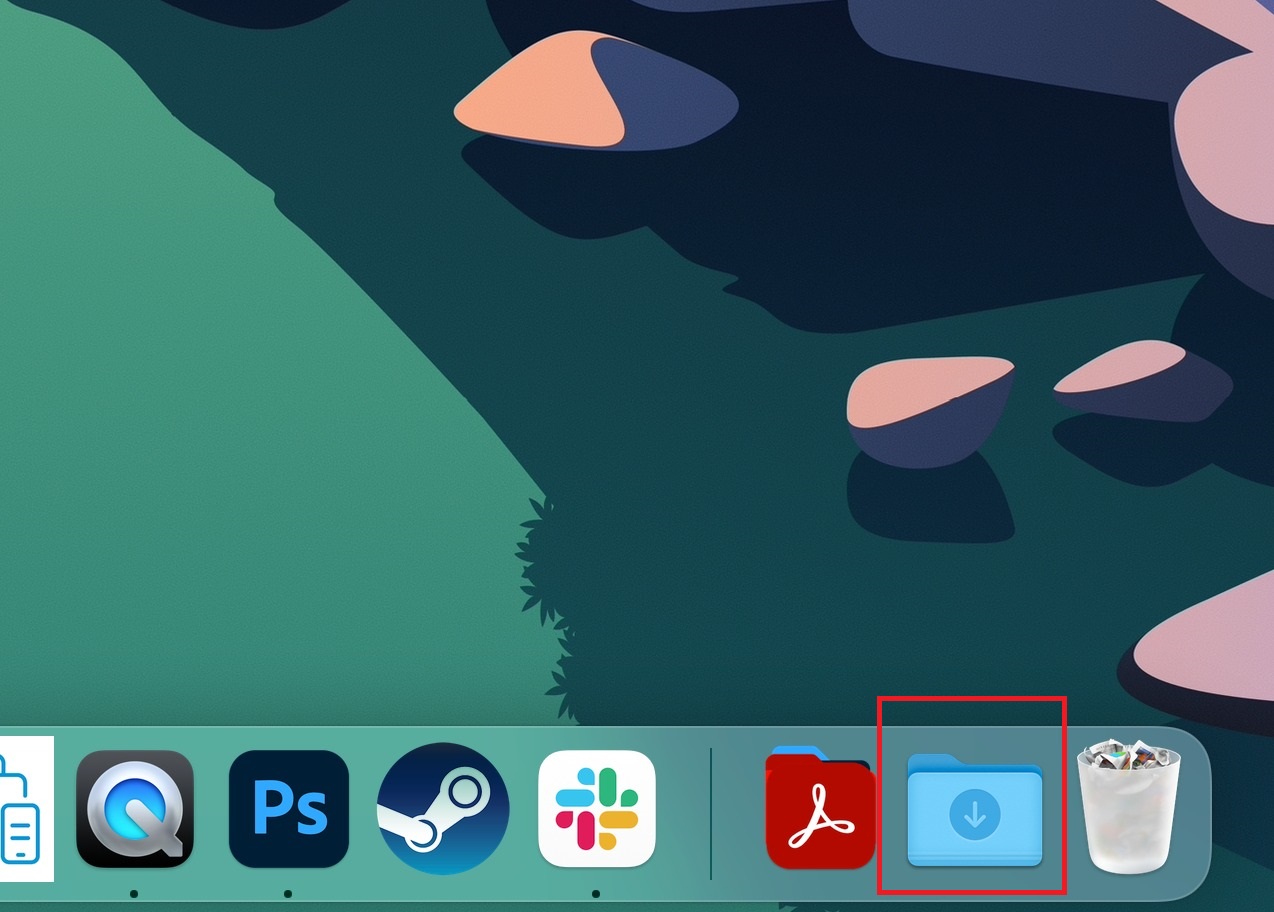
2. MacOS downloads, meanwhile, will go to the downloads folder in the Dock (the icon is a blue folder with a down arrow on it) or if you don't have it there, in the Favorites side panel on a Finder window. Open the .dmg file, drag the Chrome icon to the Applications folder and the browser will install.
Freelance contributor Alan has been writing about tech for over a decade, covering phones, drones and everything in between. Previously Deputy Editor of tech site Alphr, his words are found all over the web and in the occasional magazine too. When not weighing up the pros and cons of the latest smartwatch, you'll probably find him tackling his ever-growing games backlog. Or, more likely, playing Spelunky for the millionth time.