How to Download Adobe Photoshop Lightroom
Looking to edit photos? Photoshop Lightroom may be worth a download
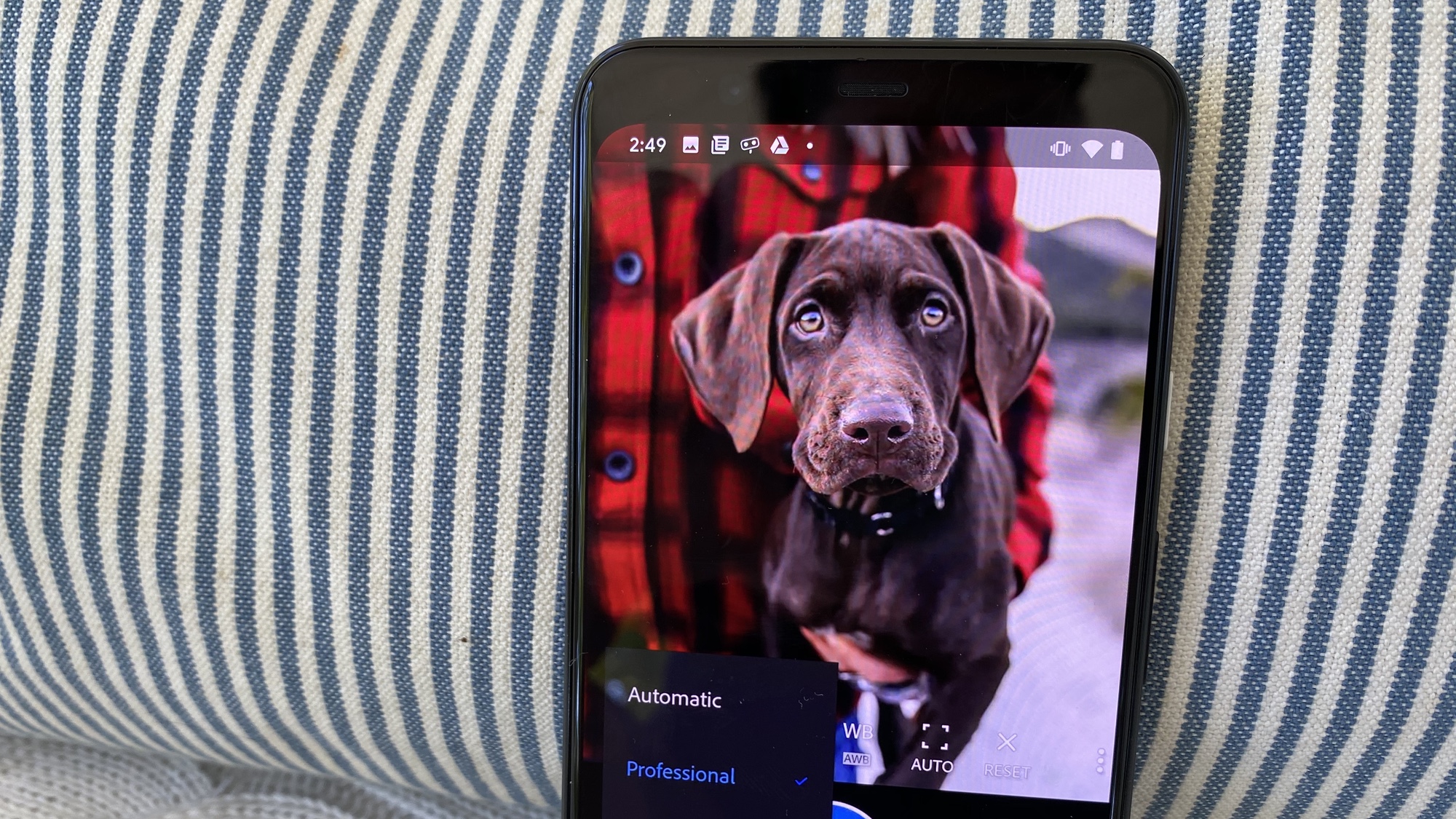
Whether you’re a skilled designer or are just looking to improve your photos, there’s a good chance you’ve at least heard of Photoshop Lightroom. Not to be confused with Adobe Photoshop, despite also being a part of Adobe’s package of programs, Lightroom is an app that will help you manipulate and enhance digital images.
Unlike Photoshop, Lightroom allows for “non-destructive” edits, meaning that you can save your original digital file and the edits you’re making to the file saved in separate places. Additionally, Lightroom doesn’t include many of the same doctoring features that Photoshop has, such as removing or altering the appearance of an image.
To use Lightroom properly, however, you’ll need to make sure you’re using compatible devices and have the right app downloaded for your device of choice. Here is everything you need to know to download Lightroom so you can become your own photo editor.
Where to download Photoshop Lightroom
At first, Lightroom was only one program, but Adobe has added an entire series, including Lightroom Classic, Lightroom for desktop and Lightroom Mobile.
To use any of the programs, you’ll need to purchase an Adobe Creative Cloud subscription, which costs $119.88 per year for a subscription. For the same cost, you can also purchase the Creative Cloud Photography Plan, which includes Photoshop, Lightroom, and Lightroom Classic.
- Photoshop Lightroom for Android: Google Play
- Photoshop Lightroom for iOS and iPhone: iOS Apple Store
- Photoshop Lightroom for Windows and Mac: Adobe.com
To start out and make sure that Lightroom is the right photo editing tool for you, you can get a free seven-day trial. Photoshop Lightroom for Mobile is a free app, which offers various features for free on Android and Apple mobile devices, including iPads and other tablets. You can also use Lightroom on an Apple TV.
What you can do with Photoshop Lightroom
Lightroom allows you to edit your photos from absolutely anywhere. You start by dropping in your raw, unedited photo and tap to drag sliders that can do things like add or remove light and color and apply filters. Even on a smaller phone or tablet screen you’ll be able to see the differences right away.
Sign up to get the BEST of Tom's Guide direct to your inbox.
Get instant access to breaking news, the hottest reviews, great deals and helpful tips.
The app also allows you to crop and rotate your images as well as including geometry tools that’ll allow for adjusting the perspective. Lightroom is best for perfecting the details of your images, giving you a professional looking photo that had been edited within minutes.
