How to download a Chrome VPN
Our quick guide to choosing, downloading and installing a VPN for Chrome
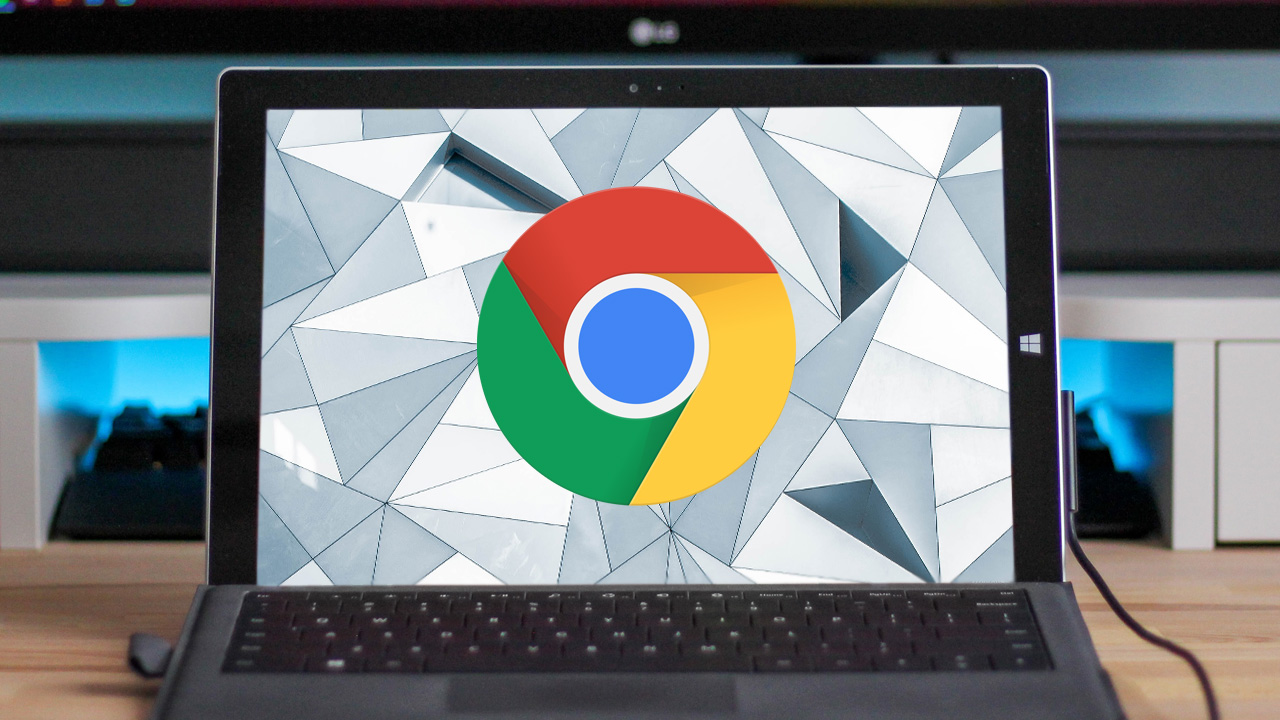
If you use Google Chrome to surf the web, a Chrome VPN can help protect your privacy and unblock content on streaming sites like Netflix. While you could use a desktop app, having the best VPN in your browser makes for easy access to connection settings. Using a browser VPN is also necessary if you don’t have admin access to your computer to install desktop software, an these browser-only solutions are often free to use, too.
Ready to add a VPN to your browser? In this guide, we’ll explain everything you need to know about how to download and install a VPN for Chrome.
We rank ExpressVPN as the best Chrome VPN on the market.
It's super simple to get set up with ExpressVPN in Chrome. You'll have access to over 3,000 servers, class-leading connection speeds, and the best support in the business. All you need to do is head over to the site to sign up and claim your three months free courtesy of Tom's Guide.
How to download a Chrome VPN
Adding a VPN to Chrome is simple and typically takes less than five minutes. To get started, head to your chosen VPN provider’s website. You’ll need to set up a new account if you don’t have one already, even if you’re using a free VPN. Most providers just require your name and email address.
Once your account is set up, head to the downloads page and find the download button for Chrome. When you click on it, you’ll be taken to the Chrome Web Store page for that VPN. Click ‘Add to Chrome’ and the VPN will be automatically installed and added to your browser window.
Note that while you could head straight to the Chrome Web Store, we don’t recommend it. Heading to the VPN provider’s website first ensures that you’re not downloading a malicious copycat app. Plus, you need to set up an account before you can use your new browser VPN.
Now you’re ready to turn on your VPN. Just click on the icon in Chrome, log into your VPN account, and click the ‘on’ button. If you want to customize the settings, you may be able to change your server location, privacy options, and more inside the extension.
Should I get a paid or free Chrome VPN?
There’s a big difference between paid and free apps for Chrome. Paid VPNs typically come with desktop software and mobile apps in addition to a Chrome extension. They also provide access to hundreds of servers around the world. Most important, your Internet connection will be encrypted so that you have true privacy when surfing the web.
Sign up to get the BEST of Tom's Guide direct to your inbox.
Get instant access to breaking news, the hottest reviews, great deals and helpful tips.
A free service will typically be a proxy, not a true VPN. Your connection can be routed through a global server network, but your Internet traffic won’t be encrypted. That means that you’re not entirely secure when you log into sensitive accounts. In addition, the size and breadth of the server network you can access is often limited compared to paid VPNs. Still, though, you can use a free VPN to unblock streaming content and eliminate ad trackers.
So which is right for you? If you want full online security, you’ll likely need a paid VPN for Chrome. If you just want to unblock geofenced content from your favorite streaming site, a free VPN may do the trick.
What’s the best Chrome VPN?
Looking for the best Chrome extension? If you’re want a paid VPN, we recommend ExpressVPN. It offers over 3,000 servers in 94 countries around the world and fully secures your Internet traffic. It’s also capable of unblocking content from every major streaming service we’ve tested it with, and comes with powerful desktop and mobile apps.
If you want a free proxy or can’t install a full VPN on your computer, we recommend Windscribe. Windscribe unblocks content while blocking ad trackers as you browse the web. It comes with up to 10GB of bandwidth per month at no charge, and upgrading to unlimited bandwidth is relatively inexpensive.
Michael Graw is a freelance journalist and photographer based in Bellingham, Washington. His interests span a wide range from business technology to finance to creative media, with a focus on new technology and emerging trends. Michael's work has been published in TechRadar, Tom's Guide, Business Insider, Fast Company, Salon, and Harvard Business Review.



