How to do a hanging indent in Google Docs
Format papers properly when you know how to do a hanging indent in Google Docs

Knowing how to do a hanging indent in Google Docs is important in an academic or professional environment, especially when there are formatting standards to meet. Knowing how to do a hanging indent in Google Docs won’t write your thesis paper for you, but it will make it look better. Besides, after going to all that effort to write your paper, you want to show it off properly.
Hanging indents are requirements for both the American Psychological Association (APA) and Harvard referencing styles, among others, so it's important to learn how to apply them.
Without further ado, here's how to do a hanging indent in Google Docs.
How to do a hanging indent in Google Docs
1. In your Google Doc, highlight text you wish to apply indents to and select Format.
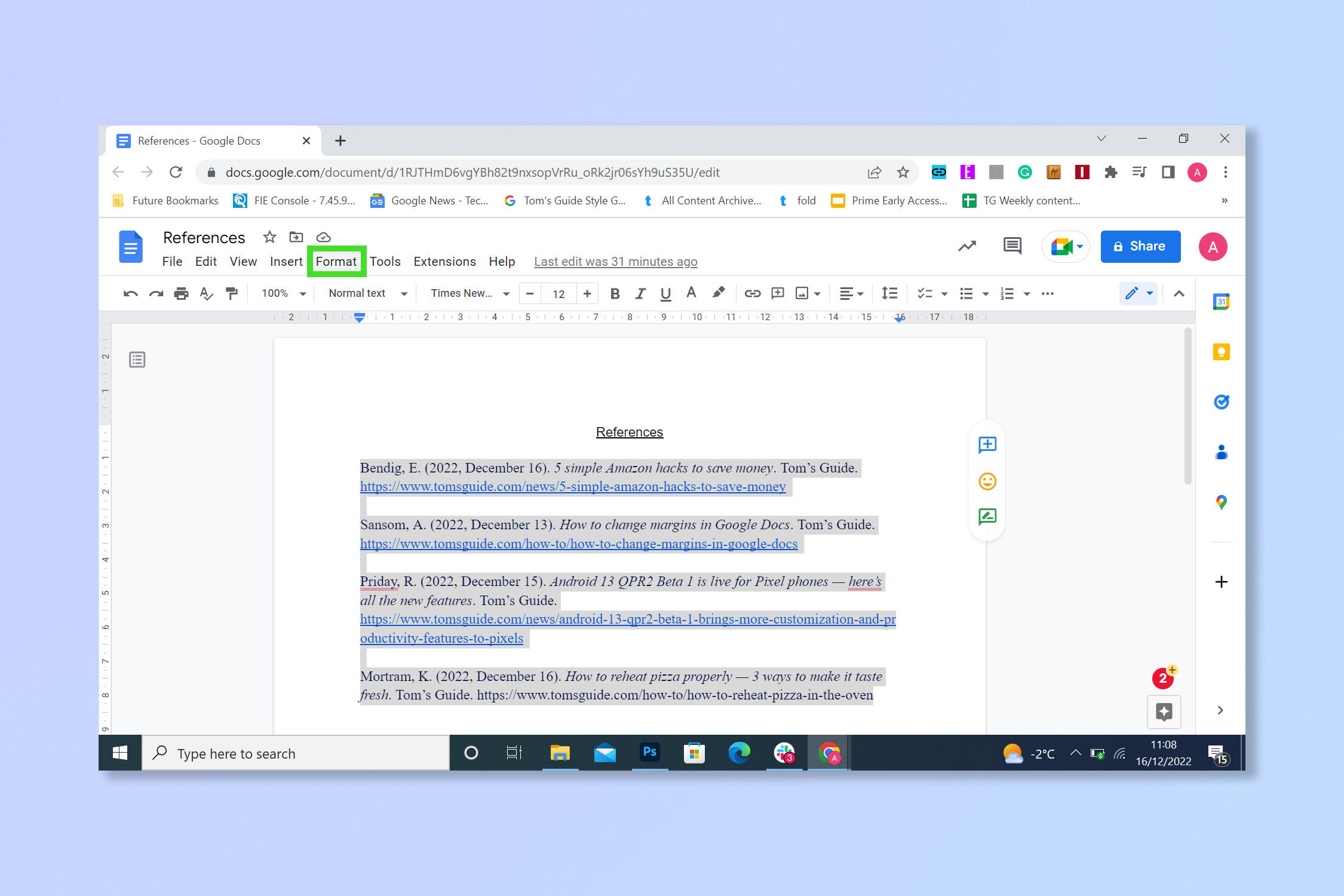
2. Click Align & indent and then select Indentation options.
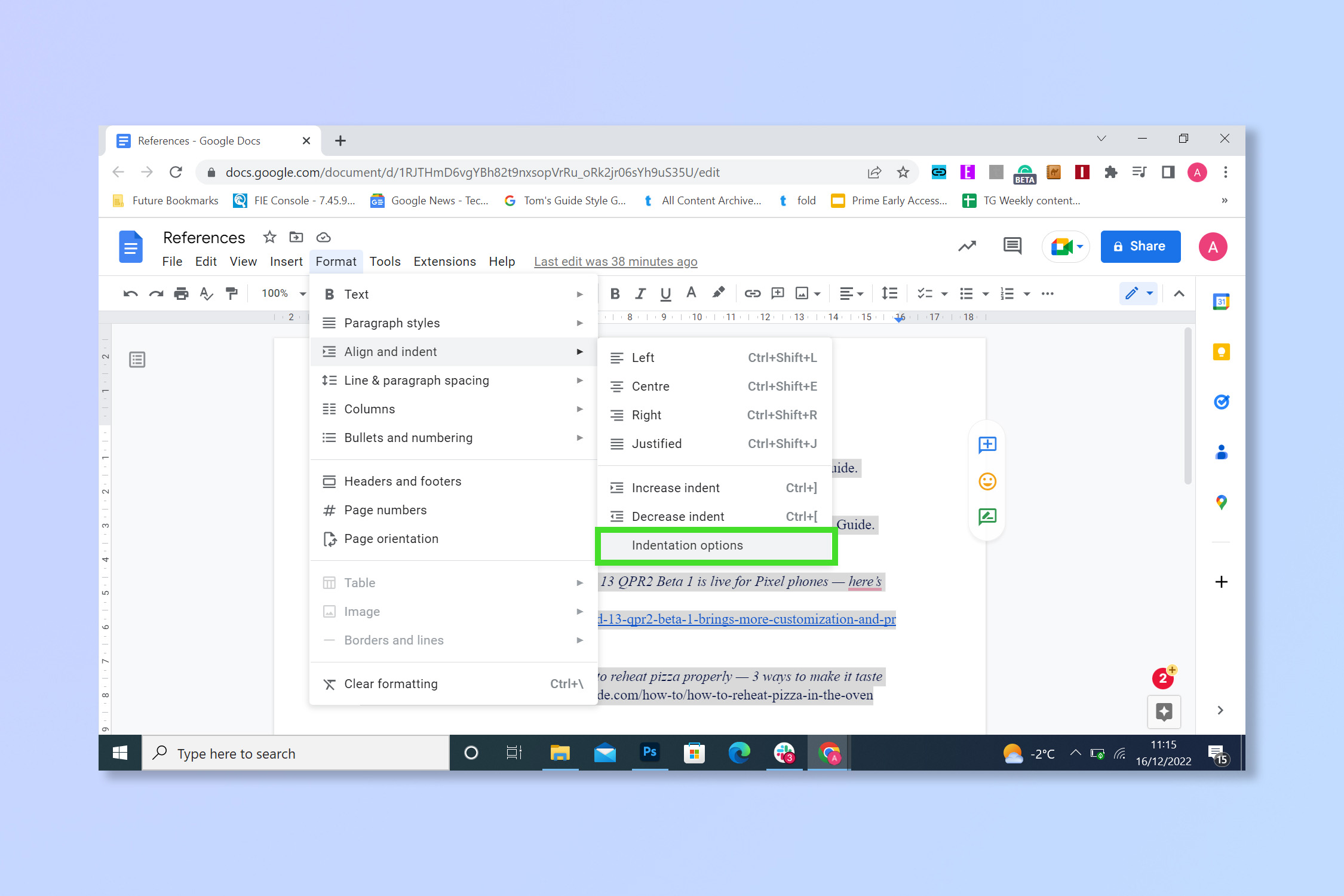
3. Select Hanging from the drop-down Special indent drop down menu.
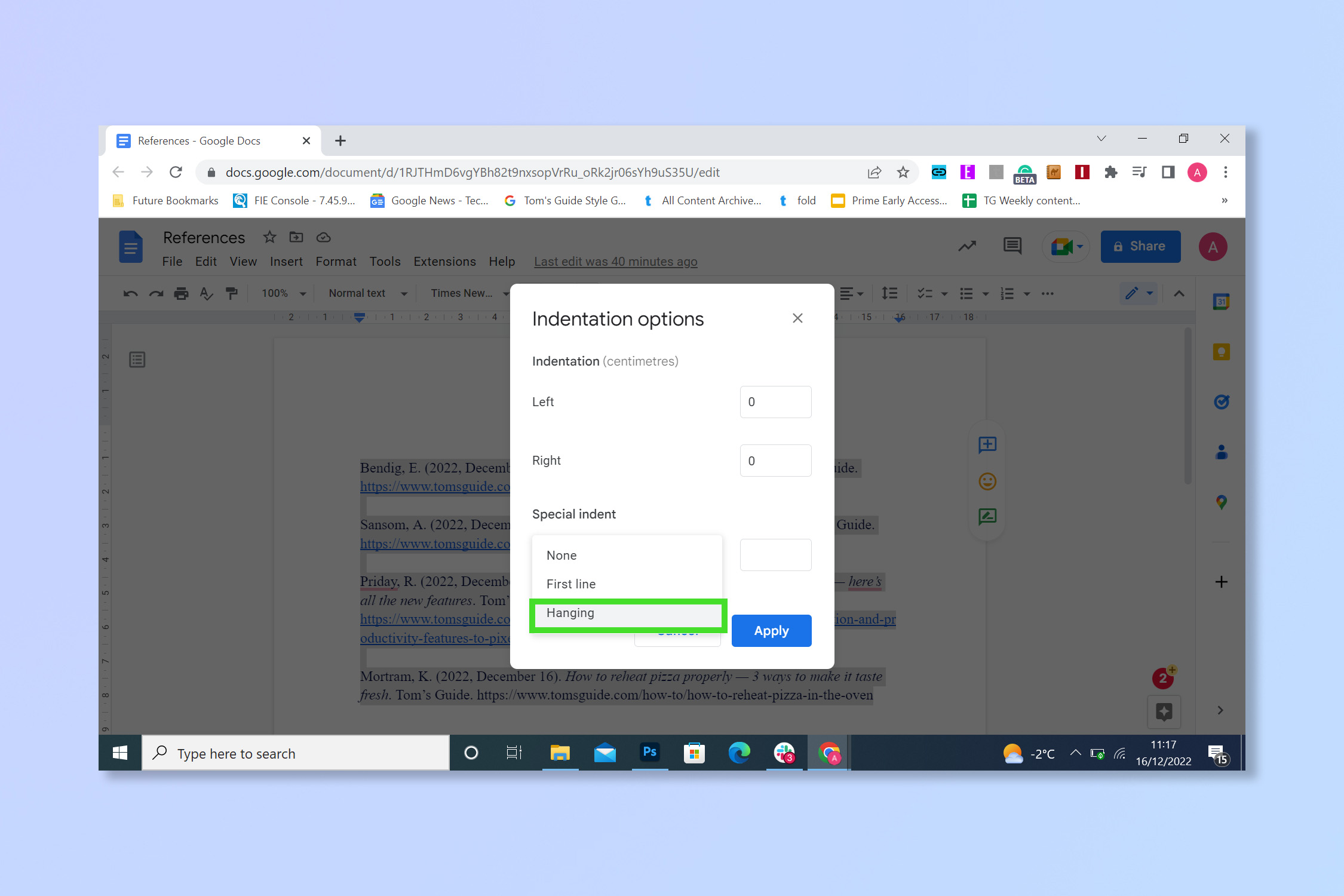
4. Enter a value into the box on the right to set how large you wish the indent to be in centimeters.
Sign up to get the BEST of Tom's Guide direct to your inbox.
Get instant access to breaking news, the hottest reviews, great deals and helpful tips.
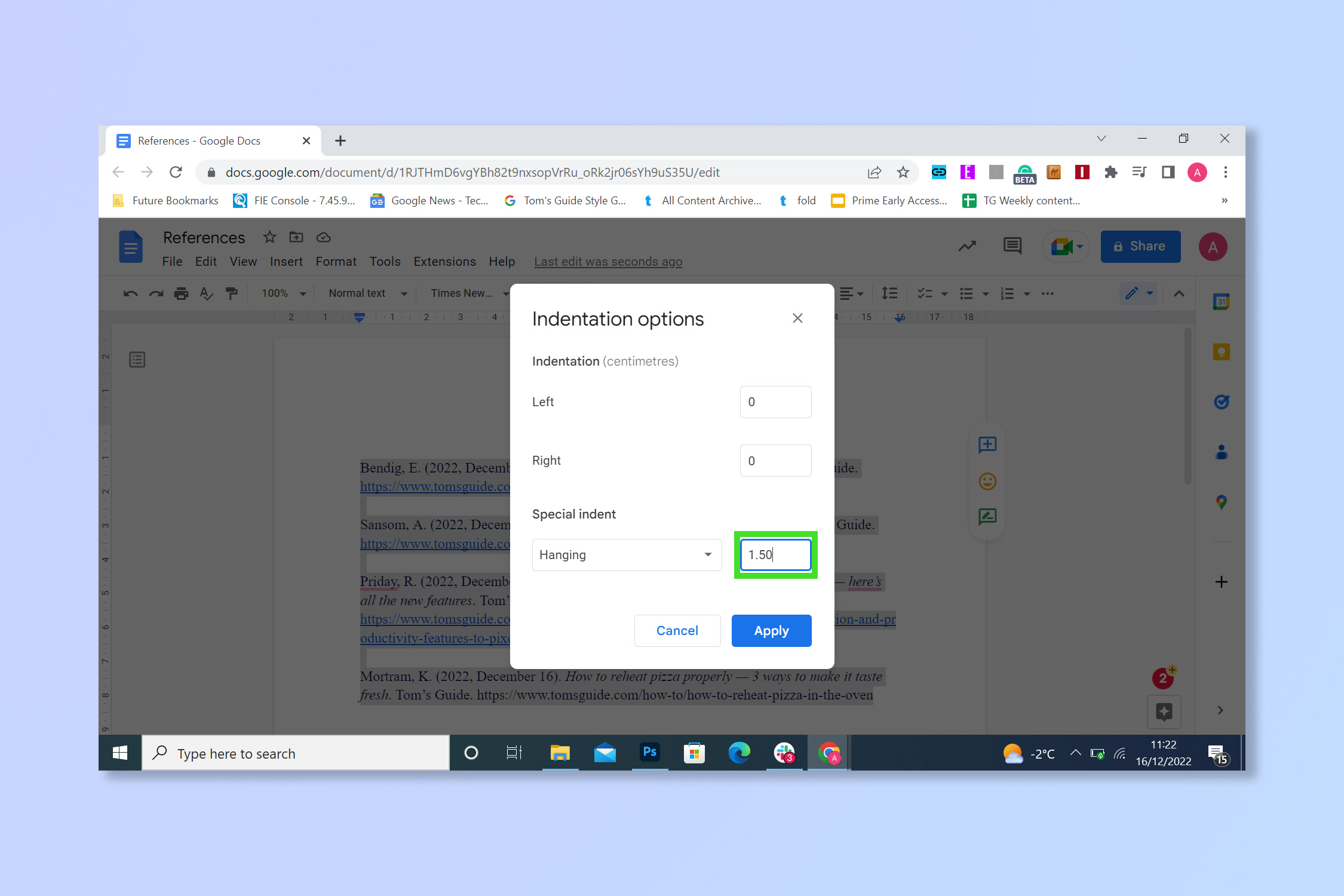
5. Click Apply.
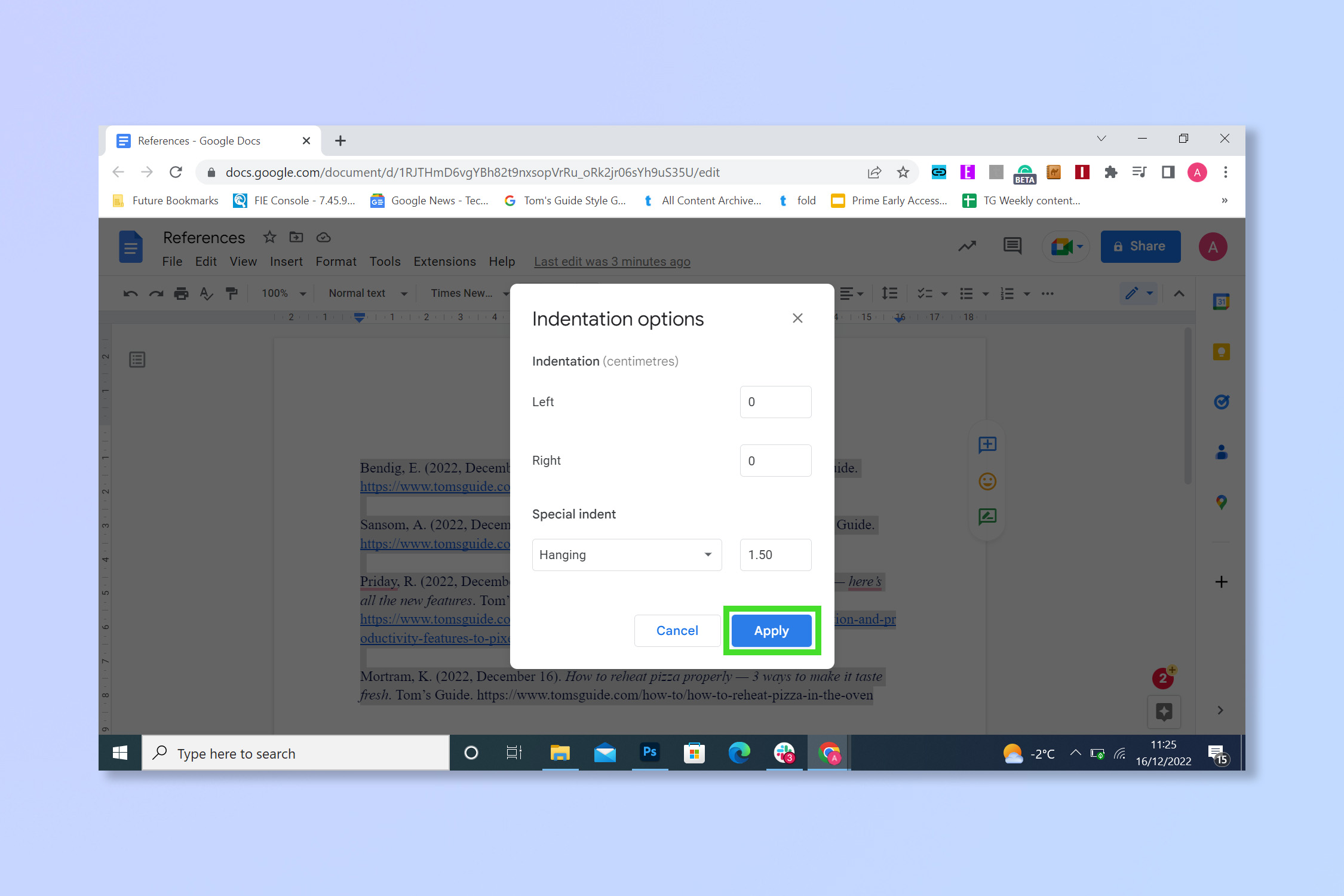
Your text should now be indented correctly.

Easy peasy. If this is for an academic piece, remember that most universities and educational establishments have slight differences in the formatting they require, so check what they expect before submitting — and remember to proofread your work!
If you’re looking to make sure you get everything into your essay why not learn how to view word count in Google Docs, how to do a strikethrough in Google Docs, or how to change margins in Google Docs. After all, that hard work you could try something fun and learn how to cast Harry Potter spells with Siri on iPhone.
Andy is a freelance writer with a passion for streaming and VPNs. Based in the U.K., he originally cut his teeth at Tom's Guide as a Trainee Writer before moving to cover all things tech and streaming at T3. Outside of work, his passions are movies, football (soccer) and Formula 1. He is also something of an amateur screenwriter having studied creative writing at university.
