iPhone 15 Pro's new mute icon can be annoying — but here's how you turn it off
The most annoying part of the Action button experience is easy to disable

You may have noticed a new icon appear at the top of your iPhone 15 Pro when you've got Silent mode enabled. Now that there's no physical indicator of Silent mode due to the Action button replacing the mute slider, Apple's added a symbol as a handy indicator.
But if you find having the extra icon next to your cellular and Wi-Fi details, battery level and the clock irritating, Apple's been thoughtful enough to add an option to disable it. You'll just have to make sure if you do turn it off, you don't end up confused why your notifications are suspiciously silent.
If you're an iPhone 15 Pro or iPhone 15 Pro Max owner, and want to know how to remove the mute icon from the top section of your home screen, here's how to do it.
How to remove the mute icon from iPhone 15 Pro
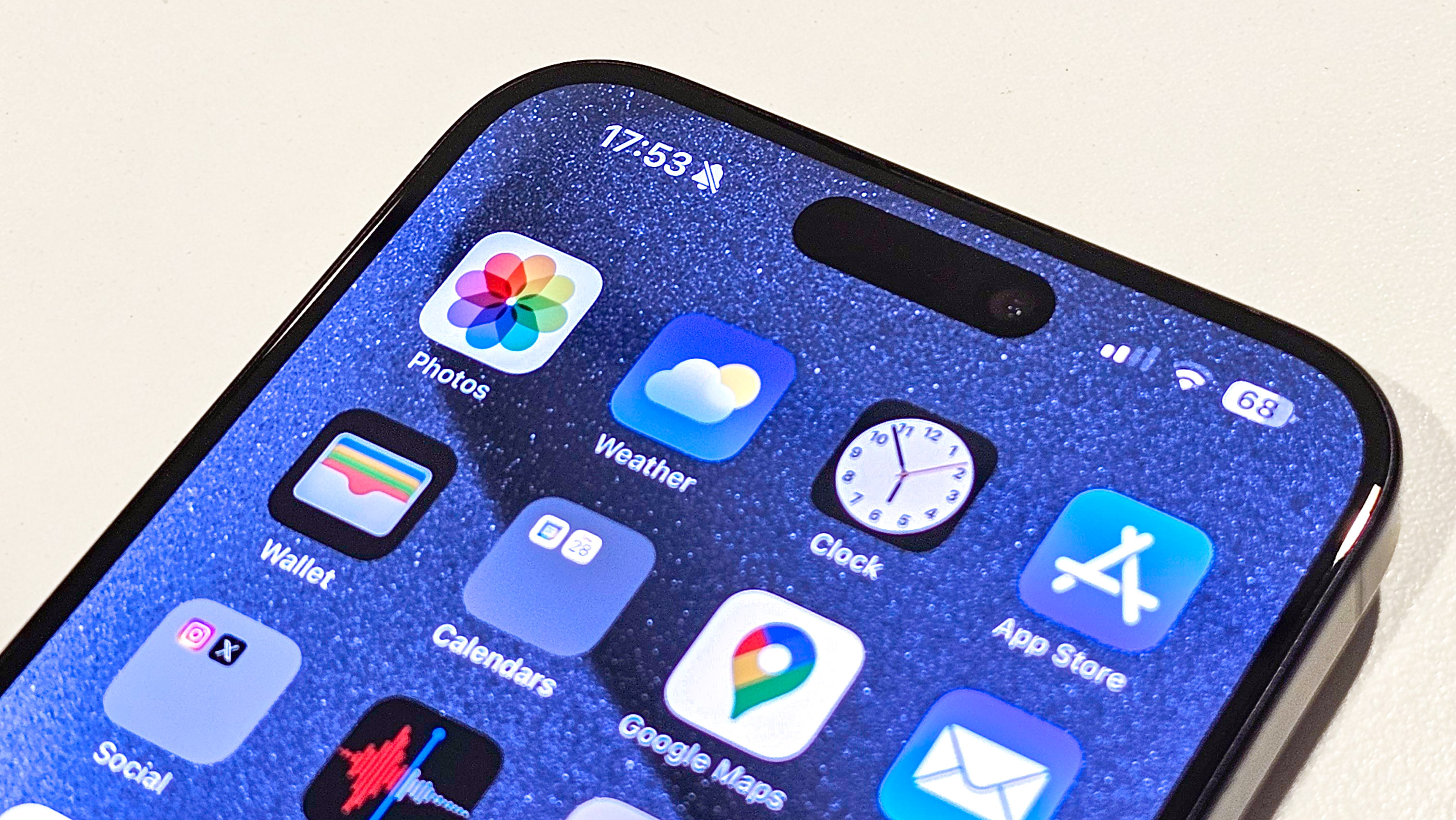
To make sure we're all on the same page, you'll want to be on the latest version of iOS. We can show you how to download and install iOS 17 if you need some help.
1. Go to Settings > Sounds & Haptics
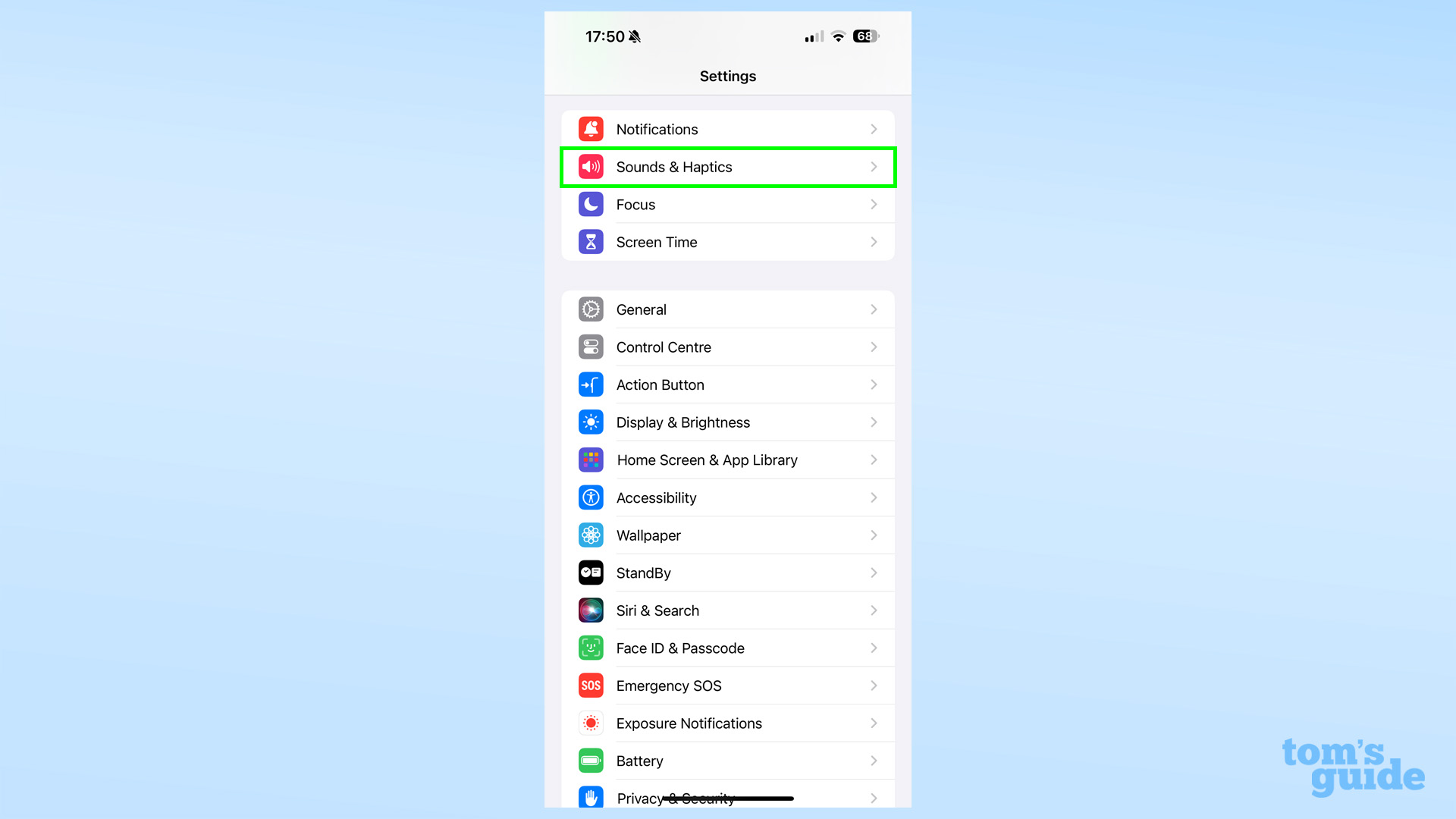
Open the Settings app and tap Sounds & Haptics. You'll see this section a short way down from the top.
2. Toggle the Show in Status Bar setting as needed
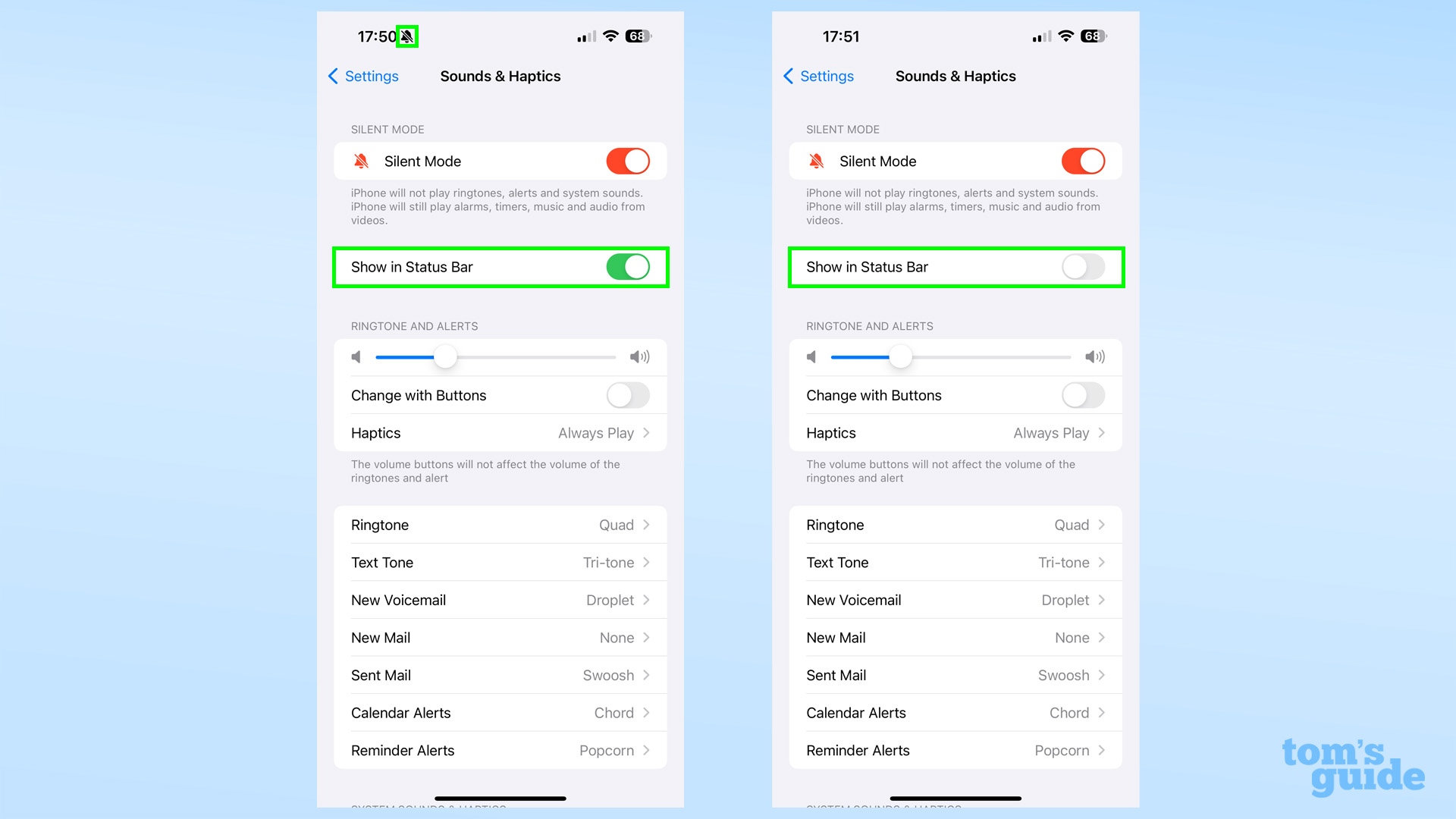
Now toggle Show in Status Bar to off. With Silent mode enabled, you will see the crossed-out bell icon appear when Show in Status Bar is enabled, and vice versa when the toggle is switched off.
Here's how it looks in real life with the Show in Status Bar enabled while in Silent Mode.
And here's how it looks with Show in Status Bar disabled.
Eager to learn more about your iPhone's secret abilities? Then let us point you towards our guides on how to speed up Haptic Touch duration on iPhone to make app long-press functions faster to access, or how to identify food on iPhone using Visual Look Up to find recipe inspiration from your photo album.
If you're lucky enough to already have your iPhone 15, have a look at our guides on how to set up iPhone 15 Pro's Action button to get the new button doing exactly what you want, or how to enable 48MP photos on iPhone 15 so you can take full quality HEIF, JPEG or ProRAW images with your new iPhone.
Sign up to get the BEST of Tom's Guide direct to your inbox.
Get instant access to breaking news, the hottest reviews, great deals and helpful tips.
More from Tom's Guide

Richard is based in London, covering news, reviews and how-tos for phones, tablets, gaming, and whatever else people need advice on. Following on from his MA in Magazine Journalism at the University of Sheffield, he's also written for WIRED U.K., The Register and Creative Bloq. When not at work, he's likely thinking about how to brew the perfect cup of specialty coffee.
